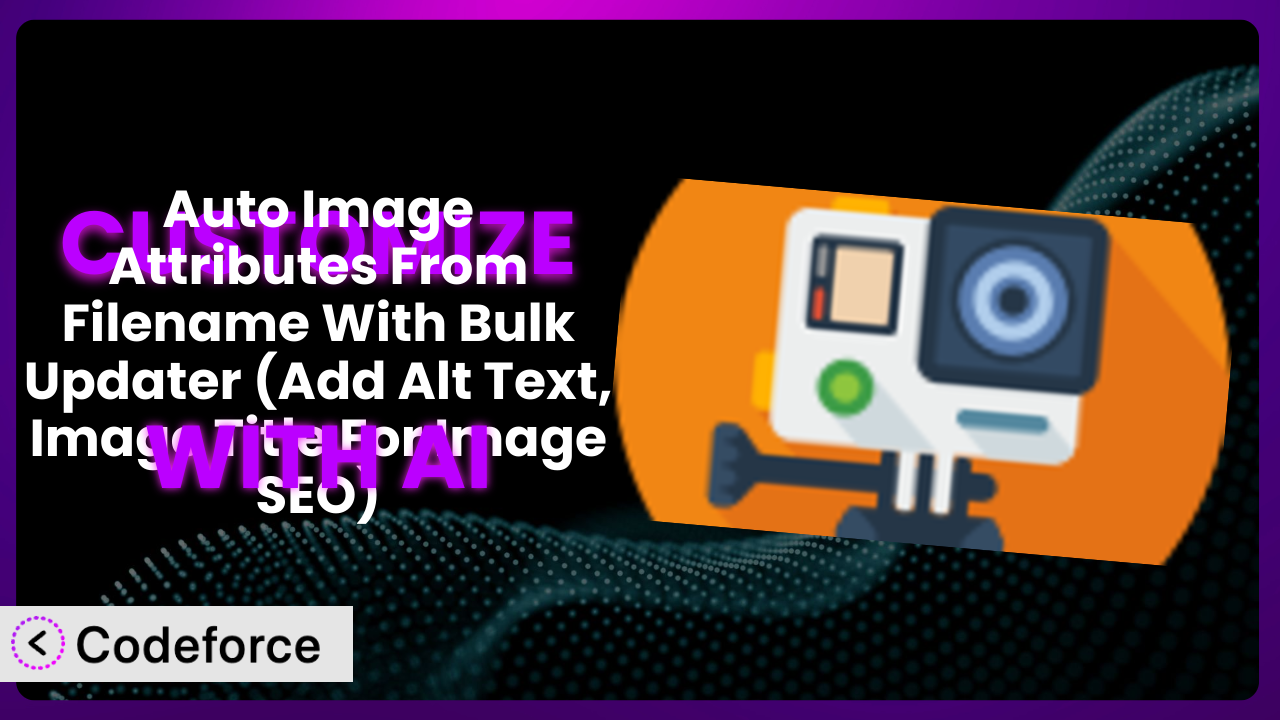Ever uploaded a bunch of images to your WordPress site and groaned at the thought of manually adding alt text and titles to each one? It’s a tedious task, but crucial for SEO and accessibility. That’s where Auto Image Attributes From Filename With Bulk Updater (Add Alt Text, Image Title For Image SEO) comes in handy. But what if the default settings aren’t quite perfect for your specific needs? What if you want to tailor the way it generates those attributes to match your unique content strategy? In this article, we’ll explore how you can leverage the power of AI to customize this tool and unlock its full potential.
What is Auto Image Attributes From Filename With Bulk Updater (Add Alt Text, Image Title For Image SEO)?
Auto Image Attributes From Filename With Bulk Updater (Add Alt Text, Image Title For Image SEO) is a WordPress plugin designed to automatically populate image alt text, titles, captions, and descriptions based on the image’s filename. This is a massive time-saver for website owners who regularly upload a large number of images. Instead of manually adding these attributes, the plugin does the heavy lifting for you. It also boasts a bulk update feature to retroactively apply these attributes to existing images on your site, making it a breeze to optimize your entire media library. With a solid 4.7/5 star rating from 91 reviews and over 100,000 active installations, it’s a well-regarded tool within the WordPress community. For more information about the plugin, visit the official plugin page on WordPress.org.
While the plugin works great out of the box, its real power lies in its potential for customization. You can fine-tune how it extracts information from filenames and applies it to your images. This allows for a more tailored and effective image SEO strategy.
Why Customize it?
The default settings of any plugin are a great starting point, but they can only take you so far. They’re designed to be generally applicable, and that means they might not perfectly align with your specific needs and goals. With the plugin, this is especially true when it comes to things like keyword targeting, brand voice, and content structure. Maybe your filenames use a unique naming convention that the plugin doesn’t automatically recognize, or perhaps you want to incorporate specific keywords relevant to your niche within the image attributes.
Customization allows you to bridge these gaps and unlock the full potential of the plugin. The benefits are clear: improved SEO, enhanced accessibility, and a more consistent brand experience. Imagine you run a photography blog. Instead of generic alt text, you can customize the plugin to automatically include details like camera settings, location, or subject matter, making your images more discoverable in search results. Or, consider a website selling handcrafted goods. Customization could ensure that each image’s alt text includes relevant keywords like “handmade,” “unique,” or “eco-friendly,” attracting potential customers who are specifically searching for those items.
Ultimately, deciding whether or not to customize depends on your individual requirements. If you’re happy with the default settings and they adequately serve your needs, then no customization is necessary. However, if you’re looking to take your image SEO and accessibility to the next level, customization is a worthwhile investment.
Common Customization Scenarios
Customizing Schema Markup for Specific Content Types
Schema markup provides search engines with structured data about your content, helping them understand it better and display it more effectively in search results. The problem is, the default schema settings often lack the nuance needed for different content types, like product pages versus blog posts. Customization allows you to tailor the schema markup generated for images based on the specific type of content they appear in.
Through customization, you can achieve richer search results by providing specific details like product price, availability, ratings, or recipe ingredients directly within the image’s schema. For example, an e-commerce site could automatically add schema markup to product images indicating price and availability. This enhanced data leads to improved click-through rates and higher rankings.
For instance, if you have a recipe website, you could customize the image attributes to include schema markup for ingredients and cooking time. Then, the plugin will automatically do that for every image that is of a recipe, without you having to manually add that information.
AI simplifies the process of customizing schema markup by helping you generate the appropriate code snippets based on natural language descriptions of your desired outcome.
Automating Meta Tag Generation
Meta tags, such as the description and keywords tags, provide search engines with information about the content of your page. Manually crafting these tags for each page and image can be time-consuming and prone to inconsistencies. Automating meta tag generation based on image attributes streamlines this process and ensures consistency across your entire website.
By customizing the way the plugin extracts information from filenames and applies it to meta tags, you can ensure that each page and image is properly optimized for search engines. For example, you could configure it to automatically generate a meta description based on the image’s alt text and filename. This not only saves time but also improves your website’s overall SEO performance.
Imagine you run a news website. You can use the plugin to automatically generate meta descriptions for your articles based on the image’s alt text. This ensures that each article is properly optimized for search engines and increases its visibility.
AI makes it easier to define the logic for meta tag generation, allowing you to specify the rules in natural language and have the AI generate the corresponding code.
Integrating with Analytics Platforms
Understanding how users interact with images on your website is crucial for optimizing your content strategy. However, most plugins don’t offer built-in integration with analytics platforms like Google Analytics or Adobe Analytics. Customization allows you to track image views, clicks, and conversions, providing valuable insights into user behavior.
By integrating the plugin with your analytics platform, you can gain a deeper understanding of which images are most engaging and which ones are driving conversions. For example, you could track the number of times a specific image is viewed or clicked, or you could track the number of conversions that result from users clicking on a particular image. This data can then be used to optimize your content strategy and improve your website’s overall performance.
Think about a company that provides stock photos. Integrating with an analytics platform, they can track which photos get the most views, what keywords are used to find those photos, and ultimately, optimize the photo library so that customers find what they need and buy more!
AI can assist in generating the necessary tracking code and configuring the plugin to send data to your analytics platform automatically.
Creating Custom SEO Rules
Every website has unique SEO needs, and the default settings of a plugin might not always be sufficient. Customization allows you to define custom SEO rules that are tailored to your specific website and content. This provides you with greater control over your website’s SEO performance.
You could define rules for keyword density, alt text length, or filename structure. For example, you could create a rule that requires all image alt text to include a specific keyword or phrase, or you could create a rule that ensures that all filenames are properly formatted. By implementing these custom SEO rules, you can ensure that your website is properly optimized for search engines and improve its overall SEO performance.
Let’s say you’re running a travel blog. You can create a custom SEO rule that ensures all image alt text includes the location the image was taken. This would significantly boost your SEO for local searches.
AI can help you define these rules by translating your desired SEO guidelines into executable code that the plugin can understand.
Building Custom XML Sitemaps
XML sitemaps help search engines crawl and index your website more efficiently. While most WordPress websites utilize a generic sitemap that includes all content, you might want to create custom XML sitemaps that prioritize specific types of images or content. Customization allows you to build custom XML sitemaps tailored to your unique needs.
You can create sitemaps that include only images related to specific products or categories, or you can create sitemaps that prioritize images with high-quality alt text and titles. By creating custom XML sitemaps, you can help search engines better understand your website’s content and improve its overall SEO performance. This helps ensure search engines are indexing the most important aspects of your images, improving discoverability.
Imagine a large e-commerce site with thousands of product images. Creating a custom XML sitemap focusing solely on these images would improve the chances of them being indexed correctly and quickly.
AI can assist in generating the necessary code to create and maintain custom XML sitemaps based on your specified criteria.
How Codeforce Makes it Customization Easy
Customizing WordPress plugins can often feel like climbing a steep learning curve. The traditional approach usually involves diving into code, understanding plugin architecture, and potentially wrestling with compatibility issues. All of that can be intimidating, especially if you’re not a developer. This often leaves many website owners stuck with the default settings, missing out on the benefits of a truly tailored experience.
Codeforce eliminates these barriers by providing an AI-powered platform that simplifies the customization process. Instead of writing complex code, you can use natural language instructions to tell the system what you want to achieve. The AI then translates your instructions into the necessary code and applies it to the plugin.
The AI assistant understands the intricacies of the plugin and can guide you through the customization process, offering suggestions and best practices along the way. You can describe your desired outcome in plain English, such as “Add the product category to the alt text for all product images,” and the AI will handle the technical details.
Before implementing any changes, Codeforce allows you to test your customizations in a safe environment, ensuring that they function as expected and don’t negatively impact your website. This is crucial for preventing unexpected issues and maintaining a smooth user experience. What’s more, people who fully understand the strategy and how this tool can best serve their needs can now implement changes without needing to be developers.
This democratization means better customization is within reach for everyone, regardless of their technical skills. Now you can unlock the full potential of the plugin and tailor it to your specific needs without the hassle of coding.
Best Practices for the plugin Customization
Before diving into customization, take the time to plan your strategy. Clearly define your goals and identify the specific areas where customization can provide the most benefit. This will help you stay focused and avoid unnecessary complexity.
Always back up your website before making any changes to the plugin. This will allow you to quickly restore your website to its previous state if anything goes wrong during the customization process.
Start with small, incremental changes and test them thoroughly before moving on to more complex customizations. This will help you identify and resolve any issues early on and prevent them from escalating.
Make sure your filenames are descriptive and relevant to the image content. The plugin relies on filenames to generate alt text and titles, so using clear and concise filenames will improve the accuracy of these attributes. For example, instead of “IMG_1234.jpg,” use “red-running-shoes.jpg”.
Document your customizations thoroughly. This will make it easier to understand and maintain your changes in the future. Include clear explanations of the purpose of each customization and any specific settings or configurations that were used.
Regularly monitor your website’s performance to ensure that your customizations are having the desired effect. Track key metrics like search engine rankings, website traffic, and user engagement to measure the impact of your changes.
Stay up-to-date with the latest version of the plugin. Plugin developers often release updates that include bug fixes, security patches, and new features. Keeping your plugin up-to-date will ensure that you’re taking advantage of the latest improvements and that your website is protected against potential vulnerabilities.
Remember to regularly review and maintain your customizations. Over time, your website’s needs may change, and your customizations may need to be updated to reflect those changes. Schedule regular reviews to ensure that your customizations are still relevant and effective.
Frequently Asked Questions
Will custom code break when the plugin updates?
It’s possible. Plugin updates can sometimes introduce changes that conflict with custom code. Codeforce provides a safe testing environment to check compatibility before applying updates to your live site, mitigating this risk.
Can I revert to the original settings after customization?
Yes, absolutely! Always back up your website before making any changes, and the plugin usually provides a way to reset to the default settings. With Codeforce, you have version control, making reverting to previous states simple and safe.
How much technical knowledge is required to customize using Codeforce?
That’s the beauty of it! Codeforce lets you use natural language to express what you want to do, so deep technical knowledge isn’t a necessity. You just need a solid understanding of your SEO and content strategy.
Can I customize the plugin to automatically translate alt text into different languages?
While the plugin itself might not have built-in translation features, you could potentially integrate it with a translation plugin or service through custom code. Codeforce can help you implement such an integration.
Does customization affect the plugin’s performance?
Customizations, especially complex ones, can impact performance if not implemented efficiently. Codeforce helps optimize the generated code and provides testing tools to ensure minimal impact on your site’s speed.
Conclusion
it offers a fantastic foundation for automating image SEO, but it’s the ability to customize it that truly unlocks its potential. By tailoring the plugin to your specific needs, you can transform it from a general-purpose tool into a highly effective system that perfectly aligns with your unique content strategy.
With Codeforce, these customizations are no longer reserved for businesses with dedicated development teams. The AI-powered platform makes it easy for anyone to fine-tune this system and unlock its full potential. From automating meta tag generation to building custom XML sitemaps, the possibilities are endless when you harness the power of AI.
Ready to enhance your image SEO? Try Codeforce for free and start customizing the plugin today. Improve your website’s SEO, accessibility, and overall user experience with ease!