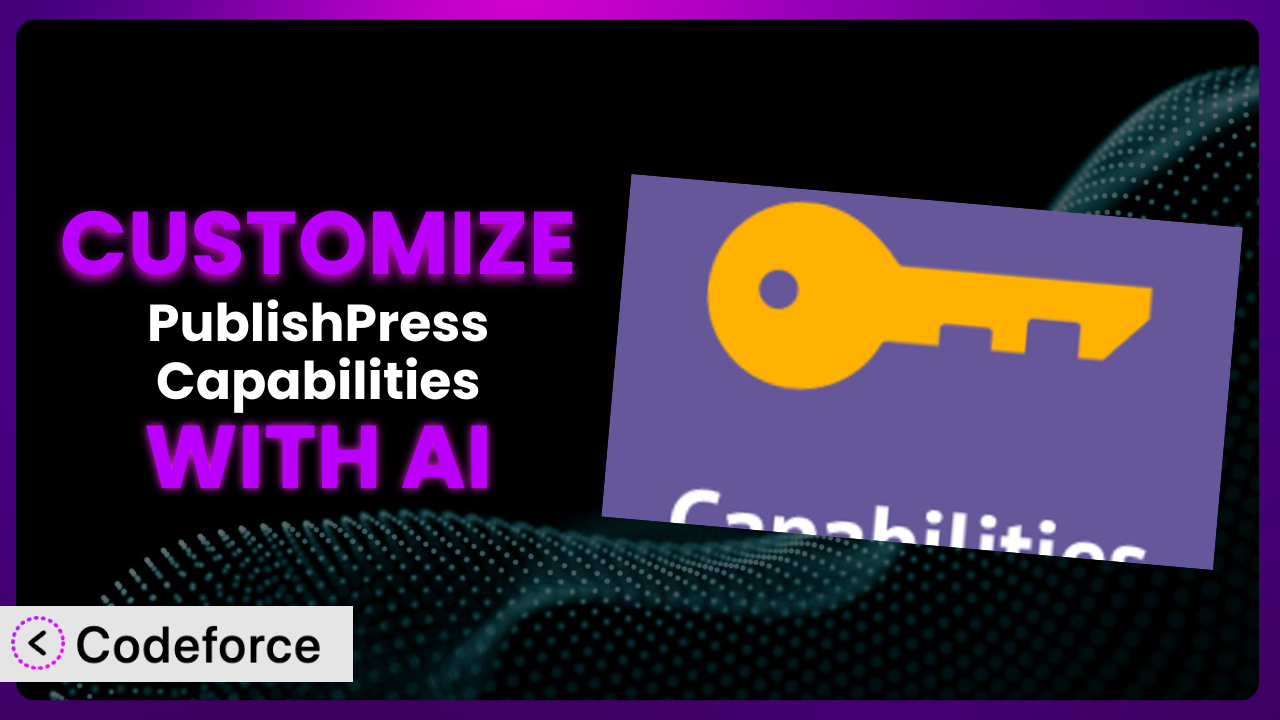Ever felt frustrated trying to mold your WordPress site to perfectly fit your needs, especially when it comes to user roles and permissions? The default settings often leave you wanting more control. This article is your guide to unlocking the true potential of your website using the power of customization, and specifically, how you can achieve it with AI. We’ll explore how you can tailor the access controls, user roles, and even the admin menus to create a truly bespoke WordPress experience using PublishPress Capabilities – User Role Editor, Access Permissions, User Capabilities, Admin Menus.
What is PublishPress Capabilities – User Role Editor, Access Permissions, User Capabilities, Admin Menus?
In a nutshell, PublishPress Capabilities – User Role Editor, Access Permissions, User Capabilities, Admin Menus is a WordPress plugin designed to give you granular control over user roles and permissions. Think of it as your website’s security guard, determining who can access what. It allows you to define very specific capabilities for each role, going far beyond the standard WordPress roles like Administrator, Editor, Author, Contributor, and Subscriber. You can tweak existing roles or create entirely new ones from scratch, tailoring access to different areas of your site, like custom post types, specific plugins, or even individual admin menu items. The plugin boasts a 4.7/5 star rating based on 141 reviews, and has over 100K+ active installations, a testament to its popularity and reliability.
It provides a user-friendly interface to manage these complex permissions, but sometimes, you need to go even further. That’s where customization comes in. For more information about the plugin, visit the official plugin page on WordPress.org.
Why Customize it?
The default settings of any plugin, including this one, are designed to work for the widest possible audience. However, your website is unique, and your specific needs might not be fully addressed by those out-of-the-box configurations. That’s where customization steps in.
Customizing the plugin allows you to fine-tune its behavior to perfectly match your specific workflow, security requirements, and user management policies. It lets you create a more efficient and secure environment for your team and your users. Think of a membership site, for example. You might want to give certain members access to exclusive content or features. Standard roles might not be enough to handle that level of granularity. Customization allows you to define roles with the exact capabilities needed, ensuring that only authorized users can access sensitive information.
The benefits are clear: enhanced security, improved user experience, streamlined workflows, and ultimately, a more professional and efficient website. Customizing is worth it when the default settings simply don’t cut it, and you need a more tailored solution to manage access and permissions effectively. It’s about making the plugin work exactly how you need it to, and not settling for “good enough.”
Common Customization Scenarios
Extending Core Functionality
Sometimes, you need to add functionality that’s not inherently present in the plugin. You might want to grant specific user roles the ability to manage custom post type templates, or even control access to specific areas of the WordPress dashboard that aren’t covered by the default settings. The plugin is powerful, but it can’t anticipate every single need.
Through customization, you can extend the core functionality to manage access permissions for your own custom code or third-party plugins. Imagine you have a plugin that adds a “Portfolio” post type. You could create a new role, “Portfolio Manager,” and grant it specific capabilities related to that post type, such as “edit_portfolio,” “delete_portfolio,” and “publish_portfolio.”
A real-world example is a design agency that uses custom post types for client projects. They customized the plugin to allow specific team members to only access and edit projects assigned to them, ensuring confidentiality and preventing accidental modifications to other clients’ work.
AI makes this implementation easier by generating the necessary code snippets or plugin extensions based on natural language descriptions of the desired functionality, eliminating the need for extensive coding knowledge.
Integrating with Third-Party Services
Many websites rely on third-party services, such as email marketing platforms, CRM systems, or payment gateways. You might need to control which users have access to these integrations, or what level of access they have. The default roles often lack the specificity required for these scenarios.
Customization allows you to create custom capabilities that are tied to these third-party services. For instance, you could create a “Mailchimp Manager” role that has access to manage email lists but can’t access other areas of the site. Or you could limit access to your payment gateway settings to only a few trusted administrators.
Consider a non-profit organization using a CRM to manage donor information. They customized it to ensure that only designated fundraising staff could access and export donor data, protecting sensitive information and complying with privacy regulations.
AI speeds up the integration process by generating the necessary API calls or custom code that connects the plugin to these services, automating what would otherwise be a complex and time-consuming task.
Creating Custom Workflows
Every organization has its own unique workflows. The default WordPress roles and capabilities might not perfectly align with those processes. You might need to create custom roles that reflect your specific team structure and responsibilities.
With customization, you can build roles that mirror your team’s workflows. Imagine a publishing house where editors need to approve content before it’s published. You can create an “Editor” role with the “edit_posts” capability and a custom “approve_posts” capability, which triggers a notification to the “Publisher” role for final review and publishing.
A construction company used customization to create separate roles for project managers, site supervisors, and contractors, each with specific permissions related to project documentation, budget approvals, and task assignments. This streamlined their project management process and improved accountability.
AI can analyze your existing workflows and suggest optimal role configurations and capability assignments, automating the creation of custom roles that perfectly match your team’s needs.
Building Admin Interface Enhancements
The WordPress admin interface can sometimes feel cluttered or overwhelming, especially for users with limited responsibilities. Customization enables you to tailor the admin interface to simplify the user experience and improve productivity.
You can use this tool to hide irrelevant menu items, rearrange the dashboard, or even create custom dashboard widgets that provide quick access to frequently used features. For example, you could create a simplified dashboard for content creators that only shows the “Posts” and “Media” sections.
A university customized the WordPress admin interface for its student contributors, hiding all unnecessary menu items and providing a simplified interface focused solely on content creation, making it easier for students to contribute to the university blog.
AI can help generate the necessary code to modify the admin interface, allowing you to create a more intuitive and user-friendly experience without extensive coding knowledge.
Adding API Endpoints
For more advanced integrations, you might need to expose certain capabilities or data through custom API endpoints. This allows other applications or services to interact with your WordPress site in a controlled and secure manner.
Customization enables you to create these custom API endpoints, granting specific access to authorized applications. For example, you could create an API endpoint that allows a mobile app to retrieve a list of users with a specific capability, such as “edit_posts,” without exposing sensitive user data.
A SaaS company customized the plugin to create an API endpoint that allows their customer support platform to access user roles and capabilities, enabling them to provide personalized support based on user permissions within the WordPress site.
AI can automatically generate the necessary API code and documentation, simplifying the creation of secure and well-documented API endpoints that integrate with other applications.
How Codeforce Makes the plugin Customization Easy
Traditionally, customizing WordPress plugins like this one often involves diving into code, understanding complex plugin architecture, and spending hours debugging. The learning curve can be steep, and the technical requirements can be daunting, especially for non-developers.
Codeforce eliminates these barriers by providing an AI-powered assistant that understands natural language instructions and automatically generates the necessary code for customization. Instead of writing lines of code, you can simply describe what you want to achieve – “Create a new role called ‘Guest Author’ that can only create drafts” – and Codeforce will handle the rest.
The AI assistance analyzes your request, understands the underlying plugin structure, and generates the code necessary to implement the desired customization. It takes care of the technical details, allowing you to focus on the overall strategy and functionality of your website.
You don’t need to be a coding expert to leverage the power of customization. Codeforce offers testing capabilities, so you can ensure your changes work as expected before deploying them to your live site. This democratization means better customization for everyone, regardless of their technical skill level. Experts who understand the plugin strategy can now implement those strategies without being developers.
Best Practices for it Customization
Before making any changes to this tool, it’s essential to back up your website. This safeguards your data and allows you to revert to a previous state if something goes wrong during the customization process. Think of it as your safety net.
Start with small, incremental changes. Don’t try to implement too many customizations at once. This makes it easier to identify and resolve any issues that may arise. Each small change should be tested thoroughly.
Always test your customizations in a staging environment before deploying them to your live site. A staging environment is a replica of your live site where you can safely test changes without affecting your visitors.
Document your customizations clearly and comprehensively. This will help you (or other developers) understand what changes you’ve made and why, making it easier to maintain and update your site in the future.
Regularly monitor your website after implementing customizations to ensure that everything is working as expected. Keep an eye out for any errors or unexpected behavior.
When updating the plugin, review your customizations to ensure they are still compatible with the latest version. Plugin updates can sometimes introduce changes that affect custom code. In general it’s good to test on a dev environment first.
Follow security best practices when customizing this system. Avoid granting excessive permissions to user roles and always validate user input to prevent security vulnerabilities.
Frequently Asked Questions
Will custom code break when the plugin updates?
It’s possible. Plugin updates can sometimes introduce changes that affect custom code. Always test your customizations in a staging environment after updating the plugin to ensure compatibility.
Can I customize the plugin to integrate with my custom-built application?
Yes, you can! By leveraging custom API endpoints and capabilities, you can create a seamless integration between the plugin and your application. Just be mindful of security when opening up APIs.
Is it possible to completely hide certain admin menu items from specific user roles?
Absolutely. You can fine-tune the admin interface by hiding menu items, rearranging the dashboard, or creating custom widgets. This is a great way to give users a simple dashboard experience.
Can I use custom code to automatically assign capabilities to users based on certain criteria?
Yes, you can hook into WordPress events and use custom code to dynamically assign capabilities to users based on their actions, profile information, or other criteria. This allows for a highly automated and personalized experience.
How can I revert to the default plugin settings if I mess up my customizations?
If you backed up your site as recommended, restoring the backup is the safest approach. Alternatively, the plugin may offer a “reset to defaults” option in its settings, but backing up beforehand is still the safest course of action.
Unlock Your Website’s Full Potential with Customized Permissions
The journey from a generic, one-size-fits-all website to a finely tuned, perfectly tailored platform is often paved with customizations. What starts as a general tool can transform into a powerful, customized system that perfectly aligns with your unique needs. The plugin offers a solid foundation, but true power lies in its ability to be molded to your specific requirements.
Imagine the benefits: enhanced security, streamlined workflows, and a more intuitive user experience. The ability to control every aspect of user access and permissions can dramatically improve the efficiency and security of your website. With Codeforce, these customizations are no longer reserved for businesses with dedicated development teams, making it accessible to all.
Ready to stop settling for “good enough” and start creating a truly customized WordPress experience? Try Codeforce for free and start customizing the plugin today. Unlock the full potential of your website and create a truly bespoke online experience.