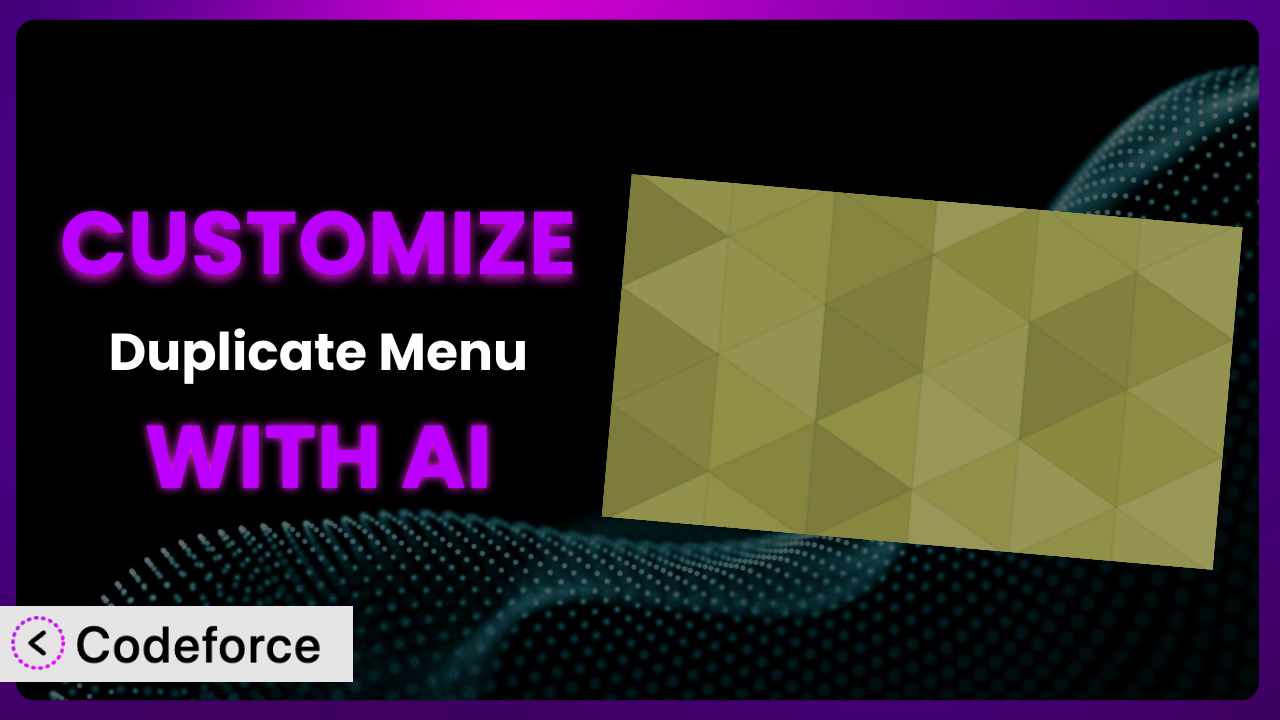Ever needed more from your WordPress menu system? Perhaps you wished you could tweak the way menus are handled after they’re duplicated, or integrate them more seamlessly with your specific website design. While the basic functionality of Duplicate Menu is fantastic for quick replication, it often leaves you wanting more control. This article will guide you through the exciting world of customizing this tool, showing you how to unlock its full potential using the power of AI, even if you aren’t a coding whiz.
What is Duplicate Menu?
Duplicate Menu is a simple, yet powerful WordPress plugin designed to streamline the process of copying your existing website menus. Instead of manually recreating a menu, this tool lets you clone it with just a single click. This is incredibly useful for creating variations of your main menu, setting up menus for different sections of your website, or even testing out design changes without affecting your live site. Key features include the ability to duplicate menus and easily manage them within the WordPress admin interface. With a stellar rating of 4.6/5 stars from 102 reviews, and over 100,000 active installations, it’s a trusted solution for WordPress users. For more information about the plugin, visit the official plugin page on WordPress.org.
It offers a straightforward way to save time and effort when dealing with multiple menus. This tool simplifies menu management, especially when you need slight variations across different parts of your site.
Why Customize it?
While the core features are useful, the default settings don’t always cover every use case. That’s where customization comes in. Think of it like this: the plugin provides the building blocks, but customization allows you to create a truly unique and tailored experience for your website visitors. Customization lets you mold the system to perfectly match your site’s design, functionality, and specific needs.
Customizing this tool unlocks a range of benefits. For instance, you might want to automatically adjust menu items based on user roles, dynamically highlight the current page, or integrate custom analytics tracking into your menus. On a real-world website, a membership site could use customization to display different menu options based on a user’s subscription level. An e-commerce site might use it to dynamically update the cart icon in the menu. You can even change the way the plugin creates copies by including certain custom fields or removing others.
Knowing when customization is worth it is key. If you find yourself manually tweaking duplicated menus every time, or if you have a specific, recurring need that the base plugin doesn’t address, then customization is likely a worthwhile investment. It’s about saving time, improving user experience, and making your website truly stand out.
Common Customization Scenarios
Extending Core Functionality
Sometimes, the core features of this tool just aren’t enough to achieve your desired outcome. You might need to add extra options or modify the duplication process itself. For example, imagine you want to automatically add a specific CSS class to every duplicated menu item. Without customization, you’d have to do this manually for each new menu, which is time-consuming and error-prone.
Through customization, you can automate this process. You could write a function that hooks into the plugin’s duplication process and automatically adds the desired CSS class. A real-world example is a website that needs to maintain consistent branding across all its menus. By automatically adding a specific CSS class, the website ensures that all menus adhere to the brand guidelines.
AI makes implementation easier by helping you generate the necessary code snippets. Instead of spending hours researching and writing code, you can use AI to quickly create the function that adds the CSS class, saving you valuable time and effort.
Integrating with Third-Party Services
Modern websites often rely on various third-party services for functionality like analytics, e-commerce, or membership management. Integrating menus with these services can enhance the user experience and provide valuable insights. Let’s say you want to track which menu items are clicked most often using Google Analytics.
With customization, you can add event tracking to each menu item. Every time a user clicks on a menu item, an event is sent to Google Analytics, allowing you to track user behavior and optimize your menu structure. A blog could integrate with an email marketing service to display a signup form within the menu, encouraging visitors to subscribe. The possibilities are endless!
AI can assist you in writing the code that integrates this tool with your chosen third-party services. You can use AI to generate the necessary JavaScript code for tracking clicks or to create the PHP code that connects to your email marketing service.
Creating Custom Workflows
The standard menu duplication workflow might not always align with your specific needs. You might want to add additional steps or automate certain tasks to improve efficiency. Consider a scenario where you need to duplicate a menu and automatically assign it to a specific location on your website.
Customization allows you to create a custom workflow that handles this process automatically. After duplication, the tool could automatically assign the new menu to the designated location, saving you the manual step. A website with multiple departments, each with its own dedicated menu, could benefit greatly from this. This way, the system can automatically assign each duplicated menu to the correct department’s location.
AI can help you create these custom workflows by generating the code that automates the menu assignment process. Simply describe your desired workflow to the AI, and it can provide you with the necessary code snippets.
Building Admin Interface Enhancements
The default WordPress admin interface is functional, but it can sometimes be improved to better suit your workflow. Adding custom fields, tweaking the layout, or integrating with other plugins can make menu management much more efficient. Imagine wanting to add a custom field to each menu item, allowing you to add a brief description that appears as a tooltip on the front-end.
Through customization, you can add this custom field to the menu item editor in the WordPress admin interface. A website selling online courses could use this to add a difficulty level (e.g., Beginner, Intermediate, Advanced) to each course in the menu. This helps users quickly identify courses that are appropriate for their skill level.
AI can assist you in creating the code for these admin interface enhancements. It can generate the necessary HTML, CSS, and JavaScript code to add custom fields and modify the layout of the menu item editor. It’s even possible to generate code to help you design a better overall way to manage duplicated menus directly.
Adding API Endpoints
For advanced users, adding API endpoints can open up a whole new world of possibilities. API endpoints allow you to interact with the plugin’s functionality programmatically, enabling you to integrate it with other systems or create custom applications. Let’s say you want to allow users to duplicate menus directly from a mobile app.
By adding an API endpoint, you can expose the duplication functionality to the mobile app. The app can then send a request to the API endpoint, which will trigger the plugin to duplicate the menu. An agency that manages multiple WordPress websites for clients could use this to automate menu management across all their client sites.
AI can help you create these API endpoints by generating the code that handles the requests and interacts with the plugin’s core functionality. It can generate the necessary PHP code to create the API endpoint and handle the incoming requests. With AI assistance, complex customizations like this become far more accessible.
How Codeforce Makes the plugin Customization Easy
Customizing WordPress plugins often involves a steep learning curve. Understanding the plugin’s codebase, navigating the WordPress action and filter hooks, and writing error-free code can be challenging, especially if you’re not a developer. These technical requirements can be a significant barrier to entry for many website owners.
Codeforce eliminates these barriers by providing an AI-powered platform that allows you to customize WordPress plugins using natural language instructions. Instead of writing complex code, you can simply describe what you want to achieve, and Codeforce will generate the necessary code for you.
Imagine wanting to add a custom CSS class to all duplicated menu items. With Codeforce, you wouldn’t need to write a single line of PHP code. You could simply tell Codeforce: “Add the CSS class ‘my-custom-class’ to all menu items created by the plugin.” Codeforce would then generate the code and automatically apply it to your plugin.
The AI assistance provided by Codeforce doesn’t just stop at code generation. It also provides testing capabilities, allowing you to ensure that your customizations are working as expected before deploying them to your live website. It’s a sandbox where you can play around and be sure it’ll all work once you push it live. Even those who understand plugin strategy, but aren’t developers, can now implement their vision. This democratization means better customization, more creative problem-solving, and more useful websites!
Best Practices for it Customization
Before diving into customization, always back up your website. This ensures that you can easily revert to a previous state if anything goes wrong during the customization process. Think of it as having a safety net – better to have it and not need it, than need it and not have it.
Test your customizations thoroughly on a staging environment before deploying them to your live site. This allows you to identify and fix any potential issues without affecting your website visitors. A staging environment is a copy of your website that you can use for testing purposes.
Use child themes to avoid losing your customizations when the theme updates. A child theme inherits the styles and functionality of the parent theme, but it allows you to make changes without modifying the parent theme files. This ensures that your changes are preserved when the parent theme is updated.
Document your customizations thoroughly. This will help you (or another developer) understand what you did and why you did it, making it easier to maintain and update your customizations in the future. Good documentation is like a roadmap – it helps you navigate your customizations more easily.
Monitor your website’s performance after implementing customizations. This will help you identify any potential performance issues caused by your customizations. Tools like Google PageSpeed Insights can help you identify performance bottlenecks.
Keep your customizations up-to-date with the latest version of the plugin. This ensures that your customizations are compatible with the latest features and security updates. Regularly check for updates and test your customizations to ensure they are still working as expected. A small amount of proactive updating is always more effective than a huge reactive bug-hunt!
Use a version control system like Git to track your changes. This allows you to easily revert to a previous version of your customizations if needed. Version control systems are like time machines – they allow you to travel back in time and undo changes.
Frequently Asked Questions
Will custom code break when the plugin updates?
Potentially, yes. Plugin updates can sometimes introduce changes that conflict with custom code. That’s why it’s essential to test your customizations thoroughly on a staging environment after each update to ensure compatibility.
Can I customize the plugin without coding knowledge?
Absolutely! With AI-powered platforms like Codeforce, you can customize WordPress plugins using natural language instructions, eliminating the need for coding expertise. It writes the code for you after you describe the outcome that you’re hoping for.
How do I revert to the original plugin settings after customization?
If you’ve made a backup before customizing, you can simply restore your website from the backup. If you’re using Codeforce, you can typically revert your customizations with a single click. Otherwise, you’ll need to manually remove or disable the custom code.
Can I use customizations to add new features that aren’t in the original plugin?
Yes, that’s one of the main benefits of customizing a plugin! You can add entirely new features and functionality to tailor it to your specific needs. It really allows the plugin to work for you.
Does customization slow down my website?
Customizations can potentially slow down your website if they’re not implemented efficiently. However, by following best practices and monitoring your website’s performance, you can minimize the impact. Plus, a platform like Codeforce provides testing tools to avoid this issue.
Unlocking the True Potential of the plugin
What starts as a simple menu duplication tool can be transformed into a powerful, highly customized system tailored to your exact needs. This plugin’s core functionality provides a great starting point, but it’s the ability to customize it that truly unlocks its potential. By extending its features, integrating it with other services, and streamlining your workflows, you can create a menu management experience that’s perfectly aligned with your website’s goals.
With Codeforce, these customizations are no longer reserved for businesses with dedicated development teams. The AI-powered platform makes it accessible to everyone, regardless of their coding expertise. It opens up a world of possibilities, allowing you to create a truly unique and personalized website experience.
Ready to unlock the true potential of your WordPress menus? Try Codeforce for free and start customizing it today. Experience the power of AI-driven customization and build a better website. You’ll save time and get a site that perfectly reflects your brand.