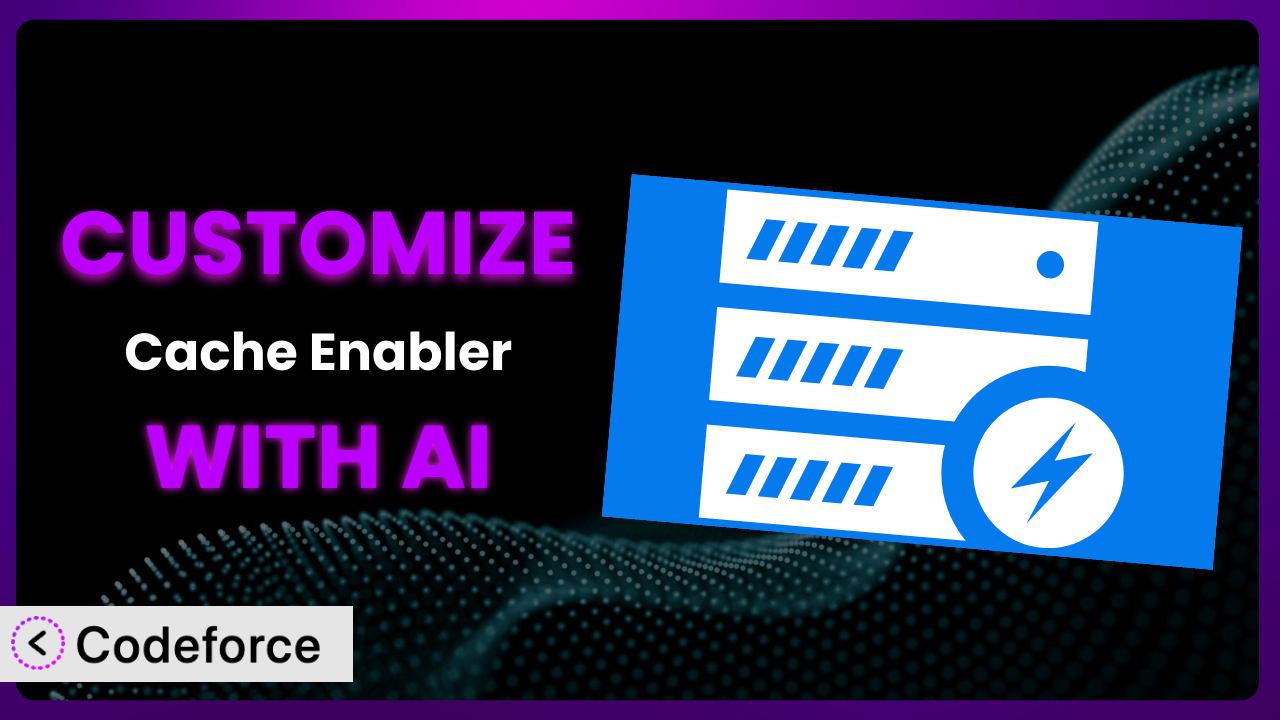Imagine your WordPress website loading at a snail’s pace, frustrating visitors and impacting your search engine rankings. You’ve heard caching can help, and you’ve installed Cache Enabler. It’s improved things, but it’s not quite perfect. Perhaps you need more granular control over what’s cached and when, or maybe you want to integrate it seamlessly with your CDN. This article will guide you through customizing Cache Enabler beyond its default settings, unlocking its full potential. We’ll explore how AI-powered tools can simplify even the most complex modifications, making it accessible to everyone, regardless of their coding experience.
What is Cache Enabler?
the plugin is a popular WordPress plugin designed to boost your website’s speed and performance. In essence, it creates static HTML files of your pages and posts, serving these cached versions to visitors instead of dynamically generating them every time. This significantly reduces the load on your server, resulting in faster loading times and a better user experience. The plugin also offers features like cache expiry settings, manual cache clearing, and support for custom post types.
With a rating of 4.3/5 stars from 135 reviews and over 100,000 active installations, it’s clear that many website owners trust this tool to improve their site’s performance. This system helps make web pages accessible very fast to a user and makes sure the web server is not overwhelmed. It is also a very simple way to improve the core web vitals of a website.
For more information about it, visit the official plugin page on WordPress.org.
Why Customize the plugin?
While the default settings of this type of plugin are effective for many websites, they don’t always address the specific needs of every site. That’s where customization comes in. The out-of-the-box configuration assumes a fairly standard WordPress setup, but what if you have a complex e-commerce store with frequently updated product information, or a membership site with personalized content for each user? The standard cache clearing schedule might not be ideal, leading to outdated information being served to visitors or unnecessary server load.
Customizing the tool allows you to fine-tune its behavior to perfectly match your website’s unique requirements. This can result in significant performance improvements, a better user experience, and even a boost in SEO. For instance, you might want to create custom caching rules for specific post types or categories, integrate it seamlessly with your CDN provider, or implement advanced minification techniques.
Consider a news website that publishes articles throughout the day. A generic cache clearing schedule might not be frequent enough to ensure readers always see the latest headlines. By customizing it, the site could automatically clear the cache for specific categories whenever a new article is published, ensuring that users are always presented with up-to-date information. If you’re running a high-traffic website, these customizations are worth every penny.
Common Customization Scenarios
Creating Custom Caching Rules
Sometimes, you need more granular control over what gets cached and for how long. The plugin’s default settings might not be sufficient for websites with dynamic content or specific caching requirements. For example, you might want to exclude certain pages (like shopping cart pages) from the cache, or set different expiration times for different types of content.
Custom caching rules allow you to define precisely which content should be cached and how long it should be stored. This can optimize performance by ensuring that only static, cacheable content is served from the cache, while dynamic content is always generated fresh.
Imagine an e-commerce site with frequently changing product prices and inventory levels. Caching the product pages for too long could lead to inaccurate information being displayed to customers. By creating custom caching rules that automatically clear the cache for product pages whenever prices or inventory are updated, the site can ensure that customers always see the correct information, without sacrificing performance on other parts of the site.
AI can make implementing this easier. You could describe what you’d like to have happen, and the AI could write the code necessary to clear the cache. If something’s wrong, simply explain again in plain English what the situation is.
Integrating with CDN Providers
Content Delivery Networks (CDNs) distribute your website’s static assets (images, CSS, JavaScript) across a global network of servers, reducing latency and improving loading times for users around the world. Integrating it seamlessly with a CDN can further enhance your website’s performance.
By customizing the tool, you can ensure that cached content is properly served through your CDN, maximizing its benefits. This might involve configuring the plugin to purge the CDN cache whenever the WordPress cache is cleared, or setting up custom headers to control how the CDN caches your content.
Let’s say you’re using Cloudflare as your CDN. You can customize this system to automatically purge the Cloudflare cache whenever you update a page or post. This ensures that your CDN always serves the latest version of your content, without requiring you to manually clear the cache in both WordPress and Cloudflare.
With the help of AI, you wouldn’t have to remember the specific API calls or configurations required to integrate with Cloudflare. Instead, you could simply describe the desired behavior in plain language, and the AI would generate the necessary code.
Building Advanced Minification Logic
Minification is the process of removing unnecessary characters (whitespace, comments) from your HTML, CSS, and JavaScript files, reducing their size and improving loading times. While it often includes basic minification features, you might want to implement more advanced techniques or integrate with external minification tools.
Customization allows you to build advanced minification logic tailored to your specific needs. This might involve using more aggressive minification algorithms, combining multiple files into single files, or automatically optimizing images for the web.
For example, you might want to integrate it with a service like ShortPixel to automatically optimize all images uploaded to your WordPress media library. By customizing the plugin, you can ensure that all images are properly compressed and resized, reducing their file size and improving your website’s page speed.
AI could write the code needed to automatically minify CSS, Javascript, and HTML files. It could also be set up to work on a schedule, with customizable options.
Adding Custom Performance Metrics
Monitoring your website’s performance is crucial for identifying bottlenecks and optimizing loading times. While WordPress provides some basic performance metrics, you might want to track more specific data or integrate with external monitoring tools.
Customization enables you to add custom performance metrics to the system, providing you with more detailed insights into your website’s performance. This might involve tracking cache hit rates, measuring the impact of specific caching rules, or integrating with performance monitoring services like New Relic or Datadog.
Imagine you want to track how often your website serves content from the cache versus generating it dynamically. By customizing the system, you can add custom performance metrics that track cache hit rates for different types of content. This data can help you identify areas where caching can be further optimized.
AI could help automate the process of collecting and analyzing these metrics. The code can be modified based on an understanding of the goals for the performance of the website.
Creating Conditional Cache Clearing
Sometimes, you only need to clear the cache under certain conditions. For example, you might want to clear the cache for a specific post type whenever a new post is published, or clear the cache for a specific category whenever a new comment is approved.
Customization allows you to create conditional cache clearing rules, ensuring that the cache is only cleared when necessary. This can prevent unnecessary cache clearing, reducing server load and improving performance.
Consider a blog that publishes tutorials on a regular basis. You can configure this tool to automatically clear the cache for the “tutorials” category whenever a new tutorial is published. This ensures that visitors always see the latest tutorials, without requiring you to manually clear the cache.
This is another great application for AI. It can use conditional logic based on other plugins to make caching decisions.
How Codeforce Makes it Customization Easy
Customizing this system traditionally involves diving into code, understanding its inner workings, and potentially hiring a developer. This can be a daunting task, especially for non-technical users. The learning curve can be steep, and the technical requirements can be overwhelming. It’s easy to make mistakes that can break your website or negatively impact its performance.
Codeforce eliminates these barriers by providing an AI-powered platform that simplifies plugin customization. Instead of writing code directly, you can simply describe the desired behavior in natural language. Codeforce translates your instructions into the necessary code, automatically modifying the plugin to meet your specific needs.
For example, you could tell Codeforce, “Clear the cache for the ‘products’ category whenever a product’s price is updated.” Codeforce would then generate the code needed to monitor product price updates and automatically clear the cache for the corresponding category. This eliminates the need for you to understand the plugin’s code or write any PHP.
Codeforce also provides testing capabilities, allowing you to verify that your customizations are working as expected before deploying them to your live website. This helps prevent unexpected issues and ensures that your customizations are actually improving your website’s performance.
The best part is that experts who understand the plugin’s strategy can now implement changes without needing to be developers. This democratization means better customization, tailored to your specific needs, without the hassle and expense of traditional development.
Best Practices for the plugin Customization
Before making any changes, always back up your website. This ensures that you can easily restore your site if something goes wrong during the customization process. This step can save you lots of time and headaches.
Thoroughly test your customizations in a staging environment before deploying them to your live website. This allows you to identify and fix any issues without impacting your visitors.
Document your customizations clearly. This will help you remember what you’ve changed and why, making it easier to maintain and troubleshoot your customizations in the future.
Monitor your website’s performance after implementing customizations. This helps you verify that your changes are actually improving performance and identify any potential issues.
Keep this system up to date. Plugin updates often include bug fixes and performance improvements, so it’s important to keep it up to date.
Be mindful of plugin conflicts. Customizations can sometimes conflict with other plugins, so it’s important to test your customizations carefully to ensure that they’re not causing any issues.
Use a child theme. If you’re making changes to your theme’s files, always use a child theme to avoid losing your customizations when you update your theme. This is standard WordPress development advice that you can’t ignore!
Frequently Asked Questions
Will custom code break when the plugin updates?
It’s possible, but not always. Plugin updates can sometimes introduce changes that conflict with custom code. That’s why it’s important to test your customizations thoroughly after each update to ensure that they’re still working as expected. Using Codeforce lets you quickly adapt your prompts if this happens.
Can I customize the plugin without coding knowledge?
Yes, using a tool like Codeforce. Codeforce allows you to customize it using natural language instructions, without needing to write any code directly. This makes customization accessible to non-technical users.
How can I revert to the default settings if something goes wrong?
If you’ve backed up your website before making customizations, you can easily restore your site to its previous state. Alternatively, you can try disabling the customizations or deleting the code you’ve added.
Does customizing the tool void its warranty?
Since it’s a free and open source plugin, there’s no warranty to void. However, it’s important to note that the plugin developers are not responsible for any issues caused by custom code. That’s why it’s important to test your customizations carefully and seek help from the community if you encounter any problems.
What if I need help with customization?
You can find help in several places. The WordPress.org support forums are a great resource, or you can use Codeforce. Many WordPress developers are also familiar with the plugin and can provide assistance.
Unlocking Peak Performance with AI-Powered Customization
Customizing it transforms it from a general-purpose caching solution into a finely tuned performance machine, optimized specifically for your website. By tailoring its behavior to your unique needs, you can achieve significant improvements in loading times, user experience, and SEO.
The benefits are clear: faster loading times, reduced server load, improved SEO, and a better user experience. With the right approach, you can unlock its full potential and take your website’s performance to the next level.
With Codeforce, these customizations are no longer reserved for businesses with dedicated development teams. Its AI-powered platform makes it easy for anyone to customize their website, regardless of their technical skills.
Ready to boost your WordPress website’s performance? Try Codeforce for free and start customizing the plugin today. Get a faster website in minutes!