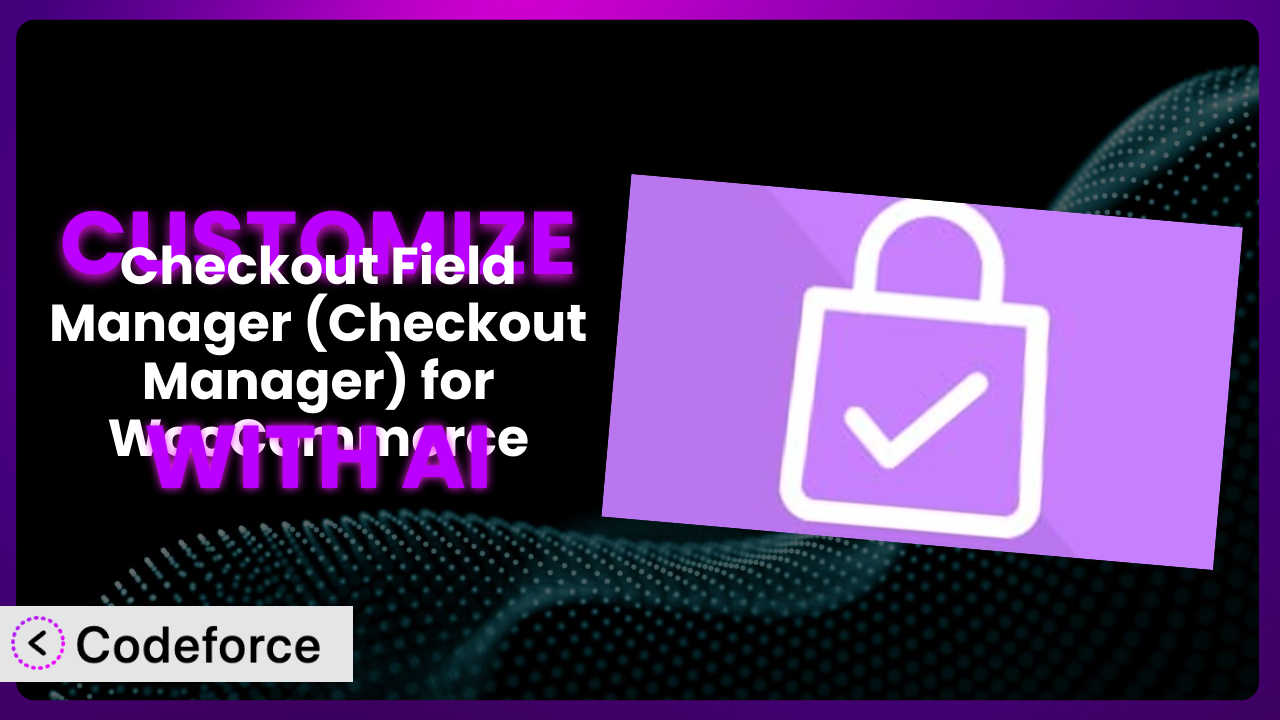Ever felt like your WooCommerce checkout page isn’t quite right? Maybe you need different fields for different product types, or you want to integrate with a payment gateway that requires specific information. You’re not alone. Many WooCommerce store owners find themselves needing to tweak and extend the default checkout process. This article will guide you through customizing Checkout Field Manager (Checkout Manager) for WooCommerce, and show you how AI can make the process surprisingly simple.
What is Checkout Field Manager (Checkout Manager) for WooCommerce?
Checkout Field Manager (Checkout Manager) for WooCommerce is a popular WordPress plugin designed to give you control over the fields displayed on your WooCommerce checkout page. It’s a user-friendly way to add, edit, delete, and reorder checkout fields without needing to write any code. You can tailor the checkout experience to collect exactly the information you need from your customers, improving conversion rates and streamlining order processing. The plugin boasts a 4.5/5 star rating from 774 reviews and has over 100,000 active installations, making it a trusted solution for WooCommerce store owners. It offers features such as conditional logic, custom field types, and the ability to display fields based on product categories. With this tool, you can create a checkout process that’s perfectly tailored to your business needs.
For more information about the plugin, visit the official plugin page on WordPress.org.
Why Customize it?
While the default WooCommerce checkout covers the basics, it’s rarely a one-size-fits-all solution. Standard settings often fall short when you need to collect specific information related to your products or shipping requirements. For instance, if you sell personalized items, you might need a field for customers to enter their customization details. Or, if you ship internationally, you might need to collect tax identification numbers. That’s where customizing the plugin comes in.
Customization allows you to create a checkout experience that’s perfectly aligned with your business and your customers’ needs. It can lead to fewer abandoned carts, as customers are more likely to complete a purchase when the checkout process is straightforward and relevant. Moreover, tailoring the checkout can improve data collection, giving you valuable insights into your customer base and their preferences.
Consider a website selling custom-printed t-shirts. The default WooCommerce checkout wouldn’t accommodate the need for customers to upload their designs or specify printing instructions. By customizing the plugin, the website can add dedicated fields for design uploads, color selections, and other relevant details. This ensures that all necessary information is collected upfront, preventing delays and improving customer satisfaction. Deciding when customization is truly worth the effort depends on how crucial these unique data points are to your business process, and what the cost of not capturing them correctly would be.
Common Customization Scenarios
Customizing Checkout Flow and Fields
The default checkout flow might not always be optimal for your specific products or customer base. You might want to reorder fields, add new ones, or even remove unnecessary fields to streamline the process. By doing so, you can reduce friction and encourage more customers to complete their purchases. This is all about making it as easy as possible for your users to give you their money!
Through customization, you can reorder fields to prioritize the most important information, add conditional logic to display fields based on previous selections, and create entirely new field types to collect unique data. Imagine a scenario where you sell both physical and digital products. You could use conditional logic to hide the shipping address fields for customers purchasing only digital downloads, simplifying the checkout process for them.
Let’s say an online bakery sells both local delivery and nationwide shipping. They could add a custom field to ask customers if they need delivery by a certain date and integrate that into the order management system. This reduces customer service inquiries and ensures everyone gets their cake on time! AI helps implementation by generating the exact PHP snippets necessary to hook into WooCommerce’s field processing and save custom date information. No need to hunt down Stack Overflow solutions that might not quite fit.
Adding Custom Product Types
WooCommerce supports various product types out of the box, but sometimes you need something more specific. For example, you might be selling subscription boxes, personalized gifts, or services with unique requirements. In these cases, you’ll need to collect additional information from customers that isn’t captured by the standard product fields.
By customizing the plugin, you can add custom fields to the checkout page that are specific to your product types. This allows you to gather all the necessary information upfront, ensuring that you can fulfill orders accurately and efficiently. Think about a website selling custom portraits. They could add fields for customers to upload reference photos, specify the number of subjects, and provide any special instructions for the artist.
A company offering bespoke tailoring services might need fields for measurements like inseam, chest size, and sleeve length. AI can assist by generating the code to dynamically display these custom fields only when a “Bespoke Suit” product is in the cart. This keeps the checkout clean for other product types while ensuring the tailors get precisely the info they need. Instead of sifting through documentation, a plain English request like “Show measurement fields if the product is a Bespoke Suit” is all it takes.
Integrating with Third-Party Payment Gateways
While WooCommerce supports several popular payment gateways, you might need to integrate with a less common or custom gateway that requires specific checkout fields. This could involve collecting additional information such as bank account details, tax identification numbers, or specific authorization codes.
Customizing the system allows you to add the necessary fields to the checkout page and ensure that the data is securely transmitted to the payment gateway. This ensures a smooth and secure payment process for your customers. Consider a website selling to businesses that require payment via purchase order. They could add a custom field for customers to enter their PO number and billing address, streamlining the invoicing process.
Integrating with a niche cryptocurrency gateway might require a dedicated “Wallet Address” field. AI can help validate this field, ensuring that the customer enters a correctly formatted address. This minimizes errors and prevents failed transactions, a huge win for both the business and the customer. No more copy/paste mistakes costing time and money!
Creating Custom Email Templates
The default WooCommerce email templates are functional, but they might not reflect your brand identity or provide all the information your customers need. You might want to include custom checkout field data in your order confirmation emails, shipping notifications, or other transactional emails. This can enhance the customer experience and provide them with valuable information.
Customizing the plugin allows you to modify the email templates and include custom checkout field data. This allows you to create branded and informative emails that keep your customers informed every step of the way. For instance, if you sell personalized gifts, you could include the personalization details in the order confirmation email, so the customer can double-check the information.
A florist offering custom bouquet arrangements could include a photo of the selected flowers in the confirmation email. AI can generate the code to dynamically insert a link to this image (captured via a custom field during checkout) directly into the email template. This adds a personal touch and reinforces the customer’s choice, improving satisfaction and potentially driving repeat business.
Building Advanced Product Filters
While not directly related to the checkout page itself, data collected during checkout can inform and improve product filters. If you collect information about customer preferences or intended use cases during checkout, you can use this data to create more targeted and relevant product filters on your website.
Customization enables you to link the data gathered in checkout to product filtering. Imagine a website selling outdoor gear. They could ask customers about their primary activity (hiking, camping, climbing) during checkout and then use this information to create product filters that are tailored to each activity. AI helps implementation by providing recommendations on how to best categorize and utilize the custom data to create these filters. It can analyze the data to suggest optimal filter categories and even generate the necessary code snippets to integrate the filters into your website.
For example, a wine retailer could ask customers about their preferred flavor profiles (fruity, dry, oaky) during checkout. AI can then help create filters based on these profiles, allowing customers to easily find wines that match their taste. This improves the shopping experience and increases the likelihood of a sale.
How Codeforce Makes the plugin Customization Easy
Traditionally, customizing the plugin required a solid understanding of PHP, WooCommerce hooks, and the plugin’s internal structure. The learning curve could be steep, and the technical requirements often put customization out of reach for non-developers. That meant relying on expensive developers for even simple tweaks.
Codeforce eliminates these barriers by providing an AI-powered assistant that can understand your customization goals in plain English. Instead of writing complex code, you can simply describe what you want to achieve, and Codeforce will generate the necessary code snippets for you. It understands the nuances of the plugin and WooCommerce, ensuring that the generated code is accurate and compatible.
For example, you could say, “Add a required ‘Company Name’ field to the billing address section,” and Codeforce will generate the PHP code to add that field, make it required, and ensure it’s properly saved with the order. The AI assistance simplifies the entire process, from generating the code to testing its functionality. Codeforce provides a testing environment where you can preview your changes before deploying them to your live site, minimizing the risk of errors.
Even if you’re not a developer, but you understand the strategy behind customizing the plugin (e.g., knowing which fields to add, where they should go, and why), you can use Codeforce to implement those changes. This democratization means better customization because the people closest to the business needs can now directly influence the checkout experience. Store owners, marketing managers, and customer service representatives can all contribute to improving the checkout process without relying on developers for every minor adjustment.
Best Practices for it Customization
Before making any changes, always back up your website. This ensures that you can easily restore your site to its previous state if something goes wrong. It’s a simple step that can save you a lot of headaches.
Use a staging environment for testing. Don’t make changes directly to your live website. Instead, create a staging environment where you can safely test your customizations without affecting your customers. This allows you to identify and fix any issues before they impact your live site.
Document your customizations thoroughly. Keep a record of all the changes you make to the plugin, including the code snippets you use and the reasons behind them. This will make it easier to maintain your customizations in the future and troubleshoot any issues that arise.
Test your checkout process from start to finish after making any changes. Make sure that all fields are displaying correctly, that the data is being saved properly, and that the order is being processed without errors. This will help you identify and fix any issues before they impact your customers.
Optimize checkout field labels and descriptions for clarity. Ensure that your customers understand what information you’re asking for and why. Use clear and concise language that avoids jargon or technical terms. This will help reduce errors and improve the customer experience.
Monitor the performance of your checkout page after making changes. Keep an eye on metrics such as conversion rates, abandoned carts, and customer satisfaction. This will help you identify any issues that might be impacting your business and make adjustments as needed.
Keep the plugin updated to the latest version. Plugin updates often include bug fixes, security patches, and new features. Keeping the system up to date will help ensure that your website is secure and running smoothly.
Frequently Asked Questions
Will custom code break when the plugin updates?
It’s possible, especially if the update involves significant changes to the plugin’s core functionality. However, following best practices like using hooks and filters, and thoroughly testing your customizations after each update, can minimize the risk.
Can I customize the plugin without any coding knowledge?
While basic customization is possible through the plugin’s settings, more advanced changes often require code. Tools like Codeforce, though, bridge the gap by generating code from natural language descriptions.
How do I add conditional logic to checkout fields?
This typically involves using PHP code to check certain conditions (e.g., product categories, customer roles) and then displaying or hiding fields accordingly. Codeforce can assist with generating the necessary code snippets.
Can I use the plugin to collect sensitive information, such as credit card details?
No, the plugin should not be used to collect sensitive payment information directly. Instead, rely on secure payment gateways that handle credit card processing securely and are PCI compliant.
How can I ensure that my checkout page is mobile-friendly after customization?
Test your checkout page on various mobile devices to ensure that it’s responsive and easy to use. Use CSS media queries to adjust the layout and styling of your checkout fields for different screen sizes.
Unlock WooCommerce Potential: Customize Your Checkout
By customizing the plugin, you’re not just tweaking a plugin; you’re transforming a generic e-commerce tool into a finely tuned system optimized for your specific business needs. From streamlining the checkout flow to collecting valuable customer data, the possibilities are vast. It lets you make the entire sales experience truly your own.
With Codeforce, these customizations are no longer reserved for businesses with dedicated development teams. Now, anyone with a clear understanding of their business requirements can implement powerful changes to the checkout process, improving conversion rates, enhancing customer satisfaction, and gaining a competitive edge.
Ready to transform your checkout process? Try Codeforce for free and start customizing it today. Get the exact checkout experience you need, without writing a single line of code!