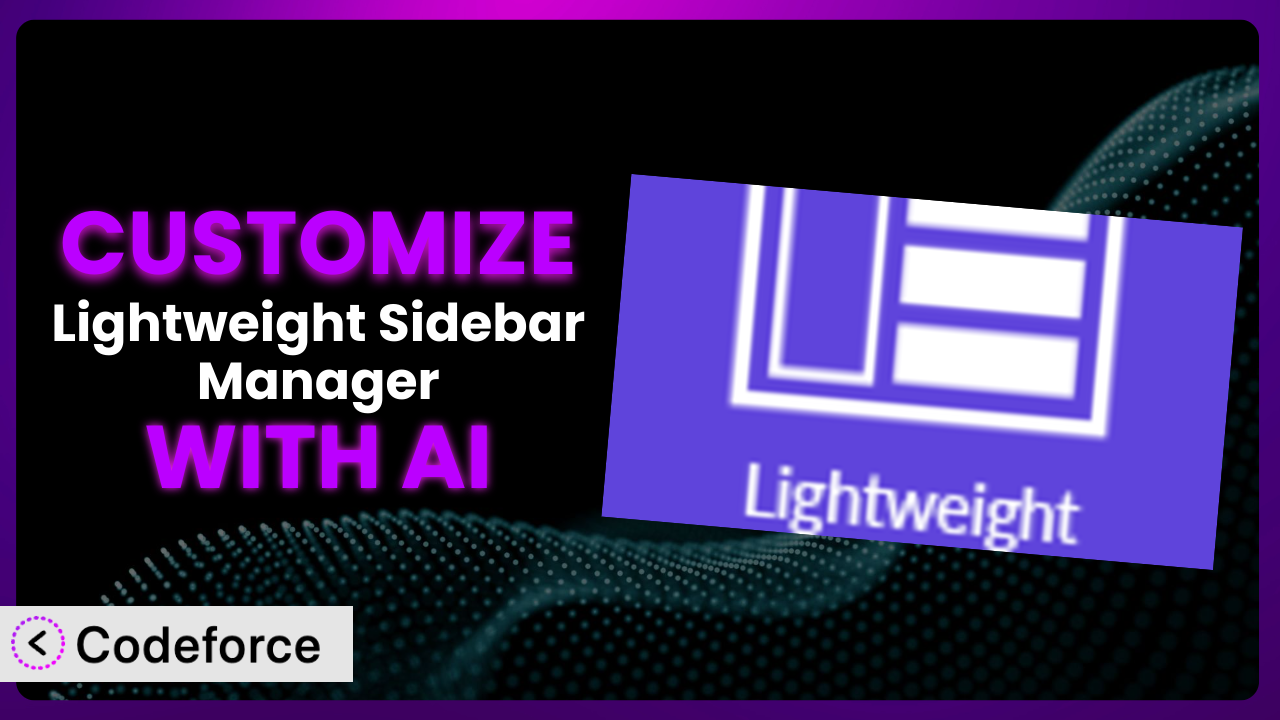Ever felt limited by the default options of WordPress plugins? Maybe you wanted to tweak the sidebar behavior of Lightweight Sidebar Manager just a little bit differently than what’s readily available. This article will guide you through customizing the plugin, even if you aren’t a coding expert, using the power of AI. We’ll explore practical scenarios and show you how AI-powered solutions can unlock the full potential of the tool.
What is Lightweight Sidebar Manager?
Lightweight Sidebar Manager is a WordPress plugin designed to give you complete control over your website’s sidebars. It allows you to create new sidebar areas and display them conditionally on specific pages, posts, or categories. Forget being stuck with your theme’s default sidebars! This tool empowers you to tailor the user experience for different sections of your site. Think creating a unique sidebar specifically for your blog, another for your product pages, and yet another for your landing pages. It’s a powerful way to enhance navigation and highlight relevant content, and it works seamlessly with any WordPress theme. With a rating of 4.2 out of 5 stars based on 21 reviews and over 100,000 active installations, it’s a popular choice for WordPress users seeking greater sidebar flexibility.
The plugin’s core functionality revolves around giving you the flexibility you need, and because it’s lightweight it keeps your site running smoothly. You can define new areas, and then assign which pages will show which sidebars.
For more information about the plugin, visit the official plugin page on WordPress.org.
Why Customize it?
While this tool offers great features out of the box, sometimes default settings simply don’t cut it. Maybe you need a more sophisticated targeting system than what’s provided, or perhaps you want to integrate the sidebar with a custom plugin you’ve developed. That’s where customization comes in. The real benefit of customizing it lies in creating a perfectly tailored experience for your users and aligning the tool with your unique website needs.
Imagine you run an online store with various product categories. With basic plugin settings, you can display a general “related products” sidebar. But what if you want to show highly relevant products based on the specific item a user is currently viewing? Customization allows you to dynamically generate sidebar content based on product attributes, purchase history, or even user behavior. This level of personalization can significantly boost sales and improve customer engagement.
Another example: a membership site where you want to display different sidebar content based on a user’s membership level. Standard configurations can’t handle that. Customization lets you gate content, promote upgrades, and offer personalized resources – all within the sidebar. If you are ready to truly personalize the experience for your site’s visitors, exploring how to customize this tool is definitely worth it.
Common Customization Scenarios
Extending Core Functionality
This tool is quite versatile, but inevitably you’ll encounter a scenario where it falls just short of your needs. Perhaps you need more granular control over targeting rules or want to add a custom content type to the sidebar.
By customizing the system, you can add entirely new features or refine existing ones to fit your exact requirements. This could involve developing custom widgets, modifying the plugin’s settings panel, or even altering the core logic that determines which sidebar is displayed.
For instance, imagine a real estate website. You might want to display a sidebar showing nearby schools, local amenities, and recent property sales based on the location of the property currently being viewed. Out of the box, it can’t do that. Customization unlocks that potential. With AI, you could implement features like automatic content suggestions based on user behavior on your site, offering a more intuitive user experience. AI can assist with content generation that suits the tone and length of the current sidebar, ensuring a cohesive presentation.
Integrating with Third-Party Services
Websites rarely exist in isolation. You might need to integrate the plugin with other services like CRM systems, email marketing platforms, or analytics tools. This integration can unlock powerful new workflows and insights.
Customization enables seamless communication between the plugin and these external services. You could automatically add new subscribers to your email list via a sidebar form, track sidebar engagement using Google Analytics, or even display personalized content based on user data stored in your CRM.
For example, consider a blog that wants to display personalized ads in the sidebar based on user interests, gathered from a third-party ad network. This requires integration at the code level. With AI, you could use natural language prompts to define integration rules (e.g., “If user is interested in ‘technology’, show ads from ‘TechAdNetwork'”). The AI then generates the necessary code to connect the plugin to the specified service. This streamlines the process significantly.
Creating Custom Workflows
The default workflow for managing sidebars might not always align with your team’s processes. You might need to streamline content creation, approval, or deployment workflows to improve efficiency.
Through customization, you can build custom interfaces and tools that optimize these workflows. This could involve creating a dedicated sidebar management dashboard, automating content updates, or implementing a multi-user approval system.
Imagine a news website with a large editorial team. They need to ensure that all sidebar content is reviewed and approved before being published. By building a custom workflow, they can route new sidebar content through a defined approval process, ensuring quality and consistency. AI can help create custom workflow steps within the WordPress admin, suggesting optimal steps and providing automation for common tasks, saving the team valuable time.
Building Admin Interface Enhancements
The standard WordPress admin interface can sometimes feel clunky or overwhelming, especially when dealing with complex plugin settings. You might want to simplify the interface or add new features to improve usability.
Customization allows you to tailor the admin interface to your specific needs. You can create custom settings panels, add contextual help messages, or even build entirely new interfaces for managing sidebar content. With a redesigned admin interface, content editors can work more efficiently and make fewer mistakes.
For instance, suppose a digital agency manages hundreds of client websites, each using the plugin. Instead of navigating through multiple settings pages, they can create a centralized dashboard for managing all sidebars across all client sites. AI can assist by generating custom admin interfaces based on specific user roles, simplifying access and reducing the risk of accidental changes. It could suggest interface improvements based on user behavior data.
Adding API Endpoints
For more advanced use cases, you might need to expose the plugin’s functionality through a custom API. This allows other applications or services to interact with the plugin programmatically.
By adding API endpoints, you can enable a wide range of integrations. This could involve building a mobile app that manages sidebar content, integrating the plugin with a headless CMS, or creating a custom analytics dashboard.
Consider a university that wants to display dynamic course information in the sidebar of its website. By creating a custom API, they can pull data directly from their student information system and display real-time updates in the sidebar. AI can help generate API documentation and sample code snippets, making it easier for developers to integrate with the plugin’s API. It can also assist in creating secure authentication mechanisms.
How Codeforce Makes the plugin Customization Easy
Traditionally, customizing plugins like this one required a significant time investment and a deep understanding of PHP, WordPress hooks, and the plugin’s codebase. This steep learning curve often prevented non-developers from fully leveraging its potential. But it doesn’t have to be that way!
Codeforce eliminates these barriers by providing an AI-powered platform that simplifies WordPress plugin customization. Instead of writing complex code, you can simply describe your desired changes in natural language. Codeforce then uses AI to generate the necessary code and implement the customization automatically.
Imagine you want to change the order in which widgets are displayed in a specific sidebar. Instead of digging through PHP files, you can simply tell Codeforce: “For the ‘Blog Sidebar’, display the ‘Categories’ widget before the ‘Recent Posts’ widget.” Codeforce takes care of the rest.
The platform also offers built-in testing capabilities, allowing you to preview your customizations before deploying them to your live site. This ensures that your changes are working as expected and prevents unexpected issues.
This democratization means better customization is now accessible to a wider audience. Content strategists, designers, and even business owners can now directly influence how this tool functions, without relying on developers. This direct control leads to more effective and personalized website experiences. Codeforce enables a more agile and responsive approach to website management.
With Codeforce, you can focus on your website strategy, while the AI handles the technical details. This shift empowers you to create truly unique and engaging experiences for your users.
Best Practices for it Customization
Customizing this tool offers a range of possibilities, but it’s crucial to follow best practices to ensure stability and maintainability. Proper planning and execution are key to successful customization.
First, always create a child theme before making any code changes. This prevents your customizations from being overwritten when you update your theme. Child themes are essential for safe customization.
Next, thoroughly test your customizations in a staging environment before deploying them to your live site. This helps you identify and fix any potential issues before they affect your users. Use a staging environment to fully test any customizations.
Also, strive for clear and concise code. Well-organized code is easier to understand, maintain, and debug. Take the time to write clean, readable code.
It’s also a good idea to document your customizations with detailed comments. Explain what each section of code does and why it was implemented. This will save you time and effort in the future when you need to modify or update your customizations. Detailed comments can save time in the long run.
Keep an eye on your site’s performance after implementing customizations. Complex customizations can sometimes impact page load times. Use tools like Google PageSpeed Insights to monitor your site’s performance and optimize your code as needed.
Regularly back up your website, including your customizations. This will protect you from data loss in case of an unexpected error or security breach. Backups are critical for safeguarding your site.
Finally, monitor the plugin for updates and ensure that your customizations are compatible with the latest version. Plugin updates often include bug fixes and security improvements. Staying up-to-date is crucial for maintaining a secure and stable website.
Frequently Asked Questions
Will custom code break when the plugin updates?
It’s possible, especially if the update changes core functionality that your customizations rely on. Always test your customizations in a staging environment after updating the plugin to ensure compatibility.
Can I customize the plugin without any coding knowledge?
While some customizations might require coding skills, tools like Codeforce can help you make many changes using natural language instructions. This significantly reduces the need for manual coding.
How do I add a custom widget to a sidebar created with it?
You can usually add custom widgets through the WordPress admin interface, under Appearance > Widgets. Simply drag and drop your custom widget into the desired sidebar area.
Can I use the plugin to display different sidebars on mobile devices?
Yes, through customization you can use CSS media queries or server-side scripting to detect the user’s device and display different sidebars accordingly. This requires more advanced customization.
Is it possible to create a sidebar that only appears for logged-in users?
Yes, you can use conditional logic in your customizations to check if a user is logged in and display the sidebar accordingly. This provides a personalized experience for your members.
Unlock Custom Sidebars with AI-Powered Plugin Management
What began as a general-purpose sidebar management tool can be transformed into a finely tuned system designed to meet your specific needs. No longer are you constrained by the default features of this tool. Customization turns the plugin into a powerful engine for personalization and engagement.
By tailoring its functionality to your unique requirements, you can create more engaging user experiences, optimize workflows, and unlock new revenue streams. the plugin becomes an integral part of your overall website strategy, driving tangible results for your business.
With Codeforce, these customizations are no longer reserved for businesses with dedicated development teams. AI has leveled the playing field, making it easier than ever to customize plugins and unlock their full potential.
Ready to take control of your website’s sidebars? Try Codeforce for free and start customizing it today. Deliver a more personalized experience to your visitors.