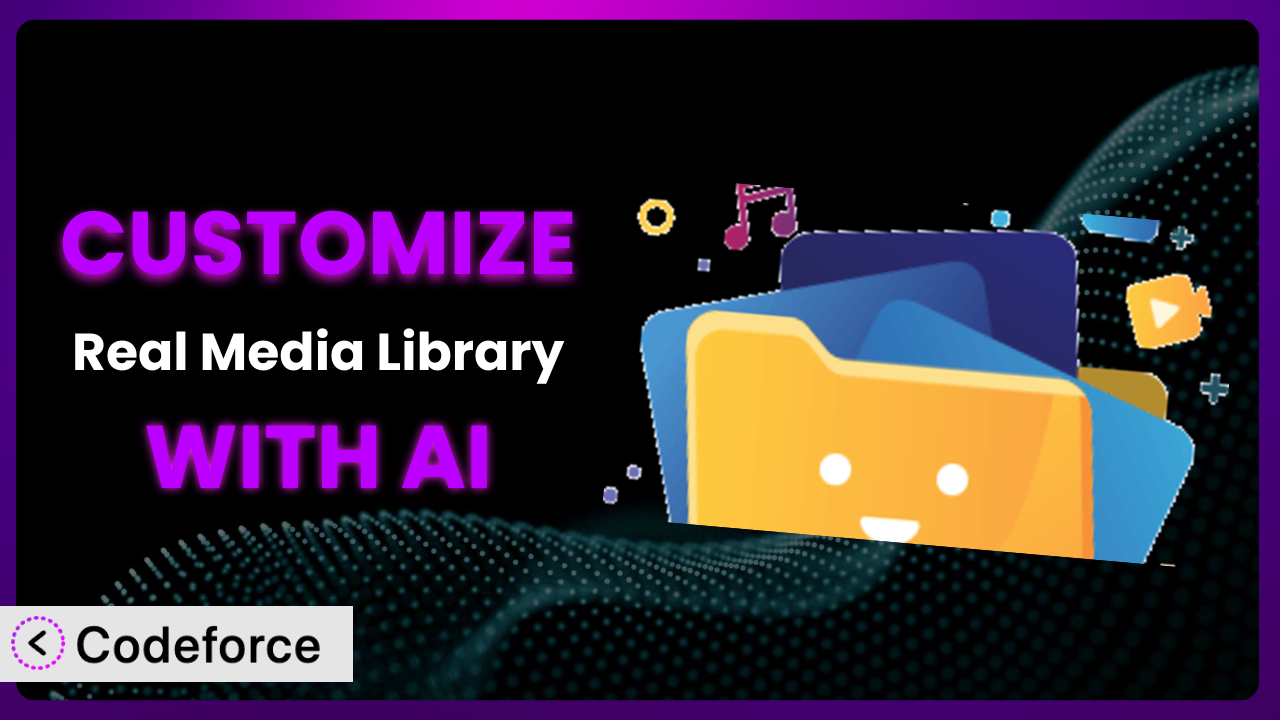Ever felt like your WordPress media library, even with the best plugins, is just… almost perfect? You’ve got all your files organized, but there’s that one feature you really need, or that integration that would save you hours each week. You’re not alone. Many WordPress users find themselves wanting to extend the capabilities of their favorite tools. This article dives deep into customizing Real Media Library: Media Library Folder & File Manager, showing you how to tailor it to your exact needs, with the help of AI.
We’ll explore practical scenarios, best practices, and how AI-powered tools can simplify the customization process, even if you’re not a coding whiz. Get ready to unlock the full potential of your media library!
What is Real Media Library: Media Library Folder & File Manager?
Real Media Library: Media Library Folder & File Manager is a powerful WordPress plugin designed to bring order to your media chaos. Think of it as your personal librarian for all those images, videos, and documents you’ve uploaded. The system lets you create folders, collections, and galleries to neatly organize your files, making it a breeze to find exactly what you need, when you need it. Key features include drag-and-drop functionality, advanced search options, and the ability to create shortcuts to files across multiple folders.
With a stellar rating of 4.7 out of 5 stars based on 271 reviews, and boasting over 90,000 active installations, it’s clear that many WordPress users rely on this tool to manage their media effectively. But sometimes, even the best tools need a little tweaking to perfectly fit your unique workflow. This is where customization comes in. For more information about the plugin, visit the official plugin page on WordPress.org.
Why Customize it?
While the plugin offers a robust set of features out of the box, default settings often fall short when you need something truly tailored to your specific website or business needs. Think of it like buying a suit off the rack – it might fit okay, but a custom-tailored suit will always look and feel better.
The real benefits of customization lie in increased efficiency and a better user experience. By adapting the system to your precise requirements, you can streamline workflows, reduce manual tasks, and enhance the overall functionality of your WordPress site. Consider an online photography portfolio: maybe you want to add a custom field to each image for licensing information or integrate the media library directly with your print-on-demand service. These are customizations that can significantly improve your business operations.
Another example is a large e-commerce site. Imagine needing to create custom taxonomies for media files based on product categories, or building custom filters to easily find images for specific marketing campaigns. Customization can make this possible, saving you countless hours and improving the quality of your work. Ultimately, customization is worth it when the time saved, the improved user experience, and the added functionality directly contribute to your business goals.
Common Customization Scenarios
Extending Core Functionality
Sometimes, the features you need are simply not available in the default plugin. You might require advanced metadata options, custom image processing tools, or even specific search filters that go beyond the standard functionality. This is where extending core functionality through customization becomes essential.
By customizing the plugin, you can achieve a more powerful and versatile media management system. For instance, you could add a custom field to each media item that automatically pulls alt text from a defined field, boosting SEO, or create a watermarking feature that dynamically adds a logo to all uploaded images.
Consider a news website with a large archive of images. They might want to add a custom field for “Image Source” with a direct link to the original photographer’s website. This ensures proper attribution and streamlines the process of crediting photographers. AI can assist in generating the code required to add these custom fields and integrate them seamlessly within the plugin’s interface.
Integrating with Third-Party Services
WordPress websites rarely exist in isolation. You likely use various third-party services like cloud storage, image optimization platforms, or content delivery networks (CDNs). Seamless integration between your media library and these services is crucial for efficient workflows. The standard plugin may not offer direct integrations with all the tools you use, requiring customization.
Through customization, you can build bridges between this tool and other services, automating tasks and simplifying your media management process. Imagine automatically uploading new media files to a cloud storage service for backup, or integrating with an image optimization service to compress images before they’re added to your library.
Think of a marketing agency that uses a specific DAM (Digital Asset Management) system. They could customize the plugin to automatically sync media files between WordPress and their DAM, ensuring that all team members have access to the latest assets. AI can help write the necessary API calls and data synchronization scripts to make this happen efficiently.
Creating Custom Workflows
Every business has its unique way of doing things. Default plugin settings often force you into a generic workflow that might not be the most efficient for your team. Customization allows you to tailor the system to perfectly match your existing processes.
By building custom workflows, you can streamline your media management tasks and save valuable time. You could create automated processes for renaming files upon upload, automatically tagging images based on their content, or even creating approval workflows for media uploads.
A design agency, for example, might want to create a workflow where all new image uploads are automatically sent to a quality control team for approval before they’re made available in the media library. AI can help create the custom scripts and user interface elements needed to implement this approval process.
Building Admin Interface Enhancements
The default admin interface of the plugin may not always be intuitive or user-friendly, especially for non-technical users. Customization allows you to enhance the admin interface, making it easier to navigate and use.
You can achieve a more user-friendly experience by building custom dashboards, adding helpful tooltips, or even reorganizing the existing interface to better suit your needs. Imagine creating a custom dashboard that displays key metrics related to your media library, such as the number of images uploaded in the last month or the amount of storage space used.
Consider a website with multiple authors. You could customize the admin interface to provide authors with a simplified media library view that only shows the images they’ve uploaded, preventing them from accidentally deleting or modifying other users’ files. AI can assist in generating the code required to modify the admin interface and add these custom enhancements.
Adding API Endpoints
For developers, adding API endpoints to the plugin opens up a world of possibilities. It allows you to interact with the media library programmatically, enabling you to build custom integrations and automate complex tasks.
By adding custom API endpoints, you can create new ways to access and manipulate your media files. Imagine building an API endpoint that allows you to automatically generate thumbnails of different sizes, or creating an endpoint that allows you to upload media files directly from a mobile app.
An e-commerce platform, for example, could create an API endpoint that allows them to automatically update product images on their website whenever a new image is uploaded to the media library. AI can assist in generating the code required to create these custom API endpoints and handle the necessary data transformations.
How Codeforce Makes the plugin Customization Easy
Traditionally, customizing the plugin has been a challenge, especially for those without extensive coding knowledge. The learning curve can be steep, requiring a deep understanding of WordPress hooks, filters, and the plugin’s internal architecture. Many users are deterred by the technical requirements and the time investment needed to implement even simple customizations.
Codeforce eliminates these barriers by providing an AI-powered platform that simplifies the customization process. Instead of writing complex code, you can simply describe what you want to achieve in natural language. The AI then translates your instructions into functional code, handling the technical details behind the scenes.
This AI assistance works by analyzing your instructions and identifying the relevant WordPress hooks and filters needed to modify the plugin’s behavior. It then generates the necessary code snippets and integrates them seamlessly into your WordPress environment. You can even test your customizations in a safe sandbox environment before deploying them to your live website. Codeforce allows you to see the changes without writing PHP.
This democratization means better customization is now accessible to a wider audience, including marketers, designers, and website owners who may not have coding skills. Experts who understand the plugin strategy can now implement them without needing to be developers. Plus, Codeforce offers the benefit of built-in testing, ensuring your changes don’t break existing functionality.
Best Practices for it Customization
Before diving into customization, always create a backup of your WordPress site. This ensures that you can quickly restore your site to its previous state if anything goes wrong during the customization process.
Use a staging environment for testing your customizations before deploying them to your live site. A staging environment is a copy of your live site that you can use to safely test changes without affecting your visitors.
When customizing, adhere to WordPress coding standards. This makes your code more readable and maintainable, and ensures that it will be compatible with future updates of WordPress and the plugin.
Use child themes to avoid directly modifying the plugin’s files. Child themes allow you to override the plugin’s templates and styles without affecting the original plugin files. This is important for preventing your customizations from being overwritten when you update the plugin. Don’t directly edit any plugin files!
Document your customizations thoroughly. This will help you remember what you did and why you did it, and it will also make it easier for other developers to understand your code. Good documentation is essential for long-term maintenance.
Monitor your customizations regularly to ensure that they are still working as expected. This is especially important after updating the plugin or WordPress, as changes in the core code may affect your customizations.
Keep your customizations as modular as possible. This makes them easier to maintain and update, and it also reduces the risk of conflicts with other plugins or themes. If your customization impacts performance, evaluate the code.
Frequently Asked Questions
Will custom code break when the plugin updates?
It’s possible. Plugin updates can sometimes introduce changes that conflict with custom code. That’s why testing in a staging environment before updating your live site is crucial. Always review the plugin’s changelog to anticipate potential issues.
Can I customize the plugin if I don’t know how to code?
Absolutely! Tools like Codeforce are designed to bridge that gap. They allow you to describe customizations in plain language, and the AI handles the code generation, making it accessible to non-developers.
Does customization affect website performance?
Potentially, yes. Poorly written custom code can impact performance. That’s why it’s important to write efficient code and monitor your website’s performance after implementing customizations. Consider using performance testing tools.
How do I revert a customization if something goes wrong?
Having a backup is key. If you encounter issues after implementing a customization, you can restore your site to the previous backup. Alternatively, you can disable or remove the custom code directly.
Can I hire someone to customize the system for me?
Yes! Many WordPress developers specialize in plugin customization. When hiring someone, be sure to clearly define your requirements and budget. Request examples of similar projects they’ve completed.
Conclusion: Unleash the Full Power of Your Media Library
By customizing the plugin, you transform it from a general-purpose media manager into a highly tailored system that perfectly fits your unique needs. You gain greater control over your media assets, streamline your workflows, and ultimately, enhance the overall efficiency of your WordPress website. Customizations can turn the plugin from a useful tool into an indispensable asset.
With Codeforce, these customizations are no longer reserved for businesses with dedicated development teams. The power of AI puts customization within reach of everyone, regardless of their coding skills.
Ready to take control of your media library? Try Codeforce for free and start customizing it today. Transform your WordPress media workflow from chaotic to completely customized!