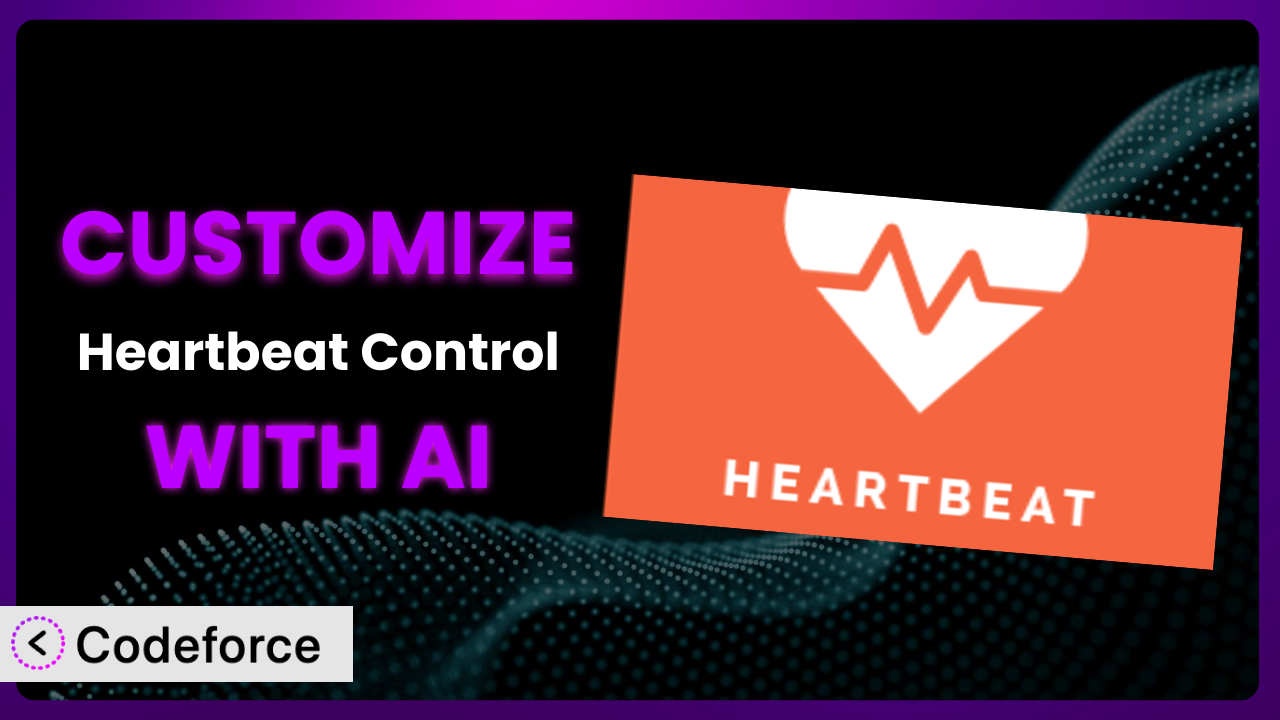Ever felt like WordPress is doing too much in the background? The Heartbeat API, while essential for real-time updates, can sometimes bog down your server, especially on resource-intensive sites. Finding the sweet spot between functionality and performance is tricky. This article will guide you through customizing the Heartbeat Control plugin to perfectly fit your website’s unique needs, and, more importantly, show you how AI can make this process incredibly simple.
What is Heartbeat Control?
Heartbeat Control is a fantastic WordPress plugin designed to give you precise control over the WordPress Heartbeat API. Think of the Heartbeat API as a constant communicator between your browser and server, enabling features like autosaving drafts and real-time plugin updates. But all that communication can add up, consuming server resources, especially if it’s happening too frequently. That’s where the plugin steps in. It allows you to adjust the frequency of these “heartbeats,” or even disable them in certain areas of your WordPress dashboard. The plugin boasts a 4.1/5 star rating based on 69 reviews and has over 90,000 active installations.
With this tool, you can optimize your server performance, reduce CPU usage, and improve overall website speed, all without sacrificing essential WordPress functionality. It offers a straightforward interface for tweaking heartbeat intervals for the dashboard, front-end, and post editor. For more information about it, visit the official plugin page on WordPress.org.
Why Customize the plugin?
While the default settings provided by the plugin work well for many websites, they’re not always optimal for everyone. Every website is different, with varying traffic levels, server configurations, and plugin combinations. The default settings might be too aggressive for a low-traffic blog, causing unnecessary server load. Or, conversely, they might be too conservative for a busy e-commerce site, potentially delaying important real-time updates.
Customization allows you to fine-tune the plugin’s behavior to perfectly align with your specific website’s needs. For example, an online store might want a more frequent heartbeat on the checkout page to ensure order information is updated in real-time. A blog focused on long-form content might benefit from a less frequent heartbeat in the post editor, reducing distractions and conserving resources while writing. The benefits are tangible: improved server performance, faster page load times, and a smoother user experience. Let’s say you’re running a membership site with a lot of dynamic content. Customizing it to increase the heartbeat interval on the front-end can significantly reduce server load during peak hours.
Ultimately, the decision to customize depends on your individual website’s requirements. If you’re experiencing performance issues or want to optimize resource usage, it’s definitely worth exploring. Small tweaks to its configuration can deliver big results.
Common Customization Scenarios
Extending Core Functionality
The plugin offers a great base level of control. However, you might want to extend its functionality to handle specific situations not covered by the default options. Perhaps you need to create a custom heartbeat interval for a specific user role or only disable it under certain conditions, like when a user is inactive for a set period. The plugin doesn’t offer a setting for that right out of the box.
Through customization, you can tailor the heartbeat behavior to match your exact requirements. You could, for instance, create a plugin that dynamically adjusts the heartbeat interval based on the user’s role. Imagine a scenario where you have a website with both editors and authors. You could configure the system so editors have a more frequent heartbeat to keep tabs on content changes, while authors have a less frequent one to minimize distractions while writing.
A real-world example is a WordPress-based learning management system (LMS). The LMS might require more frequent heartbeat communication during quizzes and assessments to ensure accurate tracking of student progress. By customizing the tool, the LMS developer could implement dynamic adjustments to the heartbeat interval specifically for quiz pages.
AI significantly simplifies this process by generating the necessary code snippets to modify the heartbeat interval based on specific conditions, saving developers hours of manual coding.
Integrating with Third-Party Services
Many WordPress websites rely on third-party services for various functionalities, from email marketing to CRM integration. These services often require real-time data synchronization, which can be affected by the Heartbeat API. However, directly modifying third-party plugin code to interact with it isn’t maintainable or advisable.
Customizing the plugin allows you to bridge the gap between the Heartbeat API and these external services. You can create custom hooks or filters that trigger specific actions based on heartbeat events, ensuring seamless integration without directly altering third-party code. Think about a website that integrates with a CRM system. You could configure the system to trigger a CRM update whenever a new comment is posted, ensuring the CRM database stays synchronized with the WordPress site.
Consider an e-commerce site that uses a third-party inventory management system. Customization can enable real-time synchronization of stock levels between the website and the inventory system whenever an order is placed or canceled. This prevents overselling and ensures accurate stock information.
With AI, you can easily generate the custom code required to create these integrations, ensuring the Heartbeat API works harmoniously with your chosen third-party services.
Creating Custom Workflows
Standard WordPress workflows might not always align with your specific needs. Perhaps you need to automate tasks or create custom notifications based on certain events. The Heartbeat API can be a powerful tool for driving these custom workflows, but you need a way to tap into its data stream and tailor its behavior.
Through customization, you can create custom workflows that automate tasks and streamline your website management. Imagine a scenario where you want to automatically notify a specific user when a new post is submitted for review. You can configure it to trigger a notification whenever a post’s status changes, ensuring prompt review and publication.
For example, a large editorial team might use custom workflows to manage content creation and publishing. Customization could enable automatic notifications to editors when a new draft is saved, triggering a review process and streamlining the content pipeline.
AI accelerates the creation of these custom workflows by generating the necessary code to listen for specific heartbeat events and trigger corresponding actions, saving time and effort in building complex automation.
Building Admin Interface Enhancements
The WordPress admin interface, while functional, can sometimes lack the specific features or information you need for efficient website management. You might want to display custom data, add shortcuts to frequently used functions, or tailor the interface to match your brand.
Customization allows you to enhance the admin interface and improve the user experience. Consider a website with multiple authors. You could customize the dashboard to display real-time statistics on each author’s performance, providing valuable insights and encouraging healthy competition.
Imagine a web design agency that wants to provide clients with a simplified and branded admin interface. Customization can be used to hide unnecessary menu items, display custom help documentation, and tailor the interface to match the client’s branding.
AI can assist in building these admin interface enhancements by generating the code required to display custom data, add interactive elements, and tailor the interface to specific user roles, streamlining the development process.
Adding API Endpoints
Sometimes, you need to expose specific data or functionality from your WordPress site to external applications or services. While WordPress offers a REST API, you might need to create custom endpoints to handle specific data requests or interactions. Relying solely on it’s default functionality limits the kind of data that can be exposed without code customization.
Through customization, you can extend the default API and create custom endpoints to expose specific data or functionality. For example, you could create an endpoint that returns real-time performance metrics from your website, allowing you to monitor its health from an external dashboard. Think of a web application that needs to access data from your WordPress site. You could create custom API endpoints to provide the necessary information in a structured format.
Consider a mobile app that needs to display content from a WordPress-powered blog. Customization can enable the creation of dedicated API endpoints that deliver the content in a mobile-friendly format, optimizing the user experience.
AI can significantly simplify the creation of these API endpoints by generating the code required to handle data requests, process responses, and ensure secure access, streamlining the development of custom integrations.
How Codeforce Makes it Customization Easy
Customizing WordPress plugins, including the plugin, often presents a significant hurdle. The learning curve associated with WordPress development, coupled with the technical expertise required to write custom code, can be daunting for non-developers. Understanding WordPress hooks, filters, and the intricacies of the Heartbeat API can feel like climbing a mountain. Moreover, the process of testing and debugging custom code can be time-consuming and frustrating.
Codeforce eliminates these barriers by providing an AI-powered platform that simplifies the customization process. Instead of writing complex code, you can simply describe your desired customization in natural language. Codeforce’s AI engine then translates your instructions into functional code, handling the technical details behind the scenes. This means you don’t need to be a coding expert to tailor it to your specific requirements. The AI assistance analyzes your instructions, identifies the relevant code modifications, and generates the necessary code snippets. It also provides testing capabilities, allowing you to ensure the customizations work as expected before deploying them to your live website.
This democratization means better customization is now accessible to a wider audience. With Codeforce, even users who aren’t developers can implement sophisticated customizations, empowering them to optimize their websites and create unique user experiences. Experts who deeply understand the strategy behind this tool can now implement their vision without needing to be coding experts.
Best Practices for the plugin Customization
Before diving into customization, back up your website. This provides a safety net in case anything goes wrong during the modification process. Thoroughly test your customizations in a staging environment before deploying them to your live website. This allows you to identify and fix any issues without affecting your users.
Document your customizations carefully. This will help you remember what you changed and why, making it easier to maintain and update your code in the future. Use descriptive comments within your code to explain the purpose of each modification. When customizing this tool, keep your changes as modular as possible. This will make it easier to disable or update specific customizations without affecting other parts of your website. Regularly monitor your website’s performance after implementing customizations. This will help you identify any unexpected performance issues and fine-tune your settings accordingly.
Always keep the plugin updated to the latest version. This ensures you have the latest security patches and bug fixes. When you update it, be prepared to review and potentially adjust your customizations to ensure they’re still compatible. By following these best practices, you can ensure a smooth and successful customization experience.
Frequently Asked Questions
Will custom code break when the plugin updates?
It’s possible, especially if the update changes the core functionality that your custom code relies on. Always test your customizations after updating the plugin to ensure compatibility. Using Codeforce’s AI, you can quickly adapt your customization to account for these changes, streamlining the update process.
Can I completely disable the Heartbeat API using customization?
Yes, you can disable the Heartbeat API entirely. However, this might affect certain WordPress features that rely on it, such as autosaving drafts and real-time plugin updates. Exercise caution and carefully consider the implications before disabling it completely.
How do I revert to the plugin’s default settings after customization?
If you’ve documented your changes, you can manually undo them. If you used Codeforce, it often provides a version control system allowing you to revert back to earlier states of your customization.
Is it possible to customize the Heartbeat interval differently for different user roles?
Absolutely! You can use custom code to detect the current user’s role and adjust the heartbeat interval accordingly. This allows you to optimize performance based on individual user needs and permissions.
How do I ensure my customizations don’t negatively impact website performance?
Monitor your website’s performance using tools like Google PageSpeed Insights or GTmetrix. Pay attention to metrics like page load time and server response time. If you notice any degradation, review your customizations and fine-tune your settings.
Unlocking the True Potential of it
By customizing the plugin, you transform it from a general-purpose tool into a finely tuned system optimized for your unique website. What begins as simply limiting server load, can become a potent tool for boosting site performance, improving user experience, and streamlining workflows. It’s about tailoring the system to work for you, not the other way around.
With Codeforce, these customizations are no longer reserved for businesses with dedicated development teams. The platform puts the power of customization into your hands, regardless of your technical skills. You can now adapt this plugin to meet the specific demands of your online presence, maximizing its efficiency and unlocking its true potential. Ready to take control? Try Codeforce for free and start customizing it today. Experience how AI unlocks streamlined workflows.