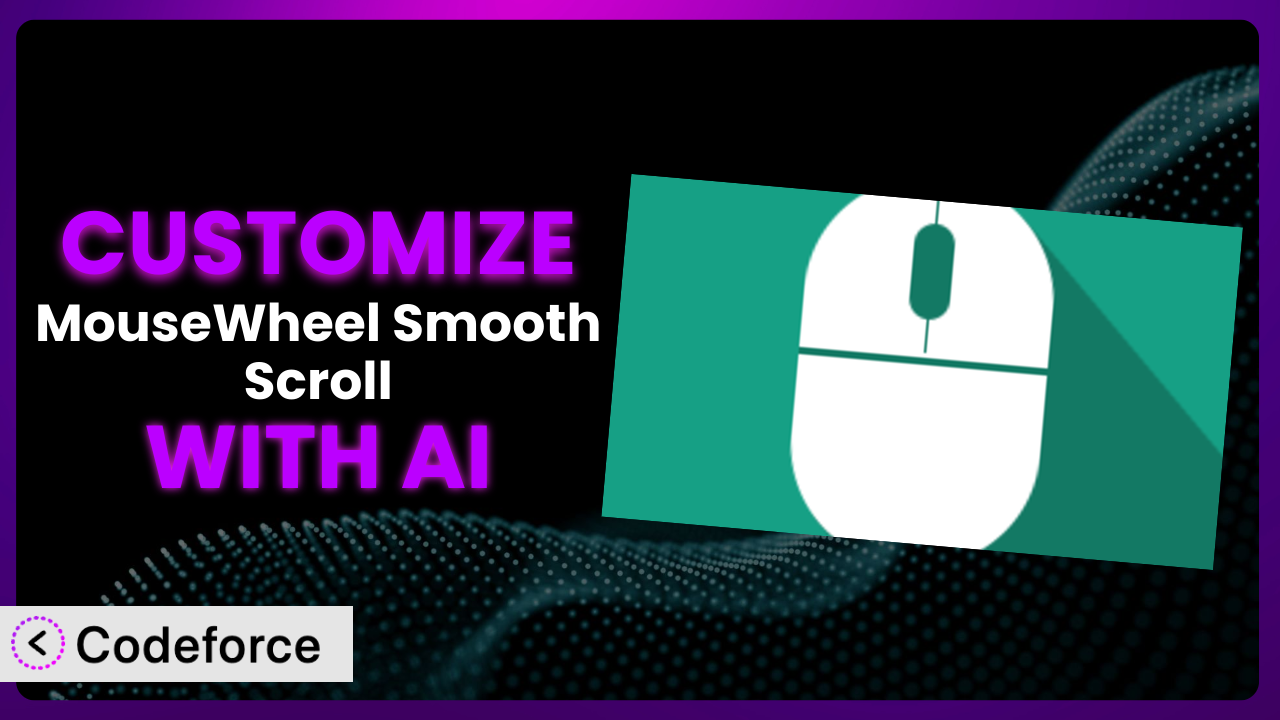Ever felt like the default scrolling on your WordPress site just wasn’t quite right? Maybe it’s too fast, too slow, or doesn’t quite match the overall feel of your brand. While the MouseWheel Smooth Scroll plugin offers a great base for improving the scrolling experience, sometimes you need to go the extra mile to achieve that perfect, customized feel. That’s where AI comes in. This article will guide you through customizing this popular plugin with the help of AI, making it easier than ever to tailor the scrolling experience to your exact needs.
What is MouseWheel Smooth Scroll?
MouseWheel Smooth Scroll is a WordPress plugin designed to enhance the scrolling experience on your website. It provides a smoother, more controlled scrolling effect than the standard browser behavior, working seamlessly with mouse wheels, touchpads, and keyboards. Think of it as giving your visitors a more refined and enjoyable way to navigate your content. It is a solid plugin, holding a rating of 4.5/5 stars based on 41 reviews, and boasting over 90,000 active installations.
Instead of the often jarring, stepped scrolling you might be used to, this tool offers a fluid transition as users move down the page. It’s a subtle but powerful way to improve user engagement and create a more professional feel for your site. The result is a slick and modern feel, which can enhance your brand perception. For more information about the plugin, visit the official plugin page on WordPress.org.
Why Customize it?
While the default settings of many plugins, including this one, work well for a large number of websites, they often fall short of perfectly aligning with specific design requirements or user experience goals. The out-of-the-box configurations are designed to be generally applicable, but this can mean sacrificing a truly unique and optimized experience for your visitors. That’s where customization comes in.
Customizing it lets you fine-tune the scrolling behavior to match your website’s aesthetic and functional needs. For example, you might want to adjust the scrolling speed to feel more natural on longer pages, or integrate it with other interactive elements on your site. Think about a portfolio website where subtle, controlled scrolling enhances the presentation of visual content. Or, consider a blog with long-form articles where a customized scrolling experience can improve readability and engagement.
Ultimately, customization is worth it when you want to create a truly unique and polished user experience that sets your website apart. It’s about going beyond the default and crafting an experience that feels tailored to your brand and audience. If you’re aiming for a truly premium feel, taking the time to customize scrolling is a small investment that can pay off big in terms of user satisfaction and engagement. It really elevates the user experience and helps your website stand out.
Common Customization Scenarios
Extending Core Functionality
Sometimes, the standard features aren’t quite enough. You might need to add extra capabilities to the plugin to meet specific needs. The plugin may offer smooth scrolling, but what if you want to integrate it with a parallax effect, or trigger animations based on scroll position?
Through customization, you can augment the functionality of it by adding entirely new features or modifying existing ones to suit your exact requirements. This can involve tweaking the way the plugin interacts with other elements on your page, or even adding entirely new controls for users to fine-tune their scrolling experience.
Imagine a website for a digital agency that wants to trigger subtle animations as users scroll through project showcases. By customizing the plugin, they could tie the scrolling position to animation triggers, creating a dynamic and engaging browsing experience. AI makes this easier by automating the code generation for linking scroll position to animation triggers, allowing for rapid prototyping and refinement. It helps to bridge the gap between design concepts and functional code, so non-coders can enhance the site easily.
Integrating with Third-Party Services
Many websites rely on a range of third-party services, from analytics platforms to marketing automation tools. Integrating the plugin with these services can unlock powerful new capabilities. The problem is, that integration often requires custom coding to bridge the gap between the plugin and the external service.
Customizing it allows you to seamlessly connect the scrolling experience with other tools you use, providing valuable data and enhancing user engagement. For example, you could track scrolling behavior in Google Analytics to understand how users are interacting with your content, or trigger targeted marketing messages based on a user’s scroll position.
Consider an e-commerce site that wants to trigger a discount offer when a user scrolls halfway down a product page. By integrating this tool with their marketing automation platform, they can automatically display a coupon code to encourage purchases. AI can streamline this integration by generating the necessary code to connect the plugin’s scrolling data with the marketing platform’s API. With AI, you can quickly adapt the integration to changing business needs and optimize your marketing strategy.
Creating Custom Workflows
The standard workflows offered by most plugins are designed to be broadly applicable, but they often don’t perfectly align with the specific needs of your team or business. You might need to create custom workflows to streamline content creation, optimize user onboarding, or automate repetitive tasks. In this case, customizing the plugin may be key.
Through customization, you can tailor the plugin’s behavior to fit seamlessly into your existing workflows. This might involve creating custom events triggered by scrolling, automating tasks based on scroll position, or even building a custom admin interface for managing the plugin’s settings.
Think of a learning management system (LMS) that wants to automatically mark a lesson as complete when a user scrolls to the bottom of the page. By customizing the plugin, they can create a custom workflow that triggers a completion event in their LMS. AI can assist in building this workflow by generating the necessary code to connect the scrolling action with the LMS’s API. This saves time and effort, allowing educators to focus on creating engaging content rather than wrestling with technical details.
Building Admin Interface Enhancements
The default admin interface for most plugins is functional, but it’s not always the most user-friendly or efficient. You might want to enhance the admin interface to make it easier to manage the plugin’s settings, visualize data, or integrate it with other tools you use. It’s an area where custom solutions may be useful.
Customizing it allows you to create a more intuitive and efficient admin interface tailored to your specific needs. This could involve adding custom dashboards, creating visual editors for managing settings, or integrating the plugin’s data with other admin tools.
Imagine a website that uses the plugin extensively and wants to create a custom dashboard that visualizes scrolling data in real-time. By customizing the plugin, they can build a custom admin interface that displays key metrics like average scroll depth, scroll speed, and engagement rates. AI can assist in building this dashboard by generating the code to fetch and display the data, saving developers countless hours of manual coding. This makes it easier for website administrators to understand and optimize the scrolling experience.
Adding API Endpoints
In some cases, you may need to expose the plugin’s functionality through an API (Application Programming Interface) so that other applications can interact with it. This is particularly useful for building complex integrations or creating custom mobile apps that interact with your website. This often requires adding custom API endpoints to the plugin.
By adding API endpoints, you can unlock a whole new level of flexibility and control over the plugin. This allows you to programmatically manage the plugin’s settings, retrieve scrolling data, or even trigger custom actions based on external events.
For instance, a company might want to build a mobile app that allows users to remotely control the scrolling speed of their website. By adding an API endpoint to this system, they can allow the mobile app to adjust the scrolling settings in real-time. AI can assist in building these API endpoints by generating the necessary code to handle requests and responses, streamlining the development process. The AI can also handle authentication and authorization, which can be a painful part of API design.
How Codeforce Makes the plugin Customization Easy
Customizing WordPress plugins can often feel like climbing a steep learning curve. You’re faced with understanding complex code structures, navigating WordPress’s internal APIs, and ensuring your changes don’t break existing functionality. It can be technically demanding and time-consuming, especially if you’re not a seasoned developer.
Codeforce eliminates these barriers by leveraging the power of AI. Instead of wrestling with code directly, you can describe your desired customizations in plain English. Tell Codeforce what you want to achieve with the plugin, and it will generate the necessary code, automatically integrating it into your WordPress site.
The AI assistance extends beyond just code generation. Codeforce also provides testing capabilities, allowing you to preview your customizations and ensure they work as expected before deploying them to your live site. It’s like having a virtual development team at your fingertips, guiding you through the customization process and ensuring a smooth and error-free experience.
This democratization means better customization isn’t just for developers anymore. Anyone who understands the plugin strategy and desired outcome can use Codeforce to tailor it to their exact needs. Whether you’re a designer, marketer, or business owner, you can now take control of your website’s scrolling experience without needing to write a single line of code. Codeforce makes the process intuitive, accessible, and empowering.
Best Practices for it Customization
Before diving into customization, always back up your website. This ensures you can easily restore your site to its previous state if anything goes wrong during the customization process. It’s a simple precaution that can save you a lot of headaches down the road.
Start with small, incremental changes. Instead of making a lot of changes at once, focus on one customization at a time. This makes it easier to identify and fix any issues that may arise. It also helps you to understand the impact of each change on the overall user experience. This modular approach enables a more stable outcome overall.
Thoroughly test your customizations on different browsers and devices. The scrolling experience can vary significantly depending on the browser, operating system, and device being used. Make sure your customizations work well across all platforms to ensure a consistent experience for all users. Verify mobile and desktop performance to ensure universal function.
Document your customizations clearly and comprehensively. This will make it easier to maintain and update your customizations in the future. Include details about the purpose of each customization, the code used, and any dependencies on other plugins or themes. This is a useful future-proofing measure.
Monitor your website’s performance after implementing customizations. Keep an eye on your website’s loading speed and overall performance to ensure that the customizations haven’t introduced any performance bottlenecks. Use tools like Google PageSpeed Insights to identify and address any issues. Website speed affects SEO, so it’s vital not to add code that impacts site load times.
Stay up-to-date with the plugin’s updates. The plugin developer may release updates that introduce new features, fix bugs, or improve performance. Make sure your customizations are compatible with the latest version of the plugin. Don’t implement changes and forget about them – routine maintenance is critical.
Consider using a child theme for your customizations. If you’re modifying the plugin’s template files, it’s best to do so within a child theme. This prevents your customizations from being overwritten when you update the parent theme. Again, routine updating is important for site security, so this future-proofs your changes.
Frequently Asked Questions
Will custom code break when the plugin updates?
It’s possible. Plugin updates can sometimes introduce changes that conflict with custom code. It’s crucial to test your customizations after each update and adjust them as needed to ensure compatibility. Using a child theme can mitigate some of these risks.
Can I customize the scrolling speed for different devices?
Yes, you can. Through customization, you can detect the device type and adjust the scrolling speed accordingly. This allows you to optimize the experience for both desktop and mobile users. Codeforce can generate the conditional code necessary for device-specific adjustments.
Is it possible to disable smooth scrolling on certain pages?
Absolutely! You can customize the plugin to disable smooth scrolling on specific pages based on their IDs or templates. This is useful if you want to maintain the default scrolling behavior on certain sections of your website. Employing conditional logic makes this a simple task.
How can I revert to the default settings if I don’t like my customizations?
If you’ve backed up your website before making customizations, you can easily restore your site to its previous state. Alternatively, you can manually remove the custom code or disable the customizations within the plugin’s settings, if available. With Codeforce, you can also revert to previous versions of your customizations.
Does customizing the plugin affect website loading speed?
Customizations can potentially impact website loading speed if they involve adding a lot of complex code or external resources. However, by optimizing your code and using efficient techniques, you can minimize the impact on performance. Monitoring your website’s loading speed after implementing customizations is always recommended.
Unleashing the Potential of the plugin
What begins as a tool for smoother scrolling transforms into a highly customized system perfectly aligned with your unique website and user experience goals. Through strategic customizations, you can create a scrolling experience that not only enhances user engagement but also reinforces your brand identity.
With Codeforce, these customizations are no longer reserved for businesses with dedicated development teams. The combination of AI-powered code generation and intuitive interfaces empowers anyone to tailor the plugin to their exact needs, unlocking a new level of control and creativity.
Ready to elevate your website’s scrolling experience? Try Codeforce for free and start customizing it today. Create a browsing experience that captivates your audience and sets your website apart.