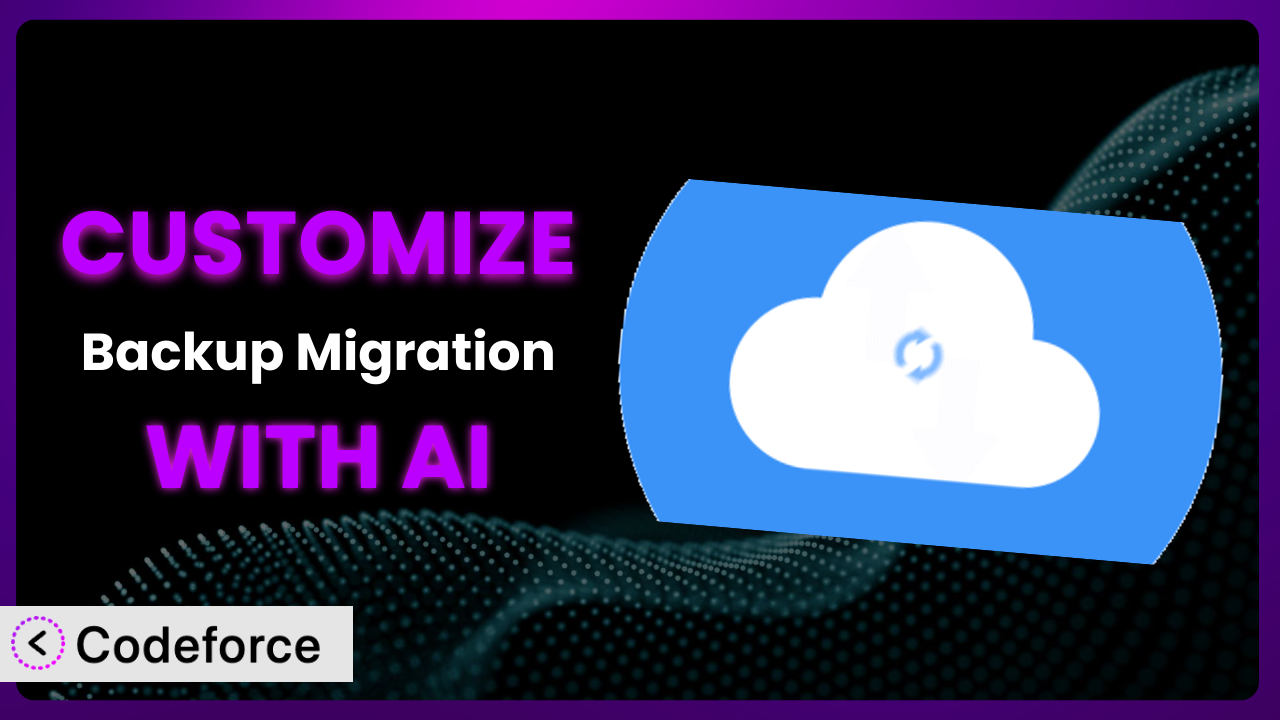Imagine this: you’re running an e-commerce site with hundreds of products and customer data that changes daily. You know you need regular backups, but the default settings of your backup plugin just aren’t cutting it. You need something more tailored, more automated, and frankly, less of a headache. The good news is, it’s entirely possible to achieve with a bit of customization – and the power of AI. In this article, we’ll walk you through how to customize Backup Migration to perfectly fit your needs, using AI to simplify the process and unlock its full potential.
What is Backup Migration?
Backup Migration is a WordPress plugin designed to simplify the process of backing up and restoring your website. It’s your safety net, ensuring that you can quickly recover your site in case of accidental data loss, server crashes, or hacking attempts. The system streamlines the whole process, allowing you to create full or partial backups, schedule automated backups, and easily restore your site from a backup file. It boasts a solid reputation in the WordPress community, with a 4.9/5 star rating based on over 1,000 reviews and more than 90,000 active installations. This demonstrates that users trust it to protect their valuable website data.
Key features of the plugin include one-click backup and restore, scheduled backups, cloud storage integration, and exclusion rules to avoid backing up unnecessary files. But what if you want to take it a step further and tailor the backup process to your specific requirements? That’s where customization comes in.
For more information about the plugin, visit the official plugin page on WordPress.org.
Why Customize it?
While the default settings of backup solutions are helpful for many users, they often fall short when it comes to specific website needs. Think of it like this: a one-size-fits-all suit might cover you, but it won’t fit you perfectly. Customization allows you to tailor the backup process to your exact specifications, ensuring that your most critical data is protected in the way that best suits your business.
The benefits of customization are significant. For example, let’s say you run a membership site with a constantly updating database. You might want to create a more frequent backup schedule for just the database, while backing up the rest of the site less often. Or perhaps you need to integrate your backups with a specific cloud storage provider that isn’t natively supported. Customization makes these scenarios possible.
Consider a real-world example: a photographer’s website storing thousands of high-resolution images. The default backup settings might try to back up everything every time, leading to slow backups and high storage costs. By customizing the plugin to exclude certain image folders or only back up the database frequently, they can significantly improve efficiency and reduce costs. Customizing this tool can be incredibly beneficial, especially as your site grows and evolves.
Common Customization Scenarios
Automating Backup Schedules
The problem: default scheduling options might not offer the granularity you need. Perhaps you need backups every six hours during peak traffic times, or differential backups that only capture changes made since the last full backup. The standard settings may not allow for this precision.
Through customization, you can achieve highly specific backup schedules tailored to your website’s traffic patterns and data update frequency. Imagine setting up a schedule that intelligently adjusts based on your sales data, backing up more frequently when sales are high and less frequently during quieter periods. This maximizes resource usage and ensures critical data is always protected.
Real-world example: an online news site that publishes dozens of articles per day. A standard daily backup wouldn’t be sufficient. They could customize the plugin to perform hourly backups of the database, ensuring that even the most recent articles are captured in case of a server issue. AI can assist with optimizing these schedules based on website traffic analysis.
AI simplifies implementation by generating the necessary code snippets to create these complex schedules. Instead of manually writing complex cron jobs or custom functions, you can simply describe your desired schedule in natural language, and the AI will generate the code for you.
Integrating with Cloud Storage Providers
The problem: you might prefer a specific cloud storage provider (like Backblaze B2 or Wasabi) that isn’t directly supported by the plugin. Or, you might need to encrypt your backups before sending them to the cloud for security reasons.
Customization allows you to connect this tool to virtually any cloud storage provider through their API. You can also implement custom encryption routines to protect your data in transit and at rest. This gives you complete control over where your backups are stored and how they are secured.
Real-world example: a financial services company that needs to comply with strict data security regulations. They could customize the plugin to encrypt all backups using AES-256 encryption before uploading them to a secure cloud storage bucket. AI can assist with generating the code for these encryption routines and API integrations.
AI makes implementation easier by handling the complexities of API authentication and data transfer. You can describe your desired cloud storage integration in natural language, and the AI will generate the code to connect to the provider’s API and securely transfer your backups.
Creating Custom Backup Filters
The problem: you might have certain files or folders that you don’t want to include in your backups. These could be temporary files, cache directories, or large media files that are already backed up elsewhere. Including these unnecessary files can significantly increase backup size and time.
Customization enables you to create highly specific exclusion rules to filter out unwanted files and folders from your backups. You can define these rules based on file type, size, date, or even regular expressions. This ensures that only the essential data is included in your backups, minimizing storage costs and backup time.
Real-world example: a website with a large media library containing thousands of images. They could customize it to exclude thumbnails and other resized images from the backups, as these can be easily regenerated from the original images. AI can assist with identifying and excluding these unnecessary files.
AI simplifies implementation by analyzing your website’s file structure and suggesting potential exclusion rules. You can review these suggestions and customize them further based on your specific needs.
Building Automated Testing After Restore
The problem: simply having backups isn’t enough. You need to be confident that those backups are actually working and that you can restore your site successfully. Manually testing each backup is time-consuming and prone to error.
Customization allows you to create automated tests that run after each restore, verifying that your site is functioning correctly. These tests can check for broken links, database errors, and other common issues that can arise after a restore. This gives you peace of mind knowing that your backups are reliable.
Real-world example: an e-commerce site that relies heavily on its database. They could customize the plugin to run automated tests after each restore, verifying that all products are displayed correctly and that customers can log in and place orders. AI can assist with creating these automated tests.
AI makes implementation easier by generating the code for these automated tests. You can describe the tests you want to run in natural language, and the AI will generate the code to perform these checks and report any errors.
Adding Pre/Post-Backup Hooks
The problem: you might need to perform certain actions before or after a backup. This could include clearing the cache, optimizing the database, or sending a notification to your team. The default settings typically don’t offer this level of control.
Customization allows you to add custom code that runs before and after each backup. These hooks can be used to perform a wide range of tasks, such as optimizing your database, clearing your cache, or sending notifications. This gives you complete control over the backup process and allows you to integrate it with other tools and services.
Real-world example: a website that uses a caching plugin. They could customize the plugin to clear the cache before each backup, ensuring that the backup contains the most up-to-date version of the site. They could also send a notification to their team after each backup, confirming that it was successful. AI can assist with generating the code for these pre/post-backup hooks.
AI simplifies implementation by providing code snippets for common pre/post-backup tasks. You can then customize these snippets to fit your specific needs.
How Codeforce Makes the plugin Customization Easy
Traditionally, customizing WordPress plugins like this involves diving into PHP code, understanding the plugin’s architecture, and potentially dealing with compatibility issues. This can be a steep learning curve, especially for users who aren’t developers. It often requires hiring a developer, which can be expensive and time-consuming.
Codeforce eliminates these barriers by providing an AI-powered platform that allows you to customize this tool using natural language instructions. Instead of writing complex code, you can simply describe what you want to achieve, and Codeforce will generate the necessary code snippets for you.
Here’s how it works: you tell Codeforce what you want to customize – for example, “Create a backup schedule that runs every 4 hours and uploads to Dropbox.” The AI analyzes your request and generates the PHP code required to implement this customization. You can then review the code, test it, and deploy it to your WordPress site. Codeforce even offers testing capabilities, allowing you to ensure that your customizations are working correctly before you put them into production. This democratization means better customization is now available to a broader range of people.
The beauty of Codeforce is that you don’t need to be a coding expert to customize the plugin effectively. If you understand the strategic goals – how you need this tool to perform – you can implement changes without needing technical coding expertise.
Best Practices for it Customization
Before making any customizations, always create a full backup of your website. This provides a safety net in case something goes wrong during the customization process. You can never be too careful when modifying core functionality.
Test your customizations thoroughly in a staging environment before deploying them to your live site. This allows you to identify and fix any issues without impacting your users. Treat your staging environment like a lab for experiments.
Document your customizations clearly and concisely. This will help you (or another developer) understand what you’ve done and why. Good documentation is invaluable when troubleshooting issues or making future changes.
Monitor your backups regularly to ensure they are running successfully and that your data is being protected. Set up notifications to alert you of any errors or failures. Proactive monitoring can prevent data loss disasters.
Keep the plugin updated to the latest version. This ensures that you have the latest features and security patches. Outdated plugins can be vulnerable to security threats.
Consider using a child theme when customizing the plugin’s templates or styles. This prevents your changes from being overwritten when the plugin is updated. Child themes are a best practice for theme customizations, and the same principle applies to plugin customizations.
Use descriptive names for your custom functions and variables. This makes your code easier to read and understand. Clarity is key when writing maintainable code.
Frequently Asked Questions
Will custom code break when the plugin updates?
It’s possible. If the update changes core functions that your custom code relies on, there could be conflicts. That’s why thorough testing in a staging environment is crucial before updating on your live site.
Can I customize the email notifications sent by the system?
Yes, you can! Customizing the plugin’s email notifications allows you to tailor the messages to your brand and provide more specific information to recipients. Codeforce can help you generate the code to modify these notifications.
How do I revert to the default settings if my customization causes problems?
If you’ve followed the best practice of creating a backup before customizing, simply restore your site from that backup. This will undo any changes you’ve made and return the plugin to its original state.
Can I use Codeforce to create a custom dashboard widget for monitoring backup status?
Absolutely! Codeforce can assist in generating the necessary code to create a custom dashboard widget that displays real-time information about your backups, such as the last backup date, the next scheduled backup, and any errors or warnings.
Is it possible to customize the plugin to automatically delete old backups after a certain period?
Yes, it is. You can create a custom script that automatically deletes backups older than a specified date, helping you manage storage space and comply with data retention policies. Use Codeforce to generate and implement this script.
Conclusion
Taking a great tool and making it perfect – that’s the power of customization. What starts as a general solution transforms into a bespoke system, precisely aligned with your website’s needs and your business goals. No longer are you confined by default settings; you have the freedom to tailor every aspect of the backup process, from scheduling and storage to filtering and testing.
By customizing the plugin, you enhance its reliability, improve its efficiency, and unlock new possibilities for data protection. It becomes a strategic asset, safeguarding your valuable content and ensuring business continuity. The plugin, with this customization, works for you, not the other way around.
With Codeforce, these customizations are no longer reserved for businesses with dedicated development teams. The platform democratizes the process, empowering anyone to tailor the plugin to their specific requirements. Ready to take control? Try Codeforce for free and start customizing it today. Get peace of mind knowing your WordPress site is always protected.