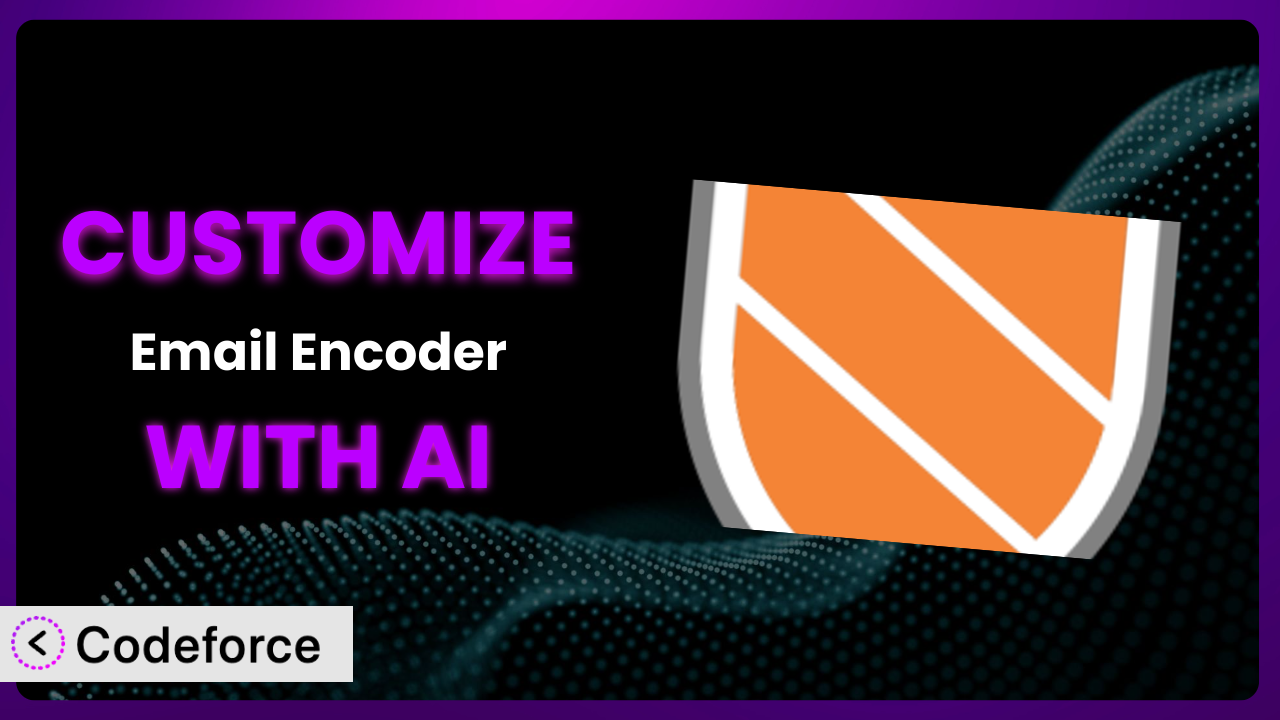Tired of seeing your email address plastered across the web, just waiting for spambots to snatch it up? It’s a common problem, and one that Email Encoder – Protect Email Addresses and Phone Numbers is designed to solve. But what if the default settings aren’t quite right for your specific needs? What if you want to take it to the next level and integrate it with other tools you use? This article will guide you through the process of customizing this tool to perfectly fit your website, and we’ll explore how AI can make that process incredibly simple.
What is Email Encoder – Protect Email Addresses and Phone Numbers?
Email Encoder – Protect Email Addresses and Phone Numbers is a WordPress plugin designed to safeguard your email addresses and phone numbers from being harvested by spambots. It works by encoding your contact information, making it unreadable to automated scrapers while remaining perfectly accessible to human visitors. This helps reduce the amount of spam you receive and protects your privacy. The plugin is incredibly easy to use, boasting a simple interface that allows you to quickly encode email addresses and phone numbers across your entire site. It’s no wonder it has a 4.9/5 star rating based on 84 reviews and has over 90K+ active installations! This tool offers several encoding methods, giving you flexibility in how your information is protected.
For more information about the plugin, visit the official plugin page on WordPress.org.
Why Customize it?
While the plugin works great out of the box, sometimes the default settings just aren’t enough. Every website is different, with unique design requirements and functional needs. That’s where customization comes in. Perhaps you need to integrate the encoded email addresses into a custom contact form, or maybe you want to change the encoding method for specific parts of your site. Default settings are a great starting point, but true power lies in tailoring the system to your exact requirements.
Customizing the plugin can significantly improve your website’s functionality and user experience. Imagine a real estate website, for example. Instead of just displaying encoded email addresses, you could customize it to automatically generate a “Click to Call” button for mobile users, directing them to the encoded phone number. Or, consider a directory website; you might want to integrate the plugin with a custom search feature, ensuring that email addresses remain protected even when users are filtering through listings. These kinds of bespoke solutions simply aren’t possible with the default settings.
Knowing when customization is worthwhile is key. If you’re happy with the basic functionality and your website’s needs are straightforward, then the default settings might be perfectly adequate. However, if you find yourself wanting to extend its capabilities, integrate it with other tools, or create a truly unique user experience, then customization is definitely worth exploring. It can transform this tool from a simple spam protection plugin into a powerful, integrated part of your website’s workflow.
Common Customization Scenarios
Extending Core Functionality
Sometimes, you need the plugin to do a little more than it was originally designed for. Maybe you want to add a feature that isn’t included in the standard version, such as the ability to encode email addresses within specific custom fields or post types. This goes beyond simply enabling the plugin; it’s about adding completely new capabilities to the system.
By extending the core functionality, you can tailor the plugin to handle unique scenarios on your website. You could, for example, create a custom encoding method that uses a specific algorithm tailored to your security needs. Or you might want to log every instance where an email address is displayed, allowing you to track potential spam sources.
Imagine a website for a large organization with multiple departments. Each department might have its own specific contact form and email address. By extending the core functionality, you could ensure that the plugin automatically encodes email addresses differently for each department, making it harder for spambots to target specific areas of the organization. AI simplifies implementation by generating the necessary code snippets, allowing you to focus on the strategic aspects of the extension rather than getting bogged down in technical details.
Integrating with Third-Party Services
Your WordPress website likely uses a variety of third-party services, from email marketing platforms to CRM systems. Integrating the plugin with these services can streamline your workflow and enhance its overall effectiveness. Instead of manually encoding email addresses and then copying them into your CRM, for example, you could automate the entire process.
Integration allows you to create a seamless flow of information between the plugin and your other tools. You could, for example, integrate it with your email marketing platform to automatically encode email addresses in your newsletters. Or, you could integrate it with your CRM to ensure that all email addresses stored in your database are properly protected.
Consider a website that uses a third-party booking system. When users make a reservation, their email addresses are often stored in the booking system’s database. By integrating the plugin with the booking system, you can automatically encode these email addresses, protecting them from spambots. AI can help by providing the necessary API calls and data mapping instructions, making the integration process much faster and easier.
Creating Custom Workflows
Sometimes, the default workflow of the plugin doesn’t quite match your needs. You might want to create a custom workflow that automates certain tasks or integrates with other parts of your website. This could involve setting up triggers that automatically encode email addresses when a new post is published or creating a custom dashboard that allows you to manage your encoding settings.
Custom workflows can save you time and effort by automating repetitive tasks. You could, for example, create a workflow that automatically encodes email addresses in comments before they are displayed on your website. Or you might want to create a workflow that sends you a notification whenever a new email address is added to your website, allowing you to quickly encode it.
Imagine a website that relies heavily on user-generated content. Whenever a user submits a new post, the plugin could automatically scan the content for email addresses and encode them. This ensures that user-generated content is always protected from spambots. AI can assist in building the custom workflow logic, making it easier to manage and maintain.
Building Admin Interface Enhancements
The plugin’s admin interface is functional, but it might not be as user-friendly or intuitive as you’d like. By building enhancements to the admin interface, you can make it easier to manage your encoding settings and monitor the plugin’s performance. This could involve adding custom dashboards, creating more intuitive settings panels, or integrating with other admin tools.
Admin interface enhancements can significantly improve your overall experience with the plugin. You could, for example, add a custom dashboard that shows you how many email addresses have been encoded, how much spam has been blocked, and which encoding methods are most effective. Or you might want to create a more intuitive settings panel that makes it easier to configure the plugin’s various options.
Consider a website with a large number of pages and posts. Finding all the email addresses that need to be encoded can be a daunting task. By enhancing the admin interface, you could add a search function that allows you to quickly locate all email addresses on your website and encode them with a single click. AI can help generate the code for these enhancements, making the development process more efficient.
Adding API Endpoints
For more advanced users, adding API endpoints to the plugin can open up a world of possibilities. API endpoints allow you to interact with the plugin programmatically, allowing you to automate tasks, integrate with other systems, and build custom applications. This could involve creating an API endpoint that allows you to encode email addresses from a remote server or building a custom application that uses the plugin to protect email addresses in a database.
API endpoints provide a flexible and powerful way to extend the plugin’s functionality. You could, for example, create an API endpoint that allows you to encode email addresses from a command-line interface. Or you might want to build a custom application that uses the plugin to protect email addresses in a mobile app.
Imagine a company that needs to protect email addresses in a large database. By adding an API endpoint to the plugin, they could write a script that automatically encodes all email addresses in the database, ensuring that they are protected from spambots. AI can greatly simplify the process of creating and documenting API endpoints, making them accessible to a wider range of users.
How Codeforce Makes the plugin Customization Easy
Traditionally, customizing WordPress plugins has been a task reserved for developers with specialized skills. The learning curve can be steep, requiring a deep understanding of PHP, WordPress hooks, and the plugin’s codebase. Without these skills, even simple customizations can become time-consuming and frustrating.
Codeforce eliminates these barriers by providing an AI-powered platform that allows you to customize WordPress plugins using natural language. Instead of writing complex code, you can simply describe what you want to achieve in plain English, and Codeforce will generate the necessary code snippets for you. No coding experience required!
The AI assistance in Codeforce understands the structure and functionality of the plugin, allowing you to specify your customization goals with precision. Want to change the encoding method for a specific post type? Just tell Codeforce. Need to integrate it with a third-party CRM? Describe the integration process in detail, and the system will handle the rest. The platform also provides testing capabilities, allowing you to ensure that your customizations are working as expected before you deploy them to your live website.
This democratization means better customization is now accessible to a much wider audience. Marketing professionals, website administrators, and even business owners can now tailor the plugin to their specific needs without relying on expensive developers. Someone with a deep understanding of how they want to use the plugin strategically can now implement their vision, rather than being limited by their coding abilities.
Best Practices for it Customization
Before diving into customization, create a detailed plan outlining your goals. Clearly define what you want to achieve, how it will benefit your website, and what resources you’ll need. This helps ensure that your customization efforts are focused and effective.
Always back up your website before making any changes to the plugin. This will allow you to quickly restore your site if something goes wrong during the customization process. Use a reliable backup plugin or your hosting provider’s backup service.
Test your customizations thoroughly in a staging environment before deploying them to your live website. This allows you to identify and fix any issues without affecting your visitors. Use a staging environment that closely mirrors your live website.
Document your customizations carefully. Include detailed descriptions of what you changed, why you changed it, and how it works. This will make it easier to maintain your customizations in the future and to troubleshoot any issues that may arise.
Monitor the plugin’s performance after implementing your customizations. Keep an eye on your website’s loading times, spam levels, and overall performance. This will help you identify any potential issues and optimize your customizations for better results.
Stay up-to-date with the plugin’s updates. New versions of the plugin may include bug fixes, security enhancements, or new features that could affect your customizations. Be sure to test your customizations with each new version of the plugin.
Consider using child themes for your customizations. Child themes allow you to modify your website’s appearance and functionality without directly editing the parent theme. This makes it easier to update your theme without losing your customizations.
Frequently Asked Questions
Will custom code break when the plugin updates?
It’s possible. To minimize this risk, follow best practices by using WordPress hooks and filters to modify the plugin’s behavior rather than directly editing its core files. Thorough testing after each update is crucial to ensure compatibility.
How can I ensure my customizations don’t negatively impact website performance?
Optimize your code by avoiding unnecessary database queries and using caching mechanisms. Monitor your website’s loading times and resource usage regularly. Use performance testing tools to identify any bottlenecks.
Can I revert to the original plugin settings after customization?
Yes, if you followed the best practice of backing up your website. Restoring your backup will revert the plugin to its original state. Alternatively, you can remove the custom code or settings you added during customization.
Does customizing the system void the plugin support?
It depends on the support terms. Customizations are generally not covered, but the plugin developer may still offer assistance with issues related to the plugin’s core functionality. Check the support documentation for specifics.
Is it possible to customize the way email addresses are encoded?
Yes, that is possible. This would involve digging deeper into the core functionalities. You can add new encoding algorithms or modify the existing ones to better suit your specific security needs. However, this requires advanced development skills.
Unlocking the Full Potential of Your WordPress Security
Customizing the plugin transforms it from a general-purpose tool into a tailored solution that perfectly fits your unique website requirements. By extending its functionality, integrating it with other services, and creating custom workflows, you can unlock its full potential and maximize its effectiveness. It’s about going beyond the default settings and creating a system that truly meets your needs.
With Codeforce, these customizations are no longer reserved for businesses with dedicated development teams or individuals who are coding experts. The power of AI brings a level of accessibility previously unavailable. It truly makes customization a streamlined reality.
Ready to supercharge your website’s email and phone number protection? Try Codeforce for free and start customizing the plugin today. Enjoy greater security and control over your contact information.