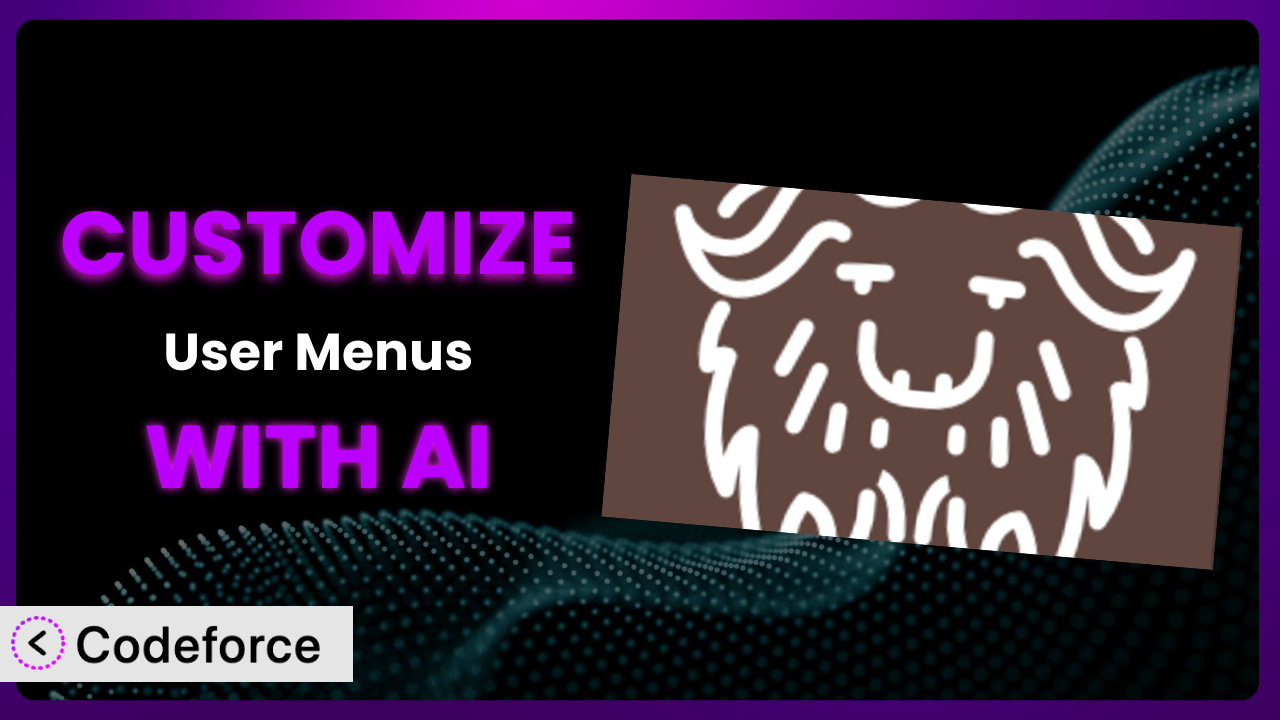Ever found yourself wishing you could tweak your WordPress website’s navigation menus just a little bit more? Maybe you want certain menu items to appear only to logged-in users, or perhaps you need to tailor the menu based on user roles. While the User Menus – Nav Menu Visibility plugin is fantastic for basic visibility control, sometimes you need to go beyond the standard settings. That’s where customization comes in, and it can feel a bit daunting. This article will guide you through customizing the plugin to achieve precisely the menu behavior you need, and show you how AI can simplify the process.
What is User Menus – Nav Menu Visibility?
User Menus – Nav Menu Visibility is a powerful WordPress plugin designed to give you complete control over who sees what in your website’s navigation menus. In essence, it allows you to show or hide menu items based on whether a user is logged in or not, and even further refine visibility based on their specific user role. Imagine tailoring your website’s navigation to provide a truly personalized experience for each visitor! Beyond simple visibility tweaks, this tool can also display logged-in user details directly in the menu and add a convenient logout link, making it a comprehensive solution for user-centric navigation.
The plugin has garnered significant popularity, evidenced by its impressive 5.0/5 star rating with over 1,000 reviews, and boasts over 90,000 active installations. It’s clearly a trusted and reliable solution for WordPress users seeking to enhance their navigation menus. For more information about the plugin, visit the official plugin page on WordPress.org.
While the plugin offers a wide range of features out-of-the-box, there are times when you might need to extend its functionality to perfectly match your website’s unique requirements. This is where customization comes in.
Why Customize it?
While the default settings of the plugin are incredibly useful for many WordPress websites, they sometimes fall short of delivering the precise experience you envision. The beauty of WordPress lies in its flexibility, and customization is often the key to unlocking its full potential. Think of it this way: the plugin provides a solid foundation, but customization allows you to build the exact navigation structure you need.
The real benefit of customization lies in its ability to create a truly personalized user experience. For instance, imagine you run an online learning platform. With customization, you could display different menu items to students based on the courses they’re enrolled in, or show administrative options only to instructors. This targeted approach streamlines navigation, making it easier for users to find what they need and ultimately improving their overall experience on your site.
Let’s say you operate a membership website with varying levels of access. Standard role-based visibility might not be granular enough. Customization allows you to create bespoke menu options that dynamically adjust based on a member’s specific subscription tier or purchase history. This provides an exclusive feel and encourages users to upgrade to higher tiers. Knowing when customization is worthwhile depends on whether the default functionality fulfills your needs. If you’re trying to force a square peg into a round hole, then customization will allow you to truly take advantage of this tool.
Common Customization Scenarios
Extending Core Functionality
The plugin offers a solid base, but sometimes you need to go further. Maybe you want to add a countdown timer to a menu item that only appears before a specific event, or integrate the plugin with a custom user role that isn’t included in the default options. This is where extending the plugin’s core functionality becomes crucial.
Through customization, you can achieve almost anything imaginable with your navigation menus. You could dynamically change the appearance of a menu item based on user activity, or even create entirely new menu item types that pull data from external sources. The possibilities are virtually limitless.
Consider a website that sells event tickets. Out of the box, it can hide menu items from logged-out users. With customization, it can show users a count of how many events they’ve signed up for, with a link to their upcoming events page.
AI makes this implementation easier by helping generate the necessary code snippets and providing suggestions for integrating the custom functionality seamlessly with the plugin.
Creating Custom Workflows
Sometimes you need to create entirely new workflows that are tailored to your specific business needs. This might involve creating custom menu items that trigger specific actions, such as submitting a form, initiating a support request, or downloading a file. The default settings aren’t built for that, and customization is necessary.
The result is a navigation menu that’s not just a collection of links, but a powerful tool for streamlining your business processes. You can create custom workflows for managing user accounts, handling customer support requests, or even automating content creation.
A company that sells online courses may offer a “request a refund” button that appears after a certain number of days from the purchase date. Using customization, they can ensure this menu appears only to users who have purchased the course, the course isn’t expired, and the refund window is active.
AI can help design and implement these custom workflows, ensuring that they’re efficient, user-friendly, and seamlessly integrated with the plugin.
Building Admin Interface Enhancements
The admin interface of WordPress can sometimes feel cluttered and overwhelming, especially for users with limited technical expertise. Customizing the plugin to enhance the admin interface can significantly improve usability and efficiency. Imagine creating custom menu items that provide quick access to frequently used settings, or displaying helpful tips and guidance directly within the admin menu.
By tailoring the admin interface to your specific needs, you can create a more intuitive and user-friendly experience for your users. You can simplify complex tasks, reduce the learning curve, and empower users to manage their websites more effectively.
For example, a web agency can customize the admin menu for each client to only include relevant tools and settings, hiding unnecessary options. It streamlines the experience for the customer, preventing confusion.
AI can simplify this process by generating the code needed to modify the admin menu and providing suggestions for improving its overall usability.
Adding API Endpoints
For developers who want to interact with the plugin programmatically, adding custom API endpoints can be incredibly valuable. This allows you to access and manipulate the plugin’s data from external applications, or even create custom integrations with other WordPress plugins. This is a more advanced customization strategy, but it gives a team freedom and control.
By adding custom API endpoints, you can unlock a wide range of possibilities for extending the plugin’s functionality and integrating it with other systems. You can create custom dashboards, automate tasks, and build entirely new applications that leverage the plugin’s capabilities.
A large social network might want to automatically adjust a user’s account settings based on whether the site is under heavy load. By creating a custom API endpoint, the social network can pull whether this tool is displaying the full menus or a simplified version.
AI can assist by generating the code needed to create the API endpoints and ensuring that they’re secure and efficient.
How Codeforce Makes the plugin Customization Easy
Customizing WordPress plugins can often feel like climbing a steep learning curve. Traditional methods often require a solid understanding of PHP, WordPress hooks and filters, and a fair amount of trial and error. This can be a significant barrier for many website owners, especially those without extensive coding experience. And even if you do have development skills, the process can be time-consuming and require careful attention to detail.
Codeforce eliminates these barriers by providing an AI-powered platform that simplifies the customization process. Instead of writing complex code, you can simply describe the changes you want to make in natural language. Codeforce then uses AI to generate the necessary code snippets, test them, and integrate them seamlessly with the plugin.
Think of it as having a knowledgeable developer at your fingertips, ready to translate your ideas into reality. You can tell Codeforce what you want to achieve, and it will handle the technical details, creating dynamic menus. This allows you to focus on the overall strategy and user experience, rather than getting bogged down in the intricacies of coding.
The AI assistance extends beyond just code generation. Codeforce also provides testing capabilities, allowing you to ensure that your customizations are working as expected before deploying them to your live website. And because the generated code is based on industry best practices, you can be confident that it’s secure and efficient.
This democratization means better customization is available to everyone. Even experts who understand the plugin strategy can implement without being developers. Instead of having to rely on a development team, marketers, content creators, and other website stakeholders can directly contribute to the customization process. Codeforce empowers them to bring their ideas to life without needing to write a single line of code.
Best Practices for it Customization
Before diving into customization, always back up your WordPress website. This provides a safety net in case something goes wrong during the customization process. Regularly backing up your website can save you a lot of headaches in the long run.
Thoroughly understand the plugin’s core functionality before attempting to customize it. This will help you avoid unnecessary customizations and ensure that your changes are compatible with the plugin’s existing features. Start by exploring the plugin’s settings and options.
Test your customizations in a staging environment before deploying them to your live website. This will allow you to identify and fix any issues without impacting your website’s visitors. A staging environment is a copy of your website that you can use for testing purposes.
Document your customizations clearly and concisely. This will make it easier to maintain and update your customizations in the future. Good documentation can also be helpful for other developers who may need to work on your website.
Monitor your website’s performance after implementing customizations. This will help you identify any performance issues that may be caused by your changes. Use tools like Google PageSpeed Insights to track your website’s performance.
Keep your customizations up-to-date with the latest version of the plugin. This will ensure that your customizations remain compatible and secure. Check the plugin’s changelog for information on any breaking changes.
Consider using a child theme to store your customizations. This will prevent your customizations from being overwritten when you update your WordPress theme. A child theme is a separate theme that inherits the functionality of your parent theme.
Frequently Asked Questions
Will custom code break when the plugin updates?
It’s possible. Plugin updates may introduce changes that conflict with your custom code. That’s why testing in a staging environment and keeping your customizations documented is essential. Regularly review your customizations after updating the plugin.
Can I customize the plugin to display different menus for different user roles beyond the default options?
Yes, absolutely! You can extend the plugin’s functionality to recognize custom user roles and tailor menu visibility accordingly. This requires some customization but provides much more granular control.
How do I ensure my customizations are secure?
Always validate user input and sanitize data to prevent security vulnerabilities. Follow WordPress coding best practices and avoid using deprecated functions. If you’re unsure, consult with a security expert.
Is it possible to integrate the plugin with a membership plugin?
Yes, this is a common customization scenario. You can modify it to display different menu items based on a user’s membership level. This provides a seamless and personalized experience for your members.
Can I use custom CSS to style the menu items that this tool controls?
Yes, you can definitely use custom CSS to style the menu items. The plugin doesn’t restrict CSS styling, so you can freely adjust the appearance of the menus to match your website’s design.
Unlock the Full Potential: User Menus Your Way
What starts as a general-purpose navigation tool can transform into a finely tuned system, perfectly aligned with your website’s unique needs and your users’ specific roles. The ability to customize goes beyond simple aesthetic tweaks; it’s about creating a more engaging, intuitive, and personalized experience. With strategic customization, you can take it to another level.
With Codeforce, these customizations are no longer reserved for businesses with dedicated development teams. It’s about putting the power of customization into the hands of anyone who wants to create a truly unique and effective website. It allows you to control all menu elements with ease.
Ready to unlock the full potential of your WordPress navigation? Try Codeforce for free and start customizing the plugin today. Create truly dynamic menus.