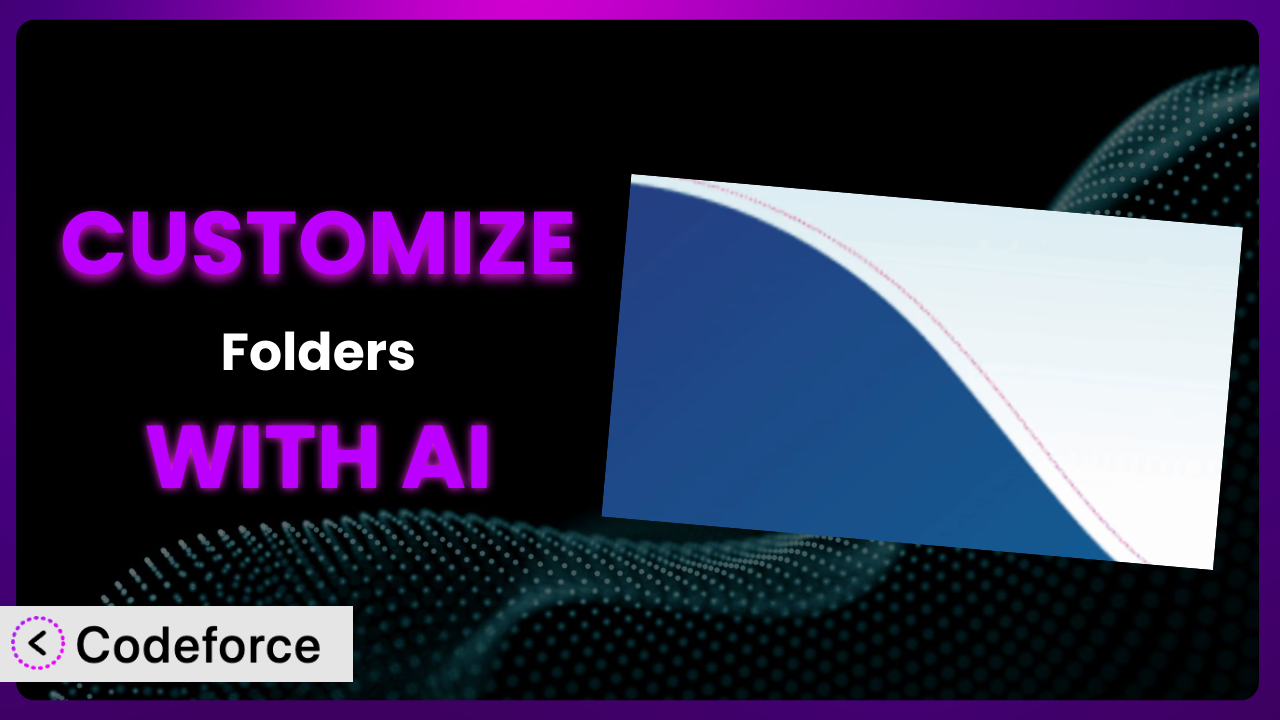Ever feel like your WordPress media library is a digital black hole? You upload files, create pages and posts, and suddenly everything’s a chaotic mess. Finding that one image you need becomes a treasure hunt. That’s where Folders – Unlimited Folders to Organize Media Library Folder, Pages, Posts, File Manager comes in handy. But what if its default settings don’t quite fit your unique workflow? That’s where customization steps in. This article will guide you through the process of tailoring the plugin to your specific needs, leveraging the power of AI to make it easier than you ever thought possible.
What is Folders – Unlimited Folders to Organize Media Library Folder, Pages, Posts, File Manager?
Folders – Unlimited Folders to Organize Media Library Folder, Pages, Posts, File Manager is a WordPress plugin designed to bring order to the chaos of your website’s files and content. Think of it as a digital filing cabinet for your WordPress site, allowing you to create and manage folders for your media library, pages, and posts. It’s not just about organization, though; this tool simplifies your workflow, making it much faster to find and manage your content.
With it, you can drag and drop files into folders, create subfolders, and generally structure your content in a way that makes sense for you. This is a huge time-saver, especially for websites with a lot of media and content. It boasts a 5.0/5 star rating with over 1K reviews and has more than 90K+ active installations, showing its popularity and effectiveness. For more information about the plugin, visit the official plugin page on WordPress.org.
It’s more than just a folder manager; it’s about creating a more efficient and manageable WordPress experience. And, as you’ll see, you can customize it to do even more.
Why Customize it?
Out of the box, the plugin provides a solid foundation for organizing your WordPress content. However, every website is unique. Default settings can only take you so far. Maybe you need to integrate it with a specific third-party plugin, or perhaps you want to streamline your content creation workflow in a way that isn’t supported by its standard features.
That’s where customization comes in. By tailoring the system to your precise needs, you can unlock its full potential and create a truly bespoke WordPress experience. The benefits are numerous: increased efficiency, reduced errors, and a more intuitive workflow for you and your team. Imagine, for instance, a photography website wanting to automatically categorize images based on metadata. Or a news site automating the process of organizing articles based on tags and categories. These are the kinds of efficiencies customisation enables.
Is customization always worth it? Not necessarily. If the plugin’s default settings already meet your needs, there’s no need to overcomplicate things. However, if you find yourself constantly working around its limitations or wishing it could do something it doesn’t currently offer, customization is likely the answer. Think of it as an investment in your website’s long-term efficiency and usability.
Common Customization Scenarios
Extending Core Functionality
Sometimes, you need the plugin to do something it wasn’t originally designed for. Perhaps you want to add custom metadata to your folders, or create a more advanced filtering system. Extending core functionality allows you to push the boundaries of what’s possible, tailoring it to your exact requirements.
By extending the core functionality, you can create a more powerful and versatile tool that perfectly fits your workflow. Imagine a design agency that wants to track the status of each project folder (e.g., “In Progress,” “Completed,” “On Hold”). They could add a custom metadata field to each folder, allowing them to easily track project status directly within the plugin.
Let’s say a non-profit organization utilizes WordPress to manage various campaigns, each with numerous documents and media assets. By implementing AI, the tool can automatically tag new assets based on content, and suggest optimal folder placement. This would significantly streamline the organization’s workflow, ensuring that relevant files are easily accessible when needed.
Integrating with Third-Party Services
Your website likely uses a variety of plugins and services. Seamless integration between them can significantly improve your workflow. Imagine connecting the plugin to your CRM, automatically organizing files based on customer data.
Through customization, you can bridge the gap between the tool and other tools you use, creating a unified and efficient system. For instance, an e-commerce store could integrate it with their inventory management system, automatically organizing product images based on SKU numbers. This integration would ensure that product images are always easily accessible and properly organized.
By using AI, this system could understand the data structure of the other plugins and services you’re using. It can then suggest the best way to integrate with them. This way, you can create a seamless workflow without having to manually configure each integration.
Creating Custom Workflows
Every business has unique processes. Custom workflows allow you to automate tasks and streamline your content management process. For example, you might want to automatically move files to specific folders based on certain criteria.
Customizing helps you to create a more efficient and intuitive content management experience, saving you time and reducing errors. A real estate agency could automate the process of organizing property photos, automatically moving them to the appropriate folder based on the property address. This automation would ensure that property photos are always organized correctly and easily accessible.
AI can help here by analyzing your current workflow and suggesting areas for automation. It can even generate the code needed to implement these automations, making the process much easier and faster.
Building Admin Interface Enhancements
A clunky or confusing admin interface can slow you down. Enhancing the admin interface for the plugin can make it more user-friendly and intuitive, allowing you to manage your content more efficiently. This could involve adding custom buttons, reorganizing the interface, or creating a more visual way to navigate your folders.
By improving the admin interface, you can create a more enjoyable and productive content management experience. Consider a large online magazine with multiple editors. They could customize the admin interface to display the number of articles in each folder, along with the publication date, making it easier to track content and manage deadlines.
AI can play a role here by analyzing user behavior and identifying areas where the interface could be improved. It can then suggest changes and even generate the code needed to implement them, making the customization process much simpler.
Adding API Endpoints
For developers, adding API endpoints can open up a whole new world of possibilities. This allows you to interact with the plugin programmatically, integrating it with other applications and services. Imagine building a mobile app that allows users to manage their WordPress media library on the go.
Adding API endpoints gives you the flexibility to extend its functionality in countless ways. A software company could add API endpoints to allow their customers to automatically upload and organize files directly from their application. This integration would streamline the process of sharing files and collaborating with clients.
AI can help by generating the code needed to create these API endpoints, making it easier for developers to integrate the tool with their applications. It can even handle the authentication and authorization aspects, ensuring that your API endpoints are secure.
How Codeforce Makes the plugin Customization Easy
Traditionally, customizing WordPress plugins has been the domain of developers. You needed to understand PHP, WordPress hooks, and the specific codebase of the plugin you wanted to modify. This created a significant barrier to entry for non-technical users. The learning curve was steep, and even experienced developers could spend hours poring over documentation and debugging code.
Codeforce eliminates these barriers by providing an AI-powered platform for customizing WordPress plugins. Instead of writing code, you can simply describe what you want to achieve in natural language. The AI then translates your instructions into the necessary code, automatically making the changes to the plugin.
Imagine you want to add a custom field to each folder in the plugin to track the project’s status. With Codeforce, you could simply type: “Add a dropdown field to each folder called ‘Project Status’ with the options ‘In Progress,’ ‘Completed,’ and ‘On Hold.'” The AI would then generate the code needed to add this field to the folder interface, without you ever having to write a single line of code. Codeforce also facilitates testing these customizations, ensuring they work as expected before you deploy them to your live site.
This democratization means better customization is now accessible to a wider audience. Plugin strategy can be implemented by those that understand it without being a developer. This dramatically reduces the time and cost associated with customizing WordPress plugins, making it easier for businesses of all sizes to create a truly bespoke WordPress experience.
Best Practices for it Customization
Before you dive into customizing, always back up your website. This simple step can save you from potential headaches if something goes wrong during the customization process. A backup allows you to quickly restore your site to its previous state.
Start small. Don’t try to implement too many changes at once. Begin with a single, well-defined customization and gradually add more as needed. This approach makes it easier to identify and fix any issues that may arise.
Test your customizations thoroughly. Before deploying any changes to your live site, test them in a staging environment. This allows you to identify and fix any bugs or compatibility issues without affecting your users.
Document your changes. Keep a record of all the customizations you’ve made to the plugin. This documentation will be invaluable if you need to troubleshoot issues or revert to a previous version.
Monitor the performance of your website after implementing customizations. Keep an eye on your website’s speed and resource usage to ensure that the changes haven’t negatively impacted performance. Tools like Google PageSpeed Insights can help with this.
Stay up-to-date with plugin updates. When a new version of the tool is released, review the changelog to see if any of your customizations need to be adjusted. Compatibility is key.
Consider using a child theme when customizing. Using a child theme prevents your changes from being overwritten when the main theme is updated, ensuring that your customizations remain intact.
Frequently Asked Questions
Will custom code break when the plugin updates?
It’s possible, especially if the update significantly alters the plugin’s core structure. That’s why testing in a staging environment is crucial before applying updates to your live site.
Can I customize the plugin without any coding experience?
Yes! With tools like Codeforce, you can use natural language to describe the customizations you want, and the AI will handle the coding for you.
How do I revert to the original settings if something goes wrong?
If you’ve backed up your site, you can simply restore it to the previous state. Otherwise, carefully review your customizations and undo the changes you’ve made.
Does customizing affect the plugin’s performance?
Customizations can impact performance if not implemented carefully. Monitor your site’s speed and resource usage after making changes and optimize your code as needed.
Can I customize it to work with other plugins?
Absolutely! Many customizations involve integrating it with other plugins. Just ensure that the plugins are compatible and that your code is well-written to avoid conflicts.
Unlocking the Full Potential of Your WordPress Organization
What starts as a general organization tool can become a finely tuned content management system tailored to your exact needs. From streamlining workflows to integrating with third-party services, the possibilities for customization are virtually endless. Imagine going from a chaotic media library to a perfectly organized digital asset management system with just a few tweaks.
With Codeforce, these customizations are no longer reserved for businesses with dedicated development teams. The AI-powered platform empowers anyone to create a truly bespoke WordPress experience, regardless of their technical expertise. You can turn it into the perfect solution for your unique requirements.
Ready to supercharge your WordPress content management? Try Codeforce for free and start customizing the plugin today. Unlock a more efficient and productive workflow!