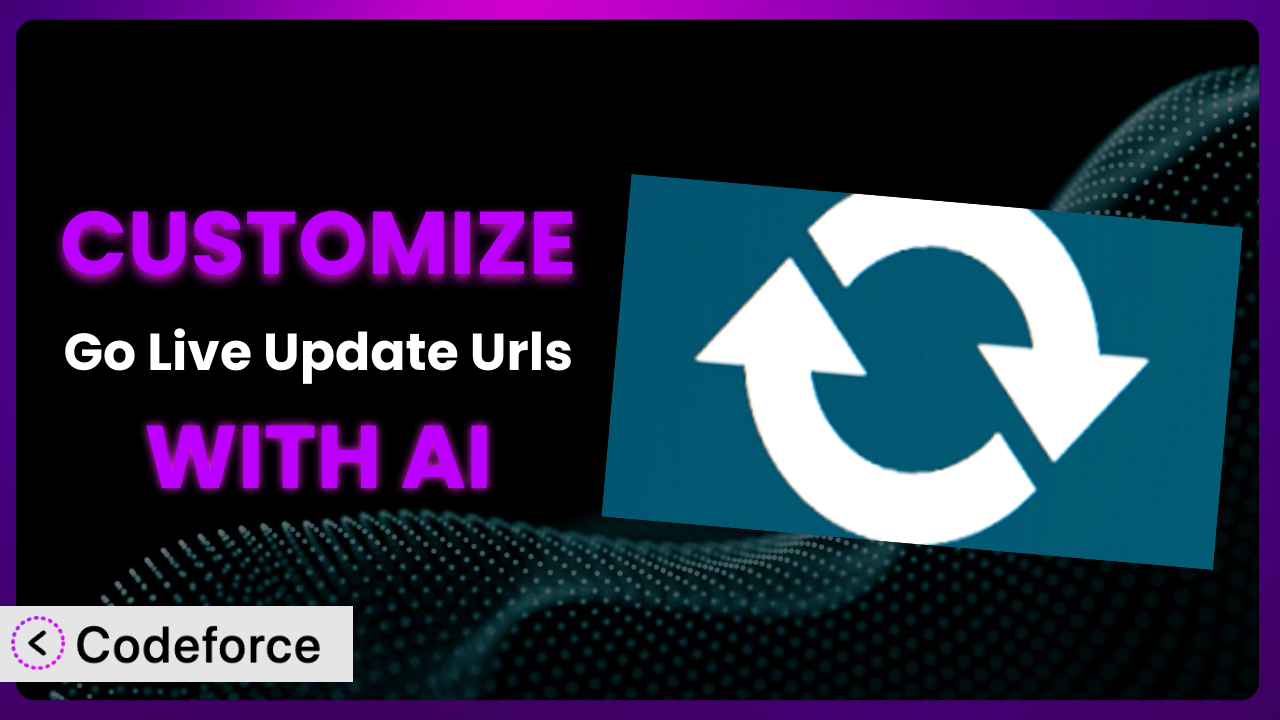Ever migrated a WordPress website to a new domain, only to find broken links and images scattered everywhere? It’s a frustrating experience that many website owners face. While the Go Live Update Urls plugin offers a simple solution for updating those URLs, sometimes you need more – a tailored approach that fits your specific needs. That’s where customization comes in, and increasingly, AI is making that customization accessible to everyone. In this article, we’ll dive deep into how you can leverage AI to customize the plugin, making it an even more powerful tool for your WordPress projects.
What is Go Live Update Urls?
Go Live Update Urls is a WordPress plugin designed to simplify the process of updating URLs within your website’s database. Think of it as a magic wand that can replace old domain names with new ones, ensuring a smooth transition when you move your site or make significant changes to your domain structure. It handles everything from post content and page URLs to media attachments and theme settings. This tool really streamlines what could be a laborious and error-prone manual task. Key features include search and replace functionality, the ability to handle serialized data, and a user-friendly interface that even non-technical users can understand. With a rating of 4.5/5 stars based on 59 reviews and over 80,000 active installations, it’s a trusted solution for many WordPress users. For more information about the plugin, visit the official plugin page on WordPress.org.
The plugin is valuable, but sometimes, it needs a little extra to perfectly fit your workflow. That’s where customization comes in.
Why Customize it?
While the default functionality of the plugin is sufficient for many basic use cases, there are situations where customization becomes essential. Think of it like buying a suit off the rack – it might fit okay, but a tailor can make it fit perfectly. The standard settings may not cover complex scenarios, such as intricate database structures, interactions with other plugins, or specific website workflows.
Customization allows you to extend the plugin’s capabilities beyond its default scope. This means you can tailor it to handle unique website architectures, integrate it seamlessly with other tools you use, and automate processes that would otherwise require manual intervention. The benefits are numerous: increased efficiency, reduced risk of errors, and a more streamlined workflow that saves you time and resources. For example, let’s say you’re running an e-commerce site with a custom database table for product details. The plugin, out of the box, might not know to update the URLs within that table. Customization would allow you to extend its reach to include this custom data.
Ultimately, whether or not customization is worth it depends on the complexity of your website and the specific challenges you face. If you find yourself frequently working around the limitations of the plugin, or if you need to integrate it with other tools in a way that isn’t natively supported, then customization is likely a worthwhile investment. It’s about making this system work for you, rather than the other way around.
Common Customization Scenarios
Extending Core Functionality
The plugin provides a solid foundation for updating URLs, but it might not cover every edge case. For example, if you’re using a custom field plugin that stores URLs in a non-standard format, the default search and replace functionality might not be effective. This is where extending its core functionality becomes crucial.
Through customization, you can modify the plugin to recognize and update these non-standard URLs. You can create custom search patterns, define specific database tables to target, and even implement custom data serialization techniques. Imagine you have a real estate website with a custom field that stores the URL of a property’s virtual tour. By customizing the plugin, you can ensure that these virtual tour URLs are updated correctly during a domain migration, maintaining a seamless user experience.
AI makes this implementation easier by providing tools that can analyze your database structure and suggest appropriate code modifications. Instead of manually writing complex SQL queries, you can use AI to generate the necessary code based on a natural language description of your requirements. It really takes the guesswork out of database interactions.
Integrating with Third-Party Services
Many websites rely on third-party services for various functionalities, such as content delivery networks (CDNs), marketing automation platforms, or e-commerce gateways. These services often involve URLs that need to be updated when you change your domain. The problem is that these URLs are often stored outside of the WordPress database, making it difficult for this tool to manage them.
Customization allows you to bridge this gap by integrating the plugin with these third-party services. You can create custom hooks that trigger updates in these external systems whenever a URL is changed within WordPress. Consider a scenario where you’re using a CDN to deliver your website’s images. By customizing the plugin, you can automatically purge the CDN cache whenever you update your domain, ensuring that your visitors always see the latest version of your website. You could even automate the process of updating URLs within your marketing automation platform, keeping your email campaigns consistent with your new domain.
AI can help by generating the necessary API calls and data transformations to interact with these third-party services. By simply describing the integration you want to achieve, AI can provide you with the code snippets needed to connect the plugin with external systems. Think of it as having a personal integration specialist available on demand.
Creating Custom Workflows
Every website has its own unique workflow for managing content, updating URLs, and deploying changes. The default settings might not always align with your specific processes. This can lead to inefficiencies and increase the risk of errors. Standard workflows are only so helpful when they don’t fit the specific need.
Customization enables you to tailor the plugin to fit seamlessly into your existing workflow. You can create custom actions that trigger specific tasks before or after a URL update, automate repetitive processes, and even integrate the plugin with your deployment pipeline. For example, imagine you have a staging environment where you test changes before deploying them to your live website. By customizing it, you can automatically update the URLs in your staging environment whenever you push changes from your development environment, streamlining your testing process. You could even create a custom notification system that alerts you when a URL update is complete, ensuring that you’re always aware of the status of your website.
AI makes this process easier by allowing you to define custom workflows using natural language. You can simply describe the steps you want to automate, and AI will generate the necessary code to implement your custom workflow. No more struggling with complex scripting languages – just plain English (or whatever language you prefer!).
Building Admin Interface Enhancements
While the plugin offers a user-friendly interface, there may be situations where you want to enhance it to better suit your needs. For example, you might want to add custom fields to the settings page, create a custom dashboard widget to monitor URL updates, or even integrate the plugin with your existing admin theme. The goal is to improve usability and efficiency.
Customization allows you to create these admin interface enhancements. You can add custom settings pages, create custom dashboard widgets, and even modify the plugin’s existing interface elements. Imagine you want to add a custom field to the settings page that allows you to specify a list of URLs to exclude from the update process. By customizing it, you can easily add this field and modify the plugin’s code to respect the exclusion list. You could also create a custom dashboard widget that displays the number of URLs updated in the last 24 hours, providing you with a quick overview of the plugin’s activity.
AI can simplify this process by generating the necessary HTML, CSS, and JavaScript code to create your custom admin interface elements. Instead of manually writing code, you can use AI to generate the user interface based on a visual design or a textual description. This really speeds up the development process and makes it accessible to non-developers.
Adding API Endpoints
In some cases, you might want to access the plugin’s functionality from other applications or systems. For example, you might want to trigger a URL update from a custom script, integrate the plugin with a third-party application, or even create a mobile app that allows you to manage your website’s URLs. Standard approaches don’t account for external interaction.
Customization enables you to add API endpoints to the plugin, allowing you to access its functionality programmatically. You can create custom routes that expose specific features of the plugin, implement authentication mechanisms to protect your API, and even define custom data formats for requests and responses. Imagine you want to create a custom script that automatically updates the URLs on your website whenever you push changes to your Git repository. By adding an API endpoint to it, you can easily trigger a URL update from your script. You could also integrate the plugin with a third-party monitoring service that alerts you when a URL update fails.
AI can assist by generating the necessary code to create your API endpoints. Simply describe the functionality you want to expose, and AI will provide you with the code snippets needed to handle requests, process data, and return responses. This makes it easy to integrate the plugin with other systems and create custom integrations.
How Codeforce Makes the plugin Customization Easy
Traditionally, customizing a WordPress plugin like this involves a steep learning curve. You need to understand the plugin’s code structure, the WordPress API, and various programming languages like PHP, HTML, CSS, and JavaScript. This can be a significant barrier for non-developers, limiting the ability to tailor the plugin to their specific needs.
Codeforce eliminates these barriers by providing an AI-powered platform that simplifies the customization process. Instead of writing code directly, you can use natural language instructions to describe the changes you want to make. Codeforce then translates these instructions into the necessary code modifications, automatically handling the technical complexities.
The AI assistance within Codeforce understands the nuances of the plugin and the WordPress environment. You can simply tell it, for example, “Add a field to the settings page to exclude specific URLs from being updated,” and Codeforce will generate the necessary code to implement this change. Furthermore, Codeforce offers built-in testing capabilities, allowing you to verify that your customizations are working as expected before deploying them to your live website. This is critical to avoid breaking functionality or introducing errors.
This democratization means better customization is no longer reserved for developers. Business owners, website administrators, and anyone with a clear understanding of their website’s needs can now customize the plugin to perfectly fit their workflow. If you know what you want to achieve with the plugin, Codeforce helps you bridge the gap between strategy and implementation, even without coding expertise.
Best Practices for it Customization
Before making any customizations, always back up your WordPress database and files. This provides a safety net in case something goes wrong during the customization process. If a customization breaks, you don’t want to lose your site.
Create a child theme for any theme-related customizations. This prevents your changes from being overwritten when you update your theme. It keeps your customizations separate and manageable.
Use a staging environment for testing customizations before deploying them to your live website. This allows you to identify and fix any issues without affecting your visitors. Consider it a sandbox for your changes.
Document your customizations thoroughly. This will help you understand what changes you’ve made and why, making it easier to maintain and update your customizations in the future. Good documentation is invaluable.
Monitor the plugin’s performance after making customizations. This will help you identify any performance bottlenecks or conflicts with other plugins. Keep an eye on things.
Keep the plugin updated to the latest version. This ensures that you have the latest security patches and bug fixes. Make sure your customizations are compatible with new versions.
Follow WordPress coding standards and best practices. This will ensure that your customizations are well-written, maintainable, and compatible with other plugins and themes. Maintain consistent code style.
Frequently Asked Questions
Will custom code break when the plugin updates?
It’s possible, especially if the update involves significant changes to the plugin’s core functionality. To mitigate this, thoroughly test your customizations after each update and follow best practices for coding and documentation. Consider using a child theme to minimize theme-related issues.
Can I customize the plugin without any coding knowledge?
Yes, platforms like Codeforce allow you to customize it using natural language instructions, abstracting away the need to write code directly. However, a basic understanding of WordPress and plugin architecture is still beneficial.
How do I revert back to the original plugin settings after customization?
If you’ve backed up your database before customizing, you can restore it to revert to the original settings. If you’ve made code changes, you’ll need to manually remove or undo them. Careful documentation of your changes is key.
Are customizations transferrable if I move my website to a new server?
Yes, your customizations are typically stored within your WordPress database or theme files. When you move your website, be sure to migrate your database and theme files to the new server.
Can I use customizations to limit which user roles can access certain features of the plugin?
Absolutely. Customizations can be implemented to add role-based access controls. You can modify the plugin to check the user’s role before allowing access to specific functionalities or settings.
Conclusion: Unleash the Full Potential of the plugin
The ability to customize the plugin transforms it from a general-purpose tool into a finely tuned system that perfectly complements your unique workflow. By extending its core functionality, integrating it with third-party services, and automating repetitive tasks, you can unlock significant efficiency gains and reduce the risk of errors. The it plugin then becomes a highly personalized solution.
With Codeforce, these customizations are no longer reserved for businesses with dedicated development teams. The AI-powered platform empowers anyone to tailor the plugin to their specific needs, regardless of their coding expertise. It’s about putting the power of customization into the hands of those who understand their websites best.
Ready to revolutionize your website management? Try Codeforce for free and start customizing the plugin today. Experience a streamlined workflow and effortless website migrations.