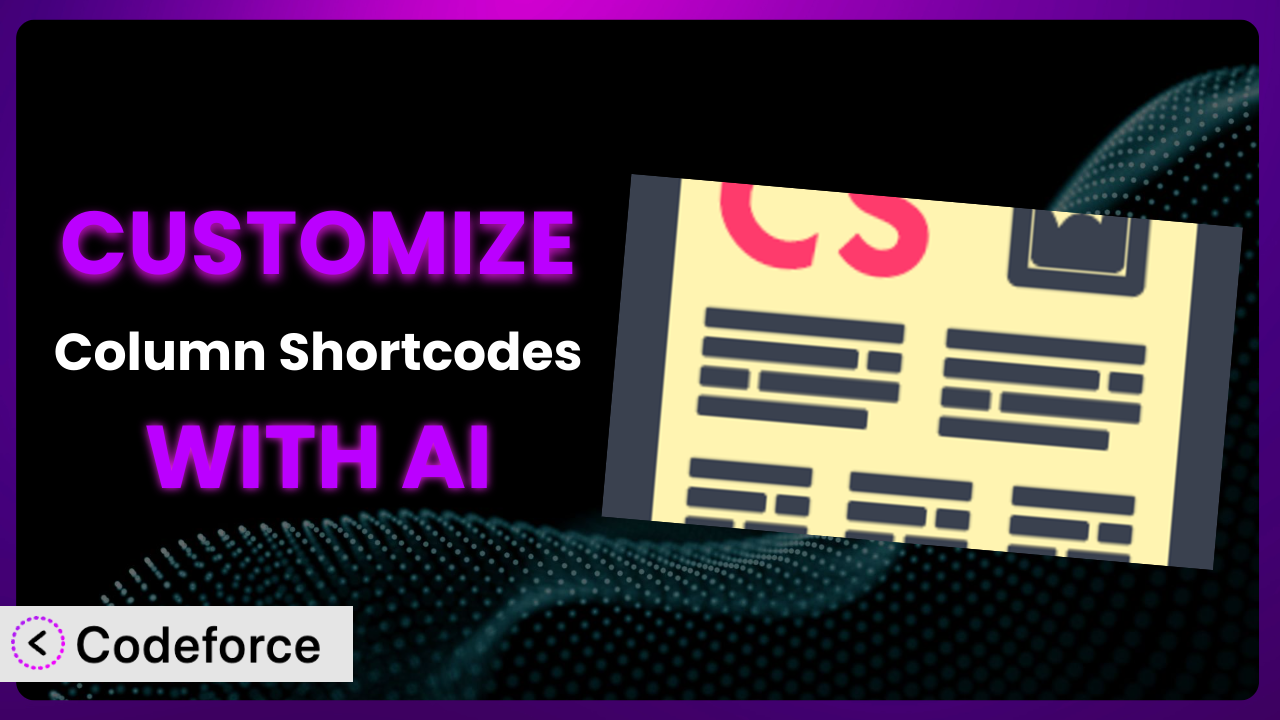Ever wished you could tweak a WordPress plugin just a little bit to perfectly fit your website’s unique needs? Maybe you’re using Column Shortcodes to create visually appealing layouts, but the default styling doesn’t quite match your brand, or you need it to interact with another plugin in a specific way. Customizing plugins can feel daunting, often requiring coding knowledge and a deep understanding of the plugin’s inner workings. But what if there was a simpler way, leveraging the power of AI to bridge the gap? This article will guide you through the process of customizing this tool, even without being a coding expert, showing you how AI-powered solutions can make the process remarkably straightforward.
What is Column Shortcodes?
Column Shortcodes is a popular WordPress plugin designed to simplify the creation of column-based layouts within your posts and pages. Forget wrestling with complex HTML or CSS – this tool provides easy-to-use shortcodes that allow you to divide your content into visually appealing columns with just a few clicks. It’s a fantastic way to improve readability, showcase different content types side-by-side, and create a more engaging user experience.
The plugin boasts an impressive rating of 4.8 out of 5 stars based on 134 reviews, and it’s actively installed on over 70,000 websites. It’s known for its simplicity and effectiveness in helping WordPress users create professional-looking layouts without needing to be a web design guru. For more information about the plugin, visit the official plugin page on WordPress.org.
Why Customize it?
While the plugin provides a solid foundation for creating columns, its default settings may not always align perfectly with your specific requirements. The standard column widths might not suit your content, or perhaps you need different styling options to match your website’s overall design. That’s where customization comes in.
Customizing the system allows you to tailor it to your exact needs, ensuring a seamless integration with your website’s theme and other plugins. Imagine you’re building a website for a photography portfolio. You might want to customize the plugin to create columns with varying widths to showcase images of different sizes, or you may want to add custom CSS classes to style the columns with specific borders and backgrounds to match your brand. Maybe you need the columns to interact with your image gallery plugin in some unique way. These are all prime examples of when customization becomes invaluable.
The benefits of customization are numerous. A tailored solution can significantly improve the user experience, enhance your website’s visual appeal, and optimize your content presentation. By going beyond the default settings, you can create a truly unique and professional website that stands out from the crowd. Plus, in a time where uniqueness and usability is paramount, going the extra mile to fit something perfectly to your brand is the right choice.
Common Customization Scenarios
Extending Core Functionality
Sometimes, the basic features of a plugin just aren’t enough. You might need it to do something it wasn’t originally designed for. This is where extending core functionality comes in. By adding new features or modifying existing ones, you can significantly enhance the value of the plugin.
Through customization, you can add features like responsive column stacking for mobile devices, more advanced styling options, or even integrate custom content types into the columns. This gives you far more control over how your content is displayed and how users interact with it.
A real-world example would be a website using the plugin to display product features. You could customize it to automatically display specific icons or badges within each column based on the product category, making the information more visually appealing and easier to understand. With AI, this process becomes significantly easier. Instead of writing complex code to identify product categories and insert the appropriate icons, you can use natural language instructions to guide the customization process.
Integrating with Third-Party Services
Many websites rely on a variety of third-party services, such as email marketing platforms, CRM systems, or social media feeds. Integrating the plugin with these services can streamline your workflows and improve the overall user experience. However, often the plugin does not offer seamless integration with these tools. That’s where you can customize.
Customization allows you to connect the plugin to various third-party APIs, enabling you to display dynamic content within the columns, automatically subscribe users to your email list, or even track user interactions for analytics purposes.
Imagine a blog that wants to display a live Twitter feed within one of the columns. By customizing it, you can fetch the latest tweets from a specific account and display them in real-time, keeping your readers engaged and informed. AI can simplify this process by automating the API integration and data parsing, reducing the need for manual coding. You could use AI to translate natural language instructions, such as “Fetch the latest 5 tweets from [Twitter Account] and display them in the right-most column,” into the necessary code.
Creating Custom Workflows
Default plugin settings often enforce a one-size-fits-all approach, which may not always be ideal for your specific workflow. Customizing the system allows you to streamline your content creation and management processes, saving you time and effort. This is especially true if you’re part of a larger content team.
Through customization, you can create custom shortcode attributes, define specific column templates, or even integrate the plugin with your content management system (CMS) to automate certain tasks.
For example, if you frequently use the plugin to create columns with a specific layout for blog posts, you could create a custom workflow that automatically generates the necessary shortcodes with the correct attributes based on a predefined template. AI can assist by automating the generation of these custom shortcodes and workflows. You could simply describe the desired layout and content structure, and the AI will generate the corresponding shortcode syntax.
Building Admin Interface Enhancements
The WordPress admin interface can sometimes feel clunky or limited. Customizing the plugin’s admin interface can significantly improve usability and make it easier for you and your team to manage your content. Streamlining the backend of the system is just as important as the front end.
You can add custom fields to the plugin’s settings page, create custom metaboxes for individual posts and pages, or even develop a visual column builder that allows you to drag and drop elements into place. Visual enhancements can bring more users to the tool.
Consider a scenario where you want to add a custom color picker to the plugin’s settings, allowing you to easily change the background color of your columns. Instead of manually adding the necessary code, AI can generate the color picker field and integrate it seamlessly into the admin interface. All you’d need to do is provide a description of the desired functionality, and the AI will handle the implementation.
Adding API Endpoints
In some cases, you might need to access the plugin’s functionality from other applications or websites. Adding API endpoints allows you to programmatically interact with the tool, opening up a wide range of possibilities. These API endpoints can then be used to send data to different tools.
By adding custom API endpoints, you can allow other applications to create, update, or delete columns, retrieve column data, or even trigger specific actions within the plugin. This is useful for integrating it with custom applications or creating automated workflows. Creating a whole host of new automations is now possible.
For instance, imagine you have a custom dashboard that displays website performance metrics. You could add an API endpoint to the plugin that allows you to retrieve the number of columns used on each page, providing valuable insights into your content layout strategy. AI can significantly simplify the process of creating these API endpoints by automatically generating the necessary code and handling the authentication and authorization aspects. You’d describe the desired API endpoint and its functionality, and the AI will handle the technical implementation.
How Codeforce Makes the plugin Customization Easy
Traditionally, customizing a WordPress plugin like this one requires a significant amount of technical expertise. You need to understand PHP, HTML, CSS, and the plugin’s specific codebase. The learning curve can be steep, and even experienced developers can spend hours debugging complex code.
Codeforce eliminates these barriers by providing an AI-powered platform that allows you to customize the plugin using natural language instructions. Instead of writing complex code, you simply describe what you want to achieve, and the AI generates the necessary code for you. It’s like having a personal developer at your fingertips, ready to bring your customization ideas to life.
Here’s how Codeforce works: You start by describing the desired customization in plain English (or any other supported language). The AI analyzes your instructions, understands your intent, and generates the corresponding PHP, HTML, and CSS code. You can then review the generated code, make any necessary adjustments, and deploy it directly to your WordPress website. Codeforce also provides testing capabilities, allowing you to ensure that your customizations are working correctly before you go live. This process is incredibly quick and easy.
This democratization means better customization is now accessible to a wider audience, even if you don’t have a background in programming. Marketers who know what layout works best or designers who understand the overall strategy can implement the plugin features without having to rely on a developer to take their concept and implement it.
Best Practices for it Customization
Before diving into customization, always create a backup of your website. This will allow you to quickly restore your site if anything goes wrong during the customization process. Think of this as your “undo” button in real life.
When customizing, use child themes. Instead of directly modifying the plugin’s core files, create a child theme to store your customizations. This ensures that your changes won’t be overwritten when the plugin is updated. The child theme will then remain.
Test your customizations thoroughly. Before deploying any changes to your live website, test them in a staging environment to ensure that they are working correctly and don’t introduce any conflicts with other plugins or your theme. Don’t let your users be the testers.
Write clear and concise code comments. Add comments to your code to explain what each section does. This will make it easier for you (and others) to understand and maintain your customizations in the future. You’ll thank yourself later.
Monitor your website’s performance. After deploying your customizations, monitor your website’s performance to ensure that they haven’t introduced any performance bottlenecks. Use tools like Google PageSpeed Insights or GTmetrix to identify any issues.
Document your customizations. Create a document that describes the customizations you’ve made, including the purpose, the code involved, and any relevant instructions. This will make it easier to manage and maintain your customizations over time.
Keep the plugin updated. Regularly check for updates to ensure you benefit from the latest features, bug fixes, and security enhancements.
Frequently Asked Questions
Will custom code break when the plugin updates?
If you’ve followed best practices and used a child theme to store your customizations, your custom code should not be directly affected by plugin updates. However, it’s always a good idea to test your customizations after each update to ensure compatibility.
Can I use Codeforce to customize the plugin if I don’t know any code?
Yes! Codeforce is designed to allow you to customize the plugin using natural language instructions, even if you don’t have any coding knowledge. The AI will handle the code generation for you.
How do I revert back to the original plugin settings if I don’t like my customizations?
If you’ve created a backup of your website before making any changes, you can simply restore the backup to revert back to the original plugin settings. Otherwise, you can manually remove the custom code from your child theme.
Does Codeforce work with all WordPress plugins?
Codeforce is designed to work with a wide range of WordPress plugins. However, compatibility may vary depending on the plugin’s complexity and coding style. It’s best to check the Codeforce documentation or contact their support team for specific plugin compatibility information.
How can I ensure that my custom columns are responsive on mobile devices?
When customizing the plugin, make sure to use CSS media queries to adjust the column layout based on the screen size. This will ensure that your columns stack appropriately on smaller screens, providing a good user experience on mobile devices. Codeforce can help you generate these media queries automatically.
From General to Genius: Leveling Up Your Site with Customized Columns
At its core, the plugin is a simple way to visually divide content. But with the power of customization, it becomes a dynamic tool that can seamlessly integrate with your website’s theme, functionality, and branding. The customization brings more to the table than the default product can offer.
By extending its core functionality, integrating it with third-party services, and streamlining your workflows, you can transform this tool from a basic layout plugin into a powerful engine for content presentation and user engagement. Customizations are the key to unlocking the true potential of it and crafting a truly unique and engaging online experience.
With Codeforce, these customizations are no longer reserved for businesses with dedicated development teams. This AI-powered solution makes customization accessible to everyone, regardless of their technical skills.
Ready to transform your WordPress website with customized columns? Try Codeforce for free and start customizing it today. Unlock the true potential of your website!