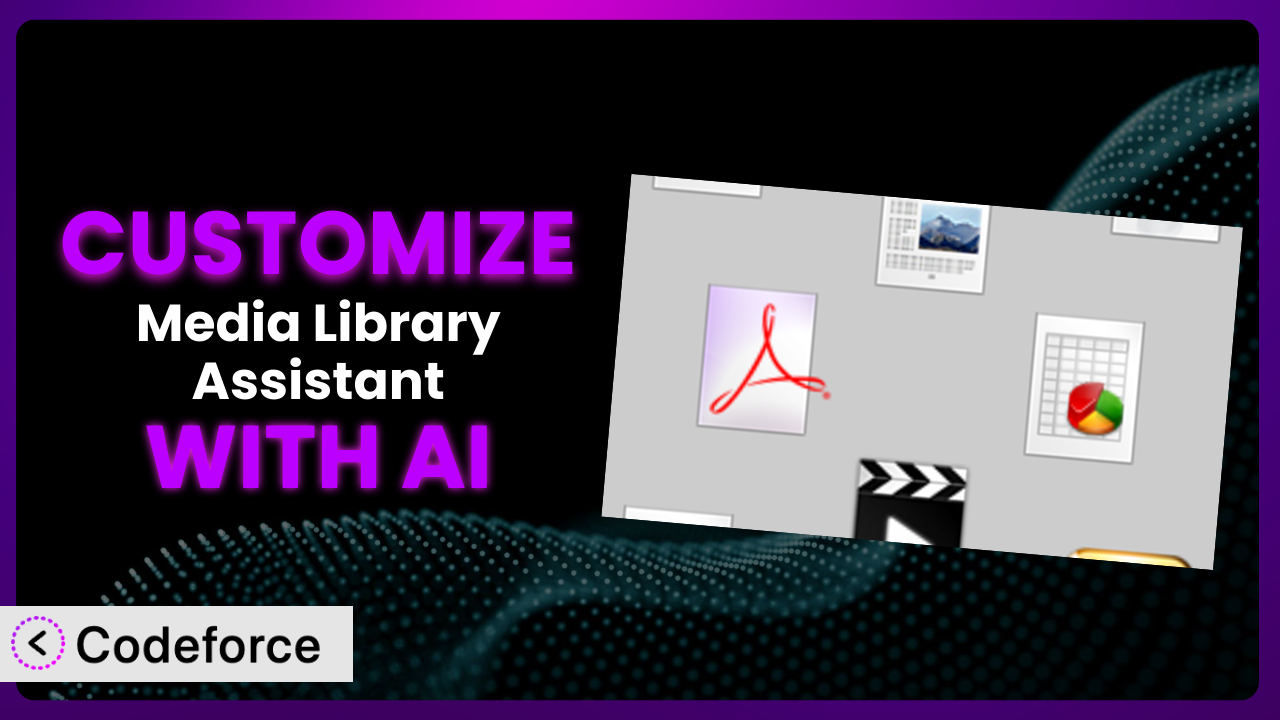Ever feel like the WordPress media library, while functional, just doesn’t quite fit your specific needs? You’re not alone. Many WordPress users find themselves wanting more control over how they manage and display their media. That’s where the Media Library Assistant comes in, but even then, it may need a bit of tweaking to truly shine. This article will guide you through the process of customizing this powerful plugin, and we’ll explore how AI can make the whole process surprisingly easy.
What is Media Library Assistant?
The Media Library Assistant is a WordPress plugin designed to significantly enhance your experience with the Media Library. Think of it as a turbocharger for your media management. While WordPress provides basic functionality for uploading and organizing images and other files, this tool takes it several steps further. It offers powerful gallery and list shortcodes, full taxonomy support, and the ability to process IPTC/EXIF/XMP/PDF metadata. You can even perform bulk and quick edits, saving you a ton of time. With a stellar rating of 4.8/5 stars based on 196 reviews and over 70,000 active installations, it’s clear that many WordPress users find it incredibly useful. For more information about the plugin, visit the official plugin page on WordPress.org.
Why Customize?
Out-of-the-box, this tool provides a solid foundation for media management. However, the default settings simply can’t cater to every website’s unique requirements. That’s where customization comes in. While the plugin provides extensive flexibility, sometimes, you need it to do something very specific, and for that, tweaks are needed. This could involve integrating it with other plugins, altering its behavior to match your workflow, or creating entirely new features.
The benefits of customization are numerous. By tailoring the plugin to your exact needs, you can improve efficiency, enhance user experience, and even gain a competitive advantage. For example, a photography website might want to customize the plugin to automatically generate specific image sizes for different sections of the site. An e-commerce store might want to integrate it with their product catalog to streamline the process of adding and managing product images. A news site might want to customize the shortcodes to display media in a specific format that matches their branding. When done right, customization can really make a difference.
Before diving in, consider whether customization is truly necessary. Ask yourself if the desired functionality can be achieved through the plugin’s existing settings or by using other plugins. If not, customization might be the right path. Carefully assess the potential benefits against the time and resources required to implement the changes. In many cases, the investment is well worth it, leading to a more efficient and effective media management system.
Common Customization Scenarios
Extending Core Functionality
The plugin offers a wealth of features, but what if you need something it doesn’t natively support? Perhaps you want to add a new metadata field, modify the way thumbnails are generated, or change the sorting behavior. Extending the core functionality allows you to tailor the plugin to your precise requirements. This means you aren’t stuck with the defaults and can make adjustments to get it to work exactly how you want.
Through customization, you can add features that are specific to your niche or industry. Imagine you run a museum website and need to store provenance information for each image. You could extend the plugin to include custom fields for this data, making it easily accessible within the Media Library. AI can significantly simplify the process of adding these new features, automating the creation of the necessary code and ensuring compatibility with the plugin’s existing architecture.
For example, a graphic design agency could extend the core functionality to track the software used to create each image (Photoshop, Illustrator, etc.). This would allow them to easily filter and search for images based on their source application. AI-powered customization tools can generate the code for these extensions, saving the agency valuable time and resources.
Integrating with Third-Party Services
Many websites rely on a variety of third-party services for tasks such as image optimization, cloud storage, and content delivery. Integrating the plugin with these services can streamline your workflow and improve performance. This can create a seamless integration that streamlines processes and makes media management much more efficient.
By integrating this tool with third-party services, you can automate tasks such as image compression and resizing, reducing the load on your server and improving website speed. You might also want to integrate it with a cloud storage service like Amazon S3 or Google Cloud Storage to offload your media files and improve scalability. AI can help you generate the code needed to connect the plugin to these services, handling the complex API interactions and ensuring data security.
A photographer might want to integrate the system with a print-on-demand service. When an image is selected in the Media Library, the photographer could send it directly to the print provider for production. AI can automate the creation of the API calls and data formatting required for this integration.
Creating Custom Workflows
The default media management workflow may not always align with your specific processes. Customizing the plugin allows you to create workflows that are tailored to your needs, improving efficiency and reducing errors. This lets you customize the plugin to work exactly how your team likes to operate.
With custom workflows, you can automate tasks such as assigning metadata, generating thumbnails, and publishing images to different platforms. Perhaps you want to automatically watermark all images uploaded by a specific user role or automatically categorize images based on their file name. AI can help you design and implement these custom workflows, automating the creation of the necessary code and ensuring seamless integration with the Media Library.
For example, a publishing company could create a workflow that automatically adds copyright information to all images uploaded by their staff writers. AI can assist in automating the steps and code required.
Building Admin Interface Enhancements
The default admin interface can sometimes feel cluttered or lack the features you need. Building enhancements to the admin interface can improve usability and make it easier to manage your media. This means a cleaner, more intuitive media management experience.
Customization opens up the possibility of adding new columns to the Media Library list view, creating custom filters and search options, or even designing entirely new admin pages. Imagine you want to display the EXIF data for each image directly in the Media Library list view or create a custom search filter that allows you to find images based on their color palette. AI can help you generate the code for these enhancements, simplifying the process of customizing the admin interface and improving user experience.
An online education platform could add a column to the Media Library that indicates whether an image has been used in a course or lesson. AI could automate the code to display this.
Adding API Endpoints
For advanced users, adding API endpoints can open up a world of possibilities for integrating the plugin with other applications and services. This allows for seamless communication and data exchange between different systems.
By adding API endpoints, you can allow external applications to access and manipulate the media library data. For example, you might want to create an API endpoint that allows a mobile app to upload images directly to the Media Library or create an API endpoint that allows a third-party service to retrieve metadata for a specific image. AI can help you design and implement these API endpoints, handling the complex authentication and authorization logic and ensuring data security.
A real estate company could create an API endpoint that allows their property management software to upload and manage images of properties directly within the Media Library. AI can provide the backend functionality needed to make this happen.
How Codeforce Makes it Customization Easy
Customizing the plugin, while powerful, can be daunting. Traditionally, it requires a solid understanding of PHP, WordPress hooks, and the plugin’s codebase. This steep learning curve and technical requirement can be a significant barrier for many users. But it doesn’t have to be that way.
Codeforce eliminates these barriers by providing an AI-powered platform that simplifies the customization process. Instead of writing complex code, you can simply describe the changes you want to make in natural language. The AI then generates the necessary code, tests it, and deploys it to your website.
With Codeforce, you don’t need to be a coding expert to customize this system. The AI handles the technical details, allowing you to focus on the desired outcome. This AI assistance makes it possible for users with limited coding experience to tailor the plugin to their specific needs.
The platform also offers testing capabilities, ensuring that your customizations work as expected and don’t break your website. This is a critical step in the customization process, as even small errors in code can have significant consequences. Codeforce makes sure the integrations are solid before going live.
This democratization means better customization for everyone. Plugin strategists can implement their vision without needing to be developers. With Codeforce, customizing the system is no longer a complex technical challenge but an achievable goal for anyone who wants to get more out of their WordPress media library.
Best Practices for the plugin Customization
Before making any changes, always back up your website. This ensures that you can easily restore your site if anything goes wrong during the customization process. A good backup is your safety net.
Use a child theme. This prevents your customizations from being overwritten when the theme is updated. Child themes are a WordPress best practice for any customizations.
Document your customizations. This will help you remember what changes you made and why. Good documentation makes maintenance much easier.
Test your customizations thoroughly in a staging environment before deploying them to your live website. This will help you catch any errors or compatibility issues before they affect your visitors. Staging environments are your friends.
Keep your customizations modular. This will make it easier to update the plugin and resolve any conflicts. Smaller, well-defined changes are easier to manage.
Monitor your website for any errors or performance issues after deploying your customizations. This will help you identify and fix any problems quickly. Keep an eye on things.
Stay up-to-date with the plugin’s documentation and community forums. This will help you learn about new features, bug fixes, and best practices. Knowledge is power.
Frequently Asked Questions
Will custom code break when the plugin updates?
It’s possible, especially if the update includes changes to core functions you’ve modified. Using a child theme and modular code helps. Always test customizations in a staging environment after an update.
Can I revert customizations if they cause problems?
Yes, provided you have a backup. That’s why backups before any customization are critical. Reverting involves restoring your database and files to their previous state.
Does Codeforce work with other WordPress plugins?
Codeforce is designed to integrate with various WordPress plugins, but compatibility depends on the specific plugins and customizations. Always test integrations thoroughly.
Is it possible to customize the shortcodes provided by the plugin?
Absolutely. You can modify existing shortcodes or create new ones to display your media in unique ways. Customizing shortcodes is a common and powerful customization.
How do I handle plugin updates after I’ve customized it?
Before updating the plugin, back up your site. Then, update the plugin in a staging environment and test your customizations. If everything works, deploy the update to your live site.
From General to Great: it Reimagined
The the plugin is already a powerful tool for managing your WordPress media. But with strategic customization, it transforms from a general-purpose plugin into a finely-tuned system that perfectly matches your specific needs. The benefits are clear: increased efficiency, improved user experience, and a more effective workflow.
With Codeforce, these customizations are no longer reserved for businesses with dedicated development teams. Anyone can unlock the full potential of this tool and create a truly custom media management solution. It’s about making this tool bend to your will. You can take the basic offering and make it something truly unique to your business.
Ready to create something amazing? Try Codeforce for free and start customizing it today. Achieve unparalleled media management efficiency!