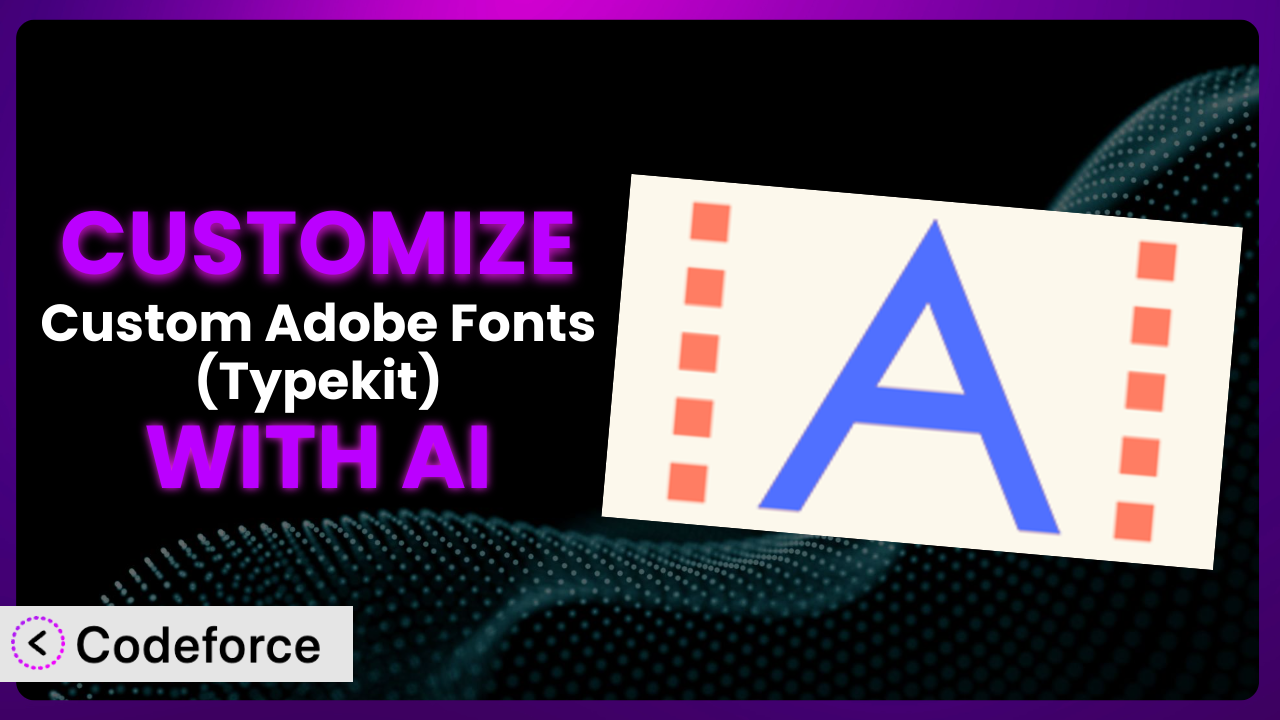Ever felt limited by the font choices available for your WordPress website? You’re not alone! While the default options are often adequate, achieving a truly unique and branded look can be challenging. That’s where Custom Adobe Fonts (Typekit) comes in. But what if you need even more control? This article will show you how to unlock the full potential of this tool by customizing it with the help of AI.
Forget complex coding or hiring expensive developers. We’ll explore how to tailor the plugin to your exact needs, all while leveraging the power of artificial intelligence to simplify the process.
What is Custom Adobe Fonts (Typekit)?
The Custom Adobe Fonts (Typekit) plugin is a WordPress extension that allows you to easily incorporate fonts from Adobe Fonts (formerly Typekit) into your website. Instead of relying solely on the standard web fonts, it lets you tap into Adobe’s vast library and use them across your site, elevating its design and brand consistency.
It handles the technical details, like font loading and optimization, so you can focus on choosing the perfect typography. No more struggling with CSS or worrying about performance impacts. The plugin boasts a solid 4.3/5 star rating based on 7 reviews and has over 70,000 active installations, making it a popular choice for WordPress users seeking more font options. It’s a really simple solution for bringing those Adobe Fonts to your WordPress site.
For more information about the plugin, visit the official plugin page on WordPress.org.
Why Customize it?
While the plugin offers a great foundation for using Adobe Fonts, its default settings might not always perfectly align with your specific needs. You might find yourself wishing for more granular control over font rendering, integration with other plugins, or custom workflows tailored to your website’s unique structure. That’s where customization comes into play.
Customizing it unlocks several benefits. You can optimize font loading for even faster page speeds, ensuring a seamless user experience. Imagine, for instance, a website for a design agency that uses a particularly heavy Adobe font for branding. By customizing the loading process, they can ensure the font is displayed quickly without slowing down the site. You can also extend the plugin’s functionality to work seamlessly with other tools you rely on, such as page builders or e-commerce platforms. Think about integrating it with a WooCommerce store to apply specific fonts to product descriptions and checkout pages, creating a consistent brand experience throughout the entire customer journey.
Consider a scenario where a website uses a specific font for headings that looks great on desktop but renders poorly on mobile devices. Customization allows you to define different font styles based on screen size, ensuring a visually appealing experience across all devices. Ultimately, customization empowers you to tailor the plugin to your precise requirements, resulting in a more optimized, user-friendly, and visually appealing website. It gives you that extra edge in ensuring every element looks and feels perfectly in line with your overall vision.
Common Customization Scenarios
Extending Core Functionality
Out of the box, the system provides a set of core features. However, your project might demand functionalities that go beyond these standard offerings. Perhaps you need to control the precise loading order of fonts or implement advanced font subsetting techniques.
Through customization, you can augment its capabilities, adding features that are specifically tailored to your website’s unique needs. This could involve optimizing font loading for specific browsers or implementing custom font fallbacks for enhanced accessibility.
For example, a website using a complex font might need to optimize its loading process for older versions of Internet Explorer. By customizing the plugin, they could implement a conditional loading strategy that ensures the font is displayed correctly in all browsers. With AI, this becomes significantly easier. You could simply instruct the AI to create a custom function that detects the browser version and adjusts the font loading accordingly.
Integrating with Third-Party Services
Many websites rely on a variety of third-party services, such as email marketing platforms, CRM systems, and analytics tools. Seamless integration between these services and your font management system is crucial for creating a cohesive and efficient workflow.
Customization enables you to connect it with other services you use, allowing for a more streamlined and automated experience. This could involve automatically updating font styles based on data from your CRM system or triggering specific actions based on font usage within your email marketing campaigns.
Imagine a website using a specific font for promotional banners. By integrating this tool with their email marketing platform, they could automatically update the font in their email templates whenever the banner font is changed on the website. Using AI, you can easily generate the necessary code to connect the plugin with your chosen third-party service, ensuring a smooth and error-free integration.
Creating Custom Workflows
The default workflow offered by the plugin may not always align with your preferred way of working. You might prefer to manage fonts in a different way or automate certain tasks to save time and effort.
Customization allows you to create custom workflows that are tailored to your specific needs, making your font management process more efficient and user-friendly. This could involve creating custom dashboards for managing fonts, automating font updates based on specific triggers, or integrating it with your existing design tools.
For instance, a design agency might want to create a custom workflow for managing fonts across multiple websites. By customizing the plugin, they could create a central dashboard for managing fonts and automatically deploy updates to all their client websites. AI can assist in creating these custom workflows by generating the necessary code and scripts to automate tasks and streamline the font management process.
Building Admin Interface Enhancements
The default admin interface might lack certain features or be difficult to navigate. Customizing the admin interface can make managing fonts easier and more intuitive.
You can create custom dashboards, add new options, and streamline the user experience. This could involve adding custom search filters, creating visual previews of fonts, or integrating it with your existing design system.
Consider a website with a large number of fonts. They might want to add custom search filters to make it easier to find the specific font they need. By customizing the admin interface, they can add filters based on font style, weight, or category. AI can significantly simplify the process of building these enhancements by generating the necessary HTML, CSS, and JavaScript code.
Adding API Endpoints
For advanced users, adding API endpoints can unlock a whole new level of control and flexibility. API endpoints allow you to interact with the plugin programmatically, enabling you to automate tasks, integrate with other systems, and build custom applications.
By adding API endpoints, you can expose the plugin’s functionality to other applications and services. This could involve creating a custom font selector for your website builder, integrating it with your design tools, or building a mobile app for managing fonts on the go.
For example, a developer might want to create a custom font selector for their website builder. By adding API endpoints to the plugin, they can allow their users to easily browse and select fonts from within the website builder interface. AI can assist in generating the necessary API documentation and code, making it easier to integrate the plugin with other systems.
How Codeforce Makes the plugin Customization Easy
Customizing WordPress plugins can often feel like climbing a steep learning curve. You need to understand the plugin’s architecture, have coding skills in PHP, HTML, CSS, and JavaScript, and navigate the complexities of the WordPress API. This can be a significant barrier for non-developers or those who simply want to make quick and easy adjustments.
Codeforce eliminates these barriers by providing an AI-powered platform that simplifies the customization process. Instead of writing code directly, you can use natural language instructions to tell the AI what you want to achieve. Want to change the default font size on mobile devices? Just type “Change font size on mobile to 16px.” The AI will then generate the necessary code and implement the changes for you.
The beauty of Codeforce lies in its ability to translate your plain-language requests into functional code that extends or modifies the plugin. You don’t need to be a coding expert to achieve sophisticated customizations. The AI analyzes your instructions, understands the context within the plugin, and generates the appropriate code snippets. You can also test your changes in a safe and isolated environment before deploying them to your live website, ensuring a smooth and risk-free process.
This democratization means better customization is now available to everyone, regardless of their technical skills. Website owners, designers, and marketers who understand their plugin strategy can now implement their vision without relying on developers. Codeforce empowers you to take control of your website’s typography and create a truly unique and engaging user experience.
Best Practices for it Customization
Before diving into customization, always back up your website. This provides a safety net in case anything goes wrong during the process. Think of it as your “undo” button for the entire website.
Create a child theme to store your customizations. This prevents your changes from being overwritten when the main theme is updated, preserving your personalized adjustments. A child theme is a safe container for your tweaks.
Test your customizations thoroughly in a staging environment before deploying them to your live website. This allows you to identify and fix any issues without affecting your visitors’ experience. Staging is your practice ground before the real show.
Document your customizations clearly. This will help you (or another developer) understand what you’ve done and make future modifications more easily. Good documentation is like leaving a map for your future self.
Optimize font loading to ensure fast page speeds. Large font files can significantly slow down your website, so it’s crucial to optimize them for performance. Optimized fonts equal happy visitors.
Monitor your website’s performance after implementing customizations. Keep an eye on page load times, font rendering, and overall user experience. Monitoring helps you catch any issues early on.
Keep the plugin and your WordPress installation up to date. This ensures you have the latest security patches and bug fixes, minimizing potential vulnerabilities. Keeping things updated is like giving your website a regular checkup.
Frequently Asked Questions
Will custom code break when the plugin updates?
If you’ve followed best practices and used a child theme, your custom code shouldn’t break when the plugin updates. However, it’s always a good idea to test your customizations after an update to ensure everything is still working as expected.
Can I customize the plugin without coding knowledge?
Yes! That’s where tools like Codeforce come in. It allows you to customize the plugin using natural language instructions, eliminating the need for coding expertise.
How do I revert to the default settings after customization?
If you’ve made changes using a child theme, you can simply disable the child theme to revert to the default settings. If you’ve modified the plugin’s core files (which is not recommended), you’ll need to restore them from a backup.
Will customizing the plugin affect my website’s SEO?
Customization itself won’t directly affect your SEO. However, optimizing font loading and ensuring a fast user experience can indirectly improve your search engine rankings.
Is it safe to customize a plugin with so many active installations?
Yes, with proper preparation and a cautious approach, it’s absolutely safe. Always back up your site, test in a staging environment, and make use of a child theme. These practices will safeguard your site, irrespective of the plugin’s popularity.
Unlocking the Full Potential of Your Typography
What starts as a simple way to add Adobe Fonts to WordPress transforms into a powerful, custom-tailored system when you leverage the power of AI. You move beyond the limitations of the default settings and create a typography experience that’s perfectly aligned with your brand and user needs.
The benefits are clear: improved website performance, seamless integration with other tools, and a more engaging user experience. Customization allows you to fine-tune every aspect of your font management process, resulting in a website that truly stands out from the crowd. It unlocks a design edge that sets your site apart from the crowd.
With Codeforce, these customizations are no longer reserved for businesses with dedicated development teams. The power of AI empowers anyone to take control of their website’s typography and create a truly unique and engaging online presence. Ready to elevate your website’s design? Try Codeforce for free and start customizing the plugin today. Achieve pixel-perfect typography without writing a single line of code!