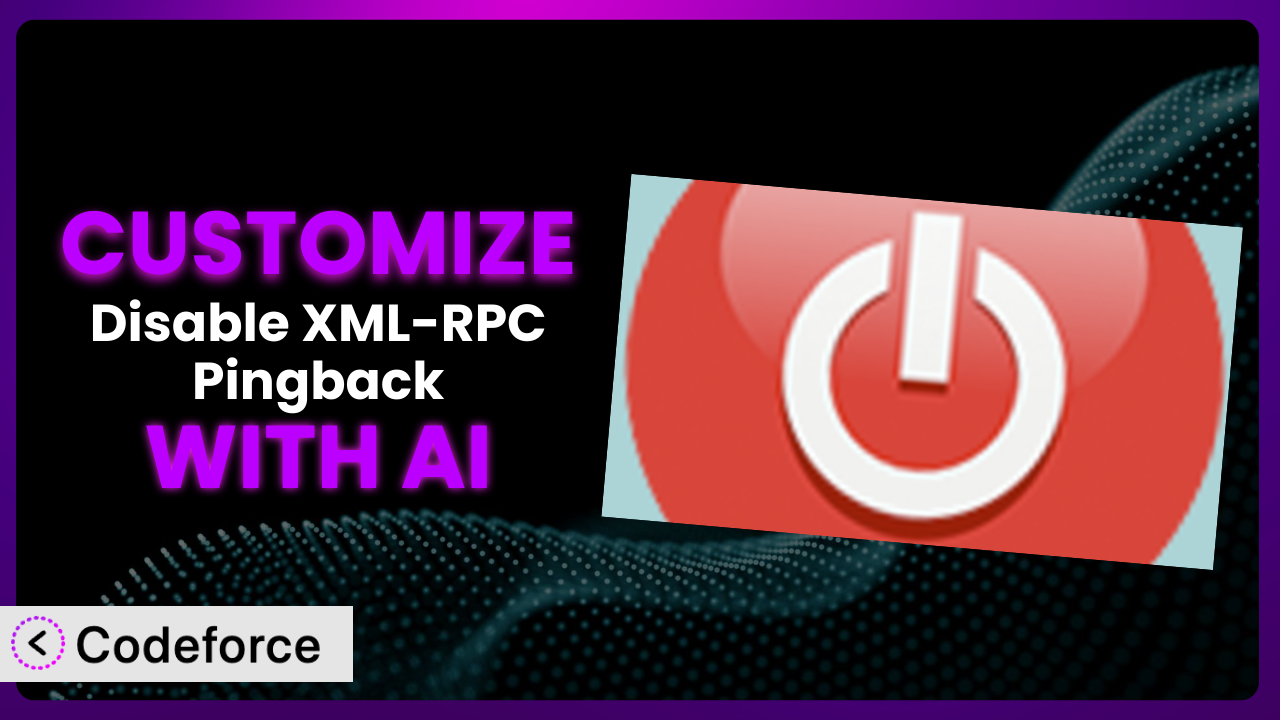Ever felt like your WordPress site could be even more secure and efficient, but the tools you’re using just aren’t quite hitting the mark? Maybe you’re using the Disable XML-RPC Pingback plugin to block certain XML-RPC methods, but wish you could tailor it even further to suit your specific needs. That’s where customization comes in. And thankfully, you don’t need to be a coding whiz to make it happen. This article will walk you through exactly how to customize this tool to your liking. We’ll explore common scenarios, best practices, and, most importantly, how AI-powered solutions like Codeforce can simplify the entire process.
What is Disable XML-RPC Pingback?
Disable XML-RPC Pingback is a WordPress plugin designed to enhance your website’s security by disabling specific XML-RPC methods that are frequently exploited by attackers. Think of it as a gatekeeper, allowing you to use the useful aspects of XML-RPC while blocking the vulnerabilities. It’s a lightweight and effective solution, especially if you’re not actively using all of XML-RPC’s features. With this tool, you can help prevent brute-force attacks and other malicious activities aimed at your WordPress site.
The plugin is straightforward to use and doesn’t require any complicated configurations. It focuses on simplicity and effectiveness. The system has garnered a rating of 3.8 out of 5 stars based on 13 reviews and boasts over 60,000 active installations. For more information about the plugin, visit the official plugin page on WordPress.org.
Why Customize?
While the default settings of any plugin, including this tool, provide a solid foundation, they don’t always perfectly align with every website’s unique requirements. Perhaps you need to fine-tune the level of protection, integrate the plugin with other security measures, or create a more seamless user experience. That’s where customization comes into play.
Customizing this tool allows you to tailor its functionality to precisely match your needs. Instead of accepting a one-size-fits-all approach, you can mold the plugin to work exactly as you want it to. This level of control can lead to significant improvements in your site’s security, performance, and overall usability. For instance, a photography website might need to allow certain XML-RPC functionalities for remote posting from editing software, while a small business site might prefer to completely block all pingbacks. These differing needs showcase why customization is essential.
Consider a real-world example: A web developer managing multiple client sites used the plugin. Initially, the default settings caused unexpected issues with a client’s social media auto-posting feature. By customizing the plugin to selectively disable certain pingback functionalities while allowing others, the developer resolved the conflict without compromising security. This illustrates how customization can address specific compatibility issues and optimize performance.
Common Customization Scenarios
Extending Core Functionality
Sometimes, the basic features of a plugin are just not enough. You might need to add extra functionality to suit your specific website requirements. This is where extending the core functionality becomes essential. Customization lets you go beyond what the plugin offers out of the box.
By customizing the system, you can add entirely new features, modify existing ones, or integrate it with other plugins and services. This could involve creating custom filters, actions, or even rewriting certain parts of the plugin’s code to better align with your goals. For instance, you could extend the plugin to automatically log all blocked XML-RPC requests to a separate file for detailed analysis.
Imagine a security consultant using this plugin on client websites. They need to provide detailed reports on attempted attacks. By adding custom logging functionality, they can track all blocked requests, identify patterns, and offer more informed security recommendations. AI can help by generating the code needed to implement this logging feature, saving the consultant time and effort.
Integrating with Third-Party Services
Modern websites rarely operate in isolation. They often rely on various third-party services for functionalities like analytics, marketing automation, and security. Seamless integration between the plugin and these services is crucial for optimal performance and data flow.
Customization allows you to connect the system to external APIs, webhooks, and other services. This integration can enable features such as real-time threat intelligence updates, automated alerts, and centralized security dashboards. For example, you could integrate the plugin with a threat intelligence feed to automatically block requests from known malicious IP addresses.
Think of a website owner who wants to receive immediate notifications when the plugin blocks a suspicious request. They can customize it to send alerts via Slack or email using a third-party notification service. AI can help by generating the code required to connect the plugin to the chosen notification service and configure the alert settings.
Creating Custom Workflows
Default plugin settings often dictate a specific workflow. However, your website might have unique processes that require a more tailored approach. Custom workflows can streamline your operations and improve efficiency.
By customizing the tool, you can define custom actions and filters that trigger specific events based on certain conditions. This could involve automatically whitelisting specific IP addresses, creating custom reports based on blocked requests, or adjusting security settings based on user roles. A custom workflow could involve triggering an automated security scan whenever a large number of requests are blocked within a short period.
Let’s say a web hosting provider uses this plugin to protect its customers’ websites. They want to automatically adjust security settings based on the customer’s hosting plan. Custom workflows can allow them to achieve this. AI can assist by creating the code that dynamically adjusts the plugin’s settings based on the hosting plan information.
Building Admin Interface Enhancements
The standard admin interface provided by a plugin might not always be intuitive or user-friendly. Enhancements to the admin interface can make it easier to manage and configure the plugin, especially for non-technical users.
Customization allows you to add custom dashboards, settings panels, and reporting tools to the WordPress admin area. You can create a more visually appealing and user-friendly experience, making it easier to understand the plugin’s functionality and configure its settings. This could involve adding charts to visualize blocked requests, creating custom filters to search for specific events, or providing tooltips to explain each setting.
Consider a marketing agency that manages multiple WordPress websites for its clients. They want to provide a simplified admin interface to their clients, hiding complex settings and focusing on essential functionalities. Custom admin interface enhancements can achieve this goal. AI can help by generating the code needed to create custom dashboards and settings panels within the WordPress admin area.
Adding API Endpoints
In some cases, you might want to interact with the plugin programmatically using an API. This can be useful for automating tasks, integrating with other systems, or building custom applications that rely on the plugin’s functionality.
Customization allows you to add custom API endpoints that expose specific functionalities of the plugin. This could involve creating endpoints to retrieve security logs, adjust settings, or trigger specific actions. For example, you could create an API endpoint that allows a remote server to query the plugin’s status and receive real-time threat intelligence data.
A security company wants to build a centralized security management platform that integrates with various WordPress plugins, including this tool. Adding API endpoints allows them to remotely manage the plugin’s settings and retrieve security data from multiple websites. AI can assist by generating the code needed to create these custom API endpoints and handle authentication and authorization.
How Codeforce Makes it Customization Easy
Traditionally, customizing a WordPress plugin like this tool required a solid understanding of PHP, WordPress hooks, and the plugin’s internal architecture. This created a significant barrier to entry for many users, especially those without coding experience. The learning curve could be steep, and the technical requirements often demanded the expertise of a professional developer.
Codeforce eliminates these barriers by providing an AI-powered platform that simplifies the customization process. Instead of writing complex code, you can use natural language instructions to describe the changes you want to make. Codeforce then translates these instructions into functional code, automatically integrating it with the plugin.
Imagine you want to add a custom logging feature to this tool. With Codeforce, you simply describe what you want to achieve: “Log all blocked XML-RPC requests to a separate file.” Codeforce will then generate the necessary code, install it, and even provide testing capabilities to ensure it works as expected. You don’t need to write a single line of PHP code.
Codeforce understands the intricacies of the WordPress ecosystem and the plugin’s architecture. It can automatically identify the appropriate hooks and filters to use, ensuring seamless integration and optimal performance. This AI assistance makes customization accessible to a wider audience, including website owners, marketers, and security professionals who might not have coding skills.
Furthermore, Codeforce offers built-in testing features that allow you to verify your customizations before deploying them to a live website. This helps prevent unexpected issues and ensures that your changes are working correctly. This democratization means better customization is now possible for even small business users who understand what they want the plugin to do.
Best Practices for the plugin Customization
Before diving into customization, always create a backup of your WordPress website. This provides a safety net in case something goes wrong during the process. It’s just a smart move in general, but absolutely essential when modifying core functionality.
Thoroughly test your customizations in a staging environment before deploying them to your live website. This allows you to identify and fix any potential issues without affecting your visitors. Think of it as a dress rehearsal before the big show.
Document your customizations clearly and concisely. This will help you (or another developer) understand the changes you’ve made in the future. Good documentation makes maintenance and troubleshooting much easier.
Keep the plugin updated to the latest version. Updates often include security patches and bug fixes that are essential for maintaining a secure and stable website. Don’t let your system become vulnerable due to outdated software.
Monitor the plugin’s performance after implementing your customizations. This will help you identify any potential performance bottlenecks or compatibility issues. Keep an eye on your website’s speed and resource usage.
Avoid directly modifying the plugin’s core files. Instead, use WordPress hooks and filters to extend its functionality. This ensures that your customizations won’t be overwritten when you update the plugin. This ensures your hard work isn’t wiped out with an update.
Consider using a version control system like Git to track your customizations. This allows you to easily revert to previous versions if needed and collaborate with other developers. Version control is a lifesaver when things go wrong.
Frequently Asked Questions
Will custom code break when the plugin updates?
It depends on how you implemented the customization. If you followed best practices and used WordPress hooks and filters instead of modifying the core plugin files, your customizations are less likely to break during an update. However, it’s always a good idea to test your customizations after updating the system to ensure everything is still working correctly.
Can I completely disable XML-RPC without using this plugin?
Yes, you can disable XML-RPC using code snippets in your theme’s functions.php file or through your .htaccess file. However, the plugin provides a simpler and more user-friendly way to manage XML-RPC settings without directly editing code. It’s also easily reversible.
Is this tool compatible with other security plugins?
In most cases, yes, the plugin is compatible with other security plugins. However, it’s always a good idea to test for compatibility issues in a staging environment before deploying any changes to your live website. Conflicting settings between plugins can sometimes cause unexpected behavior.
Can I use this plugin to block specific IP addresses from accessing XML-RPC?
While the plugin doesn’t directly offer a feature to block specific IP addresses, you can customize it to integrate with a third-party security plugin or service that provides this functionality. This would involve adding custom code to the plugin to interact with the external service’s API.
How can I tell if XML-RPC is being abused on my website?
You can monitor your server logs for suspicious activity, such as a large number of failed login attempts or unusual requests to the xmlrpc.php file. You can also use security plugins or services that provide real-time threat intelligence and anomaly detection. Often, a sudden spike in server load can also be an indicator.
Unlocking the Potential: From Basic Protection to Tailored Security
By now, you’ve seen how customizing a tool like it can transform it from a general-purpose solution into a finely tuned system designed to meet your precise requirements. The ability to extend core functionality, integrate with third-party services, create custom workflows, enhance the admin interface, and add API endpoints opens up a world of possibilities. You’re no longer limited by the default settings; you’re empowered to create a security solution that perfectly aligns with your website’s unique needs.
With Codeforce, these customizations are no longer reserved for businesses with dedicated development teams. Its AI-powered platform makes it easier than ever to customize the the plugin plugin, regardless of your coding experience. You can leverage the power of AI to create a secure and efficient WordPress website without the need for complex programming.
Ready to take control of your website’s security? Try Codeforce for free and start customizing it today. Unleash the full potential of your WordPress site and experience the power of AI-driven customization.