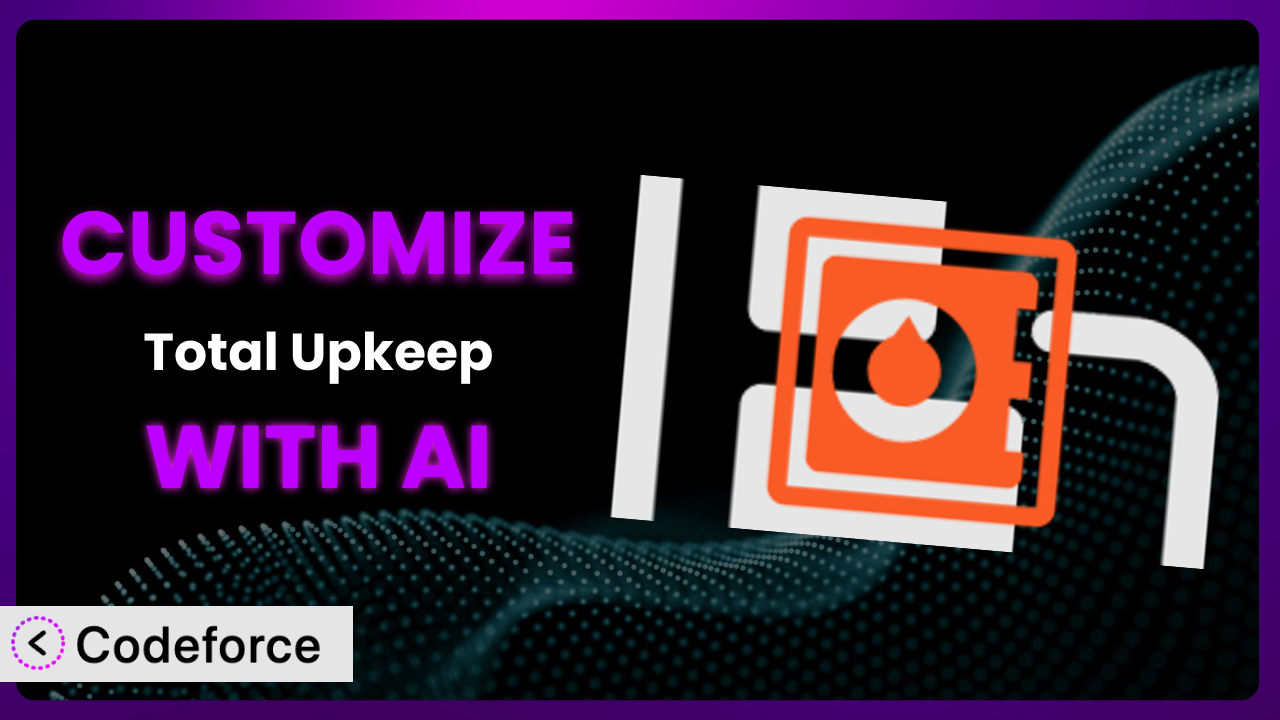Ever feel like your WordPress backup plugin, while reliable, isn’t quite doing exactly what you need it to? Maybe you want backups more frequently, or only want to include specific files, or wish you could automatically test your restores? You’re not alone. Most WordPress users eventually find themselves wanting to tweak their backup system beyond the default settings. This article will guide you through the process of customizing Total Upkeep – WordPress Backup plus Restore & Migrate by BoldGrid to fit your specific needs, and we’ll explore how AI-powered tools can make the whole process remarkably easier.
What is Total Upkeep – WordPress Backup plus Restore & Migrate by BoldGrid?
Total Upkeep – WordPress Backup plus Restore & Migrate by BoldGrid is a powerful plugin designed to safeguard your WordPress website. In essence, it’s a safety net, providing automated backups to protect your hard work against data loss due to server crashes, hacking attempts, or even simple human error. It also offers features for restoring your site from a backup and migrating it to a new host.
Beyond the core backup functionality, it gives you options for remote backups to popular cloud storage services like Amazon S3 and Google Drive. The plugin also includes features aimed at proactively stopping website crashes before they even occur. With a solid rating of 4.8/5 stars based on 430 reviews and boasting over 60,000 active installations, it’s a trusted solution for many WordPress users.
It provides a user-friendly interface, making it relatively straightforward to set up basic backup schedules. However, like any general-purpose tool, the default settings may not perfectly align with the unique requirements of every website. For more information about Total Upkeep – WordPress Backup plus Restore & Migrate by BoldGrid, visit the official plugin page on WordPress.org.
Why Customize Total Upkeep – WordPress Backup plus Restore & Migrate by BoldGrid?
The default settings of any plugin, including a backup solution, are designed to cater to a broad range of users. However, your website is unique, and your needs might not perfectly match this “one-size-fits-all” approach. This is where customization comes in.
Think about it: a small blog with minimal updates doesn’t need the same backup frequency as a bustling e-commerce site with hundreds of daily transactions. Or perhaps you’re running a development site where you frequently experiment with new themes and plugins – you might want more granular control over what’s included in your backups. Customization lets you fine-tune this tool to match your specific workflow, website size, and risk tolerance.
The benefits are clear. Customized backup schedules can save server resources and storage space. Tailored backup filters can exclude unnecessary files, speeding up the backup process. Automated testing after restore ensures data integrity and reduces downtime. Integrating with specific cloud storage providers might offer better performance or cost savings. For example, an online store could customize the backup process to prioritize database backups (containing product and customer data) over media files, ensuring critical information is always protected. By tailoring the plugin, you’re ensuring your website has exactly the protection it needs, nothing more and nothing less.
Ultimately, customization is worth it when the default settings leave you feeling exposed or inefficient. If you find yourself wishing for more control, flexibility, or automation, then diving into customization is the right move.
Common Customization Scenarios
Automating Backup Schedules
The standard scheduling options in the plugin might not always align with your content update frequency. Perhaps you need backups more often than the default allows, or you want to schedule backups during off-peak hours to minimize server load. Imagine a news website that publishes dozens of articles daily. Relying on a default daily backup might not be enough to capture all the changes. The risk of data loss between backups is significantly higher.
By customizing the backup schedule, you can create more frequent backups during peak activity and less frequent backups during quieter periods. You might set up hourly backups during the day and less frequent backups at night. This ensures minimal data loss and optimized resource usage.
A real-world example would be setting up a WordPress site for a real estate company with frequently changing listings. An hourly backup during business hours ensures that any new listings or price changes are quickly captured. AI simplifies implementation by generating the necessary code to adjust the backup frequency without requiring in-depth knowledge of cron jobs or server configurations.
Integrating with Cloud Storage Providers
While the plugin likely supports popular cloud storage options like Amazon S3 and Google Drive, you might want to integrate with a different provider or configure the existing integrations to meet specific compliance requirements. For example, a healthcare website might need to store backups on a HIPAA-compliant cloud service.
Customization allows you to extend the plugin’s functionality to work with virtually any cloud storage provider that offers an API. You could also configure encryption settings or data retention policies to align with your specific needs. You might also want to archive backups to different providers based on retention period needed.
Imagine a photographer who wants to back up directly to a smaller, niche cloud service that offers better photo previews. Using AI to customize the integration, they can automatically send backups to their preferred provider. The AI can generate code to handle the API interactions and authentication process.
Creating Custom Backup Filters
By default, your backups will probably include everything in your WordPress directory. However, you might have certain files or folders that you don’t want to include in your backups, such as temporary files, large media files, or development directories. Including these unnecessary files can increase backup size and slow down the process.
Customizing backup filters allows you to create highly targeted backups, including only the essential files needed to restore your website. This can significantly reduce backup size, speed up the backup process, and save storage space. You might, for example, exclude the /wp-content/uploads/ folder (containing media files) and back it up on a weekly basis separately, while backing up the database and theme files on a daily basis.
Consider a web design agency using WordPress for project management. They might have several inactive project folders they don’t need to back up regularly. By implementing custom filters with AI assistance, they can exclude these folders, creating leaner and more efficient backups, reducing server load and speeding the process up.
Building Automated Testing After Restore
Simply having backups isn’t enough. You need to ensure those backups are actually viable. Restoring a backup only to find that it’s corrupted or incomplete can be a nightmare. This is where automated testing comes in.
By adding automated testing after each restore, you can automatically verify the integrity of your backups. You might run basic tests to check for broken links, verify critical pages are accessible, or compare database checksums. You can also include smoke tests for your most important features, for instance, adding an item to a shopping cart. This dramatically reduces the risk of relying on a faulty backup in a crisis.
Imagine an e-commerce store whose revenue depends on a functional checkout process. After each automated restore, they can use AI-powered testing to simulate a customer completing a purchase. If the test fails, they’re immediately alerted, preventing potential revenue loss from relying on a broken backup. The AI can generate scripts to automatically navigate the website and verify key functionalities, saving countless hours compared to doing it manually.
Adding Pre/Post-Backup Hooks
Sometimes you need to perform specific actions before or after a backup runs. This could include optimizing your database, clearing caches, or notifying team members about the backup status. The standard plugin settings usually don’t offer this level of control.
By adding pre/post-backup hooks, you can automate these tasks, ensuring your backups are as efficient and effective as possible. This enables you to integrate the tool seamlessly into your existing workflow. Pre-backup hooks can prepare your site; post-backup hooks can report status or trigger further processes.
Consider a membership site that wants to optimize its database before each backup to reduce its size. Using AI, they can implement a pre-backup hook that automatically runs a database optimization script. This ensures the backup contains only essential data, improving backup speed and reducing storage costs. The AI can even generate the database optimization script itself, based on the site’s specific configuration.
How Codeforce Makes Total Upkeep – WordPress Backup plus Restore & Migrate by BoldGrid Customization Easy
Traditionally, customizing a WordPress plugin like this one requires a solid understanding of PHP, WordPress hooks, and the plugin’s codebase. This presents a significant barrier for many website owners and administrators who aren’t developers. The learning curve can be steep, and the risk of breaking your website with incorrect code is ever-present. Debugging can be a frustrating and time-consuming process.
Codeforce eliminates these barriers by providing an AI-powered platform that allows you to customize the plugin using natural language instructions. Instead of writing complex code, you simply describe what you want to achieve, and the AI generates the necessary code for you. Want to back up your database every three hours? Just tell Codeforce. Need to exclude a specific folder from your backups? Simply describe it.
The AI assistance within Codeforce analyzes your instructions, understands the plugin’s architecture, and generates the appropriate PHP code. This code is then automatically integrated into the plugin, implementing your desired customization. The system also offers testing capabilities, allowing you to verify that your customizations are working as expected before deploying them to your live site. This ensures you’re not taking unnecessary risks with your website’s stability.
This democratization means better customization is now accessible to a wider audience. Website owners, administrators, and even marketing professionals who understand their website strategy can implement powerful customizations without needing to hire a developer. They can now manage their own plugin, optimize it for their needs, and test to make sure it’s working. By describing in plain English the goals for this tool, it becomes easier than ever to customize, integrate, and optimize this plugin.
Best Practices for Total Upkeep – WordPress Backup plus Restore & Migrate by BoldGrid Customization
Always test your customizations on a staging environment before implementing them on your live website. This helps to avoid unexpected issues and ensures that your changes won’t break your site.
Document your customizations thoroughly. This will help you remember what changes you’ve made and why, making it easier to troubleshoot issues or revert changes if needed. This can be as simple as a text file describing each customization and its purpose.
Monitor your backups regularly to ensure they’re running as expected. Check the backup logs for errors and verify that the backups are being stored in the correct location. Implement automated alerts to notify you of any issues.
Keep the plugin updated to the latest version. Updates often include bug fixes, security enhancements, and performance improvements. Before updating, back up your customizations so you can easily reapply them if needed.
Review your customizations periodically to ensure they’re still relevant and effective. Your website’s needs may change over time, so it’s important to adapt your customizations accordingly. Perhaps your old filter is now including unnecessary files.
Avoid making overly complex customizations. The more complex your customizations, the higher the risk of introducing bugs or conflicts. Keep your customizations as simple and focused as possible.
Consider using a child theme if you’re making changes to the plugin’s templates. This will prevent your changes from being overwritten when the plugin is updated. A child theme isolates your changes, maintaining plugin integrity.
Frequently Asked Questions
Will custom code break when the plugin updates?
It’s possible, especially if the update changes the plugin’s core functionality or the hooks you’re using. Always test your customizations after updating the plugin on a staging environment to ensure compatibility.
Can I customize the email notifications sent by the plugin?
Yes, you can customize the email notifications by filtering the content and subject lines. You might want to add your company logo or provide more specific information about the backup status.
Does customizing the plugin void my support agreement?
Generally, no, but support might not cover issues caused directly by your custom code. It’s always a good idea to check with the plugin vendor for clarification on their support policy.
How can I revert to the default settings after making customizations?
You can revert to the default settings by removing or disabling your custom code. Make sure you’ve documented your changes so you can easily reapply them if needed.
Can I use this plugin to backup multiple WordPress sites?
That depends on the license you have purchased for the plugin. Certain license types allow you to install the backup service on more than one domain. Check the documentation for the license you purchased.
Unlocking the Full Potential of Your WordPress Backups
Customizing this WordPress plugin transforms it from a general-purpose backup tool into a highly tailored system that perfectly aligns with your specific website needs. It’s about taking control and making sure you’re getting the most out of your investment.
By customizing the plugin, you can optimize your backup schedules, integrate with your preferred cloud storage providers, create targeted backup filters, automate testing, and streamline your workflow. Ultimately, it’s about minimizing risk, maximizing efficiency, and ensuring the long-term stability of your WordPress website. Total Upkeep – WordPress Backup plus Restore & Migrate by BoldGrid becomes less of a plugin, and more of a fully-integrated member of your workflow.
With Codeforce, these customizations are no longer reserved for businesses with dedicated development teams. Anyone can now unlock the full potential of this tool and safeguard their website with confidence.
Ready to take control? Try Codeforce for free and start customizing Total Upkeep – WordPress Backup plus Restore & Migrate by BoldGrid today. Protect your website data more efficiently and effectively!