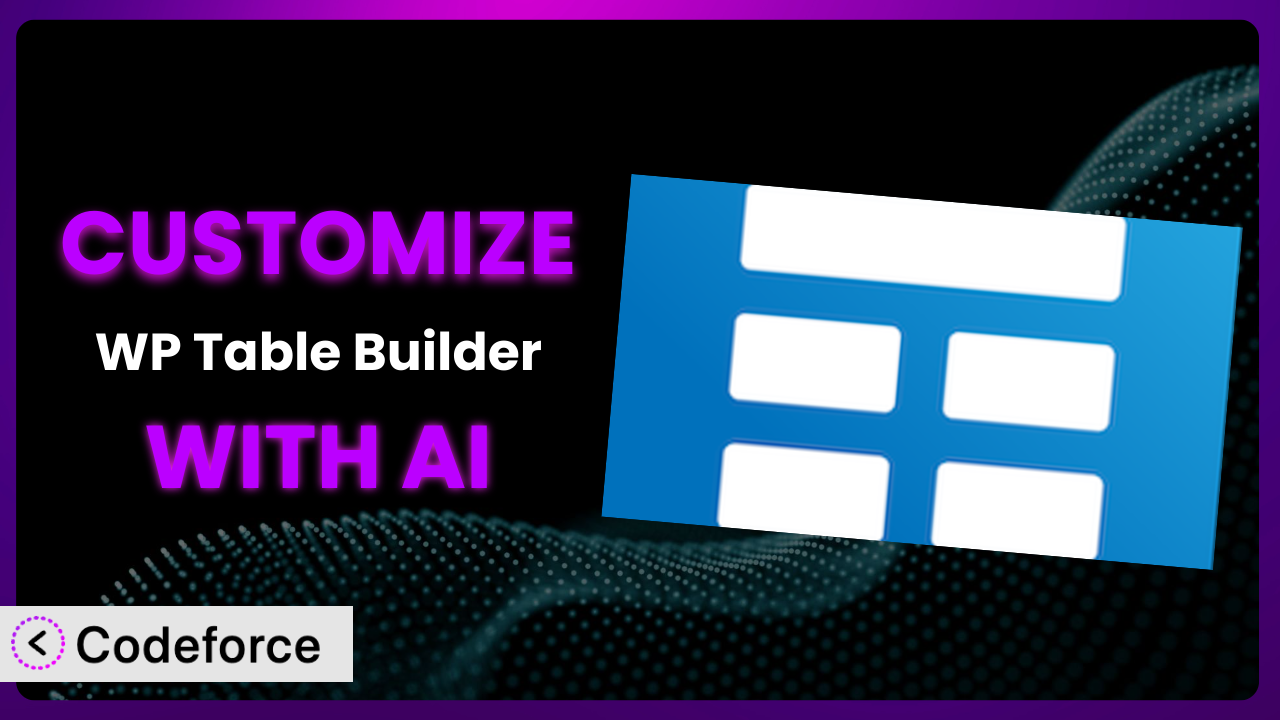Ever felt limited by the standard options of a WordPress plugin? Maybe you love the functionality of WP Table Builder – Drag & Drop Table Builder, but it just doesn’t quite fit your specific needs or branding. You’re not alone. Millions of website owners face this challenge. This guide will show you how to take control and customize the system to perfectly match your vision, using the power of AI to make the process easier than you ever imagined.
What is WP Table Builder – Drag & Drop Table Builder?
In a nutshell, WP Table Builder – Drag & Drop Table Builder is a WordPress plugin designed to simplify creating and managing tables on your website. It moves beyond the limitations of basic HTML tables, offering a user-friendly, drag-and-drop interface. This makes it incredibly easy to arrange cells, add content, and style your tables without needing to write a single line of code. Key features include cell merging, responsive design options, and a range of pre-built elements. With over 60,000 active installations and a stellar rating of 4.8/5 stars from 667 reviews, it’s a popular choice for WordPress users who want a hassle-free table-building experience. It allows you to create diverse tables, from product comparison charts to pricing tables, schedule tables, and more. For more information about the plugin, visit the official plugin page on WordPress.org.
Why Customize it?
While the plugin offers a great set of features right out of the box, default settings can only take you so far. Sometimes you need something more specific, something that aligns perfectly with your brand, design, or unique data presentation requirements. That’s where customization comes in.
Customizing it means unlocking its full potential. Imagine, for instance, you’re running an e-commerce store and want to showcase product specifications in a table. The standard table might not offer the visual flair or interactive elements you need to truly highlight the benefits. By customizing it, you could add interactive elements like tooltips, integrate with your product database to automatically populate the table, or even incorporate custom animations to draw attention to key features.
Think about a restaurant using it to display its menu. Instead of a plain table, they could add images of each dish, incorporate customer reviews, and even link directly to their online ordering system. On a real estate website, property tables could be customized to include interactive maps, mortgage calculators, and direct links to virtual tours. The benefits are clear: increased engagement, improved user experience, and a table that truly reflects your brand.
But is it always worth customizing? Not necessarily. If the default settings meet your needs, stick with them. Customization is best reserved for situations where you need to go beyond the basics to achieve a specific goal, enhance user experience, or integrate the plugin seamlessly with your existing website design.
Common Customization Scenarios
Creating Custom Widgets with Unique Functionality
The standard widgets that come with the plugin are useful, but they might not cover every conceivable use case. What if you need a widget that performs a specific calculation based on data within the table? Or one that integrates with a third-party service to display real-time information? Customization allows you to create widgets tailored to your exact needs.
By building custom widgets, you can transform simple tables into powerful interactive tools. Think of a financial website that uses it to display stock prices. A custom widget could automatically calculate portfolio performance based on the values in the table, providing users with a valuable insight that wouldn’t be possible with the standard features.
Consider a travel blog showcasing different travel packages. A custom widget could allow users to filter the packages based on their budget and travel dates, displaying only the relevant results. This enhanced filtering capability greatly improves the user experience.
AI makes implementing this easier by generating the widget code based on your specifications. You can describe the desired functionality in plain language, and the AI can create the necessary code, saving you time and effort.
Adding Advanced Animation Controls
Animations can add a touch of visual flair to your tables, making them more engaging and memorable. The default animation options might be limited, however. Customization opens the door to a wider range of animation effects and controls.
You can create animations that respond to user interactions, such as highlighting rows on hover or displaying additional information when a cell is clicked. You could also use animations to draw attention to important data points or guide users through the table.
Imagine a product comparison table with a subtle animation that highlights the key differences between products as the user scrolls. Or a pricing table with a pulsing effect on the “best value” option. These animations can significantly improve user engagement and drive conversions.
AI tools can help you create complex animations without needing to be an expert in CSS or JavaScript. You can simply describe the desired animation effect, and the AI will generate the necessary code. It’s useful to test on both mobile and desktop once implemented to confirm it’s performing well.
Integrating with External Data Sources
Manually updating table data can be tedious and time-consuming. Customization allows you to connect the plugin to external data sources, such as databases, spreadsheets, or APIs, ensuring that your tables are always up-to-date.
By integrating with external data sources, you can create dynamic tables that automatically reflect changes in the underlying data. This is particularly useful for displaying real-time information, such as stock prices, weather forecasts, or sales figures.
For example, a sports website could use this functionality to display live scores and statistics in a table that automatically updates as the games progress. An e-commerce website could use it to display product prices and availability, pulling data directly from their inventory management system.
AI can simplify the integration process by generating the code necessary to connect to the external data source and retrieve the required data. You’ll describe which data to pull and the AI takes care of the technical details.
Building Custom Post Type Templates
WordPress custom post types allow you to create unique content types beyond the standard posts and pages. Customizing the plugin allows you to create custom templates for displaying these post types in tables, giving you complete control over the layout and presentation of your content.
With custom post type templates, you can create tables that are specifically tailored to the content you’re displaying. For example, if you have a custom post type for recipes, you could create a template that displays the ingredients, cooking time, and nutritional information in a table.
Think of a directory website that uses a custom post type for business listings. A custom template could display the business name, address, phone number, and website in a table, along with a map and customer reviews.
AI assists by generating the template code based on your custom post type structure and desired table layout. It analyzes your custom post type fields and automatically creates the necessary table columns and data mappings.
Adding Dynamic Content Filters
When dealing with large tables, it can be difficult for users to find the information they’re looking for. Customization allows you to add dynamic content filters, enabling users to quickly and easily filter the table data based on specific criteria.
With dynamic content filters, users can refine the table data to display only the relevant information. This improves the user experience and makes it easier for them to find what they need.
Imagine an online store that uses it to display a list of products. Dynamic filters could allow users to filter the products by price, category, and features, helping them narrow down their search.
AI can generate the code for dynamic filters based on your table data and desired filtering criteria. You describe the filters you need, and it creates the necessary JavaScript code to implement the filtering functionality.
How Codeforce Makes the plugin Customization Easy
Customizing WordPress plugins can often feel like climbing a steep learning curve. Many users find themselves wrestling with complex code, spending hours poring over documentation, and facing frustrating technical hurdles. This process can be particularly daunting for those without a strong programming background.
Codeforce eliminates these barriers by providing an AI-powered platform that simplifies the customization process. Instead of writing code manually, you can simply describe the changes you want to make in plain language.
Here’s how it works: you tell Codeforce what you want the plugin to do, using natural language. The AI then translates your instructions into the necessary code changes, automatically modifying the system. It even allows you to test these changes in a safe environment before implementing them on your live website.
One of the biggest advantages of Codeforce is that it doesn’t require you to be a coding expert. If you understand the strategy behind the plugin and the goals you’re trying to achieve, you can customize the system without needing to write a single line of code. This democratization means better customization for a wider range of users. This benefit makes the platform attractive to both novices and advanced users.
Codeforce offers a suite of testing capabilities, too. You can evaluate changes against various use-case scenarios before integrating them into your site.
Best Practices for it Customization
Before diving into customization, always create a backup of your website. This ensures that you can easily restore your site if anything goes wrong during the customization process.
Start with small, incremental changes. Instead of trying to implement all your customizations at once, focus on making one change at a time. This makes it easier to identify and fix any issues that arise.
Thoroughly test your customizations in a staging environment before deploying them to your live website. This allows you to identify and fix any bugs or compatibility issues without affecting your visitors.
Document your customizations. Keep a record of the changes you’ve made, along with any notes or instructions. This will help you (or another developer) understand and maintain your customizations in the future.
Monitor the performance of your customized tables. Keep an eye on page load times and other performance metrics to ensure that your customizations aren’t negatively impacting your website’s performance.
Stay up-to-date with plugin updates. When a new version of the system is released, review the changelog and test your customizations to ensure that they’re still compatible.
Consider using child themes to isolate your customizations. While this may seem less relevant for simple code additions made by Codeforce, it’s generally good practice. This prevents your customizations from being overwritten when the plugin is updated.
Frequently Asked Questions
Will custom code break when the plugin updates?
It’s possible, but not always. The best practice is to test your customizations in a staging environment after each update to ensure compatibility. Codeforce helps mitigate these risks.
Can I customize the plugin if I don’t know how to code?
Absolutely! With tools like Codeforce, you can use natural language instructions to make modifications without writing code directly.
Is it safe to customize the plugin directly, or should I use a child theme?
For simple CSS changes, direct customization may be fine. However, using a child theme is generally recommended for more complex code modifications, providing an extra layer of safety. Codeforce makes this easier, too.
Can I integrate the tables created with this tool with other plugins?
Yes, in most cases. The plugin is designed to be compatible with other popular WordPress plugins. If you experience issues, check the plugin’s documentation or contact support.
How do I revert to the default settings if I don’t like my customizations?
If you’ve created a backup, you can simply restore your website to the previous state. Otherwise, you’ll need to manually remove or disable the custom code you’ve added.
Unlocking the Power of Personalized Tables
Ultimately, customizing the plugin transforms it from a general-purpose tool into a tailored solution that perfectly meets your specific needs. It’s about going beyond the default settings to create tables that are not only functional but also visually appealing and seamlessly integrated with your brand.
By leveraging the power of customization, you can unlock new levels of engagement, improve user experience, and create tables that truly stand out. By molding the system to your business needs, you’ll start to see increased user engagement and more conversions.
With Codeforce, these customizations are no longer reserved for businesses with dedicated development teams. The AI-powered platform empowers anyone to create the perfect table, regardless of their coding skills.
Ready to transform your tables? Try Codeforce for free and start customizing the plugin today. See a faster time to market.