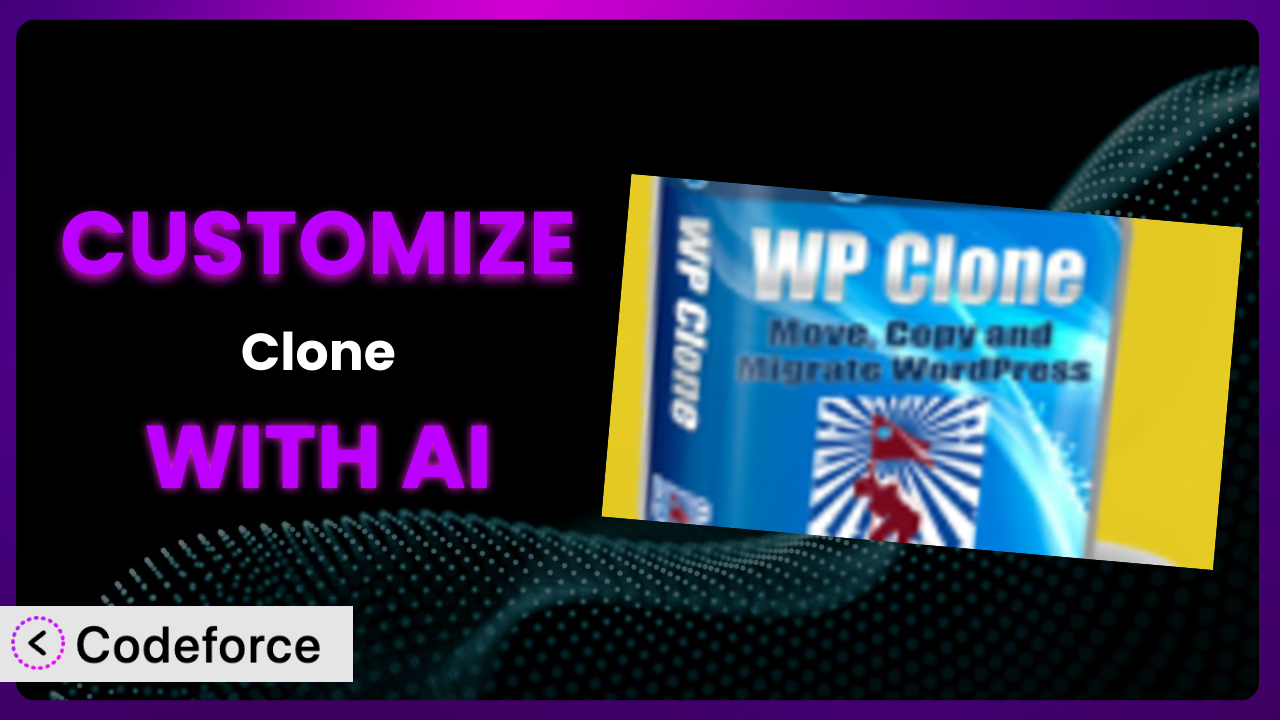Ever felt like your WordPress website’s backup and migration solution is almost perfect? Like it could be even better tailored to your specific needs? You’re not alone. Many WordPress users find themselves wishing they could tweak their backup plugin to perfectly match their workflows. This article will teach you how to do just that, specifically focusing on customizing the popular 100% FREE clone and migration plugin, Clone.
We’ll explore practical ways to tailor it to your exact requirements, and even better, how to leverage the power of AI to make the process surprisingly easy. No more wrestling with complex code or hiring expensive developers! Customization is easier than you might think, and we’ll show you how.
Imagine being able to automate backup schedules based on website activity, seamlessly integrate with your preferred cloud storage, or even automatically run tests after a restore. Sounds good, right? Let’s dive in and see how it’s done.
What is Clone?
Clone is a popular WordPress plugin designed to simplify the often-complex process of website backup and migration. Think of it as your website’s safety net and moving van all rolled into one. It allows you to create complete copies of your site, which you can then use to restore your site in case of disaster, migrate it to a new server, or even create staging environments for testing. It achieves this by creating a clone of your entire WordPress installation, including your database, media files, plugins, and themes. All in a single process!
With its user-friendly interface, this tool has become a favorite among WordPress users of all skill levels. It offers a straightforward approach to cloning, making it accessible to beginners while still providing enough features to satisfy more advanced users. The plugin boasts a solid reputation, evidenced by its 4.1/5 star rating based on 341 reviews and a thriving community of over 60,000 active installations. It’s a testament to its reliability and ease of use.
For more information about the plugin, visit the official plugin page on WordPress.org.
Why Customize it?
Out-of-the-box, many WordPress plugins, this one included, are designed to cater to a broad audience. This means default settings are often a compromise, offering a general solution that may not perfectly align with your specific needs. While the plugin is powerful on its own, customization allows you to tailor its functionality to your unique website environment and workflow.
Customization unlocks a new level of efficiency and control. Imagine automating backups triggered by specific events on your site, like content updates or e-commerce transactions. Or, think about seamlessly integrating your backups with a specific cloud storage provider for added redundancy. These are just a few examples of how customization can transform this tool from a good solution to a great one.
Consider an e-commerce website that processes hundreds of transactions daily. A standard daily backup might not be frequent enough. Customizing the system to trigger backups after every 50 transactions ensures minimal data loss in case of an issue. Similarly, a website with a large media library could benefit from customized backup filters that exclude certain file types, reducing backup size and time. Ultimately, if you find yourself wishing the plugin could do just a little bit more to fit your workflow, customization is definitely worth exploring.
Common Customization Scenarios
Automating Backup Schedules
The default backup schedules offered by many backup solutions, including this plugin, are often based on fixed intervals (daily, weekly, monthly). This approach doesn’t account for the varying activity levels of your website. A site with frequent content updates requires more frequent backups than one that remains relatively static.
Through customization, you can create dynamic backup schedules that respond to specific triggers. For example, you can set up backups to run automatically after a certain number of new posts are published, after a significant number of comments are received, or after a specific plugin is updated. This ensures that your backups are always up-to-date without unnecessarily burdening your server with frequent backups during periods of low activity.
Imagine a news website that publishes dozens of articles each day. Instead of relying on a daily backup, the site could be customized to trigger a backup after every 10 new articles are published. This ensures that the latest content is always protected. AI can help generate the code necessary to track content creation and trigger the backup process, automating what would otherwise be a complex manual task.
Integrating with Cloud Storage Providers
While many backup plugins offer basic cloud storage integration, they may not support your preferred provider or offer the level of control you desire. You might be locked into a specific provider or limited in your ability to configure storage settings.
Customization allows you to seamlessly integrate this tool with virtually any cloud storage provider, regardless of whether it’s officially supported. You can configure granular settings like storage location, encryption, and retention policies. This gives you complete control over where your backups are stored and how they’re protected. You can even set up multiple storage locations for redundancy.
A photographer might want to back up their website directly to a specific Amazon S3 bucket with a unique encryption key. Customization allows them to achieve this level of integration and security. AI can assist in generating the code needed to interact with the cloud storage API, handling authentication and data transfer seamlessly.
Creating Custom Backup Filters
Standard backup solutions typically include all files and database tables in the backup, even those that are unnecessary or contribute significantly to backup size and time. This can lead to bloated backups that take longer to create and restore.
Through customization, you can create highly specific backup filters that exclude unnecessary files and database tables. For instance, you might exclude temporary files, plugin cache directories, or database tables containing non-essential data. This results in smaller, faster backups and more efficient storage utilization. You can also prioritize certain files or database tables to ensure they’re always included in the backup.
A website with a large media library could exclude thumbnail images from the backup, significantly reducing its size. Or, a site using a caching plugin could exclude the cache directory, which is automatically regenerated anyway. AI can analyze your website’s file structure and database schema to suggest optimal backup filters, identifying files and tables that can be safely excluded without compromising data integrity.
Building Automated Testing After Restore
Restoring a backup is only half the battle. You also need to verify that the restored site is functioning correctly. Manually testing all aspects of your website after a restore can be time-consuming and prone to errors.
Customization enables you to create automated testing routines that run automatically after a restore. These routines can check for broken links, verify database connections, and test key website functionalities. This ensures that your restored site is fully functional and free of errors. You can also generate reports detailing the test results.
After restoring a backup of an e-commerce site, an automated test could verify that the shopping cart is working correctly, that payments are being processed, and that customer accounts are accessible. AI can assist in generating these testing routines, automating the process of identifying critical website functionalities and creating the necessary tests to verify their integrity.
Adding Pre/Post-Backup Hooks
Sometimes, you need to perform specific actions before or after a backup is created. Standard backup solutions may not offer the flexibility to execute custom scripts or commands at these critical points in the backup process.
Customization allows you to add pre- and post-backup hooks, which are custom scripts or commands that are executed before or after the backup process. For example, you might run a script to optimize your database before a backup or send a notification to Slack after a backup is completed. This allows you to integrate the backup process with other systems and automate complex tasks.
Before creating a backup, a pre-backup hook could be used to clear the website’s cache. After the backup is completed, a post-backup hook could be used to upload the backup to an offsite storage location and then send an email notification to the administrator. AI can assist in generating these hooks, providing code snippets for common tasks like database optimization, cache clearing, and notification sending.
How Codeforce Makes the plugin Customization Easy
Traditionally, customizing WordPress plugins like this tool requires a solid understanding of PHP, WordPress hooks, and the plugin’s internal architecture. This steep learning curve often prevents non-developers from tailoring the system to their specific needs. You might need to hire a developer, which can be expensive and time-consuming. The entire process can feel overwhelming.
Codeforce eliminates these barriers by providing an AI-powered platform that allows you to customize the plugin using natural language instructions. Instead of writing complex code, you simply describe what you want the plugin to do, and Codeforce generates the necessary code automatically.
Imagine telling Codeforce, “Create a backup every time I publish a new blog post” or “Exclude all images smaller than 100KB from the backup.” Codeforce analyzes your instructions and generates the code required to implement these customizations. It’s like having a personal WordPress developer at your fingertips.
Codeforce also provides testing capabilities, allowing you to ensure that your customizations are working correctly before deploying them to your live website. This helps prevent unexpected issues and ensures a smooth customization process. You don’t need to be a coding expert to achieve powerful results. This democratization means better customization for everyone, regardless of technical skill.
Best Practices for it Customization
Before making any customizations to the plugin, always create a complete backup of your website. This provides a safety net in case something goes wrong during the customization process. It’s always better to be safe than sorry!
Start with small, incremental customizations. Don’t try to implement multiple complex changes all at once. This makes it easier to identify and troubleshoot any issues that may arise. One change at a time is the key.
Thoroughly test your customizations in a staging environment before deploying them to your live website. This prevents unexpected issues from affecting your visitors. A staging environment mirrors your live site but is isolated from it.
Document your customizations clearly and concisely. This will help you remember what you’ve done and make it easier to troubleshoot any issues in the future. Good documentation is invaluable.
Monitor the performance of your website after implementing customizations. Ensure that the changes are not negatively impacting your website’s speed or stability. Keep an eye on key metrics.
Keep the plugin updated to the latest version. This ensures that you have the latest security patches and bug fixes. However, always test your customizations after updating the plugin to ensure they’re still compatible.
Consider using a version control system like Git to track your customizations. This allows you to easily revert to previous versions if necessary. It’s a best practice for any development work.
Frequently Asked Questions
Will custom code break when the plugin updates?
It’s possible, though unlikely if you’ve followed best practices. Plugin updates may sometimes introduce changes that conflict with custom code. Always test your customizations in a staging environment after updating the plugin to ensure compatibility. If problems occur, you’ll likely need to adjust the customization code accordingly.
Can I customize the plugin to work with a specific CDN?
Yes, customization can be used to integrate with various Content Delivery Networks (CDNs). You can modify the backup process to ensure that CDN-related files and configurations are correctly handled during backups and restores. This might involve adjusting file paths or database entries to reflect the CDN’s structure.
How can I ensure database integrity during customized backups?
To ensure database integrity, consider adding pre-backup hooks to optimize the database before the backup process. This can involve tasks like clearing out temporary tables, optimizing table structures, and repairing any corrupted data. Proper testing after restoration is also critical to verifying data integrity.
Is it possible to schedule backups based on server load?
Yes, with custom scripting, you can monitor server load and trigger backups only when the server is under a certain threshold. This prevents backups from slowing down the server during peak traffic times. You’ll need to use server-side scripting to monitor load and then trigger the plugin’s backup functions via WordPress hooks.
Can I customize the email notifications sent by the plugin?
Absolutely. You can customize email notifications to include specific information, change the sender address, or alter the email template. This gives you more control over how you’re notified about backup events, ensuring that the emails are informative and tailored to your preferences. WordPress provides hooks to intercept and modify email content before it’s sent.
Unlocking the plugin’s True Potential with AI
What started as a general-purpose backup and migration plugin can become a highly customized system perfectly tailored to your specific website environment and workflow. The possibilities are endless, from automated schedules triggered by specific events to seamless integration with your preferred cloud storage provider. No longer are you limited to the default settings; you have the power to mold it to your exact needs.
The ability to tailor this system unlocks enhanced efficiency, control, and data protection. You can automate tasks, optimize performance, and ensure that your backups are always up-to-date and secure. By leveraging the power of AI, you can achieve a level of customization that was once only possible with significant coding expertise.
With Codeforce, these customizations are no longer reserved for businesses with dedicated development teams. Now, anyone can easily customize it to perfectly fit their needs, ensuring a seamless and efficient backup and migration process.
Ready to take control of your WordPress backups? Try Codeforce for free and start customizing the plugin today. Achieve a truly personalized backup solution.