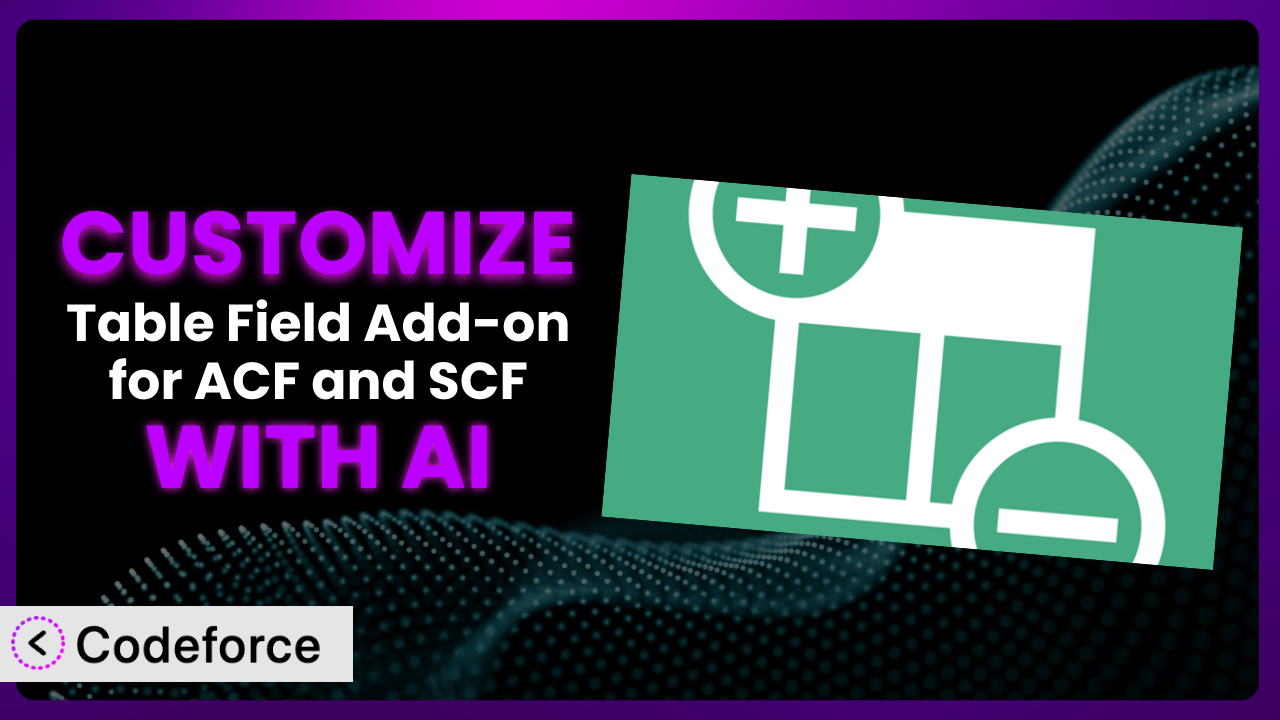Imagine you’re building a complex real estate website. You need dynamic, sortable tables displaying property features, prices, and locations. While plugins like Table Field Add-on for ACF and SCF offer a great foundation, the default options might not perfectly match your design or functionality needs. You’re left wrestling with code or searching for expensive custom development. But what if you could easily tailor the plugin to your exact specifications without being a coding whiz? This guide will show you how to harness the power of AI to effortlessly customize the plugin, transforming it into the perfect tool for your project.
What is Table Field Add-on for ACF and SCF?
Table Field Add-on for ACF and SCF is a WordPress plugin that extends the functionality of Advanced Custom Fields (ACF) and Secure Custom Fields (SCF) by adding a dedicated table field. This means you can create and manage tabular data directly within your custom fields, making it ideal for displaying information like product specifications, pricing tiers, or schedules. Instead of relying on clunky workarounds or complex HTML, you can define your table structure, add rows and columns, and easily integrate it into your website’s design. Users rate it highly, with a 4.9/5 stars rating based on 60 reviews and boasts over 60,000 active installations, indicating its widespread use and reliability. The plugin streamlines data management and improves content presentation for countless WordPress users.
This tool simplifies the process of adding and managing tables within your WordPress website. It’s incredibly useful for anyone needing a structured way to display data. For more information about the plugin, visit the official plugin page on WordPress.org.
Why Customize it?
While the plugin is a powerful tool straight out of the box, its default settings and features might not always perfectly align with your specific website needs. Think about it: every website has a unique design, branding, and data structure. The generic table styles might clash with your theme, the default sorting options might not be ideal, or you might need to integrate the table data with other plugins or services. That’s where customization comes in.
Customizing the plugin allows you to tailor it to your exact requirements, ensuring a seamless integration with your website and a better user experience. For example, you might want to change the table’s appearance to match your brand colors, add custom filtering options to help users find the data they need, or create a custom export function to generate reports. The benefits are clear: a more professional-looking website, improved user engagement, and streamlined data management.
Imagine a membership website showcasing different tiers. By customizing the plugin, you can create a visually appealing and interactive pricing table that highlights the key features of each tier and encourages visitors to sign up. Or consider an e-commerce store with products that have variable specifications. You could customize it to showcase that product data in a tailored fashion, and even integrate it with other product details for a more user-friendly purchase.
Common Customization Scenarios
Extending Core Functionality
Sometimes, the core features of the plugin are simply not enough to meet your specific needs. You might need to add extra functionality that isn’t included by default, such as advanced filtering options, custom calculations, or integration with external data sources.
By extending the core functionality, you can transform the plugin into a more powerful and versatile tool. You can add features that are specifically tailored to your website’s needs, improving its functionality and user experience. For example, imagine you’re running a car dealership. You could add a custom function to calculate loan payments directly within the table based on user-defined parameters.
Let’s say you’re building a website for a university to display course schedules. You could extend the plugin to automatically fetch course information from the university’s database and display it in a table, complete with filtering and sorting options based on department, instructor, and time. AI can simplify the implementation of these extensions by generating the necessary code and integrations based on your specific requirements, saving you hours of manual coding.
Integrating with Third-Party Services
Many websites rely on a variety of third-party services, such as CRM systems, email marketing platforms, and analytics tools. Integrating the plugin with these services can automate data transfer, improve workflow efficiency, and provide valuable insights.
Integration allows you to seamlessly connect the plugin with other tools you use, creating a more cohesive and streamlined workflow. The data you manage within this system can be automatically synced with your CRM, used to personalize email campaigns, or analyzed to track user behavior. For instance, imagine you’re running an e-commerce store. Integrating it with your accounting software could automatically update inventory levels whenever a customer purchases products shown in the table, like in a specs/features table.
Consider a real estate website that uses a third-party mapping service. By integrating the plugin with the mapping service, you could display property locations directly within the table, allowing users to easily find properties in their desired areas. AI can assist with creating the necessary API connections and data mappings, ensuring a smooth and error-free integration.
Creating Custom Workflows
The default workflows for managing table data might not always be optimal for your specific needs. You might want to create custom workflows to automate tasks, improve collaboration, or enforce data quality.
By creating custom workflows, you can streamline your data management process and improve efficiency. For example, you could create a workflow that automatically sends email notifications to team members when new table data is added or modified. Imagine you have a team managing a product catalog. You could implement a workflow where adding new products requires manager approval. When they’re approved, it is automatically updated and published.
Let’s say you’re building a website for a non-profit organization that tracks donations. You could create a custom workflow that automatically generates thank-you letters to donors based on the information entered into the table. AI can help you design and implement these workflows by generating the necessary code and integrations, ensuring a seamless and automated process.
Building Admin Interface Enhancements
The default admin interface for managing the plugin’s settings and data might not always be user-friendly or efficient. You might want to create custom admin interface enhancements to simplify tasks, improve usability, or provide more control over the plugin’s behavior.
By enhancing the admin interface, you can make it easier and more intuitive to manage the plugin. You can add custom fields, create custom layouts, or implement custom validation rules. This makes it simpler for content editors to use the plugin effectively. Consider you’re building a site for a local newspaper with sports stats in the tables. You could create a more streamlined process for sports journalists to input match data, improving data accuracy.
For example, imagine you’re building a website for a restaurant that displays its menu in a table. You could create a custom admin interface that allows the restaurant owner to easily update the menu items, prices, and descriptions without having to touch any code. AI can help you design and implement these enhancements by generating the necessary code and UI elements, ensuring a user-friendly and efficient admin experience.
Adding API Endpoints
Sometimes you need to access the data managed by the plugin from external applications or services. Adding API endpoints allows you to expose the data in a standardized format, making it accessible to other systems.
By adding API endpoints, you can create a more flexible and interoperable system. You can allow other applications to read, write, or modify the data managed by the system. For example, if you operate a multi-location restaurant chain, you could use API endpoints to share menu data across all of your locations’ websites and mobile apps. Centralized management is key here.
Let’s say you’re building a website for a library that displays its book catalog in a table. You could add API endpoints that allow other websites and applications to access the book catalog data, enabling them to integrate the library’s catalog into their own services. AI can help you create these API endpoints by generating the necessary code and documentation, ensuring a secure and well-documented API.
How Codeforce Makes the plugin Customization Easy
Traditionally, customizing plugins like this one involved a steep learning curve. You needed to understand PHP, WordPress hooks and filters, and the plugin’s internal code structure. This required significant technical expertise, often making customization inaccessible to non-developers or those without extensive coding experience. The process could be time-consuming, error-prone, and expensive.
Codeforce eliminates these barriers by providing an AI-powered platform that simplifies the customization process. Instead of writing complex code, you can use natural language instructions to describe the changes you want to make. The AI then generates the necessary code snippets, which you can easily integrate into your WordPress website.
This AI assistance allows you to focus on the desired outcome rather than getting bogged down in technical details. Want to change the table’s font size and color? Simply type in a description like “Make the table font size 16px and the color blue.” The AI will generate the CSS code required to implement these changes. Codeforce also offers testing capabilities, allowing you to preview your changes before deploying them to your live website. You can see if you like the updates before publishing them and breaking the site.
This democratization means better customization. You no longer need to hire a developer to make simple changes. Anyone with a basic understanding of the plugin and their website’s needs can customize it with Codeforce. Experts who understand the strategic goals of the plugin can implement these changes without being developers, saving time, and money.
Best Practices for it Customization
Before diving into customization, always back up your website. This ensures you can easily restore your site if anything goes wrong during the customization process. It’s a simple step that can save you a lot of headaches.
Use a child theme for your customizations. This prevents your changes from being overwritten when the theme is updated. Child themes are the recommended way to modify your theme’s code.
Test your customizations thoroughly in a staging environment before deploying them to your live website. This allows you to identify and fix any issues without affecting your visitors. A staging environment is a duplicate of your live website that you can use for testing purposes.
Document your customizations clearly. This will help you remember what you did and why you did it. Good documentation makes it easier to maintain and update your customizations in the future. Imagine a new developer joins the project! It’ll be so much easier for them to work on the site.
Monitor your website’s performance after implementing customizations. This will help you identify any performance issues caused by your changes. Use tools like Google PageSpeed Insights to track your website’s speed and identify areas for improvement.
Keep your customizations up-to-date with the latest version of the plugin. This will ensure that your customizations are compatible with the latest features and bug fixes. Regularly check for updates and test your customizations after each update.
Consider using a code management tool like Git to track your changes. This allows you to easily revert to previous versions of your customizations if needed. Git is a popular version control system that helps you manage your code changes.
Frequently Asked Questions
Will custom code break when the plugin updates?
It’s possible, but not necessarily. Following best practices, like using child themes and proper coding standards, minimizes this risk. Always test customizations after a plugin update in a staging environment before pushing to your live site to ensure compatibility.
Can I customize the plugin to display data from other plugins?
Yes, you can. It involves understanding the other plugin’s data structure and using appropriate WordPress hooks and filters. Codeforce can significantly simplify this process by generating the integration code based on your specifications.
How can I ensure my customizations are mobile-responsive?
Use CSS media queries to adapt the table’s layout and styling for different screen sizes. Test your customizations on various devices to ensure they look and function correctly on all platforms. Codeforce can assist with generating responsive CSS code.
Is it possible to add interactive elements, like charts, to the table?
Yes, you can integrate JavaScript charting libraries to create interactive charts within the table. You’ll need to load the necessary JavaScript files and write code to generate the charts based on the table data. The tool makes it far simpler.
Can I customize the plugin to allow users to edit data directly in the table?
Yes, this is achievable, but requires careful consideration of security and data validation. You’ll need to implement appropriate authentication and authorization mechanisms to protect the data. Codeforce can help generate secure and robust code for this purpose.
Unlocking the Full Potential of the plugin Through Customization
What starts as a general-purpose plugin can be transformed into a highly tailored, mission-critical system through customization. Instead of being limited by default settings, you can mold it to perfectly fit your unique website requirements, optimizing data display, improving user engagement, and streamlining workflows.
it provides a solid foundation for managing tabular data in WordPress, but it’s the power of customization that unlocks its true potential. Customizations provide a streamlined user experience, whether that’s displaying real estate listings with interactive maps or visualizing complex sales data.
With Codeforce, these customizations are no longer reserved for businesses with dedicated development teams or the resources to hire one. The democratization of plugin customization through AI empowers anyone to create powerful, tailored solutions.
Ready to revolutionize your WordPress website? Try Codeforce for free and start customizing the plugin today. Transform your generic tables into data powerhouses, saving you countless hours and delivering an unparalleled user experience.