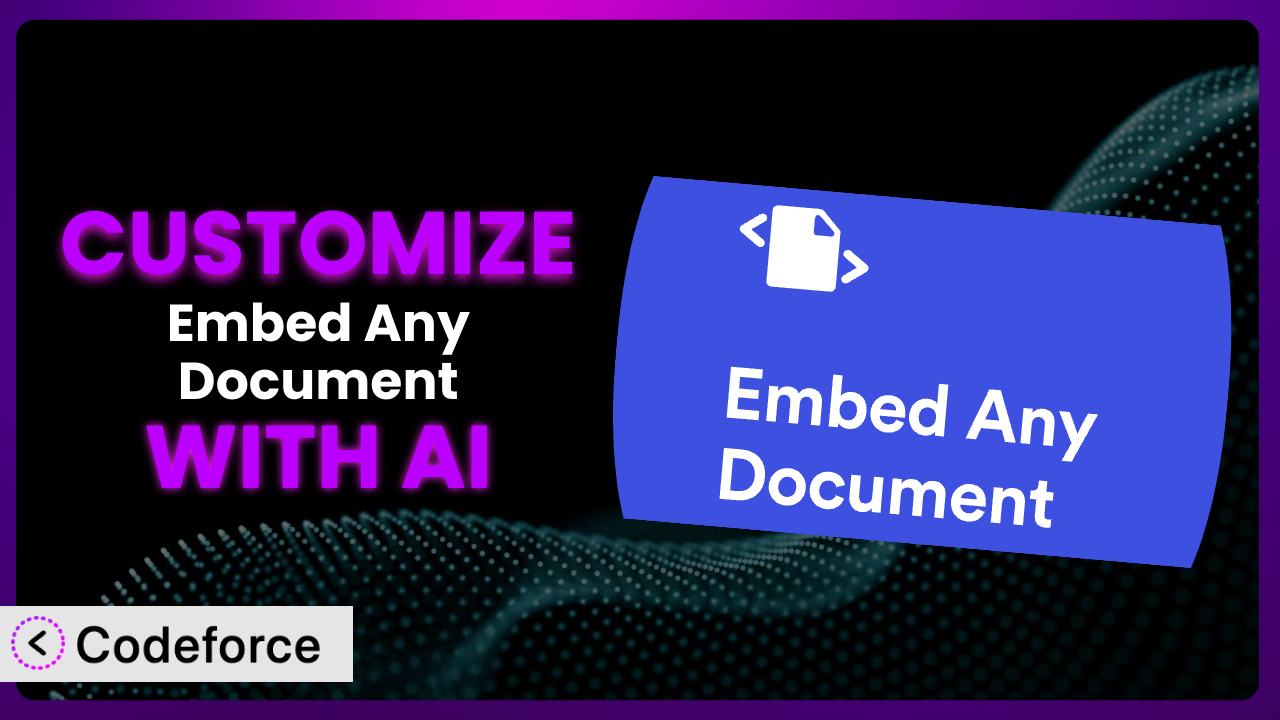Ever needed to embed a PDF or Word document on your WordPress site, but the default look just didn’t quite cut it? Maybe the viewer was too small, the controls weren’t right, or you needed to integrate it with another plugin. It’s a common challenge! This article dives deep into customizing the popular WordPress plugin, Embed Any Document – Embed PDF, Word, PowerPoint and Excel Files, to perfectly match your website’s needs. We’ll explore how AI-powered tools can make this process surprisingly easy, even if you’re not a coding whiz. Ready to transform a standard plugin into a bespoke solution? Let’s get started.
What is Embed Any Document – Embed PDF, Word, PowerPoint and Excel Files?
Embed Any Document – Embed PDF, Word, PowerPoint and Excel Files is a user-friendly WordPress plugin that allows you to easily embed various document types – PDFs, Word documents, PowerPoint presentations, and Excel spreadsheets – directly into your WordPress posts and pages. It leverages either Google Docs Viewer or Microsoft Office Online to display these documents, eliminating the need for users to download them to view them. This creates a smoother, more integrated experience for your website visitors.
The plugin boasts an impressive 4.2/5 star rating based on 91 reviews and has over 60,000 active installations, proving its popularity and reliability within the WordPress community. With it, embedding documents becomes as simple as uploading a file and pasting a shortcode. It handles the complexities of rendering the documents in a web-friendly format, making it accessible to users of all technical skill levels.
For more information about the plugin, visit the official plugin page on WordPress.org.
Why Customize it?
While the default settings of the plugin offer a great starting point, they often don’t perfectly align with every website’s unique needs and design. The out-of-the-box appearance might clash with your branding, the available features might not fully address your specific requirements, or you might need it to interact with other plugins in a more sophisticated way. This is where customization comes in.
Customizing it unlocks a world of possibilities, allowing you to tailor the document embedding experience to seamlessly integrate with your website. Imagine a scenario where you want to display a PDF contract, but also include a custom button that triggers a specific action when clicked, like initiating a secure e-signature process. Standard configurations can’t do this. Customization can. Or perhaps you want to change the color scheme to perfectly match your brand. This level of control provides a significant advantage.
Consider a real-world example: a law firm embedding legal documents on their site. They might want to add a disclaimer, track document views for compliance purposes, or restrict access based on user roles. These are all functionalities that go beyond the plugin’s default capabilities but are achievable through targeted customization. The benefits are clear: a more polished user experience, enhanced functionality, and a greater level of control over how your documents are presented and interacted with.
Common Customization Scenarios
Extending Core Functionality
Sometimes, the built-in features of a plugin just don’t quite cover everything you need. You might want to add extra functionality like a custom print button, social sharing options directly within the viewer, or enhanced search capabilities within the embedded document.
By extending the core functionality, you can transform a basic document viewer into a powerful interactive tool. This could involve adding new buttons to the viewer’s toolbar, modifying the display settings, or even integrating with third-party services to enhance the user experience.
For instance, an online education platform using it to embed course materials might want to add a “take notes” feature directly within the document viewer. This allows students to annotate the document while they’re reading it, improving their learning experience. With AI, you can significantly speed up the process of adding custom JavaScript and CSS to achieve this integration.
Integrating with Third-Party Services
Integrating the plugin with other services can significantly enhance its capabilities. Imagine connecting it to a CRM to track document views, to a marketing automation platform to trigger email sequences when a document is accessed, or to a payment gateway to require payment before allowing access to premium content.
Through customization, you can create seamless workflows between the plugin and other tools you already use. This opens up opportunities for automation, improved data tracking, and a more personalized user experience.
A business might use it to embed product catalogs and integrate it with their e-commerce platform. When a user views a specific product in the catalog, this action could trigger a personalized email campaign offering a discount on that product. AI can assist in crafting the necessary API calls and data mappings, making the integration process much simpler.
Creating Custom Workflows
You might need to create unique workflows around document viewing and management. This could involve automatically generating reports based on document usage, triggering specific actions based on user roles, or integrating it with a document management system.
Custom workflows allow you to automate tasks, improve efficiency, and tailor the user experience to specific needs. It allows the tool to be more than just a document viewer; it becomes an integral part of your business processes.
A company could use the tool to embed internal documents and create a workflow that automatically notifies the document owner when someone views their document, along with details on who viewed it and when. This can be useful for tracking document access and ensuring compliance. AI can help develop the custom code needed to monitor document views and trigger notifications.
Building Admin Interface Enhancements
The default admin interface might not offer all the control you need. You might want to add custom fields to store additional information about each document, create more granular permission settings, or simplify the process of managing embedded documents.
By enhancing the admin interface, you can streamline your workflow and make it easier to manage embedded documents. This can save you time and reduce the risk of errors. You can tailor the interface to your team’s specific needs and improve overall efficiency.
A publisher might use it to embed articles and add custom fields to track article keywords, author information, and publication dates. This makes it easier to organize and manage a large library of embedded documents. AI can assist in creating the necessary custom fields and admin interface elements.
Adding API Endpoints
For advanced integrations, you might need to add custom API endpoints to the plugin. This allows other applications and services to interact with it programmatically. This could involve creating endpoints for retrieving document information, updating document settings, or triggering specific actions.
Adding API endpoints opens up possibilities for building complex integrations and creating custom solutions that go far beyond the plugin’s default capabilities. This allows the system to serve as a central hub for document management within a larger ecosystem.
A software company could use it to embed API documentation and create custom API endpoints that allow developers to programmatically access and search the documentation. This simplifies the process of integrating with their software. AI can help in designing and implementing the necessary API endpoints.
How Codeforce Makes the plugin Customization Easy
Traditionally, customizing WordPress plugins, including this one, required a significant investment of time and technical expertise. You’d need to delve into the plugin’s code, understand its architecture, and write custom code to modify its behavior. This involved a steep learning curve and often required the skills of a seasoned developer.
Codeforce eliminates these barriers by providing an AI-powered platform that simplifies the customization process. Instead of writing complex code, you can describe your desired changes in natural language. Codeforce then uses AI to generate the necessary code snippets and guide you through the implementation process.
Imagine you want to add a custom watermark to all embedded PDFs. With Codeforce, you simply describe this requirement, and it will generate the code needed to modify the plugin’s behavior and implement the watermark feature. It then provides clear instructions on where to insert the code, streamlining the entire process. This democratization means better customization, empowering non-developers to tweak and improve the plugin.
Furthermore, Codeforce provides a testing environment where you can preview your changes before deploying them to your live website. This ensures that your customizations work as expected and don’t introduce any conflicts with other plugins or themes. The system makes it easier to manage and deploy custom code. Even those who understand plugin strategy but aren’t developers can now implement advanced features.
Best Practices for it Customization
Always start with a clear plan. Before diving into customization, define exactly what you want to achieve and how it will benefit your users. This will help you stay focused and avoid unnecessary modifications.
Back up your website before making any changes. This is crucial. If something goes wrong during the customization process, you can easily restore your website to its previous state.
Use a child theme for any theme-related modifications. This will prevent your changes from being overwritten when you update your theme.
Test your customizations thoroughly in a staging environment before deploying them to your live website. This will help you identify and fix any issues before they affect your users.
Document your changes carefully. This will make it easier to maintain your customizations and troubleshoot any problems that may arise in the future.
Monitor the performance of your website after making customizations. Ensure that your changes don’t negatively impact page load times or other performance metrics.
Keep the plugin updated to the latest version. This will ensure that you benefit from the latest security updates and bug fixes. Be sure to test your customizations after each update to ensure that they still work as expected.
Frequently Asked Questions
Will custom code break when the plugin updates?
It’s possible. Plugin updates can sometimes introduce changes that conflict with custom code. That’s why it’s crucial to test your customizations thoroughly after each update to ensure they still function correctly. Using a staging environment for testing is highly recommended.
Can I customize the appearance of the embedded documents to match my website’s branding?
Yes, absolutely! You can use CSS to modify the appearance of the document viewer, including colors, fonts, and layout. With some custom CSS, you can seamlessly integrate the embedded documents with your website’s overall design.
Is it possible to restrict access to embedded documents based on user roles?
Yes, you can implement user role-based access control through customization. This involves adding code that checks the user’s role before allowing them to view the document. This is particularly useful for membership sites or websites with restricted content.
How can I track the number of times a document has been viewed?
You can implement document view tracking by adding custom code that records each time a document is accessed. This data can be stored in your WordPress database and used to generate reports on document usage.
Can I add a download button to the embedded document viewer?
Yes, you can add a custom download button that allows users to download the original document. This requires adding some HTML and JavaScript to the plugin’s output. Consider the security implications and ensure that you only allow downloads of trusted documents.
Unlocking the Full Potential of Embedded Documents
By now, you should have a solid understanding of how to move beyond the default settings and truly tailor this tool to your specific needs. What starts as a simple document embedding solution can, through targeted customization, become a powerful asset, tightly integrated with your website’s functionality and design.
The benefits of customization are undeniable: a more polished user experience, enhanced functionality, and greater control over how your documents are presented and interacted with. Whether it’s adding custom features, integrating with third-party services, or streamlining your workflows, the possibilities are vast. With Codeforce, these customizations are no longer reserved for businesses with dedicated development teams. Anyone can now tailor the experience for their users.
Ready to elevate your document embedding game? Try Codeforce for free and start customizing the plugin today. Unlock the full potential of your website and create a seamless, engaging experience for your visitors.