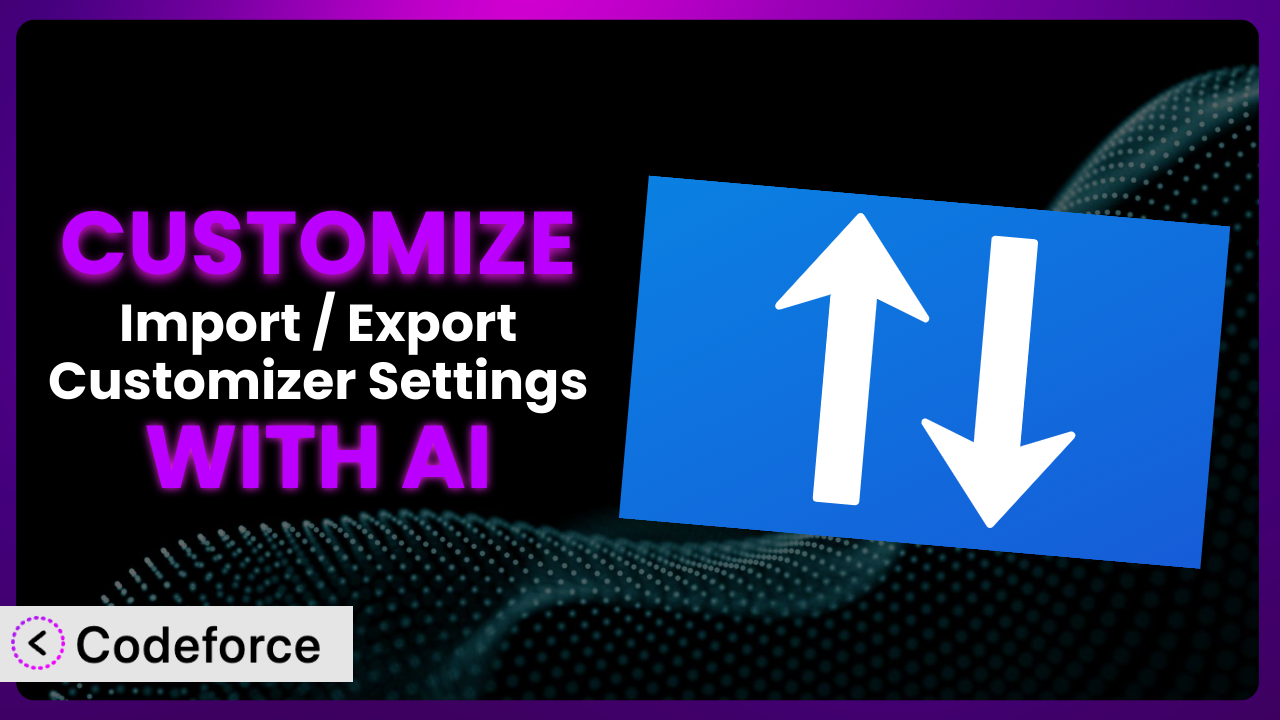Imagine you’ve spent hours crafting the perfect look and feel for your WordPress website using the Astra theme customizer. You’ve tweaked everything just right – the header layout, the blog design, even the precise color scheme. Now you want to replicate that setup on another site, or perhaps create different versions for A/B testing. That’s where a plugin like Import / Export Customizer Settings comes in handy. But what if you need to do more than just import and export? What if you need custom functionalities tailored to your specific needs? This article will guide you through the process of customizing this tool and show you how AI can make the process easier than you might think.
What is Import / Export Customizer Settings?
Import / Export Customizer Settings is a WordPress plugin designed to simplify the process of transferring customizer settings between different websites. If you’re using the Astra theme, you know how much you can customize: header layouts, footer designs, blog styles, colors, fonts – the list goes on. This tool allows you to export all those settings into a file and then import them into another WordPress installation. It’s a huge time-saver, especially for developers and agencies managing multiple sites. No more manually reconfiguring everything! The plugin currently enjoys a rating of 4.7/5 stars based on 6 reviews, and has over 50,000 active installations, showing just how popular and useful it is for WordPress users. For more information about the plugin, visit the official plugin page on WordPress.org.
Why Customize?
While the plugin provides a great foundation for importing and exporting customizer settings, there are times when its default functionalities just aren’t enough. Maybe you need to selectively import certain settings, or perhaps you want to automate the process as part of a larger deployment workflow. In these cases, customization becomes essential. Think of it like this: the plugin gives you a ready-made house, but customization allows you to turn it into a home perfectly tailored to your needs.
The benefits of customizing can be significant. You can streamline your workflow, reduce manual errors, and even create entirely new features that extend the plugin’s capabilities. Consider a scenario where a web design agency needs to create multiple versions of a website with slight variations in the color scheme. Instead of manually importing and tweaking each site, they could customize the plugin to handle this process automatically based on predefined configurations. Customization makes the system far more powerful and efficient.
Ultimately, whether or not to customize depends on your specific needs and technical expertise. If you’re comfortable with the plugin’s default settings and don’t require any advanced functionalities, then you might not need to customize it at all. However, if you’re looking to take your WordPress development to the next level and unlock the full potential of your Astra theme customizations, then exploring customization options is definitely worth considering.
Common Customization Scenarios
Extending Core Functionality
The plugin provides a basic import/export mechanism, but you might need more granular control. For instance, perhaps you want to exclude specific options from the import process, like the Google Analytics tracking code, to avoid overwriting existing settings on the destination site. Or maybe you want to add pre-processing steps to modify certain values before they are imported.
Through customization, you can achieve this fine-grained control over the import/export process. You could add filters to selectively include or exclude specific settings, implement custom data validation, or even integrate with external APIs to fetch additional data during the import process. All of this greatly enhances the overall utility.
Imagine a scenario where you’re migrating a website from a development environment to a production environment. You want to import all the customizer settings, but you need to ensure that the URLs are updated to reflect the production domain. With customization, you can add a pre-processing step that automatically replaces all development URLs with production URLs during the import process. AI can suggest and help implement the required code for this URL replacement, saving you valuable time and effort.
Integrating with Third-Party Services
The default plugin doesn’t inherently connect with other services. However, you might want to integrate it with a third-party cloud storage provider like Dropbox or Google Drive for automated backups of your customizer settings. Or perhaps you want to connect it to a version control system like Git to track changes to your settings over time.
Customizing it to integrate with third-party services opens up a world of possibilities. You can automate backups, streamline your development workflow, and improve collaboration among team members. You can even use the data stored within the customizer settings to trigger actions in other applications.
For example, let’s say you want to automatically back up your customizer settings to Dropbox every week. You can customize the plugin to use the Dropbox API to upload a copy of your settings file to your Dropbox account on a regular schedule. AI can help you with the API integration, providing code snippets and troubleshooting assistance.
Creating Custom Workflows
The standard import/export process might not fit seamlessly into your existing development workflow. You might need to create a custom workflow that automates certain tasks, like exporting settings after every update or automatically importing settings when a new website is provisioned.
With customization, you can design custom workflows that perfectly match your specific needs. You can use WordPress hooks and filters to trigger actions at specific points in the import/export process, or you can create custom admin panels to manage your workflows more easily.
Consider a scenario where you’re using a continuous integration/continuous deployment (CI/CD) pipeline to deploy updates to your WordPress website. You can customize the plugin to automatically export your customizer settings after every commit to your Git repository and then automatically import those settings when a new version of your website is deployed. AI can generate the scripts needed to integrate with your CI/CD pipeline.
Building Admin Interface Enhancements
The default admin interface for the plugin might not be as user-friendly or intuitive as you’d like. Perhaps you want to add custom fields to store additional metadata about your settings, or maybe you want to create a more visual way to manage your import/export configurations.
By customizing the admin interface, you can improve the user experience and make it easier to manage your customizer settings. You can add custom fields, create visual dashboards, and even integrate with other WordPress plugins to provide a more seamless workflow. This drastically increases usability.
Imagine you want to add a description field to each of your import/export configurations so you can easily identify them later. You can customize the plugin to add a custom field to the admin interface where you can enter a description for each configuration. AI can help you create the custom admin panel and handle the data storage.
Adding API Endpoints
Sometimes you’ll need to interact with the plugin’s functionality from external applications or services. The plugin doesn’t inherently expose an API, but you can add custom API endpoints to allow external systems to access its features programmatically.
Adding API endpoints unlocks new possibilities for integration and automation. You can allow other applications to import and export settings, retrieve configuration data, or even trigger custom workflows. This turns it into a powerful component within a larger ecosystem.
For instance, you might want to create a mobile app that allows users to remotely manage their website’s customizer settings. You can add custom API endpoints to the plugin that allow the mobile app to import, export, and modify settings. AI can assist in developing the API endpoints and ensuring secure authentication.
How Codeforce Makes it Customization Easy
Customizing any WordPress plugin can feel daunting. You often face a steep learning curve, needing to understand the plugin’s codebase, WordPress hooks and filters, and potentially other technologies like APIs and databases. This requires technical expertise that many website owners and even some WordPress professionals don’t possess. All that coding can be a real headache.
Codeforce eliminates these barriers by providing an AI-powered platform that allows you to customize the plugin using natural language instructions. Instead of writing complex code, you can simply tell Codeforce what you want the plugin to do, and the AI will generate the necessary code for you. Imagine just typing “Add a field to the admin panel to store a description for each settings export” and having the code appear automatically.
This AI assistance simplifies the customization process significantly. You no longer need to be a coding expert to tailor the plugin to your specific needs. Codeforce analyzes your instructions and automatically identifies the relevant WordPress hooks, filters, and APIs. It then generates the code, tests it, and deploys it to your website – all without you having to write a single line of code yourself. The system’s testing capabilities also allow you to safely preview your changes before they go live, minimizing the risk of errors or unexpected behavior.
This democratization means better customization is available to a wider range of users. Experts who understand the overall website strategy and the desired functionality can now implement custom solutions without relying solely on developers. Codeforce bridges the gap between technical complexity and strategic vision, empowering you to create truly unique and powerful WordPress experiences.
Best Practices for the plugin Customization
Before diving into customization, always back up your entire website. This provides a safety net in case something goes wrong during the customization process, allowing you to quickly restore your site to its previous state. Think of it as insurance for your digital assets.
Test your customizations thoroughly in a staging environment before deploying them to your live website. This allows you to identify and fix any potential issues without affecting your visitors. This is key to a smooth transition.
Document your customizations clearly and concisely. This will help you and others understand what the customizations do and how they work. Good documentation is essential for maintainability.
Use a version control system like Git to track changes to your customizations. This makes it easier to revert to previous versions if necessary and collaborate with other developers. Think of it as a time machine for your code.
Monitor your website’s performance after deploying customizations. This helps you identify any performance bottlenecks or issues caused by your changes. Keep an eye on those metrics!
Keep your customizations up-to-date with the latest version of the plugin. This ensures that your customizations remain compatible and secure. Staying current is essential.
Follow WordPress coding standards and best practices. This will help ensure that your customizations are well-written, maintainable, and secure. These guidelines are there for a reason.
Be mindful of plugin updates. Customizations might require adjustments when the core plugin is updated. Plan for maintenance accordingly when it comes to this tool.
Frequently Asked Questions
Will custom code break when the plugin updates?
It’s possible. Plugin updates can sometimes introduce changes that conflict with custom code. That’s why it’s essential to test your customizations thoroughly after each update and make any necessary adjustments to ensure compatibility. Using Codeforce’s AI assistance can simplify this process.
Can I selectively import specific settings using customization?
Yes, absolutely. You can customize the plugin to selectively include or exclude specific settings during the import process. This gives you fine-grained control over what is imported and what is not. This is particularly useful when migrating between different environments.
Is it possible to automate the import/export process?
Yes, it is. You can customize the plugin to automate the import/export process as part of a larger workflow. For example, you can trigger an export automatically after every theme customization change or use it with Git.
How do I integrate the plugin with a third-party service like Dropbox?
You can customize it to use the third-party service’s API to upload or download settings files. You’ll need to authenticate with the service and use its API endpoints to perform the desired actions. Codeforce can help generate and test the code for this integration.
What happens if my custom code causes an error on my website?
That’s why backups and staging environments are essential! If your custom code causes an error, you can restore your website to its previous state using a backup. Thorough testing in a staging environment can help prevent such issues from reaching your live site.
Conclusion: Unleashing the Full Potential of Your Customizer Settings
The basic functionality of the plugin, it, is great for simple transfers. But by customizing it, you can transform it from a general-purpose tool into a highly specialized system tailored to your exact needs. Whether it’s automating backups, integrating with third-party services, or creating custom workflows, the possibilities are endless.
The ability to selectively import settings, connect to external APIs, and create custom admin interfaces significantly enhances the value and usability of it. You can tailor the system to fit your unique requirements, saving time, reducing errors, and unlocking new levels of efficiency.
With Codeforce, these customizations are no longer reserved for businesses with dedicated development teams. The power of AI makes it accessible to anyone who wants to take their WordPress development to the next level.
Ready to unlock the full potential of your customizer settings? Try Codeforce for free and start customizing the plugin today. Experience a simpler, faster, and more powerful way to manage your WordPress customizer settings, and build truly unique websites with ease.