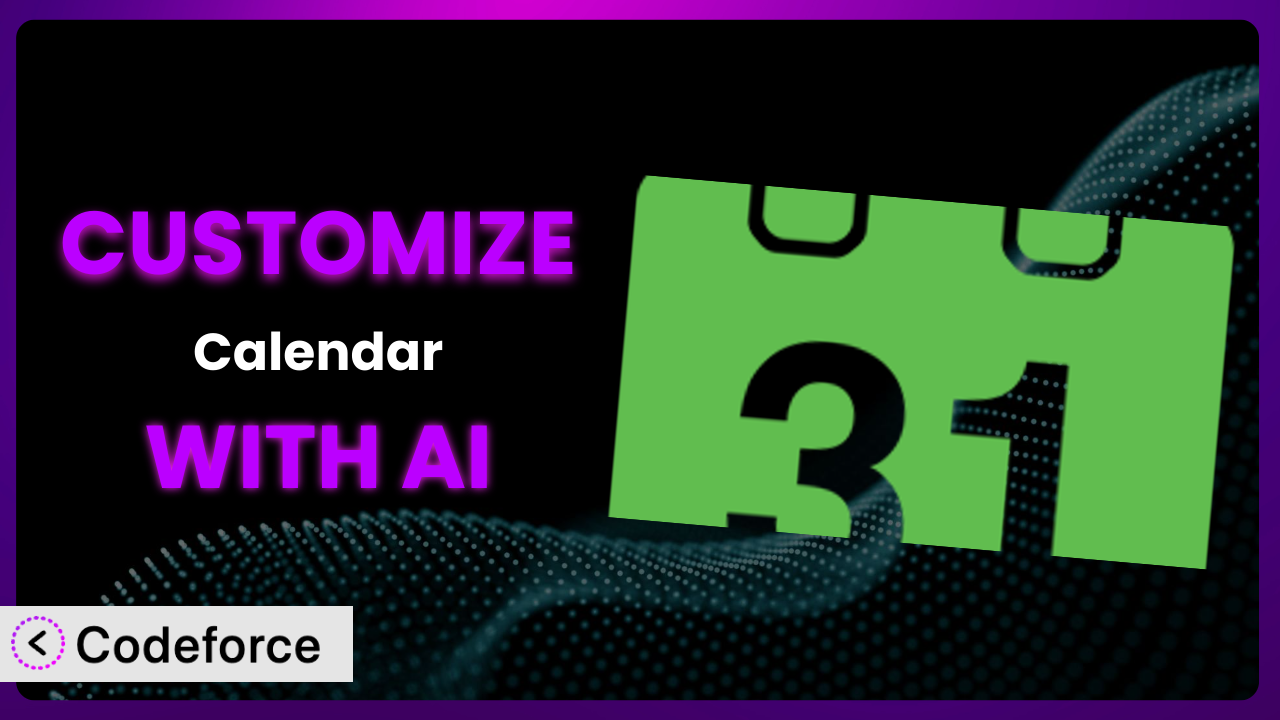Imagine you’ve got a beautiful WordPress website, humming along nicely, and you want to add a calendar. You choose Simple Calendar – Google Calendar because it’s popular and integrates with Google Calendar. Great start! But what if the default look and feel doesn’t quite match your brand? What if you need it to do something a little bit special that it wasn’t originally designed for? That’s where customization comes in, and it’s often trickier than it looks. This article is your guide to understanding how to customize this popular calendar plugin, and, more importantly, how AI can make that process significantly easier.
What is Simple Calendar – Google Calendar?
Simple Calendar – Google Calendar is a WordPress plugin designed to let you seamlessly integrate your Google Calendar events into your WordPress website. Think of it as a bridge, effortlessly pulling events from your Google Calendar and displaying them in a stylish, mobile-friendly calendar format on your site. You can quickly showcase upcoming events, meetings, workshops, or anything else you manage in Google Calendar, right on your WordPress pages or posts. It’s a great way to keep your audience informed about what’s happening.
With features like customizable displays and recurring event support, this tool is incredibly versatile. It’s also a very popular choice, boasting a 3.8/5 star rating from 387 reviews and powering over 50,000 active installations. For more information about Simple Calendar – Google Calendar, visit the official plugin page on WordPress.org.
Why Customize Simple Calendar – Google Calendar?
Out-of-the-box functionality is fantastic, but it rarely perfectly aligns with every website’s specific needs. The default settings of the plugin might not capture your unique brand identity, integrate seamlessly with your existing systems, or offer the exact features your audience expects. That’s where customization becomes crucial.
Customizing the plugin can mean the difference between a generic calendar display and a truly engaging, brand-aligned experience for your visitors. For example, let’s say you’re running a yoga studio. The plugin’s default styling might not reflect the calming, zen-like aesthetic you want to project. By customizing the CSS, you can adjust the colors, fonts, and layout to perfectly match your brand. Or, perhaps you need to display events based on specific categories or instructors – something the basic plugin might not directly support. Through custom coding, you can add this functionality, filtering and displaying events in a way that’s tailored to your needs.
Consider a non-profit organization using WordPress to promote fundraising events. They might want to integrate the calendar with their donation platform. Customizing the system to link directly from calendar events to donation pages streamlines the user experience, making it easier for supporters to contribute. Ultimately, deciding whether customization is worth it comes down to identifying the gaps between the plugin’s default capabilities and your specific requirements, and then weighing the benefits of filling those gaps with tailored solutions. If these gaps are hindering user engagement, brand consistency, or key workflows, then customization is almost certainly a worthwhile investment.
Common Customization Scenarios
Extending Core Functionality
Sometimes, you need the plugin to do something it wasn’t originally intended for. This is where extending its core functionality comes into play. Perhaps you want to add a booking system directly to the calendar events, or create a custom notification system that alerts users when a new event is added. The possibilities are endless.
Through customization, you can transform a simple calendar into a powerful event management tool. You could add features like attendee registration, waitlists, or even integrate payment gateways for paid events. Imagine a cooking school using the plugin to display its class schedule. By extending the core functionality, they could allow students to register and pay for classes directly through the calendar, streamlining the entire process.
AI makes this implementation easier by helping you generate the necessary code snippets and logic. Instead of spending hours researching and writing code from scratch, you can use AI to quickly prototype and test your ideas. Simply describe the functionality you want to add, and AI can provide you with the code needed to extend the plugin’s capabilities.
Integrating with Third-Party Services
WordPress thrives on its ability to connect with other services. Integrating the plugin with third-party services can unlock powerful new workflows and enhance its overall utility. Think about connecting it to a CRM, an email marketing platform, or a project management tool. The power lies in bringing different systems together.
You can achieve seamless data flow and automated processes through these integrations. Imagine a real estate agency using the plugin to display open house events. By integrating it with their CRM, they could automatically capture leads who register for these events, adding them to their sales pipeline. This type of integration eliminates manual data entry and ensures that no potential lead is missed.
AI streamlines the integration process by generating the necessary API calls and data mappings. Instead of wrestling with complex APIs, you can use AI to create the connections between the plugin and other services. This simplifies the process and reduces the risk of errors, making it easier to integrate with your favorite third-party tools.
Creating Custom Workflows
Every business operates differently. Creating custom workflows ensures the plugin adapts to your unique processes, rather than forcing you to adapt to its limitations. This might involve automating tasks, streamlining data entry, or creating custom reports.
By tailoring the workflows to your specific needs, you can significantly improve efficiency and reduce errors. Consider a university using the plugin to display academic calendars. By creating custom workflows, they could automate the process of importing events from their student information system, ensuring that the calendar is always up-to-date with the latest information. This automation saves time and reduces the risk of manually entering incorrect dates or times.
AI can assist in designing and implementing these workflows by suggesting optimal sequences and automating repetitive tasks. You can use AI to analyze your existing processes and identify opportunities for automation. It can then generate the code and logic needed to create custom workflows that streamline your operations.
Building Admin Interface Enhancements
A well-designed admin interface can make managing the plugin much easier, especially if you’re dealing with a large number of events or complex settings. Building admin interface enhancements can simplify the process of adding, editing, and organizing events.
You can achieve a more intuitive and user-friendly experience for your administrators. Imagine a large organization with multiple users managing the calendar. By building admin interface enhancements, you could create custom roles and permissions, ensuring that each user only has access to the features they need. This improves security and reduces the risk of accidental changes.
AI can help you design and build these enhancements by generating the necessary HTML, CSS, and JavaScript code. You can use AI to create custom dashboards, forms, and reports that make managing the calendar easier than ever before. Just describe the interface you want to create, and the AI can generate the code needed to bring it to life.
Adding API Endpoints
API endpoints allow other applications to interact with the plugin, opening up a world of possibilities. Adding API endpoints allows you to retrieve event data, create new events, or modify existing ones from external sources.
Through APIs, you can achieve seamless integration with other systems and create custom applications that leverage the plugin’s data. Consider a travel agency using the plugin to display tour dates. By adding API endpoints, they could allow customers to search for tours and book them directly through their mobile app, creating a seamless and convenient booking experience.
AI simplifies the process of creating API endpoints by generating the necessary code and documentation. You can use AI to design your API endpoints, define the data formats, and generate the code needed to handle requests and responses. This makes it easier to expose the plugin’s functionality to other applications and create powerful integrations.
How Codeforce Makes Simple Calendar – Google Calendar Customization Easy
Customizing WordPress plugins often comes with a steep learning curve. You might need to learn PHP, CSS, JavaScript, and the specific API of the plugin you’re working with. This can be time-consuming and require specialized technical skills. Plus, figuring out how to make changes without breaking the existing functionality can be a real headache.
Codeforce eliminates these barriers by providing an AI-powered platform that simplifies WordPress plugin customization. Instead of writing code directly, you can use natural language instructions to tell the AI what you want to achieve. Codeforce then generates the necessary code, allowing you to customize the plugin without needing to be a coding expert. It’s a bit like having a developer in your pocket, ready to translate your ideas into reality.
Want to change the calendar’s colors to match your brand? Just tell Codeforce what colors you want. Need to add a custom field to each event? Simply describe the field and how you want it to appear. The AI takes care of the technical details, generating the code and ensuring it integrates seamlessly with the plugin. Codeforce also provides testing capabilities, allowing you to preview your changes and ensure they work as expected before deploying them to your live site.
This democratization means better customization for everyone. Strategy experts, designers, and marketers can directly implement their vision without needing a developer to translate for them. This allows non-technical experts to directly customize it with less assistance. This can save time and resources while allowing you to tailor the plugin to your specific needs.
Best Practices for Simple Calendar – Google Calendar Customization
Before making any changes, always create a backup of your website. This ensures you can easily revert to the previous state if something goes wrong during the customization process. Trust me, it’s a lifesaver.
Use a child theme for any CSS customizations. This prevents your changes from being overwritten when the theme is updated. It’s a simple step that can save you a lot of headaches down the road.
Thoroughly test your customizations in a staging environment before deploying them to your live site. This allows you to identify and fix any issues without affecting your visitors. It’s always better to be safe than sorry.
Document your customizations carefully. This will help you remember what you did and why, making it easier to maintain and update your changes in the future. Plus, it will be helpful if someone else needs to work on your site.
Monitor the performance of your website after making any customizations. This helps you identify any potential performance issues and address them promptly. Keep an eye on page load times and server resources.
Keep the plugin updated to the latest version. This ensures you have the latest features and security updates. However, always test your customizations after updating to ensure they still work as expected.
Consider using a code versioning system like Git. This allows you to track changes, collaborate with others, and easily revert to previous versions if needed. It’s a great way to manage complex customizations.
Frequently Asked Questions
Will custom code break when the plugin updates?
It’s possible. Plugin updates can sometimes introduce changes that conflict with your custom code. That’s why it’s crucial to test your customizations thoroughly after each update to ensure everything still works as expected. A staging environment is your friend here.
Can I customize the calendar’s appearance without coding?
Yes, the plugin offers some built-in customization options for adjusting the calendar’s appearance, such as colors and fonts. However, for more advanced customization, coding (or a tool like Codeforce) will likely be necessary.
How do I add custom fields to calendar events?
Adding custom fields typically requires coding. You’ll need to modify the plugin’s code to add the new fields and then update the display templates to show them. Tools like Codeforce can streamline this process by generating the code for you.
Is it possible to integrate the plugin with my email marketing platform?
Yes, integration is possible, but it usually involves custom coding or using a third-party integration service. You’ll need to use the email marketing platform’s API to connect it to the plugin and pass event data. Codeforce can assist with generating the necessary API calls.
How do I ensure my customizations are mobile-friendly?
When customizing the plugin, be sure to use responsive design principles and test your changes on different devices and screen sizes. Use CSS media queries to adjust the layout and styling for smaller screens.
Unlocking the Full Potential of Simple Calendar – Google Calendar with AI
What starts as a simple calendar solution can evolve into a powerful, customized system perfectly tailored to your needs. By customizing Simple Calendar – Google Calendar, you transform it from a general-purpose tool into a highly specific solution that enhances user engagement, streamlines workflows, and reinforces your brand identity. It’s about making it work exactly how you need it to.
With Codeforce, these customizations are no longer reserved for businesses with dedicated development teams. The platform empowers anyone to customize it, regardless of their coding skills. This means more businesses can enjoy the benefits of a tailored calendar solution without the high cost and complexity traditionally associated with plugin customization.
Ready to supercharge your calendar? Try Codeforce for free and start customizing Simple Calendar – Google Calendar today. Transform your calendar and enhance user experience, with no coding needed.