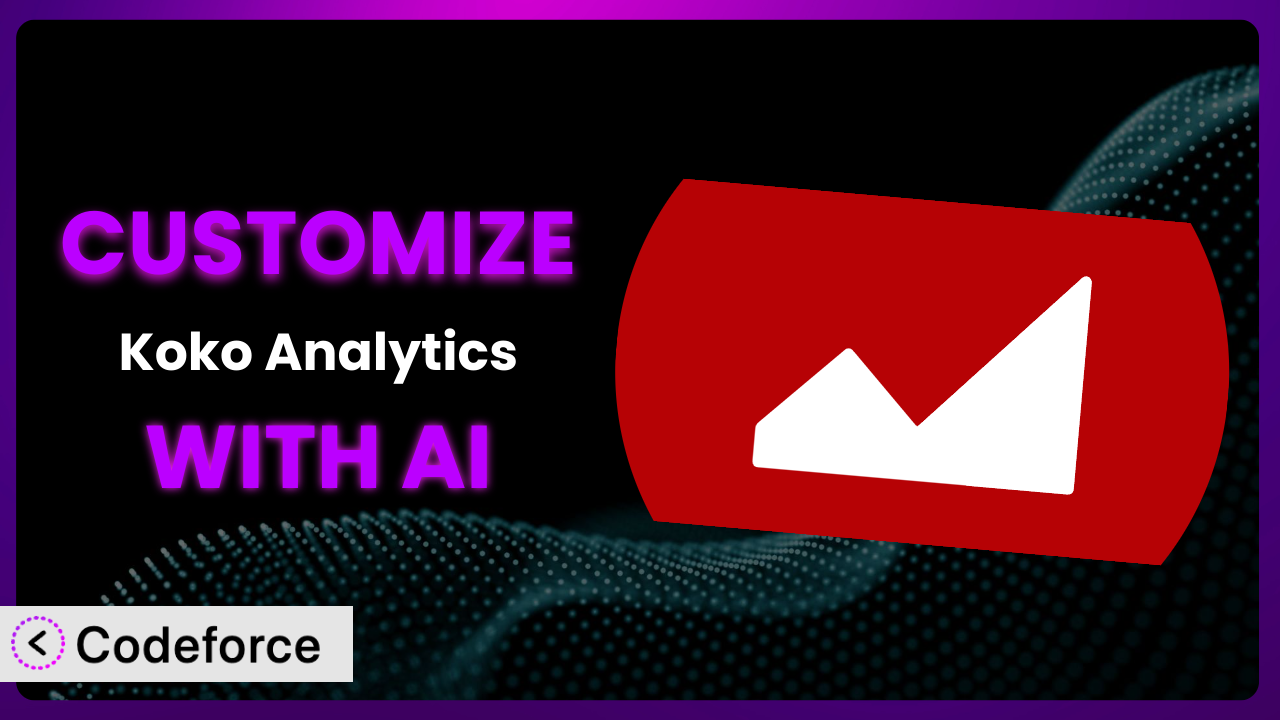Imagine you’re running a blog and using Koko Analytics – Privacy-Friendly Statistics to understand your audience. You love its simplicity and privacy focus, but you wish it could track a specific type of link click, or integrate with your email marketing platform. You know some code, but digging into a complex plugin feels daunting. This is where the power of customization comes in, and increasingly, AI is making that customization accessible to everyone. This article will guide you through customizing the plugin to perfectly fit your needs, even if you’re not a coding expert. We’ll explore common scenarios, best practices, and how AI-powered tools like Codeforce can simplify the process.
What is Koko Analytics – Privacy-Friendly Statistics?
Koko Analytics – Privacy-Friendly Statistics is a WordPress plugin designed to provide you with essential website analytics without compromising your users’ privacy. Unlike many complex analytics platforms, it focuses on simplicity and ease of use. It’s a lightweight, self-hosted solution, meaning all your data is stored on your own server, giving you complete control. With over 50,000 active installations and a perfect 5.0/5 star rating based on 200 reviews, it’s a popular choice for WordPress users seeking a privacy-focused alternative to more intrusive tracking methods. Key features include a straightforward dashboard, real-time stats, and the absence of external scripts or cookies. It’s a plug-and-play solution that delivers lightning-fast performance.
It offers basic but important metrics right out of the box, like pageviews and referrer tracking. But the real beauty of WordPress lies in its extensibility, and this tool is no exception. For more information about the plugin, visit the official plugin page on WordPress.org.
Why Customize it?
While the plugin offers a great foundation for privacy-focused analytics, its default settings might not always perfectly align with your specific needs. It provides core metrics, but what if you need to track specific user interactions, integrate with other tools, or create custom reports? That’s where customization comes in. The default configuration is designed for broad applicability, so its generic data collection is helpful but might not provide enough granularity for data-driven decision-making.
Customizing it allows you to tailor the system to your unique website and business goals. Imagine, for example, you have an e-commerce site and want to track the performance of specific product categories. Or perhaps you’re running a membership site and want to monitor user engagement within different membership tiers. These are scenarios where you’d need to go beyond the standard pageview tracking. The benefits of customization are clear: more relevant data, improved insights, and better decision-making.
For instance, a photographer might use custom code to track downloads of their free presets, providing insights into which presets are most popular and driving traffic to their premium offerings. A non-profit could track donations originating from different marketing campaigns, allowing them to optimize their fundraising efforts. Knowing exactly what and how to customize it is a worthwhile investment. Customization isn’t always necessary, but when you need to gain deeper insights or integrate with other systems, it becomes invaluable. You’ll find that having the flexibility to modify how the tool works can transform it from a general analytics tool into a powerful engine for growth.
Common Customization Scenarios
Extending Core Functionality
Sometimes, the built-in features of a plugin simply don’t cover everything you need. Extending core functionality allows you to add entirely new capabilities to the system, making it more powerful and versatile. The problem is that you want to track something that it simply doesn’t track out of the box. This could be anything from tracking form submissions to measuring the performance of A/B tests.
Through customization, you can achieve a much deeper level of insight into your website’s performance. You could, for example, add custom event tracking to monitor user interactions with interactive elements on your page. Imagine a website that uses a lot of custom JavaScript components. The default functionality might not track interactions with these components, but with some custom code, you could track clicks, hovers, and other events, providing a much more complete picture of user behavior.
A real-world example is a website that hosts online courses. The plugin could be customized to track the completion rate of each lesson, giving instructors valuable data on which lessons are most engaging and which ones need improvement. AI can simplify this process by generating the necessary code snippets to track these custom events, based on your natural language instructions. No more sifting through documentation or writing complex JavaScript functions – the AI can handle it for you, saving you time and effort.
Integrating with Third-Party Services
Most websites don’t exist in isolation. They rely on a variety of third-party services, such as email marketing platforms, CRM systems, and advertising networks. Integrating with these services allows you to share data between it and other platforms, creating a more unified view of your business. The challenge is getting the data from the plugin into other systems, or vice versa.
Customization can bridge the gap, allowing you to seamlessly connect it with your favorite tools. For example, you could integrate it with your email marketing platform to track how website traffic translates into email subscribers. Or you could connect it with your CRM system to associate website activity with individual leads and customers. This enables a more holistic view of the customer journey.
Consider a SaaS company that wants to track the effectiveness of their content marketing efforts. By integrating the system with their CRM, they can see which blog posts are driving the most sign-ups and which ones are attracting the most qualified leads. AI can make this integration easier by generating the code needed to connect the plugin with different APIs. It can also handle data transformations and formatting, ensuring that the data is compatible across different systems.
Creating Custom Workflows
Sometimes, you need to automate certain tasks or create custom workflows that are specific to your business. Default settings rarely cater to the nuanced ways businesses operate. Maybe you want to automatically generate reports on a weekly basis or trigger specific actions based on certain events.
With customization, you can create custom workflows that streamline your processes and save you time. A custom workflow could involve automatically sending an email notification when a specific threshold of pageviews is reached, or triggering a specific marketing campaign when a user visits a certain page. This goes beyond simple analytics reporting and automates actions. Customization allows you to create automations that help optimize processes.
For example, a news website could create a custom workflow that automatically publishes a list of the top 10 most popular articles each day. AI can help you create these workflows by generating the necessary code to automate tasks and integrate with other services. It can also help you define the logic and conditions for triggering specific actions, making it easier to create sophisticated and powerful automations.
Building Admin Interface Enhancements
The default admin interface of a plugin might not always be the most user-friendly or efficient. You might want to add custom dashboards, reports, or settings to make it easier to manage and analyze your data. The default views might simply not provide the view you need. Customizing the admin interface can make the plugin easier to use and more tailored to your specific needs.
By customizing it, you can create a more streamlined and intuitive experience for yourself and your team. Imagine adding a custom dashboard that displays the key metrics that are most important to your business. Or perhaps you want to create a custom report that shows the performance of specific marketing campaigns. These types of enhancements can save you time and make it easier to make data-driven decisions.
Consider a marketing agency that uses the system to track the performance of their clients’ websites. They could build custom dashboards for each client, displaying the key metrics that are most relevant to their business goals. AI can assist in building these custom interfaces by generating the HTML, CSS, and JavaScript code needed to create custom dashboards, reports, and settings. It can also help you design the layout and user interface, making it easier to create a visually appealing and user-friendly experience.
Adding API Endpoints
Sometimes, you need to access the data collected by a plugin from external applications or services. Adding API endpoints allows you to programmatically retrieve data, making it easier to integrate it with other systems and automate tasks. The default setup typically does not offer data outside of WordPress.
By adding API endpoints, you can unlock new possibilities for data integration and automation. For example, you could create a custom application that displays the latest website statistics on a mobile device. Or you could integrate it with a data visualization tool to create interactive charts and graphs. The data gathered by the plugin can be accessible to other tools with API endpoints.
Imagine a developer who wants to build a custom reporting dashboard for their clients. By adding API endpoints to the system, they can easily retrieve the data they need to populate the dashboard. AI can simplify the process of adding API endpoints by generating the code needed to handle requests, authenticate users, and return data in a structured format. It can also help you design the API endpoints and define the data structures, making it easier to create a robust and well-documented API.
How Codeforce Makes the plugin Customization Easy
Customizing WordPress plugins can often feel like climbing a steep learning curve. You’re faced with understanding the plugin’s architecture, learning the intricacies of WordPress hooks and filters, and writing PHP, HTML, CSS, and JavaScript code. For non-developers, or even developers unfamiliar with the specific plugin, this can be a significant barrier.
Codeforce eliminates these barriers by bringing the power of AI to WordPress plugin customization. Instead of wrestling with code, you can simply describe the changes you want to make in natural language. Codeforce understands your intent and generates the necessary code automatically. You want to track a specific user interaction? Just tell Codeforce what you want to track, and it will create the code to do it. Want to integrate with a third-party service? Describe the integration, and Codeforce will handle the technical details.
The AI assistance works by analyzing your instructions and the plugin’s codebase to identify the best way to implement your desired changes. It then generates the code, incorporating best practices and ensuring compatibility with WordPress standards. Codeforce doesn’t just write the code; it also allows you to test your customizations in a safe and isolated environment before deploying them to your live site.
This democratization means better customization is accessible to a wider range of users, not just seasoned developers. With Codeforce, business users, marketers, and anyone who understands their strategy can implement changes without needing deep technical skills. Imagine marketers able to implement complex conversion tracking scenarios, or business owners setting up custom integrations, all without writing a single line of code. This level of control and flexibility was previously unimaginable for many.
Best Practices for it Customization
When customizing, it’s important to follow best practices to ensure the changes are maintainable and don’t break your website. Firstly, always create a child theme before modifying any theme files. This ensures that your changes won’t be overwritten when you update your theme.
Secondly, use WordPress hooks and filters whenever possible. These provide a standardized way to modify plugin behavior without directly editing the plugin’s core files. This makes your customizations more resilient to plugin updates.
Thirdly, document your code clearly. Explain what each customization does and why it was implemented. This will make it easier to understand and maintain the code in the future.
Fourthly, test your customizations thoroughly in a staging environment before deploying them to your live site. This will help you catch any errors or conflicts before they affect your users.
Fifthly, monitor the performance of your website after implementing any customizations. Ensure that the changes aren’t slowing down your site or causing any other performance issues.
Sixth, keep your customizations separate from the core plugin files. This will make it easier to update the plugin in the future without losing your changes. Consider using a custom plugin or code snippets to house your modifications.
Finally, stay updated with the latest version. Regularly check for updates to the plugin and test your customizations with the new versions to ensure compatibility. Maintenance is key to keeping your customized instance of the system working well.
Frequently Asked Questions
Will custom code break when the plugin updates?
It’s possible, especially if you’ve directly modified the plugin’s core files. Using WordPress hooks and filters, and keeping your custom code separate (e.g., in a custom plugin) will significantly reduce the risk. Always test updates in a staging environment first.
Can I track logged-in users separately from anonymous visitors?
Yes, with custom code, you can identify logged-in users and track their behavior differently. You’ll need to implement code that checks user authentication status and stores this information alongside the analytics data.
Is it possible to track events triggered by AJAX requests?
Yes, you can track AJAX-triggered events by using JavaScript to send custom events to the plugin when the AJAX request completes. You’ll need to implement a mechanism to capture the relevant data and pass it along.
How can I exclude certain user roles from being tracked?
You can use custom code to check the user’s role and prevent tracking if they belong to a specific role, such as “administrator.” This can be useful for excluding internal traffic from your analytics data. Conditional statements are key.
Can I use custom dimensions to track specific attributes of my content?
While it doesn’t directly support custom dimensions in the same way as Google Analytics, you can achieve similar results by using custom code to store additional data alongside each pageview or event. This data can then be used to filter and analyze your analytics data.
Unlocking the Full Potential of Privacy-Friendly Analytics
By customizing the plugin, you transform it from a basic analytics tool into a powerful, tailored system that provides you with the exact insights you need. You gain granular control over what data is tracked, how it’s processed, and how it’s presented. No longer are you constrained by the limitations of a generic solution; instead, you have a flexible and adaptable system that grows with your business.
With Codeforce, these customizations are no longer reserved for businesses with dedicated development teams. Its AI-powered platform empowers anyone to customize the plugin with natural language instructions, eliminating the need for complex coding skills. This opens up a world of possibilities for businesses of all sizes, allowing them to unlock the full potential of their data and make more informed decisions.
Ready to level up your analytics? Try Codeforce for free and start customizing it today. Get actionable insights to grow your business.