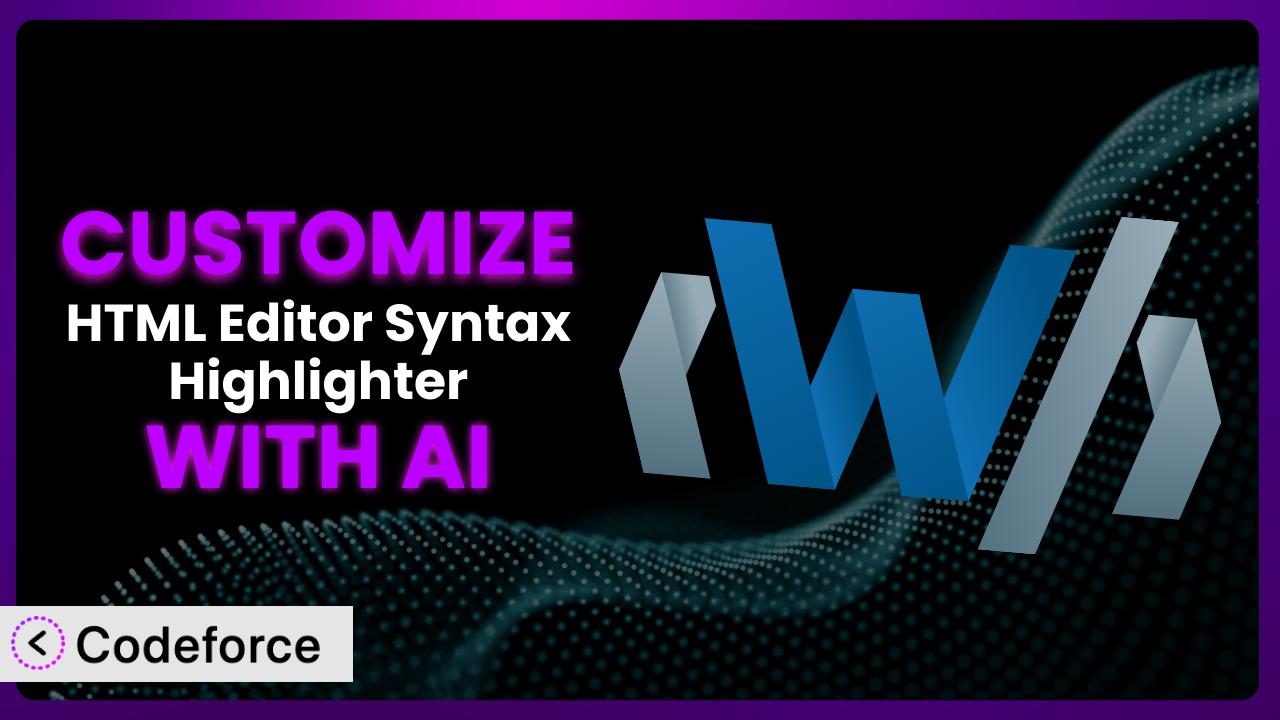Ever felt limited by the default settings of a WordPress plugin? Especially when you’re trying to get your code to look just right in the WordPress editor? Maybe you’re dealing with a specific coding language or framework that the current syntax highlighting just doesn’t quite cover. You’re not alone! This article will guide you through customizing the HTML Editor Syntax Highlighter plugin to perfectly fit your needs, and we’ll show you how AI can make the process surprisingly easy. Think of it as unlocking the full potential of a tool you already use. We’ll explore how to tailor it to your exact specifications.
What is HTML Editor Syntax Highlighter?
HTML Editor Syntax Highlighter is a WordPress plugin designed to bring the power of syntax highlighting to your WordPress code editors, making it easier to read, write, and debug your code directly within WordPress. Instead of just a plain text box, it uses CodeMirror.js to provide a visually enhanced coding experience. This includes color-coding different elements of your code (like HTML tags, CSS properties, and JavaScript functions), which makes it much easier to spot errors and understand the structure of your code at a glance. It’s a simple tool that can significantly improve your coding workflow within WordPress.
With over 50,000 active installations, a rating of 4.4/5 stars from 110 reviews, it’s a well-regarded and widely used plugin. This tool is particularly useful for bloggers, developers, and anyone who regularly works with code snippets in their WordPress posts and pages. It makes life easier. For more information about the plugin, visit the official plugin page on WordPress.org.
Why Customize it?
While the default settings of most plugins, including this one, are often sufficient for basic use, they rarely cater to every specific need. That’s where customization comes in. The default theme might not match your website’s branding, or perhaps you need support for a specific coding language not included out of the box. Maybe you want to tweak the way certain elements are highlighted for improved readability. These limitations aren’t flaws of the plugin itself, but rather a reflection of the diverse needs of its users.
Customizing can unlock a new level of efficiency and personalization. Imagine a website dedicated to teaching a niche programming language. Out-of-the-box syntax highlighting might only offer generic support, but with customization, you can ensure that every keyword, function, and syntax element of that specific language is perfectly highlighted. This creates a much better learning experience for your visitors and sets your website apart as a high-quality resource. Or consider a design agency. Customizing the theme to perfectly match their brand colors helps maintain a consistent look and feel across their entire website, including code examples displayed in blog posts.
Customization is worth the effort when the default settings prevent you from achieving your desired outcome or when tailoring the plugin leads to a significant improvement in user experience or workflow efficiency. If you find yourself constantly working around limitations or wishing for a specific feature, then diving into customization is likely the right move. The benefits can extend beyond aesthetics to include improved code readability, better integration with other services, and streamlined workflows.
Common Customization Scenarios
Extending Core Functionality
Sometimes, you might need to add features that weren’t originally part of the plugin’s design. The system is great, but maybe you’re missing a specific feature you really need.
Customization allows you to go beyond the initial feature set and add completely new capabilities. Think of it as adding extra tools to your coding toolbox. This might involve adding support for a new programming language, integrating a linter to check code quality, or even creating a custom toolbar with frequently used code snippets.
Consider a web developer who frequently works with a specific CSS framework like Tailwind CSS. The default syntax highlighting might not perfectly recognize all of Tailwind’s utility classes. By extending the functionality, they could add custom highlighting rules to precisely match Tailwind’s syntax, making it much easier to write and debug their CSS code. AI assists by providing the specific code modifications needed to extend highlighting rules.
Integrating with Third-Party Services
Modern websites rarely exist in isolation. Integrating with third-party services is often necessary for enhanced functionality. This tool is no different.
Through customization, you can seamlessly connect this tool with other services you rely on. This could include integrating with a code sharing platform like GitHub Gist, connecting to a debugging tool, or even automatically posting code snippets to social media. The possibilities are endless.
Imagine a blog that regularly features code tutorials. By integrating the plugin with a service like CodePen, they could allow readers to directly edit and run the code examples within the blog post itself. This creates a much more interactive and engaging learning experience. Using AI, you can find the code snippets needed to connect this tool to existing APIs.
Creating Custom Workflows
Default settings often force you into a generic workflow. But every developer has their own unique way of working.
Customization allows you to tailor the plugin to perfectly match your preferred workflow. This might involve creating custom keyboard shortcuts, automating repetitive tasks, or integrating with your favorite code editor. The goal is to make the plugin work for you, not the other way around.
A WordPress theme developer might want to create a custom workflow for quickly inserting common theme template tags. By customizing the plugin, they could create custom keyboard shortcuts or toolbar buttons to automatically insert these tags, saving them valuable time and effort. You can quickly discover and implement these shortcuts using AI-driven code suggestions.
Building Admin Interface Enhancements
The default admin interface is designed to be functional, but it’s not always the most intuitive or efficient. This tool offers some customization options, but you can do more.
Customization allows you to improve the admin interface to better suit your needs. This might involve adding custom fields, rearranging elements, or even creating a completely new interface. The goal is to make managing the plugin as easy and efficient as possible.
A large organization might want to restrict certain plugin settings to specific user roles. By customizing the admin interface, they can hide or disable settings that shouldn’t be accessible to all users, ensuring greater control and security. AI can assist in writing the code to handle user role permissions and customize the interface accordingly.
Adding API Endpoints
For advanced users, adding API endpoints opens up a whole new world of possibilities. It allows other applications and services to interact with the plugin programmatically.
By adding API endpoints, you can allow other applications to access and manipulate the plugin’s data and functionality. This could involve creating a custom mobile app that interacts with the plugin, integrating with a third-party analytics service, or even building a completely new application on top of the plugin. The potential is vast.
Consider a developer who wants to create a custom code editor that integrates directly with WordPress. By adding API endpoints to the plugin, they could allow their custom editor to directly access and save code snippets stored in WordPress. AI can help you generate the API endpoints and documentation to facilitate this integration.
How Codeforce Makes the plugin Customization Easy
Traditionally, customizing WordPress plugins like this one could be a daunting task. It often required a deep understanding of PHP, JavaScript, and the WordPress API. The learning curve could be steep, and even experienced developers could spend hours wrestling with complex code. Furthermore, the risk of breaking something was always present, making customization a nerve-wracking endeavor for many.
Codeforce eliminates these barriers by providing an AI-powered platform that simplifies the customization process. Instead of requiring you to write complex code, Codeforce allows you to describe your desired customization in plain English. The AI then translates your instructions into the necessary code modifications, taking care of the technical details behind the scenes. Want to change the color scheme? Just tell Codeforce what colors you want, and it will handle the rest.
This AI assistance works by analyzing the plugin’s codebase and identifying the specific areas that need to be modified to achieve your desired outcome. The AI then generates the necessary code snippets and provides you with clear instructions on how to implement them. You can even test your customizations in a safe environment before deploying them to your live website. Codeforce also makes it easier to understand what the plugin’s settings are really doing.
This democratization means better customization is accessible to a wider range of users, including those without extensive coding knowledge. Experts who understand the plugin strategy can now implement these customizations without needing to be full-fledged developers. It bridges the gap, giving more power to the people who understand the why behind the customization.
Best Practices for it Customization
Before diving into any customization, always back up your WordPress website. This provides a safety net in case something goes wrong during the process. You can quickly restore your website to its previous state if needed.
Start with small, incremental changes. Avoid making large-scale modifications all at once. This makes it easier to identify and fix any issues that may arise.
Thoroughly test your customizations in a staging environment before deploying them to your live website. This helps you catch any potential problems before they affect your visitors.
Document your customizations clearly and concisely. This will make it easier to maintain and update your customizations in the future. Include notes on what you changed, why you changed it, and any potential issues to watch out for.
Keep track of any updates to the plugin. Check the changelog to see if any of your customizations might be affected by the update. This will help you avoid compatibility issues.
Consider using a child theme for your customizations. This will prevent your changes from being overwritten when the plugin is updated. It also keeps your customizations separate from the core plugin files, making it easier to manage and maintain them.
Monitor your website’s performance after making customizations. Ensure that your changes haven’t negatively impacted your website’s speed or stability. Use tools like Google PageSpeed Insights to track your website’s performance.
Frequently Asked Questions
Will custom code break when the plugin updates?
It’s possible. Plugin updates sometimes introduce changes that conflict with custom code. Best practice is to test your customizations after each update in a staging environment. Using a child theme or a dedicated customization plugin can also help isolate your changes and reduce the risk of conflicts.
Can I customize the highlighting colors to match my website’s branding?
Yes, absolutely! One of the most common customizations is adjusting the color scheme to align with your brand. You can typically achieve this through custom CSS or by modifying the plugin’s settings (if it provides that option). Tools like Codeforce can help you identify the correct CSS selectors and generate the necessary code.
How do I add support for a new programming language?
Adding support for a new language usually involves modifying the CodeMirror.js configuration that the plugin uses. This might require some coding knowledge, but AI-powered tools can simplify the process by generating the necessary configuration code based on your language requirements.
Is it possible to create custom keyboard shortcuts for frequently used code snippets?
Yes, it is possible. You can often create custom keyboard shortcuts by adding JavaScript code to the plugin. This allows you to quickly insert frequently used code snippets with a simple key combination, saving you time and effort.
Can I revert back to the default settings if I don’t like my customizations?
Yes, reverting to the default settings is usually straightforward. If you’ve made changes through the plugin’s settings, you can typically reset them to their default values. If you’ve modified the plugin’s code directly, you can restore the original files from a backup.
From Generic Tool to Tailored System
Customizing the the plugin can transform it from a general-purpose tool into a finely tuned system that perfectly matches your specific needs. Whether you’re extending its functionality, integrating with third-party services, or creating custom workflows, the possibilities are vast. What starts as something pretty good, can become something amazing.
By customizing it, you can unlock a new level of efficiency, personalization, and control. Imagine a development environment that feels truly tailored to your coding style, where every detail is optimized for your workflow. With the right approach, what was once a standard plugin can become an indispensable part of your web development toolkit. This can greatly increase your productivity.
With Codeforce, these customizations are no longer reserved for businesses with dedicated development teams. The power to personalize is now within reach for everyone. This changes things dramatically.
Ready to unlock the full potential of your code editor? Try Codeforce for free and start customizing it today. Get started and supercharge your WordPress coding experience!