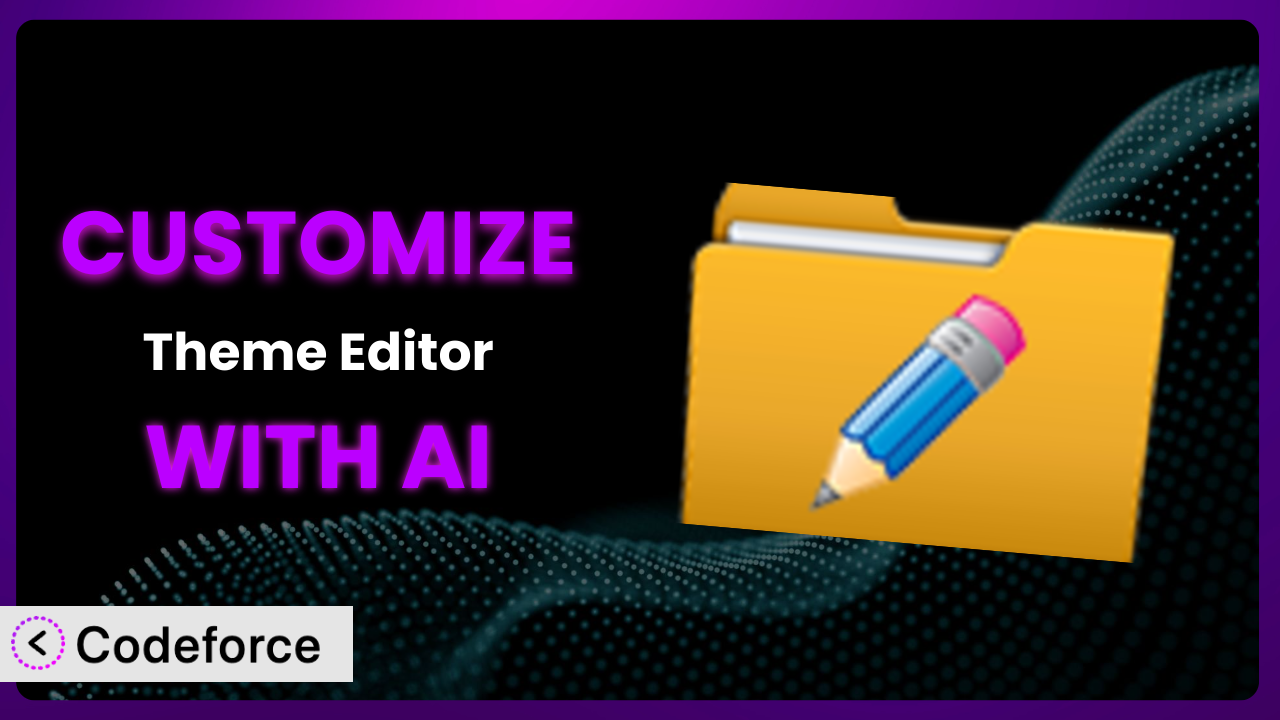Ever feel like that helpful WordPress plugin is almost perfect? Like it could be truly amazing if it just had a few extra features, or if it worked a little differently? You’re not alone! Many WordPress users find themselves wishing they could tweak a plugin to better suit their specific needs. This article will guide you through the process of customizing the popular Theme Editor plugin. We’ll explore how AI-powered tools can make customization easier than you ever thought possible, unlocking the full potential of the tool for your website.
What is Theme Editor?
Theme Editor is a WordPress plugin designed to give you direct access to your theme and plugin files. Think of it as a powerful file manager right within your WordPress dashboard. It allows you to edit theme files, create folders, upload new files, and remove unwanted files and folders from both your themes and plugins. It essentially puts the control of your website’s code directly in your hands. With a solid rating of 4.6/5 stars from 125 reviews and over 50,000 active installations, it’s clear that many WordPress users trust this tool for managing their website’s core files.
It’s a convenient way to make quick changes without needing to use FTP or a separate code editor. However, proceed with caution! Editing code directly can be risky if you’re not familiar with PHP, HTML, CSS, and JavaScript. For more information about the plugin, visit the official plugin page on WordPress.org.
Why Customize it?
Out of the box, this tool provides a specific set of functionalities. But every website is unique, and what works perfectly for one site might fall short for another. Customization allows you to tailor the plugin to perfectly match your specific needs and workflow. Maybe you need a specific integration with another plugin, or perhaps you want to streamline a particular process within the interface. This is where the power of customization comes in.
Consider a design agency managing multiple client websites. The standard plugin interface might be too generic and lack specific features that would significantly speed up their development process. Customizing the system could involve creating a custom dashboard within the plugin that provides quick access to commonly edited files, or integrating it with a version control system like Git for easier collaboration and rollback capabilities. These types of custom solutions aren’t available by default.
Another scenario: imagine you’re running an e-commerce site and need a quick way to update product descriptions directly through the file editor. You could customize it to automatically pull product information from a CSV file or a connected database, eliminating the need to manually update each product description individually. When these specific needs aren’t met by the default plugin settings, customization becomes an extremely worthwhile investment.
Common Customization Scenarios
Extending Core Functionality
Sometimes, a plugin’s core features are great but just don’t go far enough. You might need it to handle a specific file type, integrate with a unique code library, or offer a more granular level of control over file permissions. The standard offering may not support your required functionality.
Through customization, you can add entirely new capabilities to the tool. This could include adding support for LESS or SASS files, implementing syntax highlighting for custom file formats, or creating a more robust user access control system. You’re essentially expanding its capabilities beyond its original design.
For instance, a web development company might want to extend it to directly deploy changes to a staging server after a file is saved. This would automate their workflow and reduce the risk of errors during manual deployment. AI can assist in generating the code required to listen for file save events and trigger the deployment process, drastically reducing the development time.
Integrating with Third-Party Services
WordPress thrives on integrations. Often, you’ll want a plugin to communicate with other services you use, such as cloud storage providers (like Amazon S3 or Google Cloud Storage), code repositories (like GitHub or GitLab), or even project management tools.
Customizing it to integrate with these third-party services can significantly streamline your workflow. You can, for example, automatically back up theme files to a cloud storage service after each edit, or automatically commit changes to a Git repository. Imagine the peace of mind knowing your work is always safely backed up and version controlled.
Consider a developer who wants to automatically push changes to a GitHub repository every time they save a file in the editor. AI can generate the necessary code to authenticate with the GitHub API, track file changes, and create commits, making the integration process much smoother and faster.
Creating Custom Workflows
Default workflows are often generic and don’t necessarily align with your specific working style. You might have a specific sequence of steps you follow when editing theme files, or you might need the tool to automatically perform certain tasks based on your actions.
Customization allows you to create tailored workflows that perfectly match your needs. This could involve automating repetitive tasks, adding custom notifications, or creating a more intuitive file organization system. These tailored workflows can save you a significant amount of time and effort in the long run.
For example, a designer might want to set up a workflow where every CSS file saved is automatically minified and optimized for performance. AI can assist in creating a script that listens for file save events, triggers the minification process using a third-party library, and updates the original file with the optimized code.
Building Admin Interface Enhancements
The default admin interface might not be the most user-friendly. You might want to add custom buttons, rearrange elements, or create a more intuitive navigation system within the plugin’s dashboard.
By customizing the admin interface, you can make the tool easier and more efficient to use. This could involve adding quick access buttons for common actions, creating a custom file search feature, or implementing a more visually appealing design. A well-designed interface can significantly improve your overall experience with the plugin.
Imagine a scenario where a user wants to add a custom button that allows them to quickly preview the current theme with the edited files. AI could generate the code to add the button to the admin interface, create a temporary preview environment, and display the modified theme, all without requiring extensive coding knowledge.
Adding API Endpoints
Sometimes, you need to access the plugin’s functionality from other applications or services. This requires creating API endpoints that allow external systems to interact with it programmatically. The plugin doesn’t offer this capability by default.
Customization allows you to create these API endpoints, opening up a whole new world of possibilities. You can, for example, create an API endpoint that allows you to programmatically upload and edit theme files from a remote server, or an endpoint that retrieves information about the current theme settings.
Consider a development team that wants to integrate it with their continuous integration/continuous deployment (CI/CD) pipeline. AI can help generate the API endpoints that allow the CI/CD system to automatically deploy theme changes to the website whenever a new commit is pushed to the repository. AI’s assistance makes the entire integration process much more manageable.
How Codeforce Makes the plugin Customization Easy
Traditionally, customizing WordPress plugins like this one has been a task reserved for experienced developers. It requires a solid understanding of PHP, WordPress hooks and filters, and the plugin’s internal structure. This creates a significant barrier to entry for many users. They might have fantastic ideas for customization but lack the technical skills to bring them to life.
Codeforce eliminates these barriers by leveraging the power of AI. Instead of writing complex code, you can simply describe the customization you want in natural language. Codeforce then uses AI to generate the necessary code, which you can then easily integrate into the plugin. It’s like having an AI-powered coding assistant at your fingertips.
For example, if you want to add a custom button to the admin interface, you can simply tell Codeforce, “Add a button labeled ‘Preview Theme’ to the top right corner of the it interface.” Codeforce will then generate the PHP, HTML, and JavaScript code required to create the button and implement its functionality. It handles the complexities of the WordPress API and plugin architecture, allowing you to focus on your desired outcome.
The system also provides testing capabilities, allowing you to preview your customizations before deploying them to your live website. This ensures that your changes work as expected and don’t introduce any unexpected issues.
This democratization means better customization. Business owners who understand their site’s strategic imperatives can now customize the tool with Codeforce without needing to hire expensive developers. They can directly translate their vision into reality.
Best Practices for the plugin Customization
Always start with a clear plan. Before diving into customization, take the time to define your goals and understand exactly what you want to achieve. A well-defined plan will help you stay focused and avoid unnecessary complexity.
Back up your website before making any changes. This is crucial! In case something goes wrong during the customization process, you’ll have a reliable backup to restore your site to its previous state.
Use a child theme when customizing theme files. Directly editing the parent theme is not recommended, as your changes will be overwritten when the theme is updated. A child theme provides a safe and isolated environment for your customizations.
Test your customizations thoroughly. Before deploying your changes to your live website, test them in a staging environment to ensure they work as expected and don’t introduce any conflicts or errors.
Document your customizations. Keep a record of the changes you make and the reasons behind them. This will make it easier to maintain and update your customizations in the future.
Monitor your website’s performance after implementing customizations. Keep an eye on your website’s loading speed and overall performance to ensure that your changes haven’t negatively impacted the user experience.
Regularly update your plugins and themes. Keeping your WordPress installation up-to-date is essential for security and stability. Be sure to test your customizations after each update to ensure they remain compatible.
Frequently Asked Questions
Will custom code break when the plugin updates?
It’s possible, especially if the update changes core functions you’ve modified. Always test customizations after updates in a staging environment.
Can I use Codeforce to completely rewrite the plugin’s core functionality?
While Codeforce can help with significant customizations, it’s best suited for extending or modifying existing functionality rather than a complete rewrite. Focus on targeted enhancements.
Is it safe to directly edit theme files using the plugin?
It can be, but proceed with caution. Always back up your site first, and consider using a child theme for theme-related edits to prevent losing changes during theme updates.
How can I revert customizations if something goes wrong?
If you’ve backed up your website, you can restore from that backup. If you’ve only made small changes, you might be able to manually undo them in the code editor. Version control systems like Git can also be incredibly helpful for reverting changes.
Does Codeforce support all programming languages used in WordPress development?
Codeforce primarily focuses on PHP, HTML, CSS, and JavaScript, the core languages used in WordPress development. It is designed to assist with tasks commonly performed within the WordPress environment.
Unlocking it’s Full Potential
Customizing the plugin transforms it from a general-purpose file editor into a tailored solution perfectly aligned with your specific needs. By extending its core functionality, integrating it with third-party services, and creating custom workflows, you can unlock its full potential and significantly improve your productivity.
This tool, when properly customized, becomes an indispensable asset for managing your WordPress website. It offers a more efficient and streamlined way to handle theme and plugin files, saving you time and effort in the long run. This level of specific optimization would not be possible otherwise.
With Codeforce, these customizations are no longer reserved for businesses with dedicated development teams. Now anyone can tailor this tool to their exact specifications.
Ready to take control? Try Codeforce for free and start customizing the plugin today. Achieve unparalleled workflow automation!