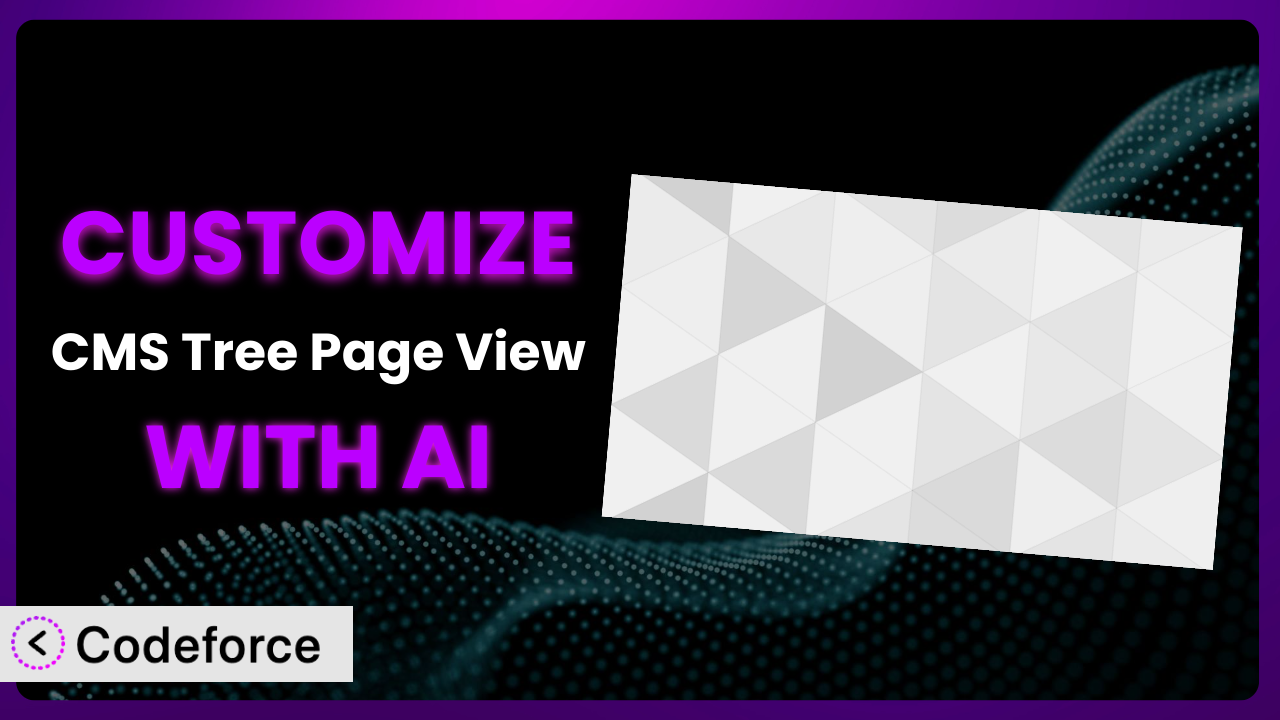Imagine you’re managing a complex website with hundreds of pages. The default WordPress admin panel just isn’t cutting it. You’re struggling to keep track of everything, and making even simple changes feels like a chore. That’s where CMS Tree Page View comes in, offering a much-needed visual representation of your site’s structure. But what if it still doesn’t quite fit your specific needs? This article will teach you how to take the plugin even further, customizing it to perfectly match your workflow and boost your productivity. We’ll explore how artificial intelligence is changing the game, making plugin customization accessible to everyone, regardless of their coding expertise.
What is CMS Tree Page View?
CMS Tree Page View is a WordPress plugin designed to provide a hierarchical, tree-like view of your website’s pages and custom post types directly within the admin area. Instead of navigating through endless lists, you can see your entire site structure at a glance. It boasts drag-and-drop functionality for easy reordering of pages and the ability to quickly add multiple pages at once. This makes managing large and complex WordPress sites significantly easier. The plugin has earned a fantastic reputation, with a 4.9/5 star rating based on 360 reviews and over 50,000 active installations. It’s a testament to its usefulness and ease of use.
For more information about the plugin, visit the official plugin page on WordPress.org.
Why Customize it?
While the plugin offers a significant improvement over the default WordPress page management, its out-of-the-box settings might not perfectly align with your specific workflow or website requirements. Every website is unique, and the way you organize content, manage users, or interact with other services may necessitate further adjustments. This is where customization comes in. It’s about tailoring the system to fit your exact needs.
Customizing this tool can unlock several benefits. Imagine, for example, adding custom icons to visually distinguish different types of pages or integrating it with your project management software to streamline content workflows. You could even create custom user roles with specific permissions within the tree view. Think about a large e-commerce site; you might want to visually highlight pages with low stock or overdue updates directly within the tree structure. These kinds of enhancements aren’t typically available in the default configuration.
Ultimately, whether customization is worth it depends on the complexity of your website and the efficiency gains you expect to achieve. If you find yourself constantly working around the plugin’s limitations, or if you have specific needs that aren’t addressed by the standard features, then investing in customization can significantly improve your workflow and overall productivity. It transforms a useful plugin into an indispensable part of your content management process.
Common Customization Scenarios
Extending Core Functionality
Sometimes, you need the plugin to do something it wasn’t originally designed for. Maybe you want to add custom metadata to each page directly within the tree view, allowing you to quickly see and edit information like SEO keywords or publication dates. Or perhaps you need to filter the tree view based on specific criteria, such as only showing pages assigned to a particular author or those with a certain status.
Through customization, you can extend the core functionality to include features that are specific to your needs. This can involve adding new columns to the tree view, implementing custom filtering options, or integrating with other WordPress features in a more seamless way. For example, imagine you run a real estate website. You could customize the plugin to display property listings within the tree view, complete with key details like price, location, and number of bedrooms. This allows you to manage your property listings directly from the tree view, making it much easier to keep everything organized.
AI makes implementation easier by helping you generate the necessary code snippets to modify the plugin’s behavior. Instead of writing complex PHP functions from scratch, you can use AI to create the code based on your specific requirements, saving you time and effort.
Integrating with Third-Party Services
Many websites rely on a variety of third-party services, such as CRM systems, marketing automation platforms, or analytics tools. Integrating the plugin with these services can streamline your workflows and provide a more unified view of your data. The default system typically doesn’t offer built-in integrations with these platforms, so you’ll need to customize it to connect them.
Customization enables you to create seamless integrations with the tools you already use. For instance, you could integrate with your CRM to display contact information related to specific pages, or connect with your marketing automation platform to trigger actions based on page updates. A real-world example would be a marketing agency that integrates the plugin with their project management system. They could display project status, deadlines, and assigned team members directly within the tree view, making it easier to manage content projects.
AI can simplify the integration process by generating the necessary API calls and data transformations. You can use AI to create custom hooks that trigger actions in your third-party services whenever a page is created, updated, or deleted, further automating your workflow.
Creating Custom Workflows
The standard WordPress workflow might not always be the most efficient for your team. Perhaps you need a more structured approval process for new content, or you want to automate certain tasks based on page status. Customizing this tool can help you create custom workflows that streamline your content creation and management processes.
You can create custom workflows by adding custom status options to pages, implementing custom approval processes, or automating tasks based on page events. Imagine a news website that needs a rigorous editorial process. They could customize the plugin to add status options like “Draft,” “Review,” “Approved,” and “Published.” They could then implement a workflow that automatically notifies editors when a page is ready for review and publishes the page once it’s approved. By automating these steps, the news website can ensure that all content meets its quality standards and is published in a timely manner.
AI can assist with workflow automation by generating the code needed to create custom status options, implement approval processes, and trigger automated tasks. Instead of manually writing code to handle each step of the workflow, you can use AI to generate the code based on your specifications.
Building Admin Interface Enhancements
The default WordPress admin interface can sometimes feel cluttered and overwhelming, especially when managing a large website. Customizing this tool can help you enhance the admin interface, making it easier to find what you need and manage your content more effectively.
You can build admin interface enhancements by adding custom icons to pages, creating custom dashboards that display key information, or customizing the layout of the tree view. Consider a membership website that wants to provide a better experience for its administrators. They could customize the plugin to add custom icons to different types of membership pages, making it easier to identify them at a glance. They could also create a custom dashboard that displays key metrics related to membership subscriptions, renewals, and cancellations. These enhancements make it much easier for administrators to manage the membership website and provide better support to its members.
AI can assist in building admin interface enhancements by generating the code needed to create custom icons, dashboards, and layouts. You can use AI to generate the HTML, CSS, and JavaScript code needed to customize the admin interface, saving you time and effort.
Adding API Endpoints
In some cases, you may need to interact with this tool programmatically from other applications or services. Adding API endpoints allows you to access and manipulate page data remotely, opening up a wide range of possibilities for integration and automation. This is not something the default install does on its own.
By adding API endpoints, you can enable other applications to create, read, update, and delete pages within your WordPress site. For example, a software company might want to integrate the plugin with their customer support system. They could add API endpoints that allow their support agents to quickly access and update page content directly from the support system, improving the efficiency of their customer support operations. This means no more switching back and forth between platforms.
AI can assist in adding API endpoints by generating the code needed to handle API requests, validate data, and interact with the WordPress database. You can use AI to create secure and efficient API endpoints that allow you to access and manipulate page data programmatically.
How Codeforce Makes the plugin Customization Easy
Customizing plugins like this one can often feel like climbing a steep mountain. The learning curve can be intimidating, requiring you to delve into PHP, JavaScript, and the WordPress API. You often need a strong technical background to even get started. And then there’s the time investment – researching, writing code, testing, and debugging can consume countless hours.
Codeforce eliminates these barriers by providing an AI-powered platform that simplifies the customization process. Instead of writing code yourself, you can simply describe what you want to achieve in natural language. Codeforce then uses AI to generate the necessary code snippets, taking care of the technical details for you. Want to add a custom field to each page in the tree view? Just tell Codeforce what you want, and it will create the code for you.
The AI assistance doesn’t stop there. Codeforce can also help you test your customizations to ensure they’re working correctly. It can even provide suggestions for improvements, helping you optimize your code and improve performance. This democratization means better customization, faster turnaround times, and reduced costs.
With Codeforce, even users without extensive coding experience can customize the plugin to fit their specific needs. If you understand the plugin’s strategy and how you want to enhance it, you can implement those changes without needing to be a developer. It really opens up the possibilities for tailoring WordPress to your exact requirements.
Best Practices for it Customization
Before you dive into customizing this system, it’s essential to establish a solid foundation. Start by thoroughly understanding the plugin’s core functionality and how it interacts with your WordPress theme and other plugins. This understanding will help you avoid conflicts and ensure that your customizations are compatible with your existing setup.
Always work in a staging environment before deploying any customizations to your live website. This allows you to test your changes thoroughly without affecting your visitors. It’s a safe space to experiment and iron out any issues before they impact your users.
When modifying the plugin, use WordPress hooks (actions and filters) whenever possible. This ensures that your customizations are less likely to break during plugin updates. Hooks provide a stable and well-defined interface for modifying the plugin’s behavior without directly altering its core code.
Document your customizations clearly and concisely. This will help you (or another developer) understand what you’ve done in the future and make it easier to maintain your changes. Good documentation also makes it easier to troubleshoot issues and update your customizations as needed.
Test your customizations thoroughly after each update to the plugin. This will help you identify any compatibility issues and ensure that your changes continue to work as expected. It’s a proactive way to prevent problems and maintain a smooth user experience.
Monitor your website’s performance after deploying customizations. Custom code can sometimes impact performance, so it’s important to keep an eye on things and optimize your code if necessary. Use tools like Google PageSpeed Insights or GTmetrix to identify performance bottlenecks.
Consider creating a child plugin for your customizations. This allows you to keep your changes separate from the core plugin files, making it easier to update the plugin without losing your customizations. A child plugin provides a clean and organized way to manage your modifications.
Frequently Asked Questions
Will custom code break when the plugin updates?
It’s possible. That’s why using WordPress hooks is crucial. These hooks provide stable interfaces that are less likely to change during updates. However, always test your customizations after each update to ensure compatibility and address any potential issues promptly.
Can I customize the drag-and-drop functionality?
Yes, you can customize the drag-and-drop functionality to some extent. You can use JavaScript and the WordPress API to modify the behavior of the drag-and-drop interface, allowing you to add custom constraints or triggers based on specific page attributes.
How do I add custom fields to the tree view?
You can add custom fields to the tree view by using WordPress’s custom field functionality and modifying the plugin’s template files. You’ll need to use PHP to retrieve the custom field values and display them within the tree view’s HTML structure.
Is it possible to restrict access to certain pages in the tree view based on user roles?
Yes, you can restrict access to pages based on user roles by modifying the plugin’s code to check the current user’s capabilities and only display pages that they have permission to access. This requires using PHP and the WordPress user role system.
Can I integrate the plugin with a custom post type?
Absolutely! The tool is designed to work with both pages and custom post types. You can configure the plugin to display your custom post type in the tree view, allowing you to manage your custom content in a hierarchical manner.
Unleashing the Full Potential of the plugin
By customizing it, you’re transforming it from a general-purpose tool into a highly tailored system that perfectly aligns with your unique needs. What starts as a simple visual aid becomes a powerful engine, streamlining your content management, enhancing your team’s productivity, and providing a much clearer picture of your website’s architecture. You’re not just using the plugin; you’re molding it to your will.
With Codeforce, these customizations are no longer reserved for businesses with dedicated development teams or individuals with expert-level coding knowledge. The power to tailor your WordPress experience is now within reach, allowing you to create a content management workflow that’s truly optimized for your specific requirements. It all comes down to making the system work for you.
Ready to unlock the full potential of your WordPress website? Try Codeforce for free and start customizing the plugin today. Enhance your workflow, improve productivity, and take control of your content like never before.