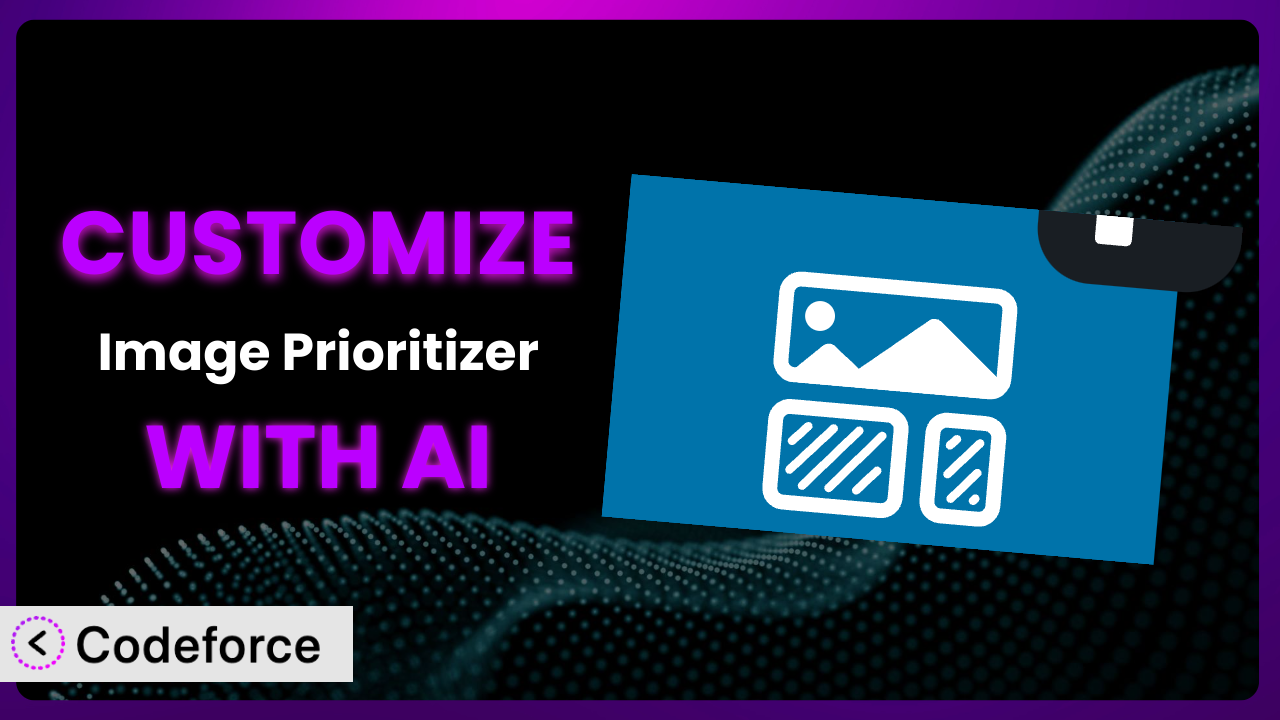Imagine spending hours optimizing your WordPress site, only to find that images are still loading slowly, impacting user experience and SEO. You’ve tried basic optimization techniques, but they’re just not cutting it. You need a more granular approach, one that caters specifically to your website’s unique layout and visitor behavior. This is where the power of customization comes in, specifically for plugins like Image Prioritizer. This article will guide you through the process of customizing this tool to perfectly fit your needs, leveraging the power of AI to simplify the process. We’ll explore common scenarios, best practices, and how Codeforce makes it all easier than you might think.
What is Image Prioritizer?
Image Prioritizer is a WordPress plugin designed to improve website performance by optimizing how images and videos are loaded. It tackles the common problem of slow-loading media, which can negatively affect user experience and search engine rankings. Instead of simply lazy-loading everything, this tool intelligently prioritizes content based on its visibility and importance to the user. It adds fetchpriority attributes, preloads critical images, and sets appropriate sizes to ensure the most important visuals load quickly. In essence, it makes your website feel faster and more responsive.
The plugin has garnered a solid reputation in the WordPress community, with a rating of 5.0/5 stars from 1 review and over 50,000 active installations. It’s a testament to its effectiveness and ease of use. For more information about the plugin, visit the official plugin page on WordPress.org.
Why Customize it?
While the plugin offers a robust set of default settings, they might not always be perfectly aligned with your website’s specific needs. Every website is unique, with different layouts, content structures, and user behaviors. The default settings are designed to be a good starting point, but customization allows you to fine-tune the system for optimal performance in your particular context. Think of it as tailoring a suit – the standard fit might be okay, but a custom-tailored suit will always look and feel better.
Customizing this tool can lead to significant improvements in page load times, especially on image-heavy websites. For example, if you have a photography portfolio, you might want to prioritize the loading of the first few images in each gallery to immediately capture the visitor’s attention. Or, if you run an e-commerce store, you could prioritize product images that are “above the fold” to encourage faster purchasing decisions. These are just a couple examples where tweaking the plugin’s default behavior will pay off. Imagine reducing your bounce rate by even a small percentage – that translates to more engaged visitors and potentially more conversions.
Ultimately, customization is worth it when the potential gains in performance and user experience outweigh the effort involved. If you’re serious about optimizing your website and providing the best possible experience for your visitors, then exploring customization options is a worthwhile endeavor. Don’t settle for “good enough” when you can achieve “outstanding” with a little bit of fine-tuning.
Common Customization Scenarios
Extending Core Functionality
The plugin provides a solid base for image optimization, but you might find yourself needing features that aren’t included out-of-the-box. For example, maybe you want to add support for a specific image format or implement a more advanced lazy-loading technique.
Through customization, you can add these missing pieces, effectively tailoring this tool to handle any type of media on your site and accommodate the latest performance best practices. Think of adding a plugin to a plugin – you’re making it work exactly how you need it to.
Imagine a website that relies heavily on WebP images. While the plugin might handle basic image prioritization, it might not fully leverage the advanced features of WebP, like lossless compression or animation. By customizing the plugin, you can ensure that WebP images are handled optimally, further improving performance. AI simplifies this by generating the necessary code to integrate WebP-specific optimizations seamlessly.
Integrating with Third-Party Services
Many websites rely on third-party services for image hosting, content delivery networks (CDNs), or image optimization. The default settings might not always play nicely with these services, leading to conflicts or inefficiencies.
By customizing it, you can seamlessly integrate with these services, ensuring that images are delivered quickly and efficiently from your chosen provider. This can significantly improve performance, especially for websites with a global audience.
Consider a scenario where a website uses Cloudinary for image hosting and optimization. The plugin might not automatically recognize Cloudinary’s optimized image URLs, leading to double optimization or incorrect prioritization. By customizing this tool, you can teach it to recognize and properly handle Cloudinary URLs, ensuring that the images are delivered in the most efficient way possible. AI can assist in creating the necessary hooks and filters to facilitate this integration.
Creating Custom Workflows
Sometimes, the standard optimization process doesn’t fit your unique workflow. Maybe you want to automatically prioritize images based on their dimensions, file size, or specific keywords in their alt text. Or perhaps you want to create a custom dashboard for managing image optimization settings.
Customization allows you to create these custom workflows, automating tasks and streamlining your image optimization process. This can save you time and effort in the long run, freeing you up to focus on other aspects of your website.
For instance, a news website might want to prioritize images associated with breaking news articles. By customizing the plugin, they can create a workflow that automatically identifies these images and prioritizes their loading, ensuring that readers see the most important visuals as quickly as possible. AI can assist in developing the logic to identify relevant images and adjust their prioritization accordingly.
Building Admin Interface Enhancements
The plugin’s admin interface might not always provide the level of control or visibility you need. Maybe you want to add custom fields for specifying image priority, create a visual dashboard for monitoring performance, or integrate with other WordPress plugins.
By customizing it, you can enhance the admin interface to better suit your needs, making it easier to manage and monitor your image optimization efforts. This can improve your overall workflow and help you get the most out of this tool.
Imagine a website owner who wants to see a visual representation of how the plugin is impacting their website’s performance. By customizing it, they can add a dashboard to the admin interface that displays key metrics like page load times and image loading order. AI can help generate the necessary code for creating these custom dashboards and visualizations.
Adding API Endpoints
If you need to interact with the plugin programmatically, you might want to add custom API endpoints. This allows you to control image optimization settings from external applications or scripts. For example, you might want to automatically optimize images as part of your deployment process.
By adding API endpoints, you can extend the plugin’s functionality and integrate it with other systems, creating a more seamless and automated workflow.
Consider a scenario where a developer wants to automatically optimize images as part of a continuous integration/continuous deployment (CI/CD) pipeline. By adding API endpoints to the plugin, they can trigger image optimization from their CI/CD server, ensuring that all images are optimized before they are deployed to the live website. AI can help generate the necessary code for creating these API endpoints and integrating them with the CI/CD pipeline.
How Codeforce Makes the plugin Customization Easy
Customizing WordPress plugins can often feel like climbing a steep learning curve. It typically involves understanding the plugin’s codebase, mastering PHP, and navigating the intricacies of WordPress hooks and filters. For those without a strong development background, this can be a daunting and time-consuming task.
Codeforce eliminates these barriers by providing an AI-powered platform that simplifies the customization process. Instead of writing complex code, you can simply describe your desired customization in natural language. Codeforce then leverages its AI engine to generate the necessary code snippets, which you can then easily integrate into your plugin.
This AI assistance allows you to focus on the what (what you want to achieve) rather than the how (how to write the code). For example, instead of trying to figure out the correct PHP code to prioritize images with specific alt text, you can simply tell Codeforce: “Prioritize images with alt text containing ‘featured image’.” The system handles the rest, generating the code and providing instructions for integration. You can even test the generated code within Codeforce to ensure it works as expected before deploying it to your live website.
This democratization means better customization is accessible to a wider audience. Experts who deeply understand the plugin’s strategy and how it impacts their specific site layout can now implement sophisticated customizations without needing to be coding experts. Codeforce empowers them to translate their strategic vision into reality.
Best Practices for it Customization
Before diving into customization, always create a backup of your website. This provides a safety net in case something goes wrong during the customization process. Think of it as having an emergency parachute – you hope you won’t need it, but it’s good to have just in case.
Start with small, incremental changes. Avoid making large, sweeping modifications all at once. This makes it easier to identify and fix any issues that might arise. Each small change should be tested to ensure it has the intended effect on the image loading.
Thoroughly test your customizations on a staging environment before deploying them to your live website. This allows you to identify and fix any issues without affecting your visitors. This step is extremely important so you don’t negatively affect users.
Document your customizations clearly and concisely. This will make it easier to understand and maintain your code in the future, especially if you’re working with a team. Documentation doesn’t need to be War and Peace, just enough that you and other people understand the code.
Monitor your website’s performance after implementing customizations. Use tools like Google PageSpeed Insights or GTmetrix to track your page load times and identify any areas for improvement. It’s important to look at the data after any change.
Keep the plugin updated to the latest version. This ensures that you’re benefiting from the latest bug fixes, security patches, and performance improvements. The developers continue to optimize this tool, so you should be too.
Be mindful of plugin conflicts. Customizations that modify core functionality can sometimes conflict with other plugins. Test your customizations thoroughly to ensure they don’t break other features on your website. It’s a reality of WordPress development that you should always be aware of.
Frequently Asked Questions
Will custom code break when the plugin updates?
It’s possible. Plugin updates can sometimes introduce changes that conflict with custom code. To mitigate this, use WordPress’s recommended methods for extending plugin functionality, such as hooks and filters, and always test your customizations after updating.
Can I customize this tool to prioritize different image types (e.g., PNG vs. JPG)?
Yes, you can. Customization can allow you to apply different prioritization rules based on image type, file size, or other criteria. This can be particularly useful if you have a mix of image formats on your website.
How can I ensure that my customizations don’t negatively impact mobile users?
When customizing the plugin, make sure to test your changes on a variety of devices and screen sizes. Consider using responsive image techniques to serve different image sizes based on the user’s device.
Can I use this to prioritize videos embedded on my site?
While the primary focus is on image optimization, many of the same principles apply to videos. Customization can allow you to prioritize the loading of video thumbnails or implement lazy-loading for embedded videos.
Is it possible to revert to the default settings after making customizations?
Yes, it’s generally possible. If you’ve backed up your website before making customizations, you can simply restore the backup to revert to the default settings. Alternatively, you can remove or disable the custom code snippets you’ve added.
Transforming the plugin into a Custom Performance Powerhouse
Customizing it goes beyond simply adjusting settings; it’s about transforming a general tool into a finely tuned system that perfectly matches your website’s specific needs and goals. By extending its core functionality, integrating with third-party services, and creating custom workflows, you can unlock a new level of performance and user experience. No more settling for average loading times – instead, deliver a blazing-fast experience that keeps visitors engaged and coming back for more.
With Codeforce, these customizations are no longer reserved for businesses with dedicated development teams. Now, even non-developers can harness the power of AI to tailor this tool to their exact specifications. This means faster websites, happier visitors, and ultimately, a more successful online presence.
Ready to optimize? Try Codeforce for free and start customizing the plugin today. Experience the power of AI-driven customization and unlock your website’s full potential.