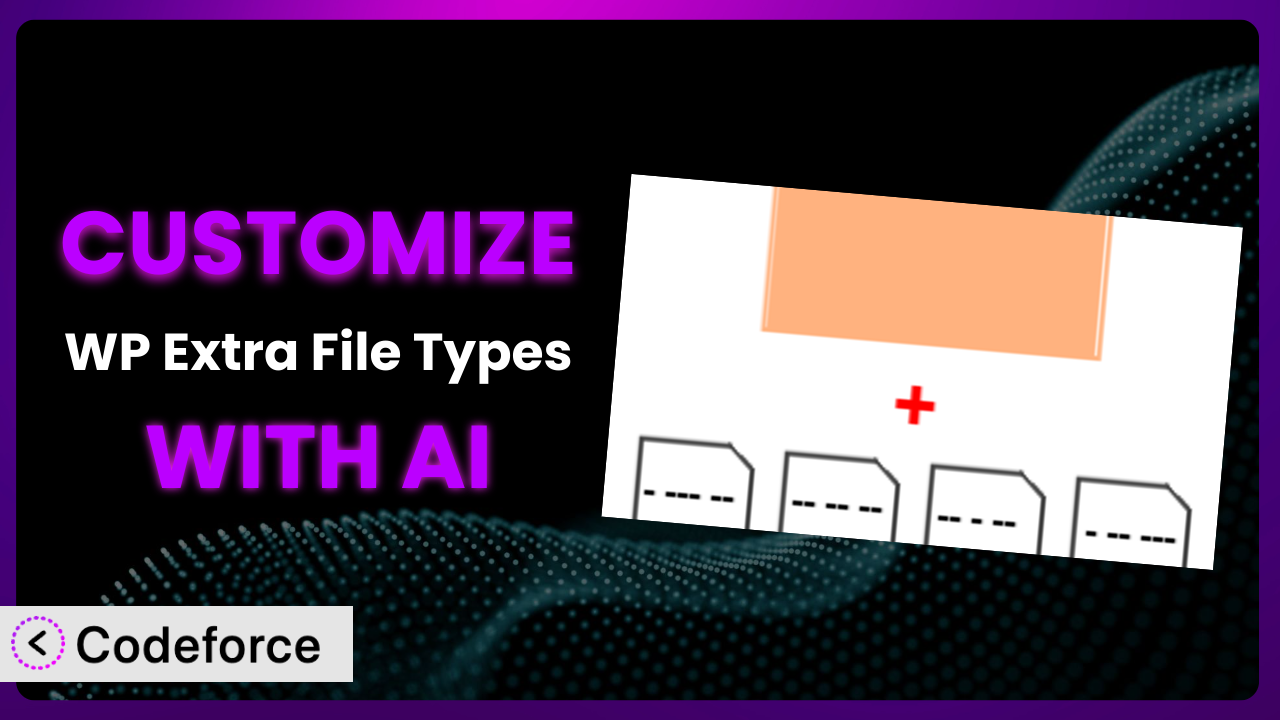Ever been in a situation where you wanted to upload a specific file type to your WordPress media library, only to be met with a frustrating “unsupported file type” error? It’s a common problem. WP Extra File Types is a popular plugin designed to solve this, but sometimes, the default settings just don’t quite cut it. What if you need deeper, more tailored control? This article will guide you through the process of customizing WP Extra File Types to perfectly fit your needs, leveraging the power of AI to make the entire process surprisingly easy.
What is WP Extra File Types?
the plugin is a handy WordPress plugin that, in essence, expands the range of file types you can upload to your WordPress media library. Think of it as a universal translator for file formats, allowing you to use file types beyond the standard images, documents, and videos that WordPress typically supports right out of the box. It’s designed to be straightforward, but its real power lies in its flexibility. The plugin boasts a 3.3/5 star rating based on 38 reviews and has over 50,000 active installations, demonstrating its popularity and usefulness within the WordPress community.
Instead of being stuck with only common file types, you can configure it to accept specialized files used in graphic design, software development, or any other field imaginable. The settings are easy to navigate, allowing even non-technical users to quickly add the file types they need. For more information about it, visit the official plugin page on WordPress.org.
Why Customize the plugin?
While the plugin offers a solid foundation for expanding file type support, the default settings can sometimes fall short of meeting specific or complex requirements. The pre-configured options might not include the exact file extensions you need, or you might want to implement more granular control over who can upload which types of files. This is where customization becomes essential.
Customizing the plugin allows you to tailor it precisely to your website’s unique needs. Imagine you’re running a website for architects and need to allow uploads of CAD files. The standard plugin might not support these files natively, but through customization, you can add this functionality. Or, perhaps you want to restrict certain file types to specific user roles for security reasons – another perfect use case for customization. The benefits extend beyond mere convenience; they enhance security, improve workflow efficiency, and ultimately provide a better user experience.
For example, a photography website could customize it to allow uploads of specific RAW image formats, while a software development blog could enable uploads of code snippets or configuration files. The key is identifying where the default settings don’t quite align with your requirements and then using customization to bridge that gap. Don’t settle for a one-size-fits-all solution when you can have something perfectly tailored to your site.
Common Customization Scenarios
Extending Core Functionality
The core functionality of this tool is allowing extra file types, but sometimes you need more. Imagine a scenario where you’re building a learning management system (LMS) using WordPress. You might need to allow students to upload specific types of project files or assignments that aren’t natively supported, such as interactive simulations or proprietary data formats.
By customizing the plugin, you can seamlessly integrate these file types into your platform, enabling students to upload their work directly and instructors to easily access and review it. For example, a design school might need to accept uploads of Adobe XD files, which are crucial for sharing design prototypes. AI-powered customization can assist in creating the necessary code snippets or configurations to handle these less common file types, saving you hours of manual coding and ensuring compatibility with the rest of your WordPress ecosystem.
Integrating with Third-Party Services
Many websites rely on third-party services for specific functionalities, such as document conversion, online editing, or cloud storage. Integrating the plugin with these services often requires custom configurations to ensure seamless file handling and data transfer. The problem arises when you need to automate the process of sending uploaded files to these services or retrieving converted files back into your WordPress media library.
Customizing the tool allows you to create custom workflows that automatically trigger actions in these third-party services upon file upload. For example, you could automatically send uploaded documents to a cloud-based OCR service for text extraction and then store the extracted text as custom metadata associated with the file. This integration can dramatically streamline your workflows and reduce manual data entry. AI can help you generate the necessary API calls and data mapping logic to facilitate communication between the plugin and these external services, making the integration process much smoother.
Creating Custom Workflows
Every website has its own unique workflow requirements. The plugin’s default settings might not accommodate specific processes you’ve established for managing uploaded files. For instance, you might need to implement a multi-step approval process for certain file types or automatically categorize files based on their content or metadata.
Customization enables you to build these custom workflows directly into your WordPress environment. You could create a system where uploaded files are automatically sent to a designated editor for review before being published to the public. AI can assist in generating the code required to implement these workflows, including creating custom user roles, defining approval rules, and setting up automated notifications. Imagine a publishing house where manuscripts need editorial review before publishing. This tool, with AI assistance, could streamline that entire workflow.
Building Admin Interface Enhancements
The default WordPress admin interface might not provide the optimal experience for managing the expanded file types enabled by the plugin. You might need to add custom fields for metadata, create specialized file listings, or implement advanced search filters to easily locate specific files.
Customizing the admin interface can dramatically improve usability and efficiency. You could add custom fields to store information like the file’s author, version number, or licensing details. AI can help you generate the code for creating these custom admin panels, including designing the user interface, implementing data validation, and integrating with existing WordPress functionalities. For example, a stock photo website could add fields for photographer attribution, usage rights, and keywords to improve discoverability.
Adding API Endpoints
If you’re building a more complex application or integrating your WordPress site with other systems, you might need to expose the plugin’s functionality through custom API endpoints. This allows external applications to programmatically upload, retrieve, or manage files within your WordPress media library.
Customization allows you to create these API endpoints, enabling seamless communication between your WordPress site and other applications. For example, you could build an API endpoint that allows a mobile app to upload images directly to your WordPress media library or retrieve a list of available file types. AI can help you generate the code for creating these API endpoints, including handling authentication, data validation, and error handling, ensuring secure and reliable communication between your systems. Think of a system where an external CRM automatically uploads marketing materials to the WordPress media library via a custom API, all handled by the modified plugin.
How Codeforce Makes it Customization Easy
Customizing WordPress plugins traditionally involves diving into code, learning specific plugin architectures, and wrestling with potential conflicts. This can be a significant barrier to entry, especially for non-developers or those who are already stretched thin. You might understand the strategy behind the customization but lack the technical skills to implement it.
Codeforce eliminates these barriers by providing an AI-powered platform that allows you to customize the plugin using natural language instructions. Instead of writing complex PHP code, you simply describe what you want to achieve, and Codeforce generates the necessary code snippets for you. The system takes the pain out of customization.
Imagine telling Codeforce, “Add support for .dwg files and only allow administrators to upload them.” The AI analyzes your request, understands the plugin’s structure, and generates the appropriate code to modify its behavior. You can then test the generated code within Codeforce’s environment before deploying it to your live site, ensuring that your customizations work as expected and don’t break anything. The generated code becomes a suggestion that can be edited and refined.
This democratization means better customization is accessible to everyone, regardless of their coding skills. With Codeforce, even those who are experts in areas like marketing or design can directly implement their strategic vision for their website without relying solely on developers. Experts who understand the plugin strategy can implement without being developers. It’s not just about making customization easier; it’s about empowering you to take control of your website’s functionality and tailor it perfectly to your needs.
Best Practices for it Customization
Before making any changes, always back up your WordPress website. This safeguards your data and allows you to quickly revert to a previous state if something goes wrong. Think of it as having a safety net when you’re making significant changes.
Test your customizations thoroughly in a staging environment before deploying them to your live site. This allows you to identify and fix any potential issues without affecting your visitors. A staging environment is a clone of your live site where you can safely experiment.
Document your customizations clearly and concisely. This will help you remember what you did and why, making it easier to maintain and update your code in the future. Good documentation is essential for long-term maintainability.
Use a child theme for any theme-related customizations. This prevents your changes from being overwritten when you update your theme. Child themes are a best practice for any theme modifications.
Monitor your website’s performance after implementing customizations. Ensure that your changes aren’t negatively impacting loading times or server resources. Performance is crucial for a good user experience.
Keep the plugin and your WordPress core up to date. Regular updates often include security patches and bug fixes that can improve the stability and security of your website. Outdated software is a security risk.
Follow WordPress coding standards. This ensures that your code is clean, consistent, and easy to understand. Adhering to coding standards promotes collaboration and maintainability.
Frequently Asked Questions
Will custom code break when the plugin updates?
It’s possible, but unlikely if you’ve followed best practices like using hooks and filters. Always test customizations in a staging environment after any plugin update to ensure compatibility.
Can I restrict specific file types to certain user roles?
Yes, you can customize the plugin to check the user’s role before allowing a file upload. This ensures that only authorized users can upload certain types of files.
How can I ensure uploaded files are scanned for viruses?
While the plugin doesn’t natively include virus scanning, you can integrate it with a security plugin or use a third-party service to scan files upon upload using custom code.
Is it possible to create custom thumbnails for specific file types?
Yes, you can use custom code to generate thumbnails for file types that don’t have native support. This can improve the visual appearance of your media library.
How can I track which users are uploading which file types?
You can implement logging functionality to track file uploads, including the user, file type, and timestamp. This can be helpful for auditing and security purposes.
Unlock the Full Potential of Your Media Library
Customizing the plugin transforms it from a simple extension into a tailored system that perfectly aligns with your website’s needs. You’re no longer limited by the default settings; instead, you have the power to create a unique and efficient workflow that enhances security, improves user experience, and unlocks new possibilities.
With Codeforce, these customizations are no longer reserved for businesses with dedicated development teams. Now, anyone can harness the power of AI to fine-tune their website’s functionality and achieve their specific goals. Whether it’s integrating with third-party services, creating custom admin interfaces, or adding API endpoints, the possibilities are endless with the plugin and AI.
Ready to supercharge your WordPress media library? Try Codeforce for free and start customizing it today. Empower your WordPress website with AI-driven customization!