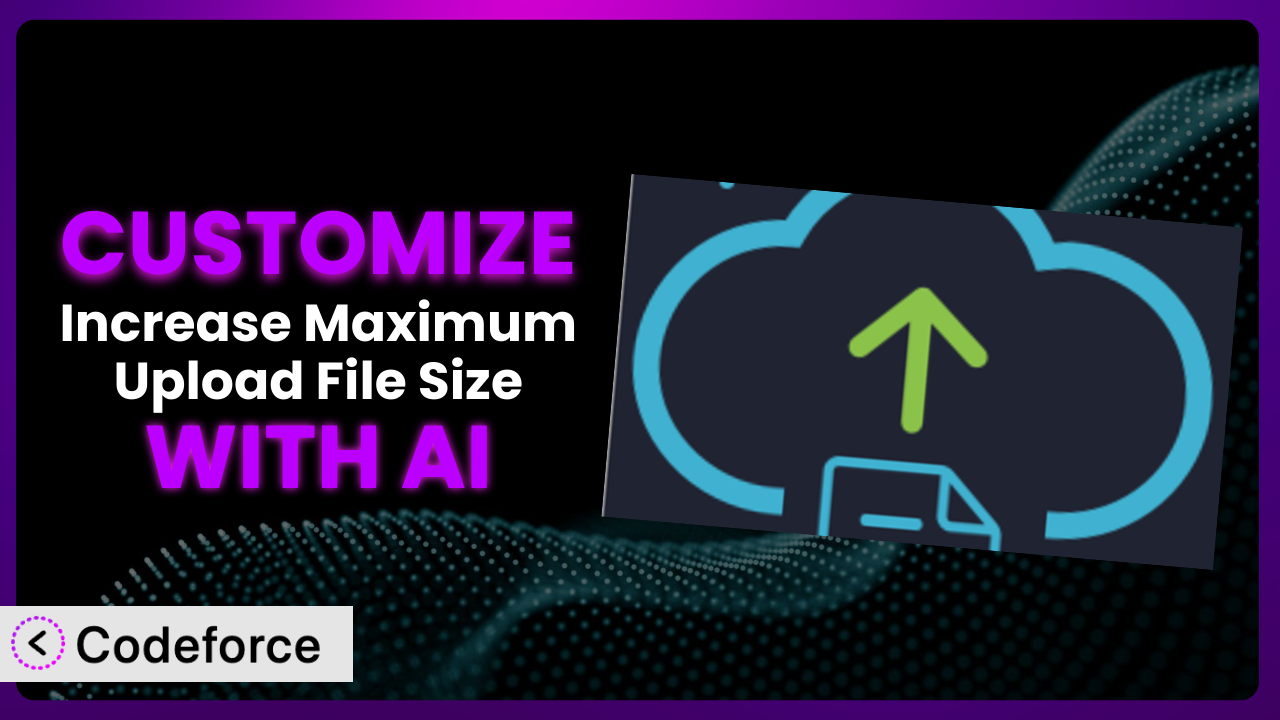Ever been stuck trying to upload a large file to your WordPress site, only to be met with a frustrating error message about exceeding the maximum upload size? It’s a common problem, and while the plugin Increase Maximum Upload File Size offers a quick fix, sometimes you need more than just a simple size increase. You might want to tailor the plugin’s behavior to fit your specific website, user roles, or even integrate it with other tools. This article will guide you through the process of customizing the plugin, and show you how AI can make it surprisingly easy.
What is Increase Maximum Upload File Size?
Increase Maximum Upload File Size is a WordPress plugin designed to overcome the limitations imposed by default upload size limits. It’s a simple yet effective way to increase the maximum file size that can be uploaded through your WordPress media library. The system works by adjusting the server settings that govern file uploads, allowing you to upload larger images, videos, themes, and other files. With a 3.9/5 star rating from 101 reviews and 50K+ active installations, it’s a popular choice for WordPress users looking to break free from upload restrictions. It’s an easy solution to a common problem that many website owners face.
The plugin is easy to install and use, and it provides a straightforward interface for setting the desired upload limit. For more information about the plugin, visit the official plugin page on WordPress.org.
Why Customize it?
While the default functionality of this tool is helpful, it might not always perfectly align with your specific needs. For example, perhaps you need different upload limits for different user roles, or you want to trigger a specific action after a file is successfully uploaded. The default settings are generic, and that’s where customization comes in. It allows you to mold the plugin to work exactly how you need it to.
Customizing the plugin can unlock several benefits. You could improve user experience by providing tailored upload options, enhance security by restricting certain file types, or even automate tasks based on upload events. Imagine you have a photography website where professional photographers upload high-resolution images. You might want to set a higher upload limit for contributors with the “Photographer” role than for regular subscribers. Or, maybe you run an e-commerce site and want to automatically optimize newly uploaded product images. These scenarios require a level of control that the standard plugin simply doesn’t offer.
Knowing when customization is worthwhile is key. If you’re simply looking to increase the overall upload limit, the plugin’s default settings might suffice. However, if you need granular control, integration with other services, or custom workflows, then diving into customization is definitely worth the effort. It’s about making the plugin work for you, instead of you working around it.
Common Customization Scenarios
Extending Core Functionality
The basic version of the plugin solves the immediate problem of small upload limits. But what if you want to go further? What if you need to add features that aren’t present in the standard version? That’s where extending core functionality comes in.
Through customization, you can add features such as file type validation beyond the default settings, progress bars for uploads, or even the ability to automatically rename files upon upload. This allows you to tailor the plugin to perfectly fit your specific workflow and enhance the user experience.
Consider a website that hosts online courses. You might want to extend the core functionality of the upload limit tool to automatically convert uploaded video files to different formats for optimal playback across various devices. This not only streamlines the content creation process but also ensures a better learning experience for students. AI can assist in identifying the most efficient video conversion methods based on file size and desired output quality.
AI tools can significantly simplify the process. Instead of writing complex code to handle file conversions, AI can generate snippets or even complete modules based on your desired outcome. This makes extending the plugin’s functionality accessible even to those with limited coding experience.
Integrating with Third-Party Services
Often, your WordPress site doesn’t exist in isolation. You might use third-party services for storage, image optimization, or content delivery. Integrating the upload limit tool with these services can create a more streamlined and efficient workflow.
Customizing this tool to integrate with services like Amazon S3, Cloudinary, or Google Drive allows you to automatically offload uploaded files to the cloud, optimize images for faster loading times, or even trigger custom notifications via Slack or email. This creates a more robust and automated system.
Imagine a real estate website where agents frequently upload large property images. By integrating the upload solution with a service like Cloudinary, you can automatically optimize these images for web use, reducing file sizes without sacrificing quality. This leads to faster page loading times and a better user experience for potential buyers. AI can help determine the optimal compression settings for each image, ensuring the best balance between file size and visual fidelity.
AI can provide code snippets and configurations for seamless integration with various third-party services. You simply describe the desired integration, and the AI generates the necessary code. This eliminates the need for manual configuration and reduces the risk of errors.
Creating Custom Workflows
The standard upload process is straightforward, but sometimes you need more control over what happens before, during, or after a file is uploaded. Creating custom workflows allows you to automate tasks and tailor the upload experience to your specific needs.
By customizing the plugin, you can create workflows that automatically rename files based on specific criteria, trigger email notifications upon successful uploads, or even integrate with project management tools to assign tasks related to the uploaded files. This helps streamline your processes and improve overall efficiency.
Consider a graphic design agency where designers upload numerous files for different projects. By creating a custom workflow, the plugin can automatically rename files according to a predefined naming convention, organize them into project-specific folders, and notify the project manager via Slack when new files are available. AI can assist in generating the naming convention based on project details and file types, ensuring consistency and organization.
AI can analyze your existing workflows and suggest ways to automate tasks and optimize the upload process. It can generate code snippets for triggering email notifications, renaming files, and integrating with other tools, all based on your specific requirements.
Building Admin Interface Enhancements
The default admin interface for the plugin is functional, but it might not be the most user-friendly or visually appealing. Building admin interface enhancements can improve the overall user experience and make it easier to manage your upload settings.
Customizing the admin interface allows you to add custom fields, improve the layout, and even integrate with other admin tools. This makes it easier for you and your team to manage upload limits and customize the plugin’s settings.
Imagine a large organization with multiple departments, each requiring different upload limits. By building an admin interface enhancement, you can create a user-friendly dashboard that allows administrators to easily manage upload limits for each department. AI can assist in designing the interface, suggesting optimal layouts and field arrangements for improved usability.
AI can generate code for creating custom admin panels, adding custom fields, and integrating with other admin tools. This simplifies the process of building a more user-friendly and efficient admin interface.
Adding API Endpoints
For more advanced integrations, you might need to expose the plugin’s functionality through an API. Adding API endpoints allows other applications and services to interact with the plugin programmatically.
By adding API endpoints, you can allow other applications to programmatically query and modify upload settings, trigger uploads, or even receive notifications about upload events. This opens up a world of possibilities for integrating the plugin with other systems.
Consider a web application that allows users to upload files directly to your WordPress site. By adding API endpoints to the plugin, you can allow this application to programmatically set the upload limit for each user, ensuring that they can upload files of the appropriate size. AI can assist in generating the API endpoints, handling authentication, and validating data.
AI can generate code for creating secure and well-documented API endpoints. It can also help with tasks such as data validation, authentication, and error handling, making it easier to integrate the plugin with other applications and services.
How Codeforce Makes the plugin Customization Easy
Customizing WordPress plugins can often feel like navigating a maze. There’s a steep learning curve involved in understanding the plugin’s codebase, WordPress hooks and filters, and the intricacies of PHP. The technical requirements can be daunting, even for experienced developers. This is where Codeforce steps in to change the game.
Codeforce eliminates these barriers by providing an AI-powered platform that allows you to customize the plugin using natural language instructions. Instead of wrestling with lines of code, you simply describe what you want to achieve, and Codeforce generates the necessary code snippets or even complete modules. Imagine telling the system, “Whenever a user with the ‘editor’ role uploads a file, automatically create a backup copy in a separate directory.” Codeforce can then generate the code to accomplish this, saving you hours of manual coding and debugging.
The AI assistance extends beyond just code generation. Codeforce can also help you test your customizations to ensure they’re working as expected. This is crucial for preventing unexpected issues and ensuring a smooth user experience. Codeforce also helps with documentation, making it easier to understand and maintain your customizations over time.
This democratization means better customization. Strategists who deeply understand the plugin and your website’s needs can now implement customizations without needing to be coding experts. It’s about empowering you to tailor the system to your exact requirements, regardless of your technical skills. Codeforce makes this possible, turning complex customization tasks into simple, manageable steps.
Best Practices for it Customization
Before diving into customization, always back up your WordPress site. This ensures that you can easily restore your site to its previous state if something goes wrong during the customization process. A full site backup is your safety net.
Use a child theme for any theme-related customizations. Modifying the parent theme directly can lead to your changes being overwritten during theme updates. A child theme provides a safe and isolated environment for your customizations.
Thoroughly test your customizations in a staging environment before deploying them to your live site. This allows you to identify and fix any issues without affecting your website visitors. A staging environment is your testing ground.
Document your customizations clearly and concisely. This will make it easier to understand and maintain your customizations over time. Good documentation is your future self’s best friend.
Monitor your website’s performance after implementing customizations. Ensure that your changes are not negatively impacting page loading times or server resources. Performance monitoring is crucial for maintaining a healthy website.
Keep the plugin updated to the latest version. Plugin updates often include security patches and bug fixes that are essential for maintaining a secure and stable website. Regular updates are vital for security.
Use descriptive comments in your code to explain the purpose and functionality of each section. This will make it easier for you and others to understand and modify the code in the future. Clear comments enhance code maintainability.
Consider using a version control system like Git to track your changes and collaborate with others. Version control provides a history of your changes and allows you to easily revert to previous versions if needed. Version control is your time machine.
Frequently Asked Questions
Will custom code break when the plugin updates?
It’s possible, but not always. Plugin updates may introduce changes that conflict with your custom code. That’s why thorough testing in a staging environment is so important before updating the live site. Proper planning helps mitigate most issues.
Can I set different upload limits for different user roles?
Absolutely! Customization allows you to implement this very scenario. You can use WordPress’s built-in user role system and tailor the plugin’s behavior based on the user’s role. You might grant higher limits to editors, for example.
Is it safe to increase the upload limit to a very high value?
While technically possible, it’s not always advisable. Extremely high upload limits can strain your server resources and potentially create security vulnerabilities. Consider your server’s capabilities and implement appropriate security measures.
Can I revert to the default settings after customizing the plugin?
Yes, you can. If you’ve properly documented your changes and used a child theme, reverting to the default settings should be relatively straightforward. Always keep backups of your work!
Does Codeforce require me to know how to code?
Not necessarily. While a basic understanding of code can be helpful, Codeforce is designed to allow you to customize the upload tool using natural language instructions. It significantly lowers the barrier to entry, but having a technical understanding helps.
Unleashing the Full Potential of the plugin
What starts as a simple upload size adjustment plugin can transform into a powerful, highly customized system tailored to your exact needs. No longer just a generic tool, it becomes an integral part of your website’s workflow, seamlessly integrated with your other services and processes. This level of control and flexibility can significantly improve user experience, streamline operations, and enhance overall website performance.
With Codeforce, these customizations are no longer reserved for businesses with dedicated development teams. Its AI-powered platform democratizes the customization process, empowering anyone to tailor the upload solution to their specific requirements. The ability to extend core functionality, integrate with third-party services, and create custom workflows opens up a world of possibilities that were previously inaccessible to many.
Ready to unlock the full potential of your WordPress site? Try Codeforce for free and start customizing the plugin today. Experience the power of AI-assisted customization and create a website that truly reflects your unique needs and vision. Boost your website’s functionality, improve user experience, and streamline your workflow, all without writing a single line of code!