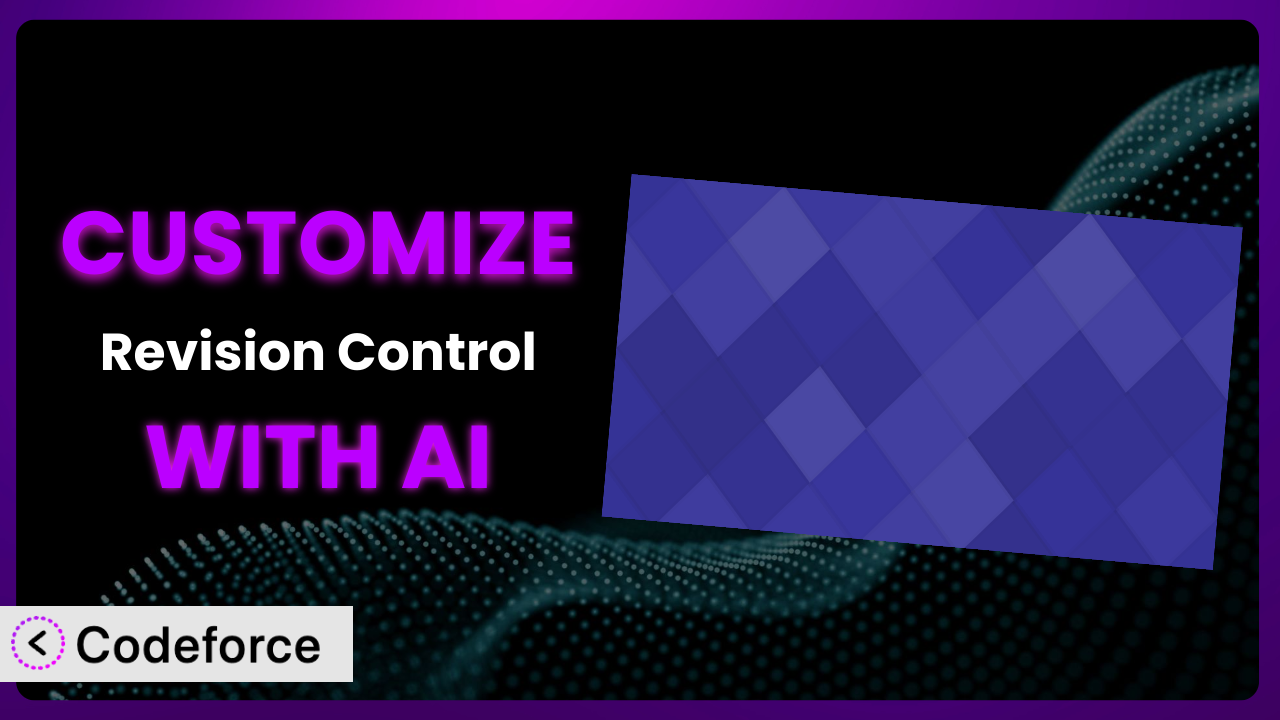Ever felt like the default revision settings in WordPress aren’t quite cutting it? You’re not alone. Many website owners find themselves needing more control over their post revisions, whether it’s limiting the number of revisions stored, customizing the revision process for different post types, or integrating it with other tools. This article will guide you through the process of customizing Revision Control to perfectly fit your website’s unique needs. We’ll explore how you can leverage the power of AI to simplify and streamline this customization, even if you’re not a coding expert.
What is Revision Control?
Revision Control is a WordPress plugin designed to give you more granular control over the post revision system that comes built-in with WordPress. Instead of being stuck with WordPress’s default revision behavior, it lets you define how many revisions are stored for each post type. It gives you the flexibility to automatically delete older revisions, preventing your database from becoming bloated with unnecessary data. Imagine being able to specify that you only want to keep the last 3 revisions for blog posts, but keep 5 for important pages. This tool makes that possible.
The plugin also provides an easy-to-use interface within the WordPress admin area, allowing you to manage revision settings quickly and efficiently. With a rating of 4.4/5 stars based on 36 reviews and over 50,000 active installations, it’s a popular choice for website owners looking to optimize their revision management. It helps keep your website lean and mean! For more information about the plugin, visit the official plugin page on WordPress.org.
Why Customize it?
While the default settings of the plugin are helpful, they might not be ideal for every website. Think of it like this: a standard off-the-rack suit will fit most people, but a tailored suit will fit you perfectly. Customizing it allows you to fine-tune its behavior to match your specific content strategy, website architecture, and performance goals.
For example, a website with a lot of constantly-updated content, like a news site, might benefit from more aggressive revision limits to prevent database bloat. On the other hand, a website with critical legal documents might want to keep a larger number of revisions for audit purposes. Customization gives you that control. Another scenario is customizing the plugin’s behavior based on user roles. You might want administrators to keep more revisions than editors, or only track revisions of certain post types.
Imagine a real-world website that uses custom post types for managing product information. The default settings might not be sufficient for tracking changes to these complex data structures. By customizing it, they could implement a more robust revision history that allows them to easily revert to previous versions of their product listings. In the end, it saves time, reduces errors, and improves overall website performance.
Common Customization Scenarios
Extending Core Functionality
Sometimes, the core functionality of the plugin just isn’t enough. You might need to add features that aren’t included by default to support a unique editorial workflow or content management requirement. This is where customization comes into play, allowing you to expand its capabilities beyond its original design.
With customization, you can achieve features like revision scheduling, where revisions are automatically created at specific intervals, or advanced comparison tools that highlight changes between revisions in a more user-friendly way. A real-world example could be a large online magazine that needs to schedule revisions for articles that are updated frequently. By extending core functionality, they can ensure that a backup is always available, and editors can review all changes more efficiently.
AI makes implementing these extensions easier by generating the necessary code based on your desired functionality, saving you hours of manual coding. Just describe what you want the plugin to do and let the AI handle the technical details.
Integrating with Third-Party Services
WordPress thrives on its ecosystem of plugins and services. Customizing the plugin to integrate with other platforms, such as version control systems like Git or cloud storage services like Dropbox, can significantly enhance your content management workflow. It’s about connecting different parts of your digital infrastructure.
This allows you to achieve things like automatically backing up revisions to a remote repository, enabling collaboration and version control outside of WordPress. Imagine a team of writers working on a book using WordPress. By integrating with Git, they can track changes, manage branches, and merge contributions seamlessly. The system can then be linked to their project management tools.
AI simplifies this integration by generating the code necessary to communicate with external APIs and services. You simply provide the API endpoints and data structures, and the AI will create the integration logic, speeding up the development process considerably.
Creating Custom Workflows
Every website has its own unique workflow for creating, editing, and publishing content. Customizing this tool allows you to tailor the revision process to match your specific workflow, making it more efficient and less prone to errors. This is about adapting the technology to how you work.
You can achieve features like custom revision approval processes, where revisions require approval from a specific user role before being published, or automated notifications that alert relevant stakeholders when a new revision is created. A real-world example is a university website that requires all content updates to be approved by the communications department. By creating a custom workflow, they can ensure that all revisions are reviewed and approved before going live.
AI aids in creating these workflows by automating code generation for custom approval processes, notifications, and other workflow-related tasks. You can simply describe the desired workflow and the AI will generate the code to implement it.
Building Admin Interface Enhancements
The WordPress admin interface is powerful, but it can always be improved. Customizing it allows you to add enhancements that make the revision management process more user-friendly and intuitive. Think of this as creating a more comfortable and efficient workspace.
This involves building features like custom revision dashboards that provide an overview of all revisions across different post types, or advanced filtering options that allow you to quickly find specific revisions based on date, author, or content. For example, an e-commerce website with hundreds of products could benefit from a custom revision dashboard that allows them to quickly identify and manage revisions for their product listings.
AI helps in building these interface enhancements by generating the code for custom dashboards, filters, and other UI elements. You can describe the desired look and feel, and the AI will generate the code to create the interface. No need for hours of tinkering!
Adding API Endpoints
For advanced users, adding API endpoints to the plugin can open up a world of possibilities. It allows you to interact with the revision system programmatically, enabling integration with other applications and services. This is about unlocking the full potential of the plugin’s data and functionality.
With custom API endpoints, you can achieve features like retrieving revisions programmatically for reporting purposes, or creating automated revision backups that are stored in a separate system. A real-world example is a data analytics company that wants to track content changes on a website over time. By adding API endpoints, they can retrieve revision data programmatically and analyze it to identify trends and patterns.
AI accelerates the process of adding API endpoints by generating the code for handling API requests, validating data, and returning responses. You define the API endpoints and data structures, and the AI handles the rest.
How Codeforce Makes the plugin Customization Easy
Customizing plugins in WordPress can often feel like climbing a steep learning curve. It can require deep dives into PHP, WordPress action hooks, and complex plugin architectures. If you’re not a developer, the technical requirements can be a significant barrier to entry. Even experienced developers can find themselves spending valuable time on repetitive tasks and debugging.
Codeforce eliminates these barriers by allowing you to customize the plugin using natural language instructions. Instead of writing complex code, you simply describe what you want to achieve, and Codeforce uses AI to generate the necessary code snippets. It’s like having a team of developers at your fingertips, ready to implement your vision. It can understand a wide array of requests.
The process is incredibly simple. You tell Codeforce what you want it to do, such as “Limit revisions to 5 for blog posts” or “Add a notification when a revision is created.” Codeforce then analyzes your instructions and generates the code to implement those changes. You can then test the generated code directly within Codeforce before deploying it to your live website. This iterative process ensures that your customizations work as expected and don’t introduce any unintended consequences. This also simplifies testing new features.
With Codeforce, you don’t need to be a coding expert to customize. Anyone who understands the overall strategy of the plugin and knows how to describe the desired outcome can use it. This democratization means better customization and more targeted adjustments to the plugin for anyone, regardless of technical skill.
Best Practices for it Customization
Before you start customizing it, it’s crucial to have a solid plan. Define your goals clearly. What specific problems are you trying to solve? What improvements are you hoping to achieve? A clear plan will help you stay focused and avoid unnecessary customizations.
Always test your customizations thoroughly in a staging environment before deploying them to your live website. This will help you identify and fix any bugs or compatibility issues without affecting your visitors. Test different scenarios and user roles to ensure that your customizations work as expected.
Document all of your customizations, including the purpose of each change, the code that was added or modified, and any dependencies on other plugins or themes. This documentation will be invaluable for future maintenance and troubleshooting.
Use version control, such as Git, to track your changes to the plugin’s code. This will allow you to easily revert to previous versions if something goes wrong, and it will also make it easier to collaborate with other developers. This is especially important if you’re making complex customizations.
Monitor the performance of your website after implementing customizations. Check for any slowdowns or errors that might be caused by your changes. Use performance monitoring tools to identify and address any issues proactively.
Keep the core plugin updated to the latest version. Updates often include bug fixes, security patches, and new features. Make sure your customizations are compatible with the latest version of the plugin before updating.
If you’re making significant changes, consider creating a child plugin to avoid directly modifying the core plugin files. This will make it easier to update the plugin in the future without losing your customizations. It also keeps your customizations organized and separate.
Frequently Asked Questions
Will custom code break when the plugin updates?
It’s possible, especially if the update includes significant changes to the plugin’s core functionality. Always test your customizations in a staging environment after updating to identify and fix any compatibility issues. Using child plugins can help isolate your custom code and minimize conflicts.
Can I customize the revision settings for different post types?
Yes! One of the primary benefits of this tool is the ability to define separate revision limits for different post types. This allows you to tailor the revision management process to the specific needs of each content type on your website.
Does it slow down my website?
If not configured properly, excessive revisions can lead to database bloat and potentially slow down your website. However, it provides controls to limit the number of revisions stored, which helps mitigate this issue. Customizations that involve complex queries or calculations could also impact performance, so testing is crucial.
Is Codeforce safe to use for plugin customization?
Yes, Codeforce generates code based on your instructions, but it’s essential to review the generated code and test it thoroughly before deploying it to your live website. It’s a good practice to have a backup of your website before implementing any changes, regardless of the tool used.
Can I revert to a previous version of a post if I make a mistake?
Absolutely. It’s designed to make reverting to previous versions of your posts simple. Just go to the revision history of the post and select the version you want to restore. Having more control over the quantity of revisions also means you’re more likely to have the version you need when an accident happens.
Revolutionize Your WordPress Content Management
Customizing the plugin can transform it from a general-purpose tool into a finely tuned system that perfectly aligns with your website’s unique needs and workflow. Instead of adapting your processes to fit the plugin’s limitations, you can adapt it to empower your content creators and improve your website’s overall efficiency. By doing this, you can streamline your workflows and make the whole process more enjoyable.
With Codeforce, these customizations are no longer reserved for businesses with dedicated development teams. Now anyone can optimize WordPress with personalized modifications. It has never been easier to modify the system.
Ready to level up your WordPress content management? Try Codeforce for free and start customizing it today. Spend less time managing revisions and more time creating compelling content.