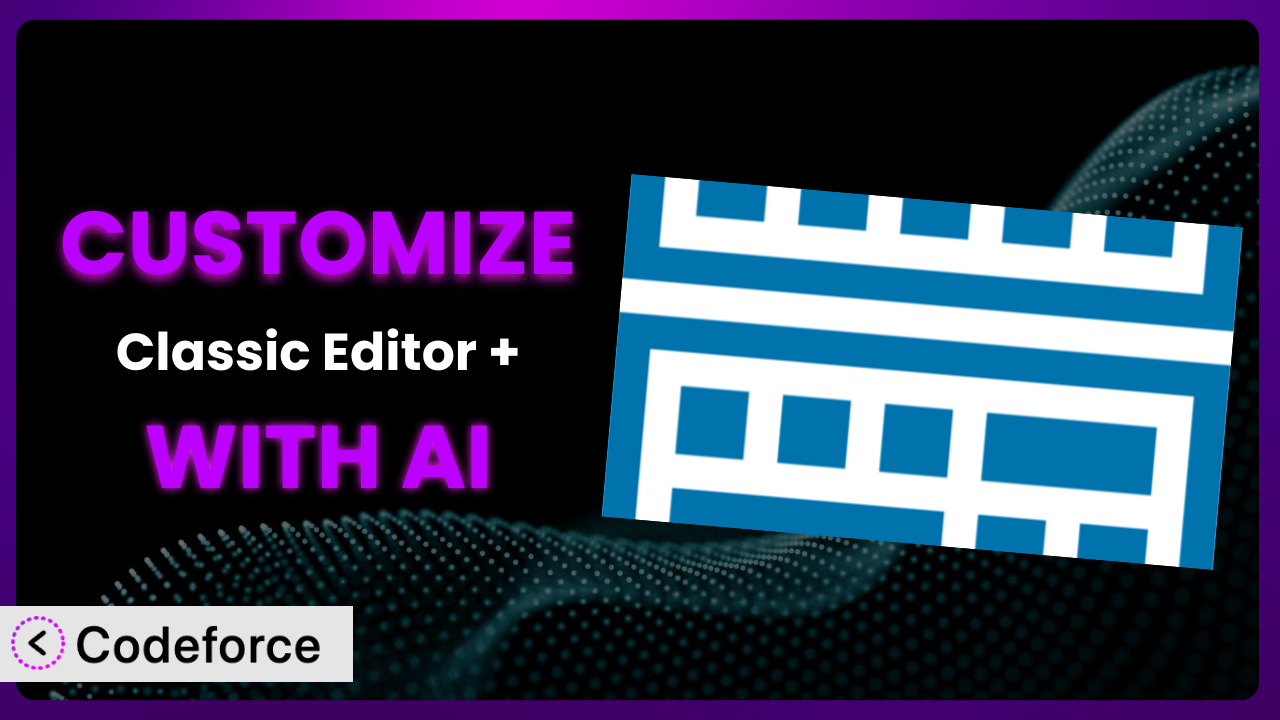Ever felt like WordPress, with its ever-evolving landscape, still leaves you wanting more control over your editing experience? You might love the streamlined approach of the classic editor, enhanced by features in Classic Editor +, but find that it doesn’t quite fit your specific needs. What if you could easily tailor it to perfectly match your workflow, without diving deep into code? That’s where the power of AI comes in. This article will guide you through the world of customizing the plugin, showing you how AI can unlock its full potential, even if you’re not a coding expert.
What is Classic Editor +?
Classic Editor + is a WordPress plugin designed for those who prefer the traditional classic editor experience. It effectively disables the block editor (Gutenberg), removes any unnecessary scripts and styles enqueued by it, and restores the classic Widgets screen. Think of it as a way to keep things simple, clean, and familiar within your WordPress environment.
This tool isn’t just about nostalgia; it’s about control. It lets you work with a comfortable interface, free from the complexities of modern block-based editing, while still benefiting from the latest WordPress updates. With a rating of 4.8/5 stars based on 32 reviews and over 40,000 active installations, it’s clear that a significant number of WordPress users appreciate its focused functionality and reliable performance.
For more information about the plugin, visit the official plugin page on WordPress.org.
Why Customize it?
While this plugin provides a solid foundation for classic editing, its default settings might not perfectly align with everyone’s needs. Maybe you need to integrate it seamlessly with specific third-party plugins, or perhaps you want to streamline your content creation workflow with custom shortcuts. Customization allows you to extend its capabilities beyond the out-of-the-box experience.
The real benefit of customization lies in improved efficiency and a tailored user experience. Imagine a website for a photography studio. The plugin can be tweaked to automatically add specific image metadata fields to every post, making the photographer’s workflow much smoother. Or consider a blog that frequently uses shortcodes. You could customize the system to provide a visual shortcode insertion tool directly within the editor, saving time and reducing errors.
Knowing when customization is worth the effort depends on your specific requirements. If you find yourself repeatedly performing the same manual tasks or struggling to integrate the plugin with other tools, customization can be a game-changer. However, if the default settings largely meet your needs, it might be best to stick with the standard configuration. It’s all about finding the right balance between simplicity and tailored functionality.
Common Customization Scenarios
Extending Core Functionality
The standard classic editor, even enhanced, may lack certain features crucial for your specific content needs. For instance, you might want more granular control over text formatting options or the ability to easily insert custom HTML elements without writing code every time. Without customization, these limitations can lead to a clunky, inefficient workflow.
Through customization, you can add missing functionalities directly into the editor. This could involve integrating custom buttons for specific formatting styles, adding advanced image editing capabilities, or implementing custom shortcode insertion tools. These enhancements can significantly speed up your content creation process and ensure consistency across your website.
Consider a website dedicated to reviewing technical gadgets. You could customize the plugin to include a dedicated “Pros & Cons” section with pre-formatted fields, making it easy to create consistent and informative reviews. AI can assist in generating the code necessary to implement these custom fields and integrate them seamlessly into the existing editor interface.
AI streamlines this process by generating the necessary PHP, HTML, and JavaScript code based on your descriptions of the desired functionality. You don’t need to be a programming expert to define the features you need – AI translates your requirements into working code.
Integrating with Third-Party Services
Many WordPress websites rely on a suite of third-party services, such as email marketing platforms, CRM systems, or social media management tools. Integrating these services directly into your content creation workflow can save time and ensure a consistent brand message. Without customization, manually switching between these platforms and WordPress can be cumbersome and prone to errors.
Customization allows you to connect the plugin with your favorite third-party services. You can add buttons to directly share content to social media, integrate email signup forms within your posts, or even pull data from your CRM to personalize the editing experience. These integrations can significantly boost your marketing efforts and improve customer engagement.
For a real-world example, imagine a real estate agency’s website. By customizing this tool, they could directly integrate with their CRM system. This would allow agents to pull property information directly from the CRM into their listings, automatically updating prices and availability. AI makes implementation easier by handling the complex API interactions required to connect WordPress with external services.
AI can generate the code for connecting to third-party APIs, handling authentication, and displaying relevant data directly within the editor. You simply specify the desired integration and the data you want to access – AI takes care of the rest.
Creating Custom Workflows
The default content creation workflow in WordPress might not perfectly align with your specific business processes. You might need to add extra steps, approvals, or notifications to ensure quality and consistency. Without customization, enforcing these workflows can be difficult and time-consuming.
Customization lets you define custom workflows tailored to your needs. You can add custom status options, require specific fields to be filled before publishing, or even trigger automated notifications when a post is updated. These workflows can significantly improve your content quality and streamline your team’s collaboration.
Consider a news website with multiple editors and writers. Customizing the plugin could allow them to implement a multi-stage approval process, where articles must be reviewed and approved by senior editors before publication. AI can automate the creation of these custom workflows, adding the necessary fields, buttons, and notifications to the editor interface.
AI simplifies workflow customization by generating the code for custom post statuses, user roles, and notification systems. You describe your desired workflow, and AI provides the code to implement it within WordPress.
Building Admin Interface Enhancements
The standard WordPress admin interface can sometimes feel cluttered or inefficient, especially when working with complex content types. You might want to simplify the interface, rearrange elements, or add custom tools to improve usability. Without customization, navigating the admin area can be frustrating and time-consuming.
Customization enables you to tailor the admin interface to your specific needs. You can hide unnecessary elements, create custom dashboards with relevant information, or add custom tools for managing content. These enhancements can significantly improve your productivity and reduce the learning curve for new users.
For example, an e-commerce website could customize the system’s admin interface to display key sales metrics directly within the editor, providing quick access to essential performance data. AI can assist in creating these custom dashboards and tools, integrating them seamlessly into the existing admin interface.
AI can generate the code for custom admin pages, dashboards, and tools, allowing you to tailor the WordPress admin interface to your specific needs. You specify the desired layout and functionality, and AI provides the code to implement it.
Adding API Endpoints
Sometimes, you need to programmatically access and manipulate content stored within WordPress from external applications or services. Without custom API endpoints, this can be difficult or impossible, limiting the integration potential of your website.
By adding custom API endpoints, you can expose specific functionalities of this tool to external applications. This allows you to build custom integrations, automate tasks, and create seamless connections between WordPress and other systems. This is particularly useful for developers building custom applications that interact with WordPress data.
Imagine a company building a mobile app that displays content from their WordPress website. They could customize the plugin to create API endpoints that allow the app to retrieve articles, images, and other content directly from the WordPress database. AI makes creating these endpoints much easier.
AI can generate the code for creating secure and efficient API endpoints, handling authentication, and data serialization. You define the data you want to expose and the access methods, and AI provides the code to implement it.
How Codeforce Makes the plugin Customization Easy
Traditionally, customizing WordPress plugins like this one involved a steep learning curve. You needed to be proficient in PHP, HTML, CSS, and JavaScript, and understand the intricacies of the WordPress plugin architecture. Even experienced developers could spend hours debugging code and wrestling with compatibility issues.
Codeforce eliminates these barriers by leveraging the power of AI. Instead of writing complex code, you can simply describe the customizations you want using natural language. Codeforce’s AI engine then translates your instructions into working code, automatically handling the technical details.
Imagine you want to add a custom button to the editor that inserts a pre-formatted quote block. With Codeforce, you would simply describe this functionality in plain English – “Add a button to insert a quote block with specific styling.” Codeforce then generates the necessary code to add the button and the corresponding styling to the plugin.
This democratization means better customization for everyone, not just developers. Furthermore, Codeforce includes testing capabilities, allowing you to ensure your customizations work as expected before deploying them to your live website. It is revolutionizing how customizations are done.
Experts who deeply understand the plugin strategy, the website’s goals, and the target user can now directly implement customizations without relying on a developer. This accelerates the development process and ensures that customizations are perfectly aligned with your business needs. This is what makes Codeforce so powerful.
Best Practices for it Customization
Always start with a clear plan. Before diving into customization, outline your goals. What specific problems are you trying to solve? What features do you want to add or modify? A well-defined plan will guide your efforts and ensure that your customizations are focused and effective.
Use a child theme for any theme-related customizations. If your customization involves modifying theme files, create a child theme to prevent your changes from being overwritten during theme updates. This ensures that your customizations remain intact even when your theme is updated to the latest version.
Test your customizations thoroughly in a staging environment before deploying them to your live website. This allows you to identify and fix any bugs or compatibility issues without disrupting your visitors’ experience. A staging environment is a clone of your live website where you can safely test changes.
Document your customizations. Keep track of the changes you make, the reasons behind them, and any relevant code snippets or configuration settings. This documentation will be invaluable for future maintenance and troubleshooting. Good documentation will also allow someone to easily pick up where you left off with plugin customization.
Keep the plugin updated. Regularly update the plugin to the latest version to benefit from bug fixes, security patches, and new features. Before updating, always back up your website to prevent data loss in case of any unforeseen issues.
Monitor your website’s performance after implementing customizations. Customizations can sometimes impact your website’s loading speed or resource usage. Use performance monitoring tools to identify any bottlenecks and optimize your code accordingly.
Back up your website regularly. Before making any significant changes to your website, always create a full backup. This will allow you to quickly restore your website to its previous state if something goes wrong. Backups are your safety net in case of any unexpected issues.
Frequently Asked Questions
Will custom code break when the plugin updates?
It’s possible, especially if the update significantly changes the plugin’s core functionality. To mitigate this, test your customizations thoroughly in a staging environment after each update. Also, follow best practices, such as using hooks and filters instead of directly modifying the plugin’s files.
Can I use AI to customize other plugins besides just this one?
Absolutely! AI-powered tools like Codeforce are designed to work with a wide range of WordPress plugins. The key is to clearly define the customizations you want to implement, and the AI can then generate the necessary code, regardless of the specific plugin.
How much coding knowledge do I need to customize the tool with AI?
The beauty of using AI is that you don’t need extensive coding knowledge. You can describe your desired customizations in natural language, and the AI will handle the technical details. However, a basic understanding of HTML and CSS can be helpful for fine-tuning the visual aspects of your customizations.
What if the AI-generated code doesn’t work perfectly?
AI is constantly improving, but it’s not always perfect. If the generated code doesn’t work as expected, you can provide feedback to the AI, refine your instructions, or consult with a developer. Testing and debugging are essential parts of the customization process.
Is it safe to use AI to generate code for my WordPress website?
Generally, yes, but it’s crucial to use reputable AI-powered tools and to review the generated code carefully before deploying it to your live website. Look for tools with strong security measures and transparent code generation processes. Also, remember to back up your website before making any changes.
Unlocking the Full Potential of the plugin with AI
By leveraging the power of AI, you can transform the plugin from a general tool into a highly customized system tailored to your specific needs. Whether you’re extending its core functionality, integrating with third-party services, or creating custom workflows, AI makes customization accessible to everyone, regardless of their coding skills.
The benefits are clear: improved efficiency, a tailored user experience, and the ability to create a WordPress environment that perfectly matches your unique requirements. it provides a familiar editing experience, and with the help of AI, you can unlock its full potential.
With Codeforce, these customizations are no longer reserved for businesses with dedicated development teams. Now, anyone can customize the system to meet their exact needs.
Ready to reclaim control over your WordPress editing experience? Try Codeforce for free and start customizing the plugin today. Maximize your productivity and create a truly personalized workflow!