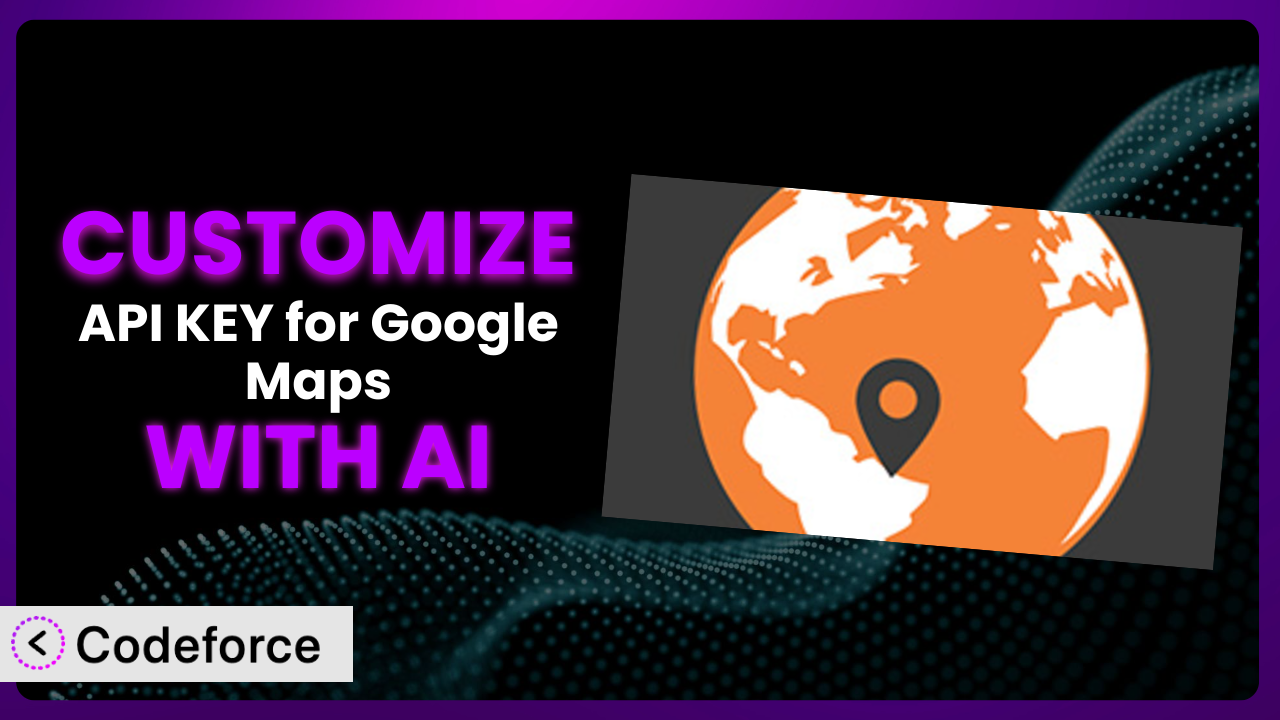Ever needed Google Maps functionality to perfectly match your website’s aesthetic or required it to play nicely with other plugins, only to find yourself stuck with the default settings of a plugin? You’re not alone. Many WordPress users wrestle with limitations when trying to tailor plugins like API KEY for Google Maps to their specific needs. Fortunately, the power of AI is changing the game, making customization easier and more accessible than ever before. In this article, we’ll show you how to unlock the full potential of this tool, diving into real-world scenarios and demonstrating how AI can simplify even the most complex modifications.
What is API KEY for Google Maps?
API KEY for Google Maps is a WordPress plugin designed to seamlessly integrate Google Maps functionality into your website. It allows you to retroactively add a Google Maps API key to any theme or plugin, ensuring your maps load correctly and avoid those pesky error messages. Instead of digging through code or contacting developers, this tool offers a simple and effective solution for managing your Google Maps API key.
This system boasts a rating of 4.9/5 stars based on 55 reviews, and it’s actively installed on over 40,000 websites, making it a popular choice for WordPress users. It addresses a common problem in the WordPress ecosystem: properly configuring and managing the Google Maps API key. The plugin handles this task efficiently. For more information about the plugin, visit the official plugin page on WordPress.org.
Why Customize it?
While this system provides a solid foundation for adding Google Maps to your website, its default settings may not always meet your specific requirements. Perhaps you want to alter the appearance of the map, integrate it with custom post types, or trigger specific actions based on user interactions with the map. That’s where customization comes in. Default settings are great for basic usage, but they often fall short when you need a truly unique or highly functional implementation.
The benefits of customization are numerous. It allows you to create a more cohesive user experience, enhance the functionality of your website, and even automate tasks. Imagine a real estate website, for instance. Instead of just showing a static map, you could customize the plugin to display property listings directly on the map with custom markers, integrate with a mortgage calculator, and provide detailed information when a user clicks on a listing. This level of integration is often impossible without some degree of customization.
Knowing when to customize is just as important as knowing how. If you’re simply displaying a basic map with a single location, the default settings might suffice. However, if you have more complex needs, such as integrating with other plugins, displaying dynamic data, or creating a unique user experience, customization is almost certainly worth the effort. It boils down to aligning the system with your vision for your website and ensuring it meets the specific needs of your audience.
Common Customization Scenarios
Extending Core Functionality
The core functionality of this tool is to add a Google Maps API key and display a map. However, you might want to extend this by adding features like custom map styles, real-time location updates, or advanced search capabilities. For example, you might want to use a custom JSON style to match your website’s branding, which goes beyond the built-in options.
Through customization, you can achieve a more interactive and engaging map experience. Instead of a static display, the map can become a dynamic tool that provides real-time information and responds to user input. This is where creative solutions help the standard installation become truly useful.
Consider a tourism website. By customizing the plugin, they could add markers showing local attractions, display opening hours and reviews, and even offer a guided tour feature with real-time location tracking. AI can assist in generating the code needed to implement these features, taking into account your website’s existing code and ensuring compatibility.
Integrating with Third-Party Services
The system can also be integrated with other services to enhance its functionality. For instance, you might want to connect it with a CRM system to display customer locations, or with a weather API to show current weather conditions on the map. The default installation won’t directly support these integrations.
Customization enables you to create a seamless flow of information between different platforms. By connecting this tool with other services, you can provide a more complete and contextual experience for your users. This could even be integrated to allow site users to send email directly from the map pop-up.
A delivery service could integrate the plugin with their order management system. This would allow them to display the real-time location of delivery drivers on a map, provide estimated arrival times, and even alert customers when their delivery is nearby. AI can help you write the necessary code to fetch data from the order management system and display it dynamically on the map.
Creating Custom Workflows
You might have specific workflows that require the map to trigger certain actions. For example, you could create a workflow that automatically sends an email to a user when they enter a specific geographical area, or one that updates a database when a user interacts with a particular marker on the map. This goes way beyond simply displaying map data.
Customization lets you automate tasks and streamline processes. By creating custom workflows, you can make the map an integral part of your business operations. This can simplify things from marketing efforts to logistical planning.
Imagine a marketing agency using the plugin to track the locations of their clients’ stores. They could create a workflow that automatically sends a notification to the store manager when a potential customer enters a certain radius around the store. AI can assist in creating the code to monitor user locations and trigger the appropriate actions based on predefined rules.
Building Admin Interface Enhancements
The standard admin interface for the plugin might not provide all the options you need. You might want to add custom fields to the map settings, create a visual editor for designing map styles, or build a dashboard that displays key map usage statistics. This type of functionality isn’t typically included by default.
Customization empowers you to create a more intuitive and efficient admin experience. By tailoring the admin interface to your specific needs, you can streamline the process of managing and configuring the plugin. This is a great benefit, especially if multiple team members will use it.
A large organization with multiple locations could create an enhanced admin interface that allows them to easily manage all of their map markers from a single dashboard. They could add custom fields for each location, such as contact information, opening hours, and special offers. AI can help generate the code needed to create these custom admin interfaces and integrate them seamlessly with the plugin’s existing settings.
Adding API Endpoints
You might want to expose certain map data or functionality through API endpoints. This would allow other applications or services to interact with the map programmatically. For example, you could create an API endpoint that returns a list of all markers within a specific radius, or one that allows users to submit new marker locations. This isn’t a default setting of the plugin.
Customization opens up a world of possibilities for data sharing and integration. By adding API endpoints, you can make the map a valuable resource for other applications and services.
A local government could create API endpoints that allow developers to access data about public transportation routes, parks, and other points of interest. This would enable developers to build innovative applications that leverage this data to improve the lives of citizens. AI can assist in creating these API endpoints and ensuring they are secure and efficient.
How Codeforce Makes the plugin Customization Easy
Customizing a WordPress plugin traditionally involves a steep learning curve. You need to understand PHP, WordPress hooks and filters, and often the specific codebase of the plugin itself. Even for experienced developers, this can be time-consuming and complex. If you’re not a developer, the prospect of customizing a plugin can be downright daunting.
Codeforce eliminates these barriers by providing an AI-powered platform that simplifies the customization process. Instead of writing complex code, you can simply describe what you want to achieve in natural language. The AI then generates the necessary code, tests it, and integrates it seamlessly with the plugin.
The AI assistance works by analyzing your instructions and identifying the appropriate WordPress hooks and filters to use. It then generates the code snippets needed to modify the plugin’s behavior. This is done without requiring you to write a single line of code yourself. Imagine wanting to add a custom marker icon based on a category. With Codeforce, you’d describe this goal, and the system handles the technical implementation.
Codeforce also provides testing capabilities to ensure that your customizations are working correctly and don’t introduce any conflicts with other plugins. This includes automated testing and the option to manually review the changes before they are deployed.
This democratization means better customization is within reach of everyday users. Business owners, marketers, and designers can now implement advanced features and tailor the plugin to their exact needs, without relying on expensive developers. Codeforce makes it easy for anyone to unlock the full potential of the plugin.
Best Practices for it Customization
Before making any changes, always back up your website. This ensures that you can easily restore your site if something goes wrong during the customization process. A backup can save you hours of headaches.
Use a staging environment for testing. This allows you to experiment with customizations without affecting your live website. Once you’re satisfied with the changes, you can then deploy them to your production environment. It’s a safe way to ensure your website remains operational during development.
Thoroughly test your customizations. Make sure they are working as expected and don’t conflict with other plugins or your theme. Test on different browsers and devices to ensure compatibility. It’s worth the time to confirm that the plugin is working as it should.
Document your customizations. This will make it easier to understand what you’ve done and why, especially if you need to make changes in the future or if someone else needs to maintain the site. Good documentation is invaluable for long-term management.
Keep the plugin updated. New versions often include bug fixes, security patches, and performance improvements. Make sure to test your customizations after updating the plugin to ensure they still work correctly. Staying up-to-date is vital for security and functionality.
Monitor the performance of your customizations. Custom code can sometimes impact the performance of your website. Use tools like Google PageSpeed Insights to identify and address any performance bottlenecks. Performance optimization is key to a smooth user experience.
Use child themes for theme-related customizations. This prevents your changes from being overwritten when you update your theme. A child theme allows you to customize your theme without modifying the original files.
Frequently Asked Questions
Will custom code break when the plugin updates?
It’s possible, but not guaranteed. Always test your customizations after updating the plugin to ensure compatibility. Documenting your changes can help you quickly identify and fix any issues that arise after an update.
Can I customize the map style using custom CSS?
Yes, you can often use custom CSS to modify the appearance of the map. However, be aware that some styles may be overridden by the plugin’s default settings or by the Google Maps API itself. You may need to use !important or more specific CSS selectors to ensure your styles are applied.
How do I add custom markers to the map?
This will depend on your implementation, but generally involves using the Google Maps API to add markers with custom icons and information windows. Codeforce can help you generate the necessary code for this.
Is it possible to integrate this tool with WooCommerce to display store locations?
Yes, this is a common use case. You can customize the plugin to fetch store locations from your WooCommerce database and display them on the map with custom markers. The AI in Codeforce can assist in writing the code to retrieve and display this data.
How do I ensure my API key is secure?
You should restrict your API key to only be used by your website’s domain. This prevents unauthorized use of your key, which can lead to unexpected charges. The Google Cloud Platform console allows you to configure these restrictions.
Unlocking the Full Potential of Google Maps with Customization
What begins as a general-purpose mapping tool, transforms into a tailored, highly functional asset through the power of customization. No longer are you confined to the default settings. You can precisely adapt the the plugin to match your brand, improve the user experience, and automate key business processes. It becomes a true extension of your website and a valuable tool for your organization.
With Codeforce, these customizations are no longer reserved for businesses with dedicated development teams. Anyone can now leverage the power of AI to create custom solutions that meet their specific needs. It opens up a world of possibilities, allowing you to get more out of the plugin than ever before.
Ready to unlock the full potential of your website? Try Codeforce for free and start customizing it today. Experience how easy it is to bring your unique mapping visions to life!