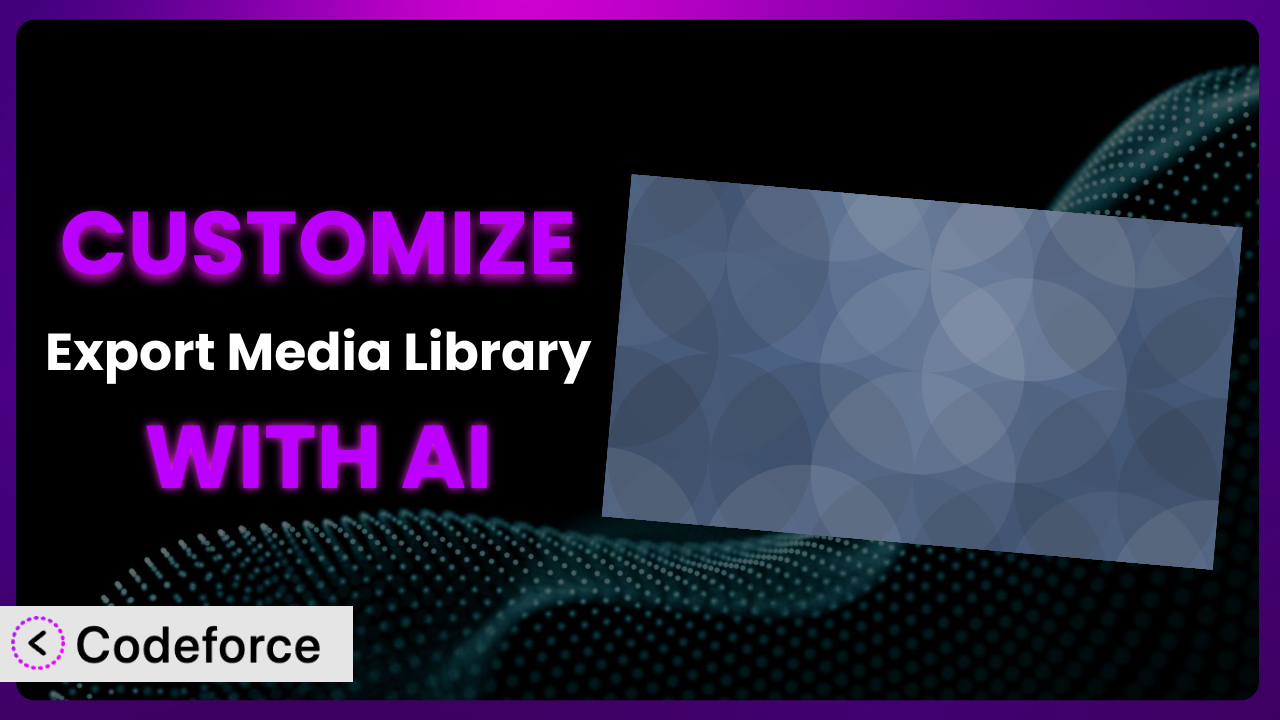Imagine you’re meticulously building a WordPress website, and you’ve amassed a huge media library. You need to migrate it, back it up, or share it, but the default export options just don’t cut it. The process feels clunky, inflexible, and time-consuming. That’s where the power of customization comes in, and with the help of AI, it’s easier than ever. This article will guide you through customizing Export Media Library, showing you how to tailor it to your exact needs, even without being a coding expert. We’ll explore common scenarios, best practices, and how AI tools can simplify the entire process.
What is Export Media Library?
Export Media Library is a WordPress plugin designed to simplify the process of exporting your media files. Instead of struggling with manual downloads or limited built-in WordPress tools, this tool allows you to quickly create a compressed zip archive of your entire media library, or specific portions of it. Think of it as a streamlined way to back up your images, videos, and other media assets for safekeeping or transfer them to another website. It boasts a rating of 4.9/5 stars based on 48 reviews, and it’s actively installed on over 40,000 WordPress websites, showing it’s a popular choice for managing media exports. The system isn’t just about creating a zip file; it’s about providing a convenient solution for a common WordPress need.
Key features include options to filter files by date, file type, and more, giving you granular control over what gets included in the export. It’s about offering a practical solution to a common WordPress problem. For more information about the plugin, visit the official plugin page on WordPress.org.
Why Customize it?
While the default functionality of the plugin is useful, it’s not always a perfect fit for every website. The standard settings might not cater to specific file organization needs, or integrate seamlessly with other plugins you’re using. That’s where customization comes in. Maybe you need to automatically rename files during export, or integrate the export process with a cloud storage service. These are just a couple of examples of where the base settings might fall short.
The real benefit of customization lies in tailoring the system to your specific workflow. Imagine a photography website that needs to automatically add watermarks to all exported images. Or an e-commerce store that requires specific file naming conventions for product images when backing up their media library. These are very specific use cases where customizing the plugin becomes invaluable. Consider a scenario where a large publishing house uses the plugin to export media assets for different departments. With customization, they could create tailored export profiles that automatically filter and organize files based on department-specific criteria, saving them hours of manual work. Customization empowers you to create a solution that is precisely aligned with your requirements.
Ultimately, the decision to customize the plugin depends on whether the default settings adequately address your needs. If you find yourself repeatedly performing manual tasks before or after using it, or if you need to integrate the export process with other services, customization is likely worth the investment. It can save you time, reduce errors, and improve overall efficiency.
Common Customization Scenarios
Extending Core Functionality
Sometimes, the plugin’s out-of-the-box features are great, but you wish it could do just a little bit more. You might want to add extra options to the export settings, include custom metadata in the export, or process files in a specific way during export. This is where extending the core functionality becomes essential.
By customizing the system, you can add new features that directly address your specific needs. This could involve adding custom filters to the export process, integrating with a third-party image optimization service, or modifying the way files are organized within the zip archive. A real-world example is a website that sells stock photos. They might want to add a feature that automatically generates a CSV file containing license information for each image included in the export. This CSV file would then be used to track usage rights and prevent unauthorized distribution.
AI makes implementation easier by automating the process of writing the necessary code. Instead of manually writing complex PHP functions, you can use AI tools to generate code snippets based on natural language instructions. This speeds up the development process and reduces the risk of errors.
Integrating with Third-Party Services
Many websites rely on a variety of third-party services, such as cloud storage providers, image optimization tools, and content delivery networks (CDNs). Seamlessly integrating the plugin with these services can significantly streamline your workflow.
Through customization, you can automate the process of uploading exported media files to cloud storage, optimizing images before export, or updating CDN configurations. Imagine a scenario where a website uses Amazon S3 to store its media files. By customizing the system, they could automatically upload exported zip archives to their S3 bucket, creating a backup of their media library in the cloud. Furthermore, integrating with a service like Cloudinary could optimize images for different devices during the export process.
AI can help by generating the code required to interact with these third-party APIs. For example, if you want to integrate with Amazon S3, AI can provide code snippets that handle authentication, file uploading, and error handling, saving you time and effort.
Creating Custom Workflows
The default export process might not align perfectly with your team’s workflow. You might need to automate certain tasks, trigger specific actions based on export events, or integrate the export process with other internal systems.
Customization allows you to create custom workflows that streamline your media management process. You could, for example, trigger an email notification when an export is complete, automatically move the exported zip archive to a specific folder, or update a project management system with the details of the export. Consider a design agency that uses the plugin to export media assets for client projects. By customizing it, they could create a workflow that automatically notifies the project manager when an export is complete, moves the zip archive to the client’s project folder, and updates the project management system with the export details.
AI can assist in creating these workflows by generating the necessary code to trigger actions based on specific events. For example, you could use AI to create a function that sends an email notification whenever an export is completed.
Building Admin Interface Enhancements
The standard admin interface might not be as user-friendly or efficient as you’d like. You might want to add custom fields to the export settings, create a more intuitive layout, or integrate the export process with other admin screens.
Through customization, you can enhance the admin interface to improve usability and efficiency. This could involve adding custom fields to specify export options, creating a drag-and-drop interface for selecting files, or integrating the export process with other admin screens. For instance, a website owner might want to add a custom field to the export settings that allows them to specify a custom file prefix for the exported zip archive. This would make it easier to identify and organize exported files.
AI can help by generating the code required to modify the admin interface. You can use natural language instructions to describe the desired changes, and AI can generate the corresponding HTML, CSS, and JavaScript code.
Adding API Endpoints
If you need to access the plugin’s functionality from other applications or systems, you can create custom API endpoints. This allows you to programmatically trigger exports, retrieve export details, or manage export settings.
By adding API endpoints, you can integrate the plugin with other systems, automate export tasks, and create custom reporting dashboards. Imagine a scenario where a website needs to automatically export its media library on a daily basis and store the exported zip archive in a cloud storage service. By creating a custom API endpoint, they could trigger the export process programmatically and integrate it with their existing backup system.
AI can simplify the process of creating API endpoints by generating the code required to handle requests, process data, and return responses. You can use natural language instructions to describe the desired API functionality, and AI can generate the corresponding PHP code.
How Codeforce Makes the plugin Customization Easy
Traditionally, customizing a WordPress plugin like this one involves a steep learning curve. You need to understand PHP, WordPress hooks and filters, and the plugin’s specific codebase. This often requires hiring a developer or spending countless hours learning the necessary technical skills. Codeforce eliminates these barriers, making plugin customization accessible to everyone, regardless of their coding expertise.
With Codeforce, you can customize the plugin using natural language instructions. Instead of writing complex code, you simply describe what you want to achieve. The AI assistant then translates your instructions into functional code, handling the technical details behind the scenes. For example, you could say, “Add a new option to the export settings that allows users to specify a custom file prefix.” Codeforce will then generate the code required to add this option to the admin interface.
The platform also provides testing capabilities, allowing you to verify that your customizations are working as expected. You can easily test your changes in a safe environment before deploying them to your live website. This ensures that your customizations are stable and won’t break your site.
This democratization means better customization, more innovation, and ultimately, a more powerful and flexible website. You don’t need to be a developer to leverage the full potential of the plugin. Experts who deeply understand the plugin’s strategy and how it fits into their overall business goals can now directly implement customizations without relying on technical intermediaries. Codeforce puts the power of customization directly in your hands.
Best Practices for it Customization
Before diving into customization, always back up your website. This provides a safety net in case something goes wrong during the customization process. It’s a simple step that can save you a lot of headaches.
Use a staging environment for testing. This allows you to test your customizations in a safe environment without affecting your live website. It’s a crucial step in ensuring that your changes are stable and won’t cause any issues.
Document your customizations thoroughly. This will help you understand what you’ve done in the future, and it will also make it easier to troubleshoot any problems that may arise. Good documentation is essential for maintainability.
Use clear and descriptive variable names. This will make your code easier to read and understand, both for you and for anyone else who might need to work with it in the future. Code readability is key to long-term maintainability.
Follow WordPress coding standards. This will ensure that your code is compatible with WordPress and other plugins. Adhering to standards promotes consistency and avoids potential conflicts.
Monitor the plugin’s performance after customization. Keep an eye on your website’s speed and resource usage to ensure that your customizations aren’t negatively impacting performance. Performance monitoring is crucial for maintaining a fast and efficient website.
Stay updated with plugin updates. Be aware of any updates to the plugin and test your customizations to ensure they are still compatible. Regular maintenance is essential for keeping your website secure and up-to-date.
Frequently Asked Questions
Will custom code break when the plugin updates?
It’s possible, but not guaranteed. Plugin updates can sometimes introduce changes that conflict with custom code. That’s why it’s essential to test your customizations after each update to ensure compatibility and make any necessary adjustments.
Can I customize the plugin without any coding experience?
Yes! With tools like Codeforce, you can use natural language instructions to customize the plugin, eliminating the need for extensive coding knowledge. These tools handle the technical details behind the scenes, making customization accessible to everyone.
How do I revert to the default settings if I mess up a customization?
If you’ve backed up your website before customizing it (which you should!), you can restore your website from the backup. Alternatively, you can try disabling the custom code or reverting to a previous version of the plugin.
Can I customize the types of files included in the export?
Yes, you can definitely customize the types of files included in the export. The standard plugin usually offers filtering options, but you can extend this functionality to include or exclude specific file types based on your requirements.
How can I make sure my custom code is secure?
Always follow secure coding practices, such as sanitizing user inputs and escaping outputs. Use reputable AI tools for code generation, and test your customizations thoroughly to identify and address any potential security vulnerabilities.
From General to Genius: Customizing Your Media Export
What starts as a general-purpose tool can transform into a highly specialized system tailored perfectly to your specific requirements. Customizing the plugin allows you to move beyond the limitations of the default settings and create a solution that seamlessly integrates with your workflow. You gain increased efficiency, reduced manual effort, and greater control over your media assets.
With Codeforce, these customizations are no longer reserved for businesses with dedicated development teams. AI-powered customization brings the power of tailored functionality to everyone, regardless of their technical expertise.
Ready to supercharge your media management? Try Codeforce for free and start customizing it today. Unlock its full potential and streamline your workflow like never before!