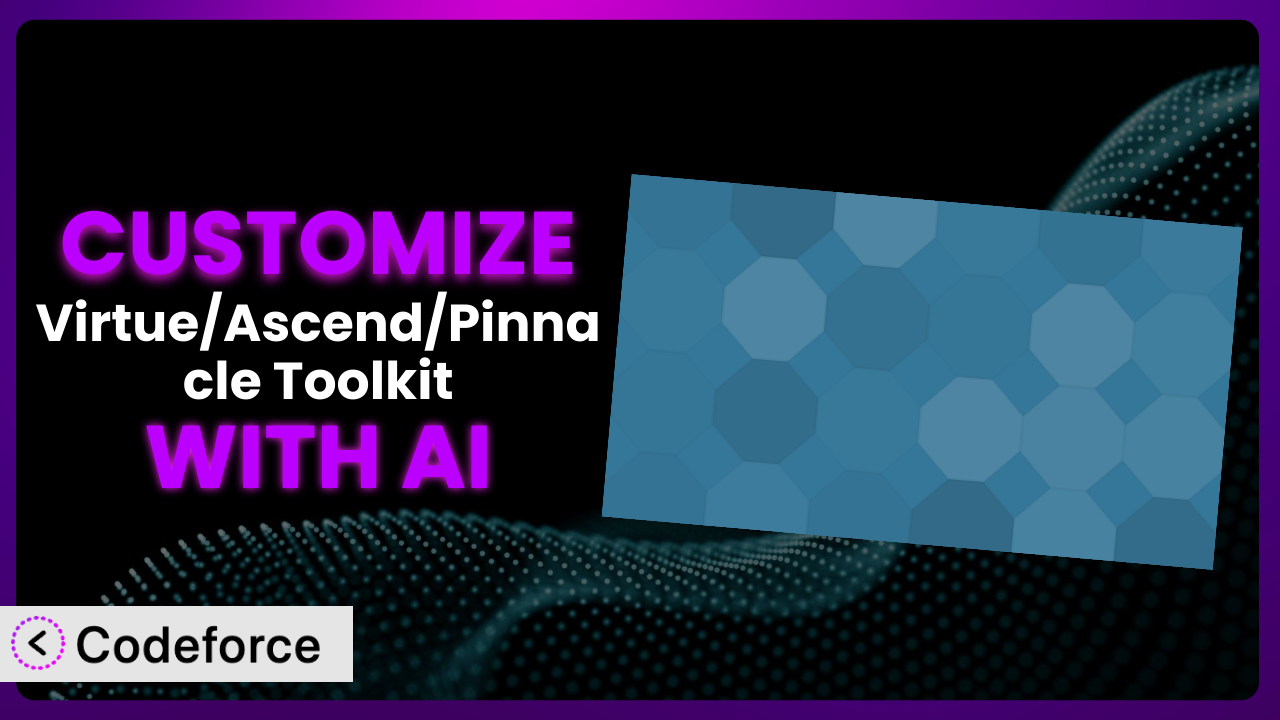Ever feel like your WordPress site could be so much more powerful, if only you could tweak that one plugin just a little bit? Maybe you love the core functionality of Virtue/Ascend/Pinnacle Toolkit but need it to play nicer with another service, or offer a more tailored experience for your users. This is a challenge many website owners face, and thankfully, it’s one that AI can help solve. This article will guide you through the process of customizing this WordPress plugin using AI, unlocking hidden potential and streamlining your website workflow. Get ready to supercharge your site!
What is Virtue/Ascend/Pinnacle Toolkit?
Virtue/Ascend/Pinnacle Toolkit is a WordPress plugin designed to enhance the capabilities of the free Virtue, Ascend, and Pinnacle WordPress themes. Think of it as a Swiss Army knife, packed with custom portfolio options and shortcode functionality to help you build visually appealing and feature-rich websites. It allows you to easily create and manage portfolios, add unique elements to your pages with shortcodes, and generally extend the functionality of your chosen theme without needing to dive deep into code.
The plugin makes it simple to display your work in a professional manner, and the shortcodes offer a variety of options for adding dynamic content to your pages. It’s a popular choice, boasting a 3.5/5 star rating with 10 reviews and over 40,000 active installations, showing that many users find it a valuable addition to their WordPress setup. However, its general nature also means it can sometimes fall short of very specific needs, opening the door to customization.
For more information about the plugin, visit the official plugin page on WordPress.org.
Why Customize it?
While the plugin offers a great foundation, its default settings often aren’t a perfect fit for every website. Maybe you need the portfolio to display information in a slightly different format, or perhaps you want to integrate the shortcodes with a membership plugin. These are common scenarios where customization becomes essential. Customizing the plugin allows you to tailor it to your specific needs, making your website more effective and user-friendly.
Consider a photographer using the tool to showcase their work. The default portfolio layout might not highlight the key details they want to emphasize, such as the camera settings used for each shot. Customizing the portfolio display can ensure these details are front and center, attracting potential clients who value that technical information. Or, imagine a design agency that wants to use the shortcodes to create a unique pricing table, but the existing options don’t quite match their branding. Customization empowers them to build a table that seamlessly integrates with their site’s aesthetic, enhancing their professional image.
The benefits of customization go beyond aesthetics. It can improve user experience, streamline workflows, and even boost conversions. However, it’s important to weigh the costs and benefits before diving in. If the default settings are “good enough,” customization might not be worth the effort. But if you find yourself constantly working around limitations, or if a small tweak could significantly improve your site’s performance, then customization is definitely worth exploring. It’s about making the plugin work for you, not the other way around.
Common Customization Scenarios
Extending Core Functionality
Sometimes, the core features of a plugin are fantastic, but they just don’t quite cover everything you need. This is where extending core functionality comes in. Perhaps you want to add new fields to the portfolio items, allowing you to store additional data like client testimonials or project completion dates. Or maybe you need to modify how the shortcodes render on the page, adding extra styling or functionality.
Through customization, you can effectively enhance and expand upon what the plugin already offers, making it even more powerful and versatile. You’re essentially turning it into a bespoke solution tailored to your exact requirements.
A real-world example would be a wedding planner using the tool for their portfolio. They might want to add a field to each project listing that indicates the total cost of the wedding. This would allow potential clients to quickly get a sense of the planner’s pricing range. Using AI, they could easily generate the code needed to add this custom field and display it within the portfolio item.
AI makes implementation easier by providing code snippets and guidance, even if you don’t have extensive coding knowledge. You can simply describe what you want to achieve, and AI can generate the necessary code, saving you time and effort.
Integrating with Third-Party Services
In today’s interconnected digital landscape, integrating your WordPress site with other services is often crucial. Perhaps you want to connect the plugin’s portfolio with your CRM, automatically adding new projects to your sales pipeline. Or maybe you want to integrate the shortcodes with a marketing automation platform, triggering email campaigns based on user interactions.
Customization allows you to seamlessly connect the plugin with the other tools you use, creating a more efficient and automated workflow. This can save you time, reduce manual effort, and improve overall business performance.
Imagine a web design agency that wants to integrate the portfolio with their project management software. When a new project is added to the portfolio, they want it to automatically create a corresponding project within their project management system. Using AI, they could generate the code needed to connect the plugin with their chosen project management API, automating this entire process.
AI simplifies the integration process by handling the complex API interactions and data mapping. You can simply specify which services you want to connect and what data you want to transfer, and AI can generate the necessary code, even if you’re not a coding expert.
Creating Custom Workflows
The default workflows offered by a plugin might not always align with your specific business processes. You might need to create custom workflows to automate certain tasks, streamline your operations, or improve your team’s efficiency. For example, you could create a custom workflow that automatically generates a report each month summarizing the new projects added to the portfolio, or that sends a notification to your team when a new shortcode is used on a page.
Through customization, you can design workflows that perfectly match your needs, automating repetitive tasks and freeing up your time to focus on more strategic initiatives.
Consider a marketing agency that uses the tool to showcase their client campaigns. They might want to create a workflow that automatically generates a case study document each time a new project is added to the portfolio. This would save them time and ensure that their case studies are always up-to-date. AI can help generate the code to trigger the document creation process based on the portfolio updates.
AI assistance in creating custom workflows can save you countless hours of manual effort. By understanding your desired sequence of actions, AI can generate the code to automate these tasks within your WordPress environment.
Building Admin Interface Enhancements
The default admin interface might not always be the most user-friendly or efficient. You might want to add custom fields, rearrange the layout, or create new sections to make it easier to manage the plugin’s settings. For example, you could add a custom field to the portfolio items that allows you to track the ROI of each project, or you could create a new section in the settings panel that provides helpful tips and documentation.
Customization allows you to tailor the admin interface to your specific needs, making it more intuitive and efficient to use. This can save you time, reduce errors, and improve overall user satisfaction.
A photography studio that uses the tool to manage their client photos might want to enhance the admin interface to include a custom field for adding watermarks to each image. This would allow them to easily protect their intellectual property. With AI, implementing this addition becomes far simpler, generating the necessary code and saving significant time.
AI makes building admin interface enhancements easier by generating the code needed to modify the existing interface. You can simply describe the changes you want to make, and AI can generate the corresponding code, even if you’re not a UI/UX expert.
Adding API Endpoints
Sometimes, you need to access the plugin’s data or functionality from external applications. This is where adding API endpoints comes in. You can create custom API endpoints that allow you to retrieve portfolio data, manage shortcodes, or perform other actions from remote systems. This opens up a world of possibilities for integrating your WordPress site with other applications and services.
Through customization, you can expose the plugin’s capabilities to the outside world, making it a valuable part of your overall digital ecosystem.
Consider a real estate company that uses the tool to showcase their property listings. They might want to create an API endpoint that allows them to retrieve all of the active listings and display them on their mobile app. AI can help generate the code necessary to expose that data through an API for the mobile app to consume.
AI makes adding API endpoints easier by handling the complex API development process. You can simply specify which data or functionality you want to expose, and AI can generate the necessary code, even if you’re not an API developer. This allows external systems to interact with the plugin in a secure and controlled manner.
How Codeforce Makes the plugin Customization Easy
Customizing WordPress plugins can often feel like climbing a steep mountain. The learning curve can be daunting, requiring you to understand PHP, WordPress hooks and filters, and the specific codebase of the plugin you’re working with. Many users don’t have the time or technical expertise to tackle these challenges, leaving valuable customization opportunities unexplored.
Codeforce eliminates these barriers by providing an AI-powered platform that simplifies the customization process. Instead of writing complex code, you can simply describe what you want to achieve in natural language. Codeforce then uses AI to generate the necessary code, allowing you to customize the plugin without needing to be a coding expert. It understands the intricacies of WordPress plugin development and can generate code that is both efficient and compatible.
The AI assistance isn’t just about generating code; it also helps you understand the existing codebase and identify the best places to make your changes. This ensures that your customizations are well-integrated and won’t break the plugin. Furthermore, Codeforce provides testing capabilities, allowing you to easily test your customizations and ensure that they are working as expected. This reduces the risk of introducing errors or breaking your website.
This democratization means better customization is available to everyone, regardless of their technical skills. Marketing experts, designers, and business owners who understand the plugin’s strategic role can now directly implement their ideas without relying on developers. Codeforce empowers you to take control of your website and tailor the plugin to your exact needs. Experts in your WordPress strategy can now implement their ideas independently.
Best Practices for it Customization
Before making any changes, always create a child theme or use a custom plugin to house your customizations. This prevents your modifications from being overwritten when the original plugin is updated. It’s a crucial step for ensuring the longevity of your work.
Thoroughly test your customizations in a staging environment before deploying them to your live website. This allows you to identify and fix any issues without impacting your visitors. Never skip this step!
Comment your code clearly and concisely. This will make it easier for you (or another developer) to understand your customizations in the future. Good documentation is invaluable, especially when revisiting code months or years later.
Keep your customizations focused and modular. Avoid making unnecessary changes to the core plugin files. This will make it easier to maintain and update your customizations in the future.
Monitor your website’s performance after implementing customizations. Ensure that your changes aren’t negatively impacting page load times or causing other performance issues. Optimization is key.
Regularly back up your website and database. This will allow you to quickly restore your site in case of any unexpected issues. Backups are your safety net.
Stay informed about updates to the plugin. Review the changelog and test your customizations to ensure they are still compatible. Staying up-to-date minimizes future headaches.
Frequently Asked Questions
Will custom code break when the plugin updates?
It’s possible, especially if the update modifies core functions you’ve customized. Using a child theme or separate plugin helps isolate your changes. Always test updates in a staging environment first to identify any conflicts and address them.
Can I customize the plugin’s portfolio templates?
Yes, you can. You’ll need to override the default templates within your child theme. Consult the plugin’s documentation for the correct file paths and structure. Then you can make your modifications, but remember to test!
How do I add custom CSS to the plugin’s shortcodes?
The easiest way is to add your CSS rules to your theme’s stylesheet or use a custom CSS plugin. Be specific with your selectors to target the shortcode elements accurately and avoid conflicts with other styles.
Can I use AI to generate code for advanced customizations, like adding new features?
Absolutely! AI tools like Codeforce are designed to help with complex customizations. Simply describe the feature you want to add, and the AI can generate the necessary code. Just be sure to thoroughly test and refine the generated code to ensure it meets your specific requirements.
Is it possible to revert back to the plugin’s default settings after customization?
Yes. If you’ve followed best practices and kept your customizations separate, you can simply deactivate your child theme or custom plugin to revert to the default settings. Remember to back up your website before making any major changes.
Unleashing the Full Potential of the plugin with AI
What started as a general tool for enhancing themes can become a powerful, personalized system tailored to your exact requirements. The possibilities with customization are extensive. You can extend its functionality, create new features, and seamlessly integrate it with other services you use. It’s about making the plugin truly your own.
With Codeforce, these customizations are no longer reserved for businesses with dedicated development teams. AI assistance makes it accessible to everyone, regardless of their coding skills. This opens up a world of possibilities for businesses and individuals looking to maximize the value of their WordPress websites. The ability to add to and modify it is essential to making the most of the tool.
Ready to unlock your website’s full potential? Try Codeforce for free and start customizing it today. Experience streamlined customization and unparalleled efficiency.