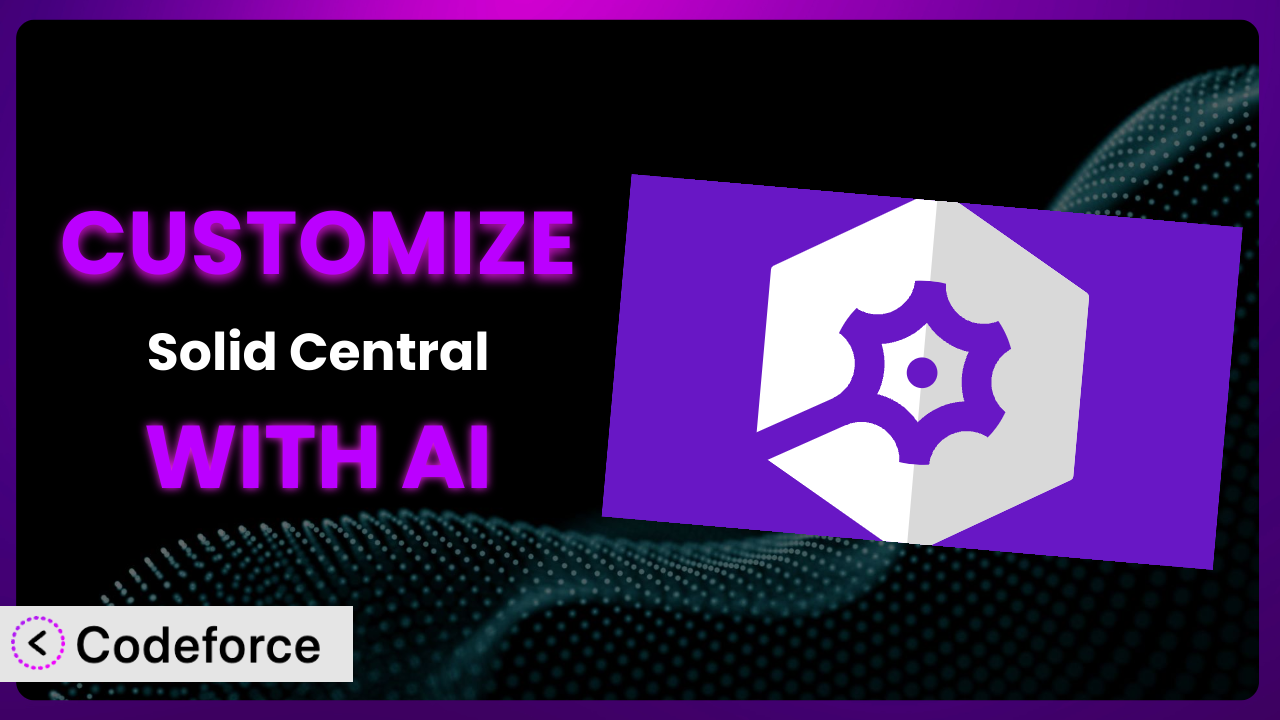Imagine you’re managing a network of WordPress websites. Keeping them secure, backed up, and optimized can feel like juggling chainsaws. You’ve likely heard of Solid Central – Site Management, Backups, Security, and Reporting, and perhaps even use it to centralize your efforts. But what if the “out-of-the-box” settings don’t quite fit your needs? What if you need something more tailored to your specific security requirements or reporting preferences? This article is your guide to unlocking the full potential of the plugin with the help of AI, even if you’re not a coding expert.
What is Solid Central – Site Management, Backups, Security, and Reporting?
Solid Central – Site Management, Backups, Security, and Reporting is a powerful WordPress plugin designed to streamline the management of multiple WordPress websites from a single, unified dashboard. Instead of logging into each site individually to perform updates, backups, or security checks, it allows you to handle everything from one central location. Key features include automated backups, security monitoring, performance reporting, and user management. Think of it as your WordPress control center, offering a bird’s-eye view of your entire website network.
With a solid 4.2/5 star rating based on 5 reviews, and over 40,000 active installations, this tool is a popular choice for WordPress professionals and agencies. It provides a centralized platform to manage crucial aspects of your WordPress sites, ensuring they are secure, up-to-date, and performing optimally. For more information about the plugin, visit the official plugin page on WordPress.org.
However, sometimes “one size fits all” doesn’t truly fit. That’s where customization comes in.
Why Customize it?
Default settings are a good starting point, but they often can’t account for the unique nuances of your specific websites and business requirements. Imagine you’re running an e-commerce site that deals with sensitive customer data. The standard security rules might not be aggressive enough for your needs. Or perhaps you need to integrate threat intelligence from a specialized database specific to your industry. That’s where customization steps in to bridge the gap.
Customizing this tool allows you to fine-tune its behavior to perfectly match your specific context. For example, a membership website might require a more complex login flow with custom two-factor authentication options. A news site might need highly specific firewall rules to prevent content scraping. The benefits of this tailoring extend far beyond mere convenience. It’s about enhancing security, improving efficiency, and ultimately, protecting your online assets more effectively.
Let’s say you have a client with a WooCommerce store constantly targeted by bots. Standard security measures might flag some bots, but miss the more sophisticated ones. Customizing the plugin to incorporate specific bot detection rules could drastically reduce the load on the server and improve the user experience for legitimate customers. This is a great example of when customization provides measurable ROI. It isn’t always necessary, but when your needs deviate from the standard, it is exceptionally powerful.
Common Customization Scenarios
Creating Custom Security Rules
The default security rules that ship with this tool are a solid foundation, but they’re designed to be broadly applicable. They might not address highly specific vulnerabilities or attack vectors relevant to your particular website or industry. For instance, a site that hosts downloadable files might be particularly vulnerable to malware uploads.
By customizing the security rules, you can create highly targeted protections. You could, for example, create a rule that specifically scans uploaded files for known malware signatures, or limit access to certain parts of your website based on user roles or IP addresses. Think of a real-world scenario where you detect a pattern of suspicious activity originating from a specific country. You could create a custom security rule to automatically block traffic from that region, preventing potential attacks before they even reach your site.
AI makes this much easier. Instead of manually writing complex security code, you can use natural language to describe the rule you want to create. For example, you could tell the AI, “Block all login attempts from IP addresses originating in Russia,” and it will automatically generate the necessary code and integrate it into the plugin.
Integrating with External Threat Databases
The plugin likely uses its own internal threat intelligence to identify and block malicious activity. However, there are numerous external threat databases that contain up-to-date information on emerging threats. Integrating with these databases can significantly enhance your site’s security posture.
Customization allows you to pull data from these external sources and automatically update the plugin’s security rules. Imagine a scenario where a new zero-day vulnerability is discovered. An external threat database might immediately publish information about the vulnerability and how to detect it. By integrating with this database, you can proactively protect your site against the vulnerability before a patch is even released. This level of responsiveness is simply not possible without customization.
AI simplifies this integration process. Instead of manually writing code to fetch and process data from external databases, you can use AI to automate the entire process. You could, for example, tell the AI, “Connect to the ‘Emerging Threats’ database and automatically block any IP addresses listed as malicious,” and it will handle the rest.
Building Custom Login Flows
The standard WordPress login process is often adequate, but it can be enhanced to improve security and user experience. For example, you might want to implement a multi-step login process that requires users to answer a security question or verify their identity via email or SMS.
Customization lets you tailor the login flow to meet your specific needs. You could, for instance, add a custom CAPTCHA that is more effective at preventing bot logins. Or you could implement a “remember me” feature that securely stores user credentials on their device, allowing them to bypass the standard login process on subsequent visits. Consider a membership site with tiered access levels. You could customize the login flow to redirect users to different dashboards based on their membership level, providing a more personalized experience.
AI can make building complex login flows much easier. Instead of writing code from scratch, you can use AI to generate the necessary code based on your specific requirements. For example, you could tell the AI, “Create a login flow that requires users to enter a username, password, and answer a security question,” and it will automatically generate the code and integrate it into the plugin.
Adding Two-Factor Authentication Options
Two-factor authentication (2FA) adds an extra layer of security to the login process by requiring users to provide two different forms of identification. While the plugin may offer some 2FA options out-of-the-box, you might want to add support for other methods, such as hardware security keys or biometric authentication.
Customization allows you to extend the plugin’s 2FA capabilities. You could integrate with a third-party 2FA service or develop your own custom 2FA module. A financial website, for example, might require users to use a hardware security key in addition to their password. This would provide a much higher level of security than relying solely on SMS-based 2FA. Customization allows for this specific security enhancement.
AI streamlines the process of adding new 2FA options. Instead of manually integrating with third-party services, you can use AI to automate the integration process. You could tell the AI, “Integrate with the ‘Yubikey’ hardware security key service,” and it will automatically generate the necessary code and integrate it into the plugin.
Creating Custom Firewall Rules
A firewall acts as a barrier between your website and the outside world, blocking malicious traffic and preventing unauthorized access. While the plugin likely includes a basic firewall, you might need to create custom rules to address specific threats or vulnerabilities.
Customization allows you to create highly targeted firewall rules. You could, for instance, create a rule that blocks traffic from specific IP addresses or ranges, or a rule that prevents access to certain parts of your website based on user agent or referrer. Imagine a website that is constantly targeted by DDoS attacks. You could create a custom firewall rule to automatically block traffic from known DDoS botnets, mitigating the impact of the attacks. This provides proactive and focused protection.
AI simplifies the creation of complex firewall rules. Instead of manually writing firewall rules, you can use AI to generate the rules based on your specific requirements. For example, you could tell the AI, “Create a firewall rule that blocks all traffic from IP addresses known to be associated with DDoS attacks,” and it will automatically generate the rule and integrate it into the plugin.
How Codeforce Makes the plugin Customization Easy
Customizing the plugin can seem daunting. Traditionally, it involves diving into code, understanding the plugin’s architecture, and potentially hiring a developer. The learning curve can be steep, and the technical requirements can be overwhelming, especially if you’re not a coding expert. This often puts advanced customization out of reach for many users.
Codeforce eliminates these barriers by leveraging the power of AI. Instead of wrestling with code, you can simply describe the customization you want to achieve in plain English. Codeforce then translates your natural language instructions into the necessary code and integrates it seamlessly with the plugin. Think of it as having an AI-powered developer at your fingertips.
The AI assistance goes beyond just generating code. It also helps you test your customizations to ensure they work as expected and don’t introduce any new issues. Codeforce provides a safe and controlled environment for testing, allowing you to experiment with different configurations without risking your live website. It understands the intricacies of the plugin, so you can be confident that your customizations are implemented correctly.
With Codeforce, you don’t need to be a developer to unlock the full potential of this tool. Even experts who understand their WordPress strategy can implement the changes they need without any coding knowledge. This democratization means better customization, as it puts the power in the hands of those who best understand their own needs.
Best Practices for it Customization
Before making any customizations to the plugin, always create a complete backup of your website. This ensures that you can easily restore your site to its previous state if anything goes wrong during the customization process. Having a solid backup strategy is crucial for any website modification.
Start with small, incremental changes. Don’t try to implement a massive customization all at once. Instead, break it down into smaller, manageable steps. This makes it easier to identify and fix any issues that might arise. Smaller changes are easier to troubleshoot.
Thoroughly test your customizations in a staging environment before deploying them to your live website. This allows you to identify and fix any bugs or compatibility issues without affecting your visitors. Staging environments are essential for safe testing.
Document your customizations thoroughly. This will help you remember what you did and why you did it. Good documentation is invaluable when you need to troubleshoot or update your customizations in the future. Future you will thank you for clear documentation.
Monitor your website’s performance after implementing any customizations. This will help you identify any performance bottlenecks or other issues that might be caused by your changes. Performance monitoring should be a routine task.
Stay up-to-date with the latest version of the plugin. New versions often include bug fixes and security enhancements that can improve the stability and security of your website. Regularly updating ensures the long-term health of the tool.
Consider using a child theme for your customizations. This will prevent your changes from being overwritten when you update your WordPress theme. Child themes are crucial for theme-related customizations.
Frequently Asked Questions
Will custom code break when the plugin updates?
It’s possible, especially if the update significantly alters the plugin’s core structure. Thorough testing in a staging environment after each update is essential to identify and resolve any compatibility issues.
Can customization negatively impact website performance?
Yes, poorly written or inefficient custom code can introduce performance bottlenecks. Always optimize your code and monitor your website’s performance after implementing any customizations. Regularly assess the impact of your changes.
Is it safe to directly edit the plugin’s core files?
No, it’s highly discouraged. Directly editing core files makes your customizations vulnerable to being overwritten during updates. Use hooks and filters or a separate plugin to implement your changes safely. Never modify the base install of a plugin.
What kind of coding knowledge do I need to customize this tool?
Traditionally, you’d need a solid understanding of PHP, WordPress hooks and filters, and the plugin’s specific API. However, with AI tools like Codeforce, you can achieve significant customization with minimal coding knowledge.
How do I revert back to the default settings if I mess something up?
This depends on how the customization was implemented. Ideally, you’ll have a backup to restore. Otherwise, you may need to manually remove the custom code or configuration changes. Always document your changes for easy rollback.
Conclusion: Unleash the Full Potential of Your WordPress Security
The journey from a generic security solution to a finely tuned, highly effective system is within your reach. No longer are you bound by the limitations of default settings. Customization allows you to mold the plugin to fit your precise requirements, enhancing security, improving efficiency, and optimizing your website management workflow.
With Codeforce, these customizations are no longer reserved for businesses with dedicated development teams. AI has democratized the process, empowering anyone to tailor this tool to their specific needs. It transforms the plugin from a helpful tool into a powerful extension of your own WordPress strategy.
Ready to level up your WordPress site management? Try Codeforce for free and start customizing the plugin today. Achieve peace of mind with AI-powered customization.