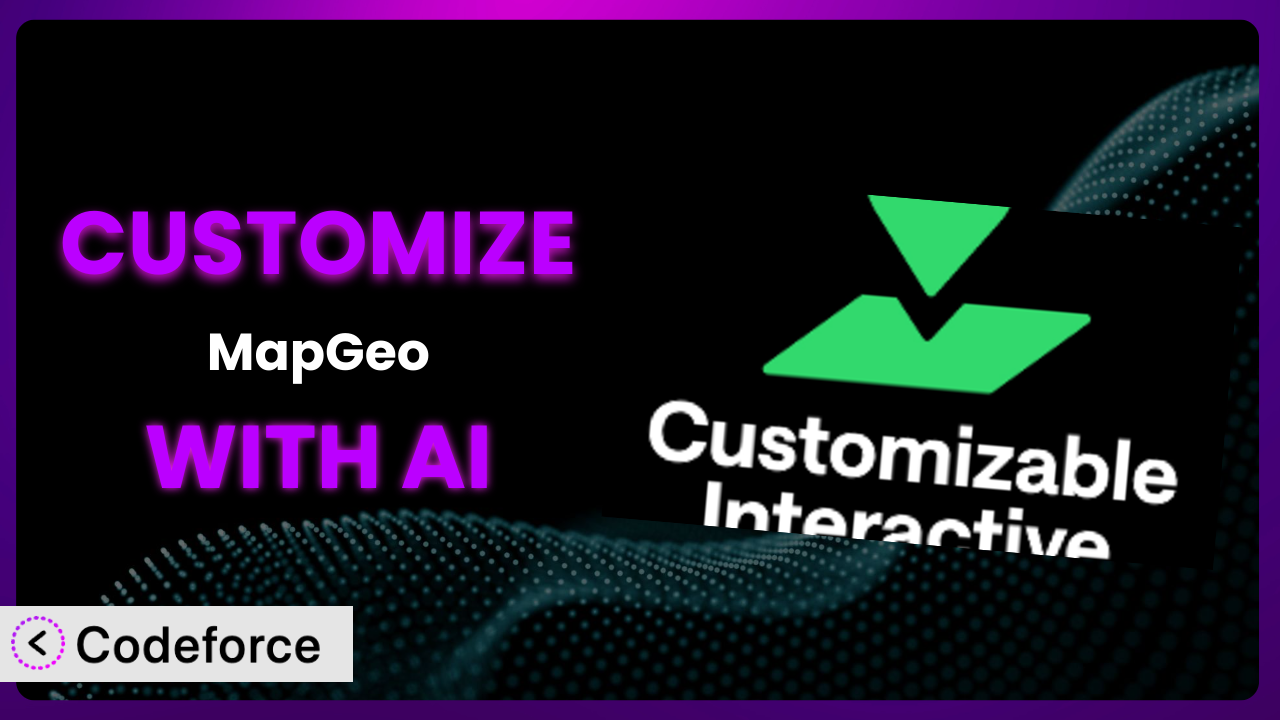Imagine you’re running a real estate website showcasing properties across the country. The default maps just aren’t cutting it. You need something interactive, something that highlights specific neighborhoods, displays property values dynamically, and integrates seamlessly with your CRM. Or perhaps you manage a tourism website and want to showcase hiking trails, local attractions, and historical landmarks with stunning visuals and interactive elements. The standard mapping features are limiting and don’t let you highlight what’s unique about your region. This is where customization comes in, and fortunately, AI can make that process much smoother. This article will guide you through the process of customizing MapGeo – Interactive Geo Maps using the power of AI, unlocking its full potential and tailoring it to your exact needs. We’ll explore various customization scenarios, best practices, and how tools like Codeforce can streamline the entire process.
What is MapGeo – Interactive Geo Maps?
MapGeo – Interactive Geo Maps is a WordPress plugin designed to allow you to create interactive vector maps on your website. You can display anything from the world and its continents, to specific regions, down to individual US state county maps. It’s a fantastic way to visually represent data, locations, and information in an engaging format. Key features include the ability to create interactive maps of various geographic areas, add custom markers and labels, and customize the map’s appearance to match your website’s branding. With a solid 4.6/5 star rating based on 63 reviews and over 40,000 active installations, it’s clear that many users find it a valuable tool. This tool empowers you to transform static maps into dynamic, interactive experiences for your website visitors.
For more information about the plugin, visit the official plugin page on WordPress.org.
Why Customize it?
While the plugin offers a great range of features out of the box, sometimes the default settings just aren’t enough. You might need to tailor it to fit a very specific use case, integrate it with other plugins, or significantly alter its appearance. The standard options can fall short when you need granular control over the map’s behavior and presentation.
Customization provides real benefits. It allows you to create a unique user experience, improve data visualization, and enhance the overall functionality of your website. For example, a wildlife conservation organization might customize it to display protected areas, track animal migration patterns, and provide interactive educational content. A tourism agency might leverage the plugin to create interactive tour maps, highlight local businesses, and offer personalized travel recommendations. These examples go beyond basic map functionality, showcasing the power of tailoring the tool to meet specific needs.
Knowing when customization is worth the effort is key. If you find yourself constantly working around the limitations of the default settings, or if you need to integrate it with other systems in a way that the existing features don’t allow, then customization is likely a worthwhile investment. Ultimately, it’s about enhancing your website to create a more engaging and informative experience for your visitors, exceeding what’s possible with off-the-shelf functionality.
Common Customization Scenarios
Extending Core Functionality
Often, you’ll find that the core functionality of the plugin covers a large percentage of what you need, but lacks that one specific feature that would make all the difference. Perhaps you need to add custom data layers, implement advanced filtering options, or integrate with a unique data source. Without customization, you’re stuck with what it provides, which might mean manual workarounds or settling for a less-than-ideal solution.
Through customization, you can achieve a highly tailored experience. You could add heatmaps based on user activity, create custom pop-up windows with dynamic content pulled from an external API, or implement custom search functionality based on user-defined criteria. Imagine a real estate company using the system to allow users to search for properties based on school district boundaries overlaid on the map. This provides a much richer and more informative experience than simply listing properties with basic location data.
For example, consider a public health website that wants to display disease outbreaks on a map. The basic plugin might allow for simple markers, but by using AI to assist with customization, the site could add interactive charts displaying case numbers, integrate with public health databases for real-time updates, and even provide localized health advice based on the user’s location. AI simplifies the process of implementing these features by generating code snippets and providing guidance on integration, making what was once complex and time-consuming significantly easier.
Integrating with Third-Party Services
Many websites rely on a suite of third-party services for CRM, marketing automation, analytics, and more. Seamlessly integrating these services with the plugin can significantly enhance your website’s capabilities. Without customization, you might be forced to use separate systems, manually transfer data, or miss out on valuable insights.
With customization, you can create a unified ecosystem. For instance, you could integrate it with your CRM system to display customer locations on a map, track sales territories, or trigger marketing campaigns based on user interactions with the map. A travel agency could integrate it with flight booking APIs to show real-time flight availability and prices directly on the map, creating a seamless booking experience.
A logistics company, for example, might need to integrate their fleet management software with the mapping solution. They could use AI to help them create a custom integration that displays the real-time location of their vehicles, optimizes delivery routes based on traffic conditions, and provides automated notifications about delays or issues. AI’s ability to understand complex APIs and generate integration code dramatically reduces the development time and effort required for such a project.
Creating Custom Workflows
Standard workflows might not align with your specific business processes. You might need to automate tasks, streamline data entry, or create custom reporting dashboards. Without customization, you’re forced to adapt your workflows to the plugin’s limitations, which can lead to inefficiencies and errors.
By customizing the system, you can build workflows that perfectly match your needs. Imagine a retail chain customizing their maps to automatically update store locations and display key performance indicators (KPIs) such as sales figures and customer traffic. Or a government agency using it to manage infrastructure projects, tracking progress, assigning tasks, and generating reports all within a single, integrated interface.
Let’s say a non-profit organization uses the plugin to track the progress of their community development projects. By leveraging AI, they could automate the process of updating project locations on the map, generate reports on project milestones, and even create custom dashboards to visualize the impact of their work. The AI could analyze data from various sources, such as project reports, social media feeds, and local news articles, to provide a comprehensive overview of each project’s progress and impact.
Building Admin Interface Enhancements
The default admin interface might not be intuitive or efficient for your team. You might need to simplify the interface, add custom fields, or create specialized dashboards. Without customization, your team might struggle to manage the system effectively, leading to decreased productivity and increased training costs.
With customization, you can create an admin interface that is tailored to your team’s specific needs. For example, you could build a custom dashboard that displays key metrics, simplifies data entry, and provides quick access to frequently used features. A university could customize the admin interface to allow different departments to manage their respective campus maps and add custom layers related to events, construction, or safety alerts.
A municipality, for instance, might want to simplify the process of updating zoning maps. By using AI, they could create a custom admin interface that allows city planners to easily edit zoning boundaries, add new zoning regulations, and generate reports on zoning changes. The AI could even help automate the process of converting legal documents into digital map data, saving the city planners significant time and effort.
Adding API Endpoints
Sometimes you need to expose the plugin’s data or functionality to other applications or systems. This requires adding custom API endpoints that allow external services to interact with it programmatically. Without customization, you’re limited to the existing API, which might not provide the functionality you need.
Custom API endpoints enable you to create a fully connected ecosystem. You could allow third-party applications to access map data, submit new locations, or trigger custom actions within the plugin. For example, a delivery service could use a custom API to integrate its routing software with the system, allowing them to automatically update delivery routes based on real-time traffic conditions and driver locations.
Consider a citizen science project that wants to collect and display data on local wildlife sightings. By leveraging AI, they could create a custom API endpoint that allows users to submit sightings directly through a mobile app, automatically geolocating the sightings and displaying them on the map. The AI could even help filter and validate the submitted data, ensuring data quality and preventing spam.
How Codeforce Makes the plugin Customization Easy
Customizing the plugin can traditionally be a daunting task. It often requires a significant learning curve, a deep understanding of WordPress development, and proficiency in coding languages like PHP, JavaScript, and HTML. For those without a technical background, or even for developers with limited experience with this particular plugin, the process can be time-consuming and frustrating. Many businesses end up outsourcing customization to expensive developers, which can be a major barrier.
Codeforce eliminates these barriers by leveraging the power of AI to simplify and streamline the customization process. Instead of writing complex code from scratch, you can simply describe what you want to achieve in natural language. Codeforce then uses its AI engine to generate the necessary code snippets, configure the plugin settings, and even create custom workflows.
This AI assistance works by analyzing your natural language instructions and translating them into actionable steps. For example, if you want to add a custom data layer to display real-time weather information, you can simply describe your desired outcome. Codeforce will then generate the code to connect to a weather API, fetch the data, and display it on the map. The system handles the technical complexities, allowing you to focus on the strategy and desired outcome rather than the intricacies of coding.
Furthermore, Codeforce offers robust testing capabilities. You can preview your customizations in a sandbox environment before deploying them to your live website, ensuring that everything works as expected. This significantly reduces the risk of errors and downtime. This democratization means better customization, faster turnaround times, and lower costs.
Best Practices for it Customization
Always start with a clear understanding of your goals. Before diving into customization, define exactly what you want to achieve and how it will benefit your website visitors. A well-defined goal will guide your customization efforts and prevent you from wasting time on unnecessary modifications.
Prioritize security. When adding custom code, be mindful of potential security vulnerabilities. Sanitize all user inputs, use secure coding practices, and keep your plugin and WordPress installation up to date. This is important to prevent potential attacks and protect your website data.
Test thoroughly. Before deploying any customizations to your live website, test them extensively in a staging environment. This will help you identify and fix any errors or conflicts before they affect your users. Don’t underestimate the importance of testing, especially with complex modifications.
Document your changes. Keep a detailed record of all your customizations, including code snippets, configuration settings, and integration details. This will make it easier to maintain and update your customizations in the future. Good documentation is essential for long-term maintainability.
Monitor performance. After deploying your customizations, monitor your website’s performance to ensure that they are not negatively impacting page load times or server resources. Optimize your code and configurations to ensure optimal performance. Slow performance can drive away visitors.
Create backups regularly. Before making any significant changes, always create a backup of your website. This will allow you to quickly restore your website to its previous state if something goes wrong. Backups are a crucial safeguard against unexpected issues.
Stay updated with the plugin’s updates and changes. Be aware of the official plugin updates to make sure your customizations do not break. Keep in mind future updates while customizing the system to avoid having to rework it in the future.
Frequently Asked Questions
Will custom code break when the plugin updates?
It’s possible. Plugin updates may introduce changes that conflict with your custom code. Always test your customizations after updating the plugin and be prepared to make adjustments if needed. Keeping your code modular and well-documented can help minimize potential conflicts.
Can I revert to the default settings after customizing the plugin?
Yes, you can typically revert to the default settings. However, the process may vary depending on the extent of your customizations. It’s always a good idea to create a backup before making any significant changes, so you can easily restore the original configuration if needed.
How do I ensure my customizations are mobile-friendly?
When customizing the plugin, use responsive design principles to ensure that your maps and interactive elements display correctly on all devices. Test your customizations on a variety of screen sizes and orientations to ensure a seamless user experience.
Is it possible to integrate the mapping solution with e-commerce platforms?
Yes, you can integrate the system with e-commerce platforms to display store locations, track customer orders on a map, or offer location-based promotions. This typically involves using custom API integrations or leveraging existing e-commerce plugin extensions.
Can I use the plugin to create private or password-protected maps?
Yes, the plugin allows you to restrict access to specific maps or features based on user roles or permissions. You can use WordPress’s built-in user management system or third-party plugins to control access to your maps and ensure that only authorized users can view them.
Conclusion: Unlock the Full Potential of Your Maps
The difference between a generic map and a powerful, customized mapping solution is the ability to tailor it precisely to your needs. Transforming a standard plugin into a bespoke system that aligns perfectly with your website’s goals, requires thoughtful customization. By extending core functionality, integrating with third-party services, and streamlining workflows, you can unlock the full potential of your maps and create a truly engaging and informative experience for your users. the plugin becomes much more than just a map – it becomes a powerful tool for achieving your specific business objectives.
With Codeforce, these customizations are no longer reserved for businesses with dedicated development teams. The power of AI democratizes the customization process, empowering you to create sophisticated and tailored solutions without needing to write a single line of code.
Ready to enhance your maps? Try Codeforce for free and start customizing it today. Boost engagement, improve user experience, and achieve your specific business goals with a customized mapping solution.