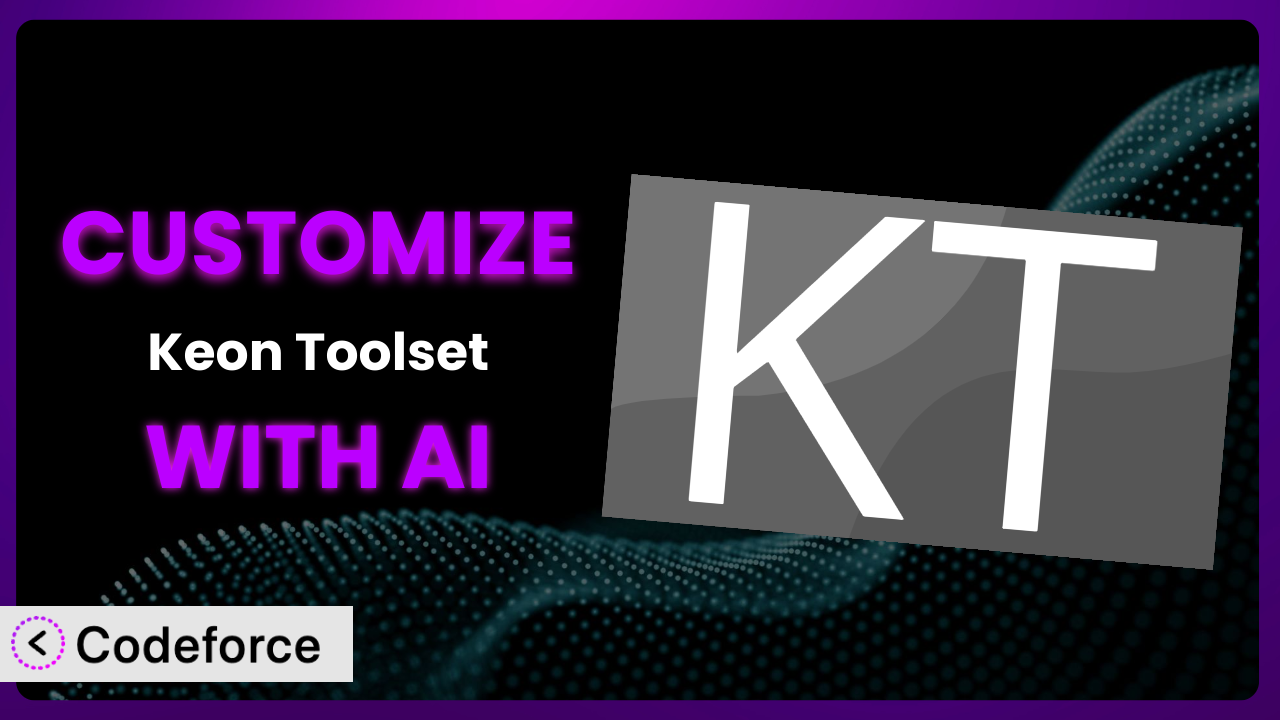Ever felt like a WordPress plugin almost does exactly what you need, but is missing that one critical feature? You’re not alone. Many users of Keon Toolset, a fantastic tool for importing dummy data for themes, find themselves wishing they could tweak it just a bit to perfectly suit their workflow. This article shows you how AI-powered solutions can bridge that gap, transforming the plugin from a useful tool into a truly bespoke system, tailored to your specific needs.
What is Keon Toolset?
Keon Toolset is a widely used WordPress plugin designed to simplify the process of importing dummy data for themes, especially those developed by Keon Themes. Think of it as a magic wand that populates your website with sample content, giving you a realistic preview of how your theme will look with actual posts, pages, and images. It’s a real time-saver for developers and anyone setting up a new WordPress site. With over 40,000 active installations, it’s a popular choice for streamlining the theme setup process. The plugin eliminates the need to manually create placeholder content, allowing you to focus on customization and fine-tuning.
It really shines when you want to quickly test different theme options and configurations. Instead of spending hours adding individual posts and pages, this tool instantly fills your site with a range of content types. For more information about the plugin, visit the official plugin page on WordPress.org.
Why Customize it?
While the plugin offers a great foundation, its default settings might not always align perfectly with your specific requirements. Perhaps you need to import data from a different source, or you want to modify the imported content in a specific way. That’s where customization comes in. While the tool is great on its own, there is even more that can be done.
Customizing this tool allows you to extend its functionality, integrate it with other services, and tailor it to your unique workflow. For example, imagine you’re building a website for a client who needs specific types of dummy data related to their industry. Out of the box, the plugin might not offer that level of granularity. By customizing it, you can create a custom import process that uses data specific to their niche. You may even choose to integrate it with an external API, which is something not available with default settings.
The benefits are clear: a more efficient workflow, a more tailored user experience, and the ability to create truly unique websites. It is worth the effort because it helps you create a final product that you can truly be proud of. Consider a real-world scenario: a web design agency using the system to streamline their theme development process, saving countless hours in manual content creation and allowing them to deliver projects faster and more efficiently.
Common Customization Scenarios
Extending Core Functionality
Sometimes, you might need the system to do something it wasn’t originally designed for. Perhaps you want to add support for a custom post type or modify how existing data is imported. This is where extending the tool’s core functionality comes into play.
Through customization, you can enhance the system to handle these unique requirements. You could, for instance, add functionality to automatically categorize imported posts based on their content or create custom fields to store additional data. Imagine a website that needs to import product data from a CSV file. The plugin, in its default state, might not support this directly. By customizing it, you can create a custom import script that parses the CSV file and populates the necessary fields in WordPress.
AI makes this easier by helping you generate the necessary code to extend the plugin’s functionality. You can use natural language instructions to describe the desired behavior, and AI can translate that into the required code snippets, significantly reducing the development time and effort.
Integrating with Third-Party Services
Many websites rely on various third-party services for things like email marketing, CRM, and analytics. Integrating this tool with these services can streamline your workflow and automate certain tasks.
For example, you could customize it to automatically subscribe new users to your email list when they import demo data or send notifications to your CRM when a new post is created. Let’s say you want to integrate with Mailchimp. You could customize the plugin to automatically add new users to a specific Mailchimp list when they import dummy data. This can significantly improve your lead generation efforts.
AI simplifies this integration by providing code snippets for interacting with these services’ APIs. It can also help you map data between the plugin and the third-party service, ensuring a seamless flow of information.
Creating Custom Workflows
Every website has its own unique workflow. Customizing this tool can help you streamline your process and automate repetitive tasks, ultimately saving you time and effort.
You could create a custom workflow that automatically generates thumbnails for imported images or optimizes content for SEO. Consider a scenario where you need to automatically generate thumbnails for all imported images. Customizing the plugin allows you to create a workflow that does this automatically, saving you the hassle of manually creating thumbnails for each image.
AI can help you design and implement these custom workflows by generating the necessary code and providing guidance on best practices. It can also help you test and refine your workflows to ensure they are working correctly.
Building Admin Interface Enhancements
The WordPress admin interface can sometimes feel cluttered and overwhelming. Customizing the system can help you create a more user-friendly and efficient experience for your users.
You could add custom metaboxes to the post editor, create custom dashboards, or modify the way data is displayed. Imagine you want to add a custom metabox to the post editor that allows users to specify the source of the imported data. By customizing the plugin, you can create this metabox and make it easy for users to track the origin of their content.
AI can assist you in designing and implementing these admin interface enhancements by generating the necessary HTML, CSS, and JavaScript code. It can also help you ensure that your enhancements are compatible with different WordPress themes and plugins.
Adding API Endpoints
Adding API endpoints to the system can allow other applications and services to interact with its data. This can be useful for creating custom integrations or building mobile apps.
For instance, you could create an API endpoint that allows a mobile app to retrieve a list of imported posts or create new posts. Let’s say you want to build a mobile app that allows users to import dummy data on the go. By adding an API endpoint, you can enable the app to communicate with the plugin and perform these actions remotely.
AI can help you design and implement these API endpoints by generating the necessary code and providing guidance on security best practices. It can also help you document your API endpoints, making it easier for other developers to use them.
How Codeforce Makes the plugin Customization Easy
Traditionally, customizing a WordPress plugin like this one could be a daunting task. It often required a significant amount of coding knowledge, a deep understanding of the plugin’s architecture, and a lot of trial and error. The learning curve could be steep, and the process could be time-consuming and frustrating.
Codeforce eliminates these barriers, making customization accessible to everyone, regardless of their technical expertise. The magic lies in its AI-powered engine, which allows you to customize the tool using natural language instructions. Instead of writing complex code, you can simply describe what you want to achieve, and Codeforce will generate the necessary code for you. Imagine wanting to change the way imported posts are categorized – you could simply tell Codeforce, “Automatically categorize posts based on their tags,” and it would handle the rest.
This AI assistance simplifies the entire customization process. Codeforce not only generates the code but also provides testing capabilities to ensure that your customizations are working correctly. You can preview your changes and make adjustments before deploying them to your live site. Codeforce also helps you test the process to make sure that the changes work for your specific situation.
This democratization means better customization isn’t just for developers anymore. Even someone with a strong understanding of the plugin’s strategy, but without extensive coding skills, can now implement powerful customizations.
Best Practices for it Customization
Before diving into customization, always create a backup of your WordPress site and the plugin files. This ensures that you can easily revert to the previous state if something goes wrong. Backups are essential for piece of mind.
Use a child theme for your customizations. This prevents your changes from being overwritten when the theme is updated. Child themes are an industry standard for customization.
Thoroughly test your customizations in a staging environment before deploying them to your live site. This allows you to identify and fix any issues without affecting your visitors. Testing is absolutely critical to guarantee stability.
Document your customizations clearly. This will help you remember what you did and why, and it will also make it easier for others to understand and maintain your changes. You might even consider creating a changelog.
Monitor your website’s performance after implementing customizations. This will help you identify any performance bottlenecks and optimize your code accordingly. Nobody wants a slower website!
Keep the plugin updated to the latest version. This ensures that you are taking advantage of the latest features and security updates. However, make sure to test your customizations with each update to ensure compatibility.
Follow WordPress coding standards. This will make your code more maintainable and easier to understand for other developers. These standards exist for a reason.
Frequently Asked Questions
Will custom code break when the plugin updates?
It’s possible, but not always. It’s best practice to test your customizations after each update to ensure compatibility. Using a child theme and well-structured code will minimize the risk of issues.
Can I customize the data that’s being imported?
Absolutely! You can modify the plugin to filter, transform, or add to the imported data before it’s saved to the database. This is a common customization scenario.
Is it possible to import data from a different source?
Yes, you can customize it to import data from various sources, such as CSV files, external APIs, or even custom databases. The possibilities are endless!
How do I add custom fields to the imported data?
You can use WordPress’s built-in functions, like add_post_meta(), to add custom fields to the imported posts and pages. You’ll need to modify the import process to include these fields.
Can I revert to the original plugin settings after customization?
Yes, if you’ve backed up your site before customization, you can easily revert to the original settings by restoring the backup. This highlights the importance of proper backups.
From General Tool to Custom Powerhouse
Customizing the plugin transforms it from a general-purpose tool into a precisely tailored system that perfectly meets your needs. This means no more compromises, no more workarounds – just a seamless workflow that saves you time and effort. The possibilities really are endless, from automating repetitive tasks to integrating with third-party services.
With Codeforce, these customizations are no longer reserved for businesses with dedicated development teams. It empowers anyone to create powerful, personalized solutions. It unlocks the true potential of the plugin and enables you to build truly unique and efficient WordPress websites.
Ready to unlock the true potential of this useful tool? Try Codeforce for free and start customizing it today. Experience the power of AI-driven customization and build the perfect workflow for your WordPress projects.