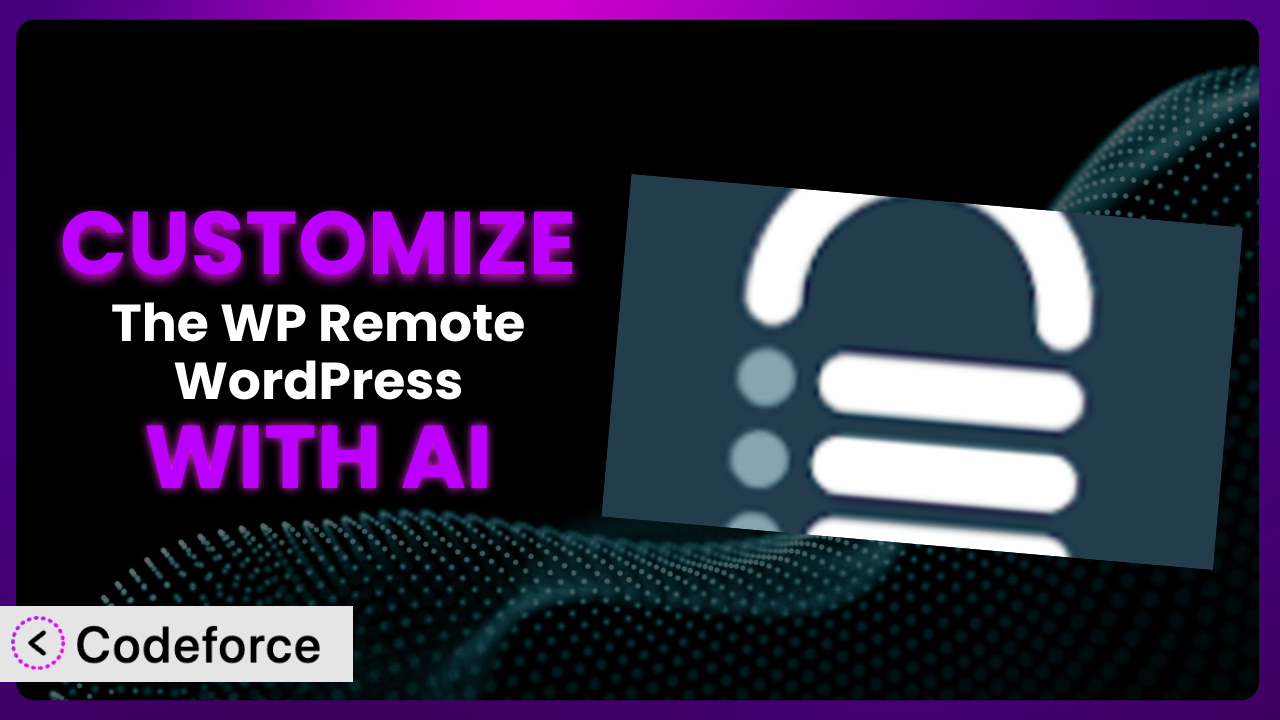Have you ever felt like your WordPress site management could be smoother, more efficient, or just… more you? While the WP Remote WordPress Plugin is a fantastic tool for remotely managing and updating WordPress sites, its default settings might not perfectly align with your specific needs. That’s where customization comes in. This article will guide you through the world of tailoring this plugin, showing you how to unlock its full potential. We’ll explore how AI-powered solutions can simplify the customization process, making it accessible even if you’re not a coding expert. So, let’s dive in and transform it from a general tool into a bespoke solution!
What is The WP Remote?
The WP Remote is a WordPress plugin designed to streamline the management of multiple WordPress websites. It acts as a central hub, allowing you to remotely update plugins, themes, and even WordPress core on all your connected sites. Imagine the time you’ll save updating 30+ sites from a single dashboard! Key features include remote updates, site monitoring, and user management. Think of it as your WordPress mission control. You’ll have the power to keep all your sites secure and up-to-date with just a few clicks.
This incredibly useful system boasts impressive stats: a 4.6/5 star rating based on 66 reviews, and over 30,000 active installations. It’s clearly a popular choice for WordPress users seeking efficient remote management. For more information about The WP Remote, visit the official plugin page on WordPress.org.
Why Customize The WP Remote?
Out-of-the-box solutions are great, but they rarely fit every scenario perfectly. Default settings are designed for broad applicability, often missing the nuances of your specific needs. Maybe you want the plugin to integrate with a particular CRM, or automate a custom backup process. That’s where customization becomes essential. It empowers you to mold this tool to perfectly fit your workflow, unlocking efficiencies you never thought possible.
The benefits are tangible. Imagine a web design agency using this system to manage client sites. They might customize it to generate automated reports tailored to each client’s needs, saving hours of manual work. Or, a large e-commerce store could integrate it with their inventory management system, triggering updates based on product availability. These are just a few examples of how you can transform a general-purpose tool into a highly specialized asset.
So, when is customization worth it? If you find yourself repeatedly performing manual tasks that the plugin could automate with a little tweaking, or if you need it to seamlessly integrate with other systems, then it’s time to explore customization. It’s an investment that can pay off handsomely in terms of time saved, efficiency gained, and a more streamlined workflow.
Common Customization Scenarios
Extending Core Functionality
Sometimes, the features included aren’t enough. You might need functionality that goes beyond the default scope. For instance, perhaps you require detailed logging of all remote actions for compliance purposes, or maybe you need enhanced security protocols for accessing client websites. The core functionality of the plugin, while robust, might not cover these very specific needs.
Through customization, you can add entirely new features to the system. You could create a custom dashboard widget that displays real-time website performance metrics, or implement a two-factor authentication system for added security. The possibilities are virtually limitless. Imagine a scenario where a university IT department uses the plugin. They could add a feature that automatically disables plugins known to be incompatible with their core WordPress theme across all their faculty websites.
AI makes this easier by helping you generate the necessary code snippets or scripts to implement these extensions. Instead of spending hours researching and writing code, you can use AI to quickly prototype and refine your custom features.
Integrating with Third-Party Services
WordPress thrives on integrations. Connecting this tool to other services you use can create a powerful, interconnected ecosystem. For example, you might want to integrate it with your project management software (like Asana or Trello) to automatically create tasks when a plugin update fails, or connect it to your email marketing platform to send notifications about successful updates.
Customization lets you build bridges between this system and other tools you rely on. You can create custom hooks and filters that send data to external APIs, or develop custom plugins that handle the integration seamlessly. Consider a digital marketing agency that uses the plugin. They could integrate it with their SEO tools to automatically check for broken links after each update, ensuring websites stay healthy.
AI greatly simplifies the integration process. Instead of manually writing API calls and handling data transformations, you can use AI to generate the code needed to connect it to third-party services, saving you significant time and effort.
Creating Custom Workflows
The default workflows may not perfectly align with your team’s processes. You may need to automate specific tasks or create custom sequences of actions. For example, you might want to automatically run a database backup before every major plugin update, or send a notification to a specific Slack channel whenever a website experiences downtime.
Customization allows you to design tailored workflows that streamline your operations. You can create custom triggers and actions that automate repetitive tasks and ensure consistency across all your managed websites. Imagine a non-profit organization using this tool. They could create a custom workflow that automatically checks for accessibility issues after each update, ensuring their websites remain inclusive.
AI simplifies workflow creation by helping you define the logic and steps involved. You can describe your desired workflow in natural language, and AI can generate the code needed to automate it.
Building Admin Interface Enhancements
The plugin’s default admin interface may not be ideal for your needs. You might want to add custom dashboards, reports, or settings panels to make it more user-friendly or efficient. Perhaps you want to create a custom widget that displays the status of all your websites at a glance, or a dedicated settings panel for managing specific plugin configurations.
Customization lets you tailor the admin interface to your exact specifications. You can create custom admin pages, add new menu items, and modify existing screens to improve usability. Consider a web hosting provider that uses it. They could create a custom admin interface that allows their support staff to quickly diagnose and resolve issues on client websites, reducing support costs.
AI makes interface enhancements easier by generating the necessary HTML, CSS, and JavaScript code. You can describe your desired interface elements, and AI can create the code needed to implement them, even if you aren’t a designer.
Adding API Endpoints
Exposing API endpoints allows external applications to interact programmatically with the plugin. This can be useful for integrating it with custom dashboards, mobile apps, or other systems. For instance, you might want to create an API endpoint that allows you to remotely trigger plugin updates from a command-line interface, or retrieve website status information programmatically.
Customization lets you define and implement custom API endpoints that expose specific functionality of the system. You can create endpoints that allow external applications to perform actions, retrieve data, or interact with the plugin in any way you see fit. Imagine a large corporation that uses the tool. They could create an API endpoint that allows their internal monitoring system to automatically track the status of all their WordPress websites, providing real-time alerts in case of any issues.
AI can simplify the process of creating API endpoints by generating the necessary code for handling requests, validating data, and returning responses. You can define the API endpoint’s functionality and data format, and AI can create the code needed to implement it.
How Codeforce Makes The WP Remote Customization Easy
Customizing WordPress plugins can often feel like climbing a steep learning curve. The traditional approach involves diving into code, understanding the plugin’s architecture, and potentially wrestling with complex APIs. This can be daunting, especially if you’re not a seasoned developer. The technical requirements can be a major barrier, preventing many users from unlocking the full potential of their plugins.
Codeforce eliminates these barriers by bringing the power of AI to WordPress plugin customization. Instead of writing lines of code, you can use natural language instructions to describe the changes you want to make. This means you can focus on what you want to achieve, rather than how to code it. Codeforce analyzes your instructions and automatically generates the necessary code, handling the technical complexities behind the scenes. This dramatically simplifies the customization process, making it accessible to a wider audience.
Let’s say you want the plugin to automatically send an email notification whenever a plugin update fails on one of your sites. With Codeforce, you can simply type in something like, “Send an email to admin@example.com when a plugin update fails, including the site name and plugin name.” The system will then generate the code required to implement this functionality. You can then test the functionality and push it to production.
This democratization means better customization. Experts who understand the strategic requirements of customization, but aren’t necessarily developers, can easily implement them. Codeforce empowers you to tailor the plugin to your exact needs, regardless of your coding skills.
Best Practices for The WP Remote Customization
Always test your customizations in a staging environment before deploying them to your live website. This will help you identify and fix any potential issues before they impact your users.
Document your customizations thoroughly. This will make it easier to understand what changes you’ve made and why. Good documentation will also be invaluable when updating the plugin or troubleshooting issues.
Consider using child themes for customizations that affect the plugin’s appearance. This will prevent your changes from being overwritten when the plugin is updated.
Monitor your website’s performance after implementing customizations. This will help you identify any performance bottlenecks or issues that may arise.
Keep the plugin updated to the latest version. This will ensure that you have the latest security patches and bug fixes. Remember to test your customizations after each update to ensure they’re still working as expected.
Back up your website regularly. This will protect you from data loss in case of any unexpected issues.
Use code comments to explain complex logic. This will make it easier for you (or another developer) to understand the code later.
Think about security implications. Be careful what data you expose or modify with custom code, and always validate user input to prevent vulnerabilities.
Frequently Asked Questions
Will custom code break when the plugin updates?
It’s possible. Plugin updates can sometimes introduce changes that conflict with custom code. That’s why testing your customizations in a staging environment after each update is so important. Using child themes and well-documented code can also minimize the risk of conflicts.
Can I customize the plugin without any coding knowledge?
Absolutely! Tools like Codeforce are designed to bridge the gap between non-developers and custom functionality. You can use natural language to describe your desired changes, and the AI will handle the coding for you.
How can I revert to the default settings if I don’t like my customizations?
The easiest way is to restore a backup of your website from before you made the changes. If you’ve documented your customizations, you can also manually remove the code you added.
Does customizing the plugin affect its performance?
It depends on the complexity of your customizations. Poorly written code can certainly impact performance. That’s why it’s important to monitor your website’s performance after implementing customizations and optimize your code if necessary.
Can I share my plugin customizations with others?
Yes, you can! You can package your customizations as a custom plugin or share the code snippets with other users. However, be sure to respect the plugin’s licensing terms and give credit where it’s due.
Unlock the Full Potential of Your WordPress Management
Customizing this system transforms it from a general-purpose tool into a powerful, tailored solution for your specific WordPress management needs. By extending its functionality, integrating it with third-party services, and creating custom workflows, you can unlock efficiencies and streamline your operations like never before. Imagine the impact it will have on your business!
With Codeforce, these customizations are no longer reserved for businesses with dedicated development teams. The power of AI puts customization within reach of everyone, regardless of their coding skills. You can now tailor The WP Remote to perfectly fit your unique needs, maximizing its value and impact.
Ready to take control of your WordPress management? Try Codeforce for free and start customizing The WP Remote today. Experience a more efficient, streamlined, and personalized WordPress management workflow.