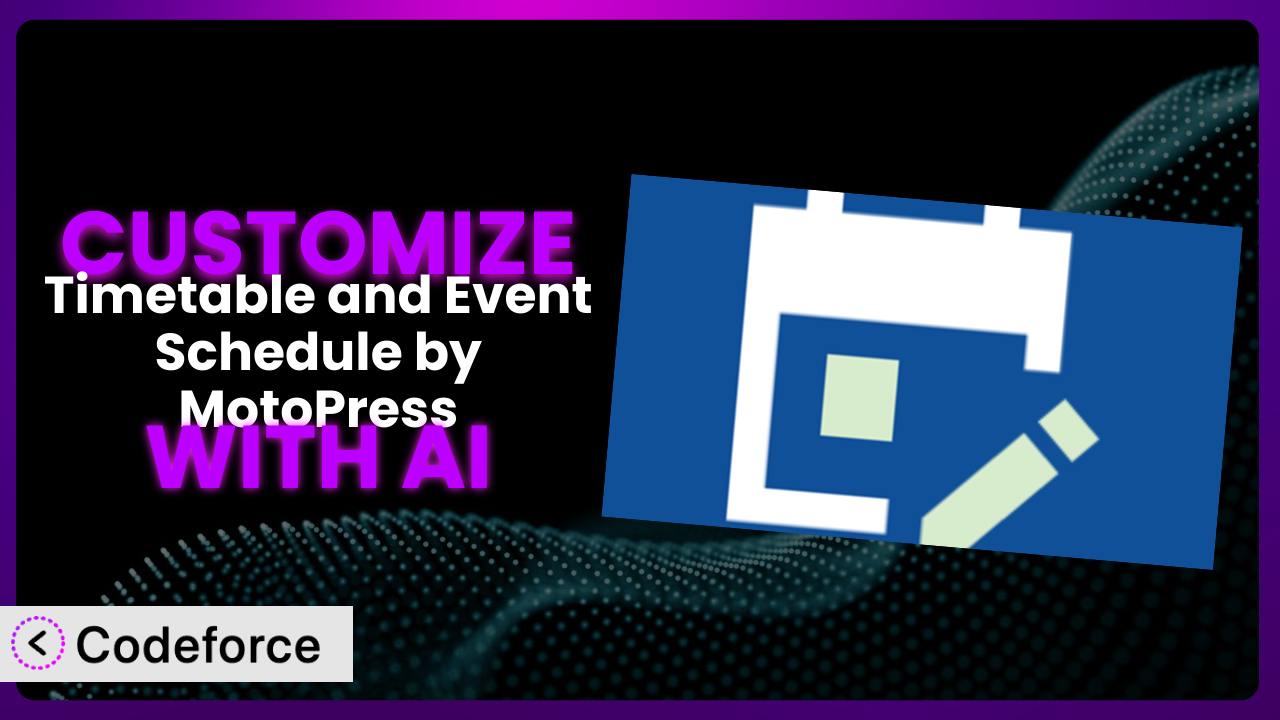Imagine this: you’ve poured your heart and soul into creating a vibrant community hub, and you’re using Timetable and Event Schedule by MotoPress to keep everyone informed about your awesome events. But the default look and feel just doesn’t quite capture the unique vibe of your organization. You want to tweak the way events are displayed, integrate with your favorite CRM, or even create a custom reporting dashboard. This is where customization comes in, and it can feel daunting. Fortunately, you don’t have to be a coding whiz to make these changes. This article will guide you through customizing the plugin using the power of AI, making it easier than ever to tailor your event schedule to perfectly match your needs.
What is Timetable and Event Schedule by MotoPress?
Timetable and Event Schedule by MotoPress is a fantastic WordPress plugin designed to simplify event scheduling and time management. It’s a user-friendly tool that allows you to create and manage timetables, schedules, and events with a clean and modern design. This makes it super easy for visitors to find the information they need quickly. The plugin is packed with features, including event filtering, multiple views (like daily, weekly, and monthly), and event booking integration. It also supports recurring events, speaker profiles, and custom post types, allowing you a great degree of control and flexibility over the presentation of your events.
It’s no wonder this tool is so popular! With a rating of 4.4/5 stars based on 67 reviews, and over 30,000 active installations, it’s clear many people find the plugin useful for managing their event schedules. For more information about the plugin, visit the official plugin page on WordPress.org.
Why Customize it?
While the out-of-the-box functionality of the plugin is quite powerful, there are times when you might need to go beyond the default settings. Maybe you need to display specific information about your events that isn’t included in the standard fields, or you want to integrate the system with another platform you use regularly. Perhaps you’re aiming for a unique look and feel that perfectly matches your brand, which requires modifications to the styling and layout.
Customizing this tool unlocks a world of possibilities. You’ll get the ability to tailor your event management workflow to your exact needs, resulting in greater efficiency and a more engaging experience for your users. Imagine you’re running a fitness studio. You might want to add custom fields to display the intensity level of each class or integrate with a heart rate monitoring system. Or, consider a university that wants to display course prerequisites and instructor ratings alongside the standard timetable information. Customization is worth it when the default functionality simply doesn’t meet your specific requirements and when the benefits of a tailored solution outweigh the effort involved.
Real-world examples abound. A conference organizer could integrate the plugin with their ticketing platform to automatically update event attendance. A non-profit could add custom donation buttons to each event page. A museum could display audio guides related to specific exhibits in their schedule. Each of these requires customization that goes beyond the standard feature set, resulting in better user experiences and streamlined workflows.
Common Customization Scenarios
Extending Core Functionality
Sometimes, the core features of the plugin just don’t quite cover everything you need. You might want to add new fields to your events, change the way event data is displayed, or introduce entirely new ways of interacting with the timetable. This is where extending the core functionality comes in.
Through customization, you can add custom fields to event posts, create new display templates, or even develop completely new modules that integrate seamlessly with the existing system. For example, imagine you’re running a workshop series and want to display the number of remaining spots for each event. You could add a custom field to track the number of participants and then modify the event display template to show the remaining spots in real-time.
AI can help you by generating the code required to add custom fields, modify display templates, or even create custom widgets that integrate with the timetable. For instance, if you want to add a custom field for “Skill Level” (Beginner, Intermediate, Advanced), you can simply describe what you want to achieve, and AI can generate the code to add this field to the event edit screen and display it on the front end.
Integrating with Third-Party Services
Many businesses rely on a variety of tools and platforms to manage their operations. Integrating this tool with these third-party services can significantly streamline workflows and improve efficiency. Imagine connecting your event schedule with your CRM, email marketing platform, or even a payment gateway.
Customization allows you to create seamless integrations with various services. For instance, you could automatically add new event attendees to your CRM, send reminder emails through your marketing platform, or process ticket payments directly through your schedule. A dance studio, for instance, might want to integrate their schedule with MindBody to automatically sync class times and student registrations.
AI can drastically simplify the integration process. Instead of manually writing complex API calls, you can use AI to generate the necessary code. For example, if you want to integrate with Mailchimp to automatically add new event attendees to a mailing list, you can describe your desired integration, and AI can generate the code to connect to the Mailchimp API and subscribe users.
Creating Custom Workflows
Every organization has its own unique way of doing things. Sometimes, the standard event management workflow provided by the plugin doesn’t quite align with your internal processes. You might need to automate certain tasks, create custom approval processes, or generate specific reports.
Through customization, you can build custom workflows that perfectly match your needs. For example, you could automatically send event proposals to a designated approver, generate weekly reports on event attendance, or trigger automated tasks based on specific event criteria. Think about a large organization that requires multiple levels of approval for event requests. They could customize the system to automatically route proposals through the appropriate channels, ensuring compliance with internal policies.
AI can help you by automating the creation of these workflows. Instead of writing complex scripts and setting up intricate rules, you can use AI to define your desired workflow, and it will generate the necessary code to automate the process. Want to automatically notify the marketing team when a new event is created? Just describe the workflow, and AI can handle the rest.
Building Admin Interface Enhancements
The WordPress admin interface, while functional, can sometimes feel cluttered or inefficient. You might want to simplify the event creation process, add custom dashboards, or create more intuitive ways to manage your schedule.
Customizing the admin interface can greatly improve usability and efficiency. You could create custom metaboxes to organize event data, develop custom dashboards to track key metrics, or even build entirely new admin pages to manage specific aspects of your schedule. A conference organizer might want to create a custom dashboard that displays key metrics, such as total ticket sales, speaker engagement, and attendee demographics.
AI can help you by generating the code required to create custom admin interfaces. Instead of spending hours writing HTML, CSS, and JavaScript, you can simply describe your desired interface, and AI will generate the code for you. Want to add a custom metabox with a WYSIWYG editor for event descriptions? Just describe the metabox, and AI can handle the rest.
Adding API Endpoints
For advanced users, adding API endpoints can unlock a whole new level of integration and flexibility. You might want to allow external applications to access event data, build custom mobile apps that display your schedule, or even create entirely new ways to interact with your event information.
Customization allows you to create custom API endpoints that expose specific data or functionality. For instance, you could create an endpoint that returns a list of upcoming events in JSON format, allowing developers to easily access and display your schedule on their own platforms. Consider a local tourism board that wants to display upcoming events on their website. They could create a custom API endpoint that provides access to the event data, allowing them to seamlessly integrate the schedule into their existing site.
AI can significantly simplify the creation of API endpoints. Instead of writing complex code to handle requests and responses, you can use AI to generate the necessary code. Just describe the endpoint you want to create, and AI can handle the rest. This includes authentication, data validation, and response formatting.
How Codeforce Makes the plugin Customization Easy
Traditionally, customizing WordPress plugins requires a significant amount of technical expertise. You need to understand PHP, HTML, CSS, and JavaScript, as well as the specific architecture of the plugin you’re working with. This learning curve can be steep, and many users find themselves stuck trying to make even simple modifications. Plus, debugging custom code can be a time-consuming and frustrating process.
Codeforce eliminates these barriers by providing an AI-powered platform that simplifies the customization process. Instead of writing code directly, you can use natural language instructions to describe the changes you want to make. Codeforce then translates these instructions into the necessary code, handling all the technical details behind the scenes. This makes customization accessible to a much wider audience, even those without formal programming training.
For example, if you want to add a custom field to your events, you can simply tell Codeforce: “Add a field called ‘Dress Code’ to the event edit screen.” Codeforce will then generate the code to add this field to the event form and display it on the front end. This is much easier than manually writing the PHP code to add the custom field and then modifying the template files to display it. Furthermore, Codeforce offers a testing environment where you can preview your changes before deploying them to your live site, ensuring that everything works as expected.
This democratization means better customization for everyone, not just developers. Experts who deeply understand the plugin and your organization’s strategy can now implement complex customizations without being bogged down in coding details. Codeforce makes it faster to experiment, iterate, and ultimately create a more tailored and effective event management system.
Best Practices for it Customization
Before diving into customization, it’s wise to back up your entire WordPress site, including the database. This provides a safety net in case anything goes wrong during the modification process. You can easily restore your site to its previous state if necessary.
Create a child theme for your WordPress site. This allows you to make changes to the plugin’s templates and styles without directly modifying the plugin files. This is crucial because direct modifications can be overwritten during plugin updates. A child theme preserves your customizations.
Document your customizations thoroughly. This includes noting the changes you’ve made, the reasons for those changes, and any specific instructions for maintaining them. Good documentation will make it easier to update and troubleshoot your customizations in the future.
Test your customizations thoroughly in a staging environment before deploying them to your live site. This allows you to identify and fix any issues without impacting your users. Pay particular attention to different browsers and devices to ensure your customizations work correctly across all platforms.
Monitor your site’s performance after implementing customizations. Keep an eye on page load times, server resources, and any error logs. Custom code can sometimes introduce performance bottlenecks, so it’s essential to identify and address them promptly.
Stay up-to-date with the plugin’s updates and changes. Review the changelog for each new version to identify any potential conflicts with your customizations. Be prepared to adjust your code as needed to maintain compatibility.
Consider using version control, like Git, to track your customizations. This allows you to easily revert to previous versions if needed and collaborate with other developers on the project. Version control provides a robust way to manage your code and ensure its integrity.
Frequently Asked Questions
Will custom code break when the plugin updates?
It’s possible, especially if the update involves changes to the plugin’s core structure or template files. That’s why using a child theme and carefully reviewing the update changelog are crucial. Testing your customizations after each update is also highly recommended.
Can I customize the plugin without coding?
While some simpler customizations might be possible through the plugin’s settings, most significant modifications will require some level of coding. However, with tools like Codeforce, you can minimize the amount of code you need to write directly.
How do I find the right template files to modify?
The plugin’s documentation is the best place to start. If that doesn’t help, you can use a tool like the “Template Hierarchy” plugin to identify the template files being used for specific pages. You can also inspect the page source code to look for clues.
Can I use custom CSS to change the look and feel of the timetable?
Absolutely! Adding custom CSS is a great way to tweak the appearance of the timetable without modifying the plugin’s core files. You can add your CSS to your child theme’s stylesheet or use a plugin like “Simple Custom CSS” to easily add custom styles.
How can I add custom fields to events?
You can use plugins like Advanced Custom Fields (ACF) or Meta Box to add custom fields to your event posts. These plugins provide a user-friendly interface for creating and managing custom fields, and they integrate seamlessly with WordPress.
Unlocking the Full Potential of Your Event Schedule
What starts as a general-purpose event scheduling tool can be transformed into a highly customized system that perfectly aligns with your organization’s specific needs. With strategic customization, you can streamline workflows, enhance user experiences, and unlock valuable insights from your event data. The journey from a standard plugin to a bespoke solution is one that can significantly impact your event management capabilities.
With Codeforce, these customizations are no longer reserved for businesses with dedicated development teams. The platform’s AI-powered assistance makes it easier than ever to tailor the plugin to your exact requirements, regardless of your technical expertise. Whether you’re a small business owner, a non-profit organization, or a large enterprise, this is a great way to maximize the value you get from the plugin.
Ready to create a truly customized event scheduling experience? Try Codeforce for free and start customizing it today. Gain a competitive advantage and deliver exceptional event experiences for your audience.