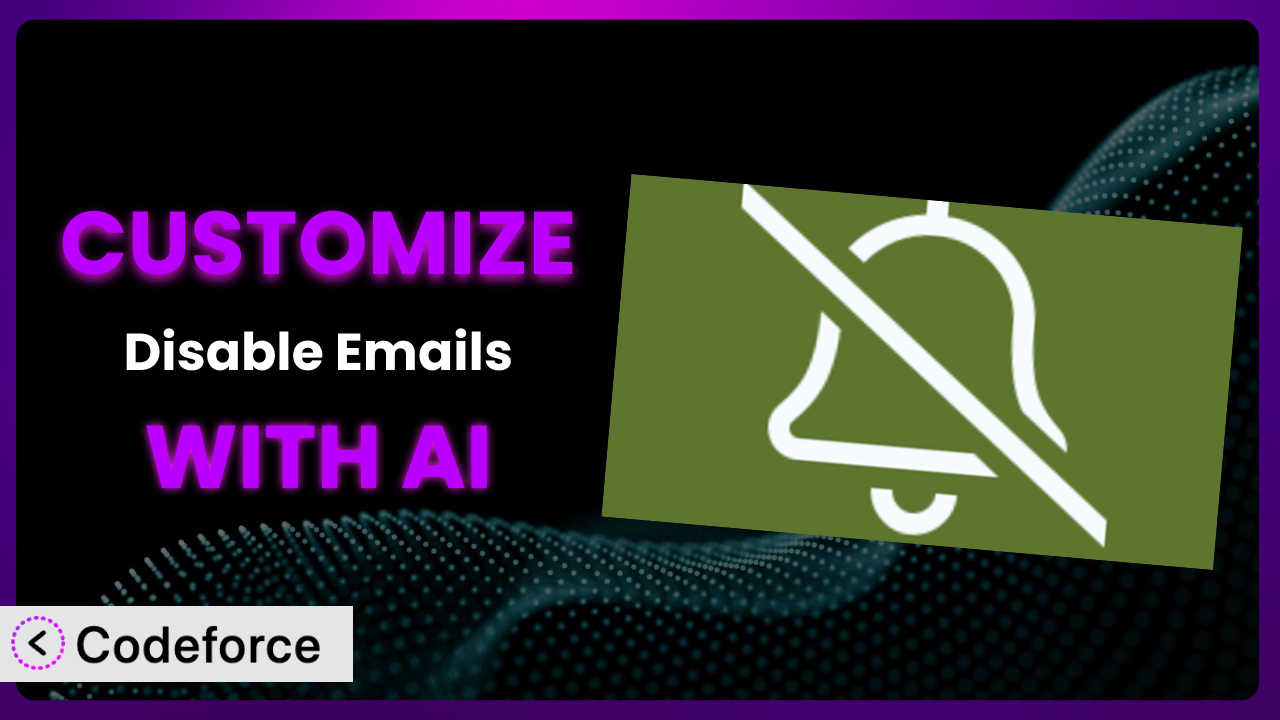Ever felt trapped by WordPress’s constant email notifications? Perhaps you’re developing a site and don’t want test emails flooding inboxes, or maybe you’re managing a complex system where email suppression needs granular control. That’s where the Disable Emails plugin comes in handy. But what if its core functionality isn’t quite enough? This guide dives into customizing this powerful plugin, unlocking capabilities you never thought possible, all with the help of AI. We’ll show you how to tailor it to your precise needs, making your workflow smoother and more efficient.
What is Disable Emails?
Disable Emails is a free WordPress plugin designed to prevent WordPress from sending any emails. It’s a simple yet effective solution for development environments, staging sites, or situations where you need complete control over email delivery. Instead of wrestling with complex configurations or digging into core files, it offers a straightforward on/off switch for all outgoing WordPress emails. It’s highly rated, boasting 5.0 out of 5 stars from 19 reviews, and is actively installed on over 30,000 WordPress sites. This tool really does one thing, and it does it well – completely stops emails from going out. This ensures you’re not accidentally sending notifications to users when you shouldn’t be. For more information about the plugin, visit the official plugin page on WordPress.org.
Why Customize it?
While the plugin effectively blocks all WordPress emails, its default settings might not suit every situation. Imagine a scenario where you need to disable most emails but still want to receive critical notifications like password reset requests or security alerts. Out-of-the-box, it doesn’t offer that level of granularity. That’s where customization comes in. Customization allows you to fine-tune the system’s behavior, creating a tailored solution that perfectly matches your specific requirements.
The benefits are substantial. You could create custom filters to selectively block emails based on recipient, subject, or even content. On a development website, perhaps you want to disable all outgoing emails except those sent to your testing email address. Another common need is integrating it with third-party plugins. Maybe you use a membership plugin and only want to disable welcome emails, not renewal reminders. These types of refined controls are impossible with the base plugin, making customization invaluable. For a large eCommerce site, avoiding accidental customer emails during maintenance could save reputation and prevent confusion. Customizing the system ensures you only send the emails you intend to send, when you intend to send them. It’s about adding that layer of control, and peace of mind.
Common Customization Scenarios
Extending Core Functionality
The plugin is designed for one primary purpose: disabling all emails. However, you might need more control. Perhaps you want to only disable emails sent by specific plugins or only prevent notifications related to certain user roles. This is where extending core functionality becomes crucial.
Through customization, you can achieve granular control over which emails are blocked and which are allowed to be sent. You could, for instance, create a custom filter that examines the email’s headers and only blocks emails originating from a specific plugin. Or, you might implement a system that checks the recipient’s role and allows emails to be sent to administrators while blocking them for all other users. In a real-world example, a WooCommerce store might use this to disable order confirmation emails during testing but still receive admin notifications about new orders. AI significantly simplifies implementation by generating the necessary code snippets based on your specific requirements, saving you hours of manual coding and debugging.
Integrating with Third-Party Services
WordPress plugins rarely operate in isolation. They often interact with other plugins or third-party services. Customization can ensure seamless integration between this tool and other systems. Let’s say you use a CRM plugin that sends automated follow-up emails. You might want to temporarily disable those emails while making site updates, but still allow other WordPress notifications to go through.
By customizing the plugin, you can create rules that specifically target emails sent by the CRM plugin, preventing them from being sent while leaving other email functionalities intact. A real-world example would be a marketing agency using a marketing automation platform. They can use customization to ensure that client email campaigns are paused during website maintenance without affecting other crucial WordPress emails like password resets. AI accelerates this process by analyzing the code of both the plugin and the third-party service and generating the appropriate integration logic.
Creating Custom Workflows
Sometimes, you need a completely custom solution tailored to your unique workflow. Perhaps you want to create a system where emails are automatically disabled when a specific user logs in or when a particular setting is enabled in your WordPress dashboard. The default functionality doesn’t provide this level of flexibility.
Customization enables you to create highly personalized workflows that automate email disabling based on specific triggers or conditions. You could, for example, create a custom field in the user profile that, when checked, automatically disables all outgoing emails for that user. Or, you could integrate this tool with a deployment script to automatically disable emails on the live site during code updates. Consider a large news organization where editors need to temporarily disable automated newsletter emails before a breaking news event. They can implement a custom workflow to quickly disable these emails via a simple dashboard switch. AI greatly streamlines the development of these custom workflows by generating the necessary code and logic based on your specified criteria.
Building Admin Interface Enhancements
The standard settings are pretty basic. If you’re looking for a more intuitive or feature-rich admin interface, you’ll need customization. Think about adding options to selectively disable email types or create scheduling rules for email blocking. This allows users with different skillsets to more easily manage the plugin settings.
Customization allows you to add new settings, create custom dashboards, and implement more user-friendly controls. You could build a settings page that allows you to selectively disable specific types of emails, such as comment notifications, user registration emails, or password reset requests. You could also implement scheduling features that automatically disable emails during specific times of the day or week. An example would be a web hosting company. They could build admin interface enhancements to let support staff disable emails for a client’s site for troubleshooting, without granting them full admin access. AI helps simplify this development by generating the UI code and backend logic needed to create these custom admin interfaces.
Adding API Endpoints
For advanced integrations or headless WordPress setups, you might need to control email disabling programmatically via an API. The basic version doesn’t offer any API capabilities. This makes integration with external systems more difficult.
By adding API endpoints, you can control the plugin’s functionality from external applications or scripts. You could create endpoints to enable or disable emails, check the current status, or retrieve a list of blocked email types. An example would be a development agency using a CI/CD pipeline. They can integrate the tool’s functionality into their deployment scripts to automatically disable emails on staging servers before each deployment. AI significantly accelerates the creation of these API endpoints by generating the necessary code and documentation, saving you considerable development time.
How Codeforce Makes the plugin Customization Easy
Customizing WordPress plugins traditionally involves navigating a steep learning curve. You’d need a solid understanding of PHP, WordPress hooks, and the plugin’s internal structure. Finding the right code snippets, testing them thoroughly, and ensuring compatibility with future plugin updates can be a time-consuming and frustrating process. Many potential customizations remain unrealized due to these technical hurdles.
Codeforce eliminates these barriers by leveraging the power of AI to simplify plugin customization. Instead of writing code manually, you can describe your desired customization in plain English. The AI analyzes your request and generates the necessary code automatically. For example, you could simply type “Disable all emails except password reset emails” and Codeforce would produce the required code to achieve this. This greatly simplifies the process of tailoring the plugin to your needs.
The AI assistance goes beyond just generating code. It also helps with testing your customizations. Codeforce can automatically generate test cases to ensure that your changes are working as expected and don’t introduce any unexpected side effects. Moreover, it provides a safe environment to experiment with different customizations without affecting your live site. This means even non-developers, who understand strategy for the plugin, can now implement fairly technical changes. This democratization means better customization, more efficient workflows, and ultimately, a more tailored WordPress experience for everyone involved.
Best Practices for it Customization
Always start with a clear goal. Before diving into customization, define exactly what you want to achieve. Vague ideas lead to messy code. Document everything clearly and concisely, describing what each customization does and why it was implemented. This is essential for future maintenance and troubleshooting. Use a staging environment to test your customizations thoroughly before deploying them to your live site. This will prevent unexpected issues and ensure a smooth user experience.
Back up your WordPress site regularly. This is a general best practice, but it’s especially important when making code changes. Use child themes or custom plugins to store your customizations. Avoid modifying the plugin’s core files directly, as this will make it difficult to update the plugin in the future. Monitor your site’s performance after implementing customizations. Keep an eye on server logs and database queries to identify any potential bottlenecks. Stay updated with the plugin’s releases and changelogs. This will help you anticipate any compatibility issues and adjust your customizations accordingly. Periodically review your customizations to ensure they are still relevant and necessary. Outdated customizations can accumulate technical debt and make your site more difficult to maintain. Understand how WordPress hooks and filters work; this will make customization so much easier.
Frequently Asked Questions
Will custom code break when the plugin updates?
It depends on how the custom code was implemented. If you modified the plugin’s core files directly, your changes will likely be overwritten during an update. However, if you used WordPress hooks and filters or created a separate plugin for your customizations, your code should be more resilient to updates.
Can I selectively disable emails based on the recipient’s domain?
Yes, you can achieve this through customization. You would need to create a custom filter that examines the email’s recipient address and only blocks emails that match a specific domain. You can then allow emails to be sent to internal domains for testing purposes while blocking everything else.
Is it possible to disable emails only during specific hours of the day?
Absolutely. You can use the WordPress wp_schedule_event function or a similar scheduling mechanism to enable and disable the plugin’s core functionality at specific times. This allows you to create a schedule that automatically disables emails during off-peak hours or during maintenance windows.
How can I track which emails are being blocked by this plugin?
The base install doesn’t offer email logging. However, with customization you could hook into the email sending process and log details about each email, including whether it was blocked, to a custom database table or file. This would provide valuable insights into the plugin’s behavior and help you troubleshoot any issues.
Can I use this tool to prevent password reset emails from being sent?
Yes, you can disable password reset emails with the plugin, as it blocks all outgoing emails. However, you might want to allow them for admins, and customization would be necessary to selectively enable password reset emails for administrators while blocking them for regular users. This requires a custom filter that checks the recipient’s role before blocking the email.
Transforming Email Management with AI-Powered Customization
What started as a tool to simply block WordPress emails can evolve into a highly customized email management system. By leveraging AI-powered customization, you can unlock capabilities that extend far beyond the plugin’s initial functionality. Whether you need granular control over email types, seamless integration with third-party services, or custom workflows tailored to your specific needs, AI makes it all possible.
With Codeforce, these customizations are no longer reserved for businesses with dedicated development teams. Anyone with a basic understanding of WordPress and a clear vision of their desired outcome can now tailor the plugin to their exact requirements. This level of control and flexibility can significantly improve your website development process, reduce the risk of accidental emails, and streamline your overall workflow.
Ready to take control of your WordPress emails? Try Codeforce for free and start customizing it today. Gain complete email management control.