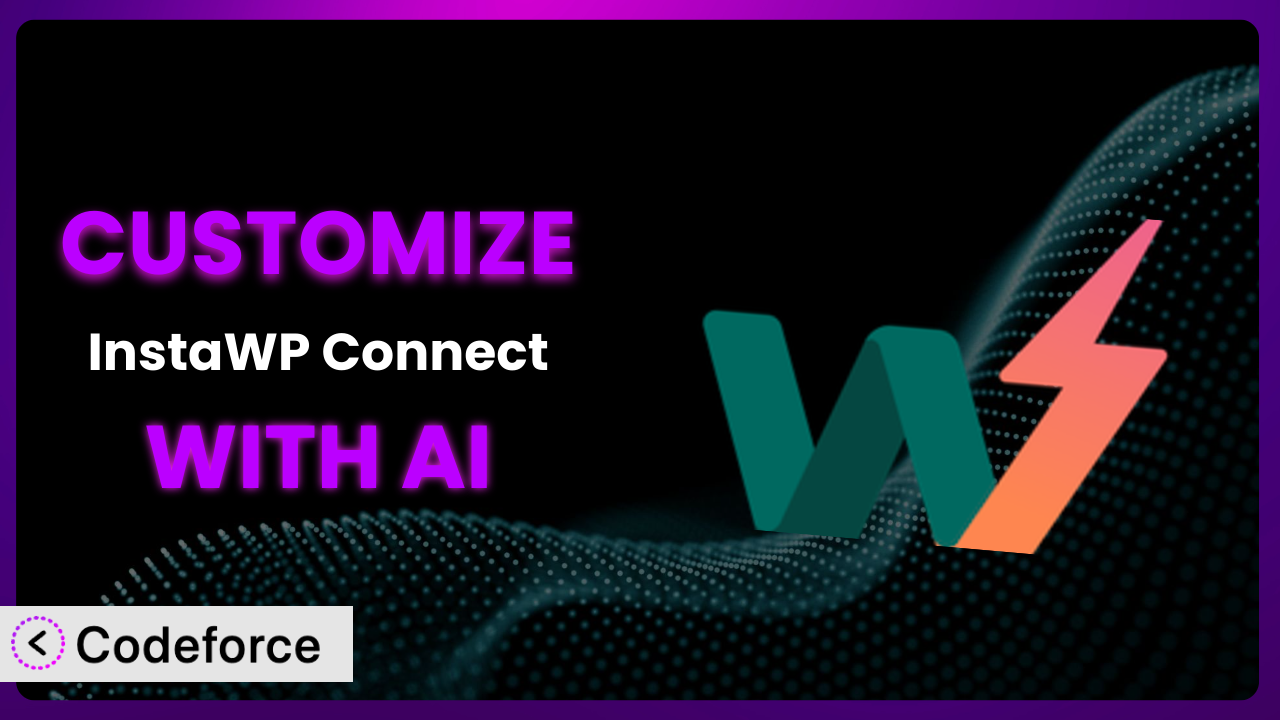Ever find yourself wishing your WordPress staging and migration process could be just a little bit…smarter? Maybe you need it to automatically exclude certain files, integrate with a specific cloud storage provider, or even run a series of tests after a successful restore. You’re not alone! While InstaWP Connect – 1-click WP Staging & Migration is a fantastic tool out of the box, sometimes “out of the box” just isn’t enough. This article will guide you through the world of customizing this useful plugin, unlocking its full potential to perfectly fit your unique workflow. And here’s the exciting part: we’ll explore how Artificial Intelligence (AI) can dramatically simplify the customization process, making it accessible to everyone, regardless of their coding expertise.
What is InstaWP Connect – 1-click WP Staging & Migration?
InstaWP Connect – 1-click WP Staging & Migration is a WordPress plugin designed to streamline the process of creating staging environments and migrating your WordPress website. It’s like having a magic wand that instantly clones your live site, allowing you to safely test updates, experiment with new designs, or even completely revamp your website without risking any downtime or data loss on your production environment. The plugin also makes it easy to push changes from your staging site back to your live site, ensuring a seamless workflow.
Key features include one-click staging, selective synchronization (allowing you to sync only the changes you want), and a user-friendly interface. It’s no wonder that it has earned a solid 4.5/5 stars from 11 reviews and boasts over 30,000 active installations. This tool simplifies complex tasks, making it accessible to both beginners and experienced WordPress users.
For more information about the plugin, visit the official plugin page on WordPress.org.
Why Customize it?
While the plugin offers a robust set of features out of the box, its default settings aren’t always a perfect fit for everyone. Think of it like buying a suit off the rack – it’s generally good, but a tailor can make it perfect. Customization allows you to fine-tune the plugin’s behavior to match your specific needs and technical environment.
The real benefit of customization lies in increased efficiency, reduced errors, and enhanced control. For instance, a large e-commerce site might need to exclude massive product image directories from backups to save space and time. A development agency might want to automate testing procedures after each staging site restore to ensure code quality. These are scenarios where standard functionality falls short.
Imagine a photography website with terabytes of high-resolution images. Using the default settings to create a staging site would take an unreasonable amount of time and storage. By customizing this tool to exclude the image directories, the staging process becomes significantly faster and more manageable. Another example would be a website with complex custom post types. You might want to add specific pre- or post-backup hooks to ensure the data integrity of those custom post types. That’s where the power of customization comes into play. It’s about adapting the tool to your specific needs, leading to a more streamlined and reliable workflow. Essentially, customization is worth it whenever the default settings become a bottleneck in your development process or when you require very specific functionality that the plugin doesn’t natively provide.
Common Customization Scenarios
Automating Backup Schedules
Let’s face it: remembering to manually trigger backups is a chore, and it’s easy to forget. If you’re relying on manual backups, you’re essentially playing roulette with your website data. A server crash, a malicious attack, or even a simple coding error could result in catastrophic data loss if you don’t have a recent backup.
Through customization, you can schedule backups to run automatically at specified intervals (daily, weekly, monthly) without any manual intervention. This ensures that you always have a recent copy of your website data, ready to be restored in case of an emergency. This adds peace of mind and frees up your time to focus on other important tasks.
Consider a busy online store owner. Instead of manually backing up their site every week, they can customize the plugin to automatically create a daily backup at 3:00 AM. This way, they never have to worry about forgetting to back up their store, and they always have a recent copy of their product catalog, customer data, and order history.
AI makes this implementation easier by helping you define the optimal backup schedule based on your website’s activity and storage capacity. Codeforce, for example, can analyze your website’s database and file changes to suggest the most efficient backup frequency, preventing unnecessary backups while ensuring adequate protection.
Integrating with Cloud Storage Providers
Storing backups locally on your web server is risky. If your server fails, your backups go down with it. Using a cloud storage provider like Amazon S3, Google Cloud Storage, or Dropbox offers a much more secure and reliable solution for storing your website backups. It protects your data from server failures, natural disasters, and other unforeseen events.
Customizing this tool enables seamless integration with various cloud storage providers. This integration allows you to automatically upload your backups to your chosen cloud storage location, providing an extra layer of security and redundancy. Plus, it frees up valuable storage space on your web server.
Imagine a web developer managing multiple client websites. Instead of manually downloading and uploading backups to different cloud storage accounts, they can customize it to automatically upload each website’s backups to its respective cloud storage bucket. This saves them a significant amount of time and effort, while ensuring that each website’s backups are securely stored in the cloud.
With AI assistance from Codeforce, you can easily configure the cloud storage integration using natural language instructions. You can say something like, “Upload backups to my Amazon S3 bucket named ‘my-website-backups’ using these credentials,” and Codeforce will generate the necessary code for you.
Creating Custom Backup Filters
Backing up your entire website, including unnecessary files and folders, wastes valuable storage space and increases backup time. Media libraries with years of images, plugin folders of inactive plugins, and transient cache files all contribute to bloated backups. These unnecessary files can make the backup and restore process much slower.
Custom backup filters allow you to exclude specific files, folders, or database tables from your backups. This reduces the size of your backups, speeds up the backup and restore process, and saves storage space. You can tailor the backup process to include only the essential data needed to restore your website.
Think about a large membership site with thousands of inactive user accounts. Instead of backing up the entire user table, you can customize the plugin to exclude inactive users. This significantly reduces the size of the database backup without compromising the essential data needed to restore the site.
AI, again, can help you identify unnecessary files and folders that can be safely excluded from your backups. Codeforce can analyze your website’s file structure and database to suggest optimal backup filters, maximizing efficiency and minimizing storage usage. It simplifies the process of creating complex exclusion rules.
Building Automated Testing After Restore
Restoring a backup is only half the battle. How do you know that the restored website is functioning correctly? Manually testing all the website’s features after a restore is time-consuming and prone to human error. It’s easy to miss something, leading to unexpected issues and potential downtime.
By adding automated testing after a restore, you can automatically run a series of tests to verify the functionality of your restored website. This includes testing core features like user login, checkout process, form submissions, and other critical elements. Automated testing ensures that your website is fully functional and error-free after a restore.
Consider an e-commerce website that relies heavily on its checkout process. By creating automated tests that simulate a user completing a purchase, the website owner can ensure that the checkout process is working correctly after each restore. This prevents lost sales and ensures a smooth shopping experience for customers.
AI can assist in creating these automated tests. Codeforce can help you generate the necessary code for performing common testing tasks, such as checking for broken links, verifying form submissions, and validating database connections. This accelerates the testing process and reduces the risk of human error.
Adding Pre/Post-Backup Hooks
Sometimes, you need to perform specific actions before or after a backup is created. This might include clearing the cache, optimizing the database, or notifying external services. Without these hooks, you have to manually perform these tasks before or after each backup, which is inefficient and error-prone.
Pre/post-backup hooks allow you to execute custom code before or after the backup process. This gives you the flexibility to perform any necessary tasks to ensure the integrity of your backups or to integrate with other services. It automates your entire backup workflow.
For example, a website owner might want to clear the cache before each backup to ensure that the backup contains the latest version of the website. Or they might want to notify a Slack channel after each backup to alert the team that a new backup is available. This is all achievable through custom hooks.
AI simplifies the creation of these hooks. Codeforce allows you to define the actions you want to perform using natural language. For example, you can say, “Before the backup, clear the WordPress cache” or “After the backup, send a notification to Slack with the message ‘Backup complete’.” The system will then generate the code needed to implement these hooks.
How Codeforce Makes the plugin Customization Easy
Traditionally, customizing a plugin like this required a strong understanding of PHP, WordPress hooks, and the plugin’s internal architecture. This presented a significant barrier to entry for many users who, while strategically astute, didn’t possess the necessary coding skills. The learning curve could be steep, and the process could be time-consuming and frustrating.
Codeforce eliminates these barriers by providing an AI-powered platform that allows you to customize it using natural language instructions. Instead of writing complex code, you can simply tell Codeforce what you want the plugin to do, and it will generate the necessary code for you. This makes customization accessible to everyone, regardless of their technical expertise.
The AI assistance works by interpreting your natural language instructions and translating them into executable PHP code. You can describe the desired customization in plain English (or any other supported language), and Codeforce will use its AI engine to understand your intent and generate the corresponding code. This dramatically simplifies the customization process, saving you time and effort.
Furthermore, Codeforce provides testing capabilities to ensure that your customizations are working correctly. You can run tests to verify the functionality of your customizations and identify any potential issues before deploying them to your live website. This helps you avoid unexpected problems and ensures a smooth and reliable customization process.
This democratization means better customization for everyone. Strategists and website owners can now implement their vision for the plugin’s behavior without relying on developers. This leads to more innovative and effective customization solutions that are tailored to the specific needs of each website.
Best Practices for it Customization
Always test your customizations in a staging environment before deploying them to your live website. This prevents unexpected issues from affecting your production site and allows you to thoroughly test your customizations in a safe environment.
Document your customizations clearly and concisely. This makes it easier to understand what your customizations do and how they work, which is especially helpful if you need to modify or troubleshoot them in the future.
Use version control to track your changes. This allows you to easily revert to previous versions of your customizations if something goes wrong. Services like Git and platforms like GitHub are invaluable here.
Monitor the performance of your customizations. Ensure that your customizations are not negatively impacting the performance of your website. Keep an eye on page load times and resource usage.
Keep the plugin updated to the latest version. Updating regularly ensures you have the latest security patches and bug fixes, and it’s essential for maintaining compatibility with your customizations.
Back up your customizations separately. This allows you to easily restore your customizations if you need to reinstall the plugin or move your website to a new server.
Follow WordPress coding standards. This helps ensure that your customizations are compatible with other plugins and themes and that they are maintainable in the long run. Adhering to these standards is crucial for compatibility and future updates.
Frequently Asked Questions
Will custom code break when the plugin updates?
It’s possible, but less likely if you follow WordPress coding standards and use proper hooks and filters. Always test customizations after any plugin update. Codeforce can help identify potential conflicts during updates.
Can I customize the plugin to work with a custom database table?
Yes, absolutely! Using WordPress’s database API ($wpdb), you can certainly interact with custom database tables. Be sure to sanitize your data and use prepared statements to prevent SQL injection vulnerabilities.
How can I exclude specific post types from being included in the staging site?
You’d use the instawp_connect_excluded_post_types filter. Within that filter, return an array with the names of the post types you want to exclude. Codeforce can help you write this snippet.
Is it possible to trigger a backup remotely via a CRON job?
Yes, you can achieve this by creating a custom endpoint that triggers the backup process when accessed. However, take security precautions to prevent unauthorized access, such as requiring a secret key.
Can I use this plugin to migrate from one host to another?
While primarily for staging, it can facilitate migrations. Create a staging site, then use the “Sync” feature to selectively push changes to your new live site. This approach provides a controlled migration process.
Conclusion: Unlocking the Full Potential of Your Staging and Migration Workflow
By customizing it, you can transform this tool from a general-purpose plugin into a finely-tuned system that perfectly matches your unique needs and workflow. From automating backup schedules to integrating with cloud storage providers, the possibilities are endless. The key is to identify your specific pain points and then leverage the power of customization to address them.
With Codeforce, these customizations are no longer reserved for businesses with dedicated development teams. The AI-powered platform democratizes the customization process, making it accessible to everyone, regardless of their coding expertise. This means that anyone can unlock the full potential of the plugin and create a staging and migration workflow that is perfectly tailored to their needs.
Ready to optimize your WordPress workflow? Try Codeforce for free and start customizing it today. Experience the freedom of a fully customized staging and migration system!