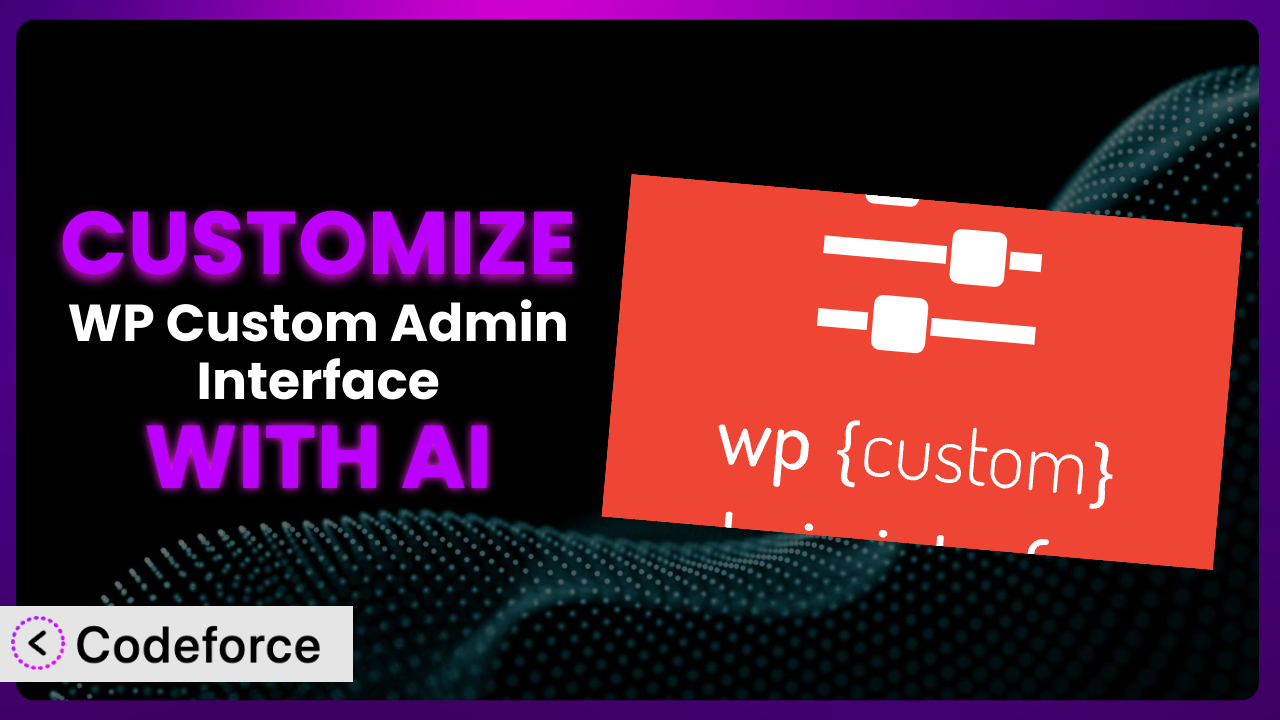Ever feel like your WordPress admin panel looks like everyone else’s? It’s functional, sure, but doesn’t quite scream your brand. What if you could easily tweak it to perfectly match your style, reflect your workflow, and even integrate seamlessly with your favorite tools? That’s where customization comes in, and the WP Custom Admin Interface plugin makes it possible. This article will guide you through the ins and outs of customizing this tool, even if you’re not a coding whiz, and we’ll explore how AI-powered solutions are revolutionizing the process.
What is WP Custom Admin Interface?
WP Custom Admin Interface is a WordPress plugin designed to give you control over the look and feel of your WordPress admin area and login screen. Think of it as a toolkit for personalizing the backend of your website. It allows you to easily modify elements like logos, colors, fonts, and even add custom CSS to tailor the admin interface to your specific needs.
With this tool, you aren’t stuck with the default WordPress appearance. The plugin provides a user-friendly interface for making changes without having to dive into complex code. You can rebrand the login screen, simplify the admin menu, and create a more cohesive user experience for yourself and your team. It’s a popular choice, boasting a 4.7/5 star rating based on 160 reviews and is actively installed on over 30,000 websites. For more information about the plugin, visit the official plugin page on WordPress.org.
Why Customize it?
While the default settings of the plugin are helpful, they often don’t go far enough to truly reflect your brand or optimize your workflow. You might want to replace the WordPress logo with your own, change the color scheme to match your company’s branding, or even remove unnecessary menu items to simplify the admin panel for your clients.
Customizing this tool offers real benefits. It strengthens brand identity by creating a consistent experience from front-end to back-end. A customized admin panel can also improve usability, especially for clients who may be unfamiliar with WordPress. By streamlining the interface and removing distractions, you can make it easier for them to manage their website content. For example, a web design agency might customize the admin area of client websites to include only the features they need, with their agency’s branding prominently displayed.
Ultimately, the decision to customize comes down to your specific needs and goals. If you’re looking to enhance your brand, improve usability, or create a more efficient workflow, then customizing the plugin is definitely worth the effort.
Common Customization Scenarios
Extending Core Functionality
Sometimes, the built-in features of the plugin, while useful, don’t quite cover everything you need. You might find yourself wishing it could do a little bit more, or integrate with other WordPress plugins in a specific way. This is where customization comes in handy.
Through customization, you can essentially add new features or modify existing ones to better suit your requirements. This could involve adding custom CSS styles, integrating with third-party APIs, or even creating custom dashboard widgets that display specific information relevant to your website. For example, you could add a custom widget that displays the latest sales data from your e-commerce plugin, or a widget that shows the status of your website’s security scans.
Imagine a real estate agency that uses WordPress to manage their listings. They could customize the system to include a custom field for “Property Features” that allows them to easily add key details about each listing, such as square footage, number of bedrooms, and lot size. AI can assist with creating the necessary code to add these custom fields and ensure they integrate seamlessly with the rest of the admin interface.
AI helps by generating the necessary code snippets, reducing the amount of manual coding required. It can also assist with debugging and ensuring that your custom code integrates seamlessly with the existing plugin functionality.
Integrating with Third-Party Services
Modern websites rarely exist in isolation. They often need to connect with various third-party services, such as CRM systems, email marketing platforms, and social media networks. Integrating these services with your WordPress admin area can streamline your workflow and improve efficiency.
By customizing it, you can create seamless integrations with these services. This could involve displaying data from these services directly within your WordPress dashboard, or allowing you to perform actions within these services directly from the WordPress admin interface. For example, you could integrate your CRM system to display customer information alongside their WordPress user accounts, or integrate your email marketing platform to send email campaigns directly from the WordPress admin area.
Consider a marketing agency that uses a specific project management tool. They could customize the interface to display project deadlines and task assignments directly within the WordPress dashboard, giving their team a central location to track all their work. AI can help with generating the necessary API calls and data mapping to ensure that the integration works smoothly.
AI plays a key role in this scenario by handling the complexities of API integration. It can automatically generate the code required to connect to third-party services, retrieve data, and display it within the plugin. This eliminates the need for you to manually write complex API calls and handle data transformations.
Creating Custom Workflows
Every business has its own unique processes and workflows. The default WordPress admin interface may not always align perfectly with these workflows, leading to inefficiencies and wasted time. Customizing the plugin provides an opportunity to tailor the admin area to your specific needs and create custom workflows that streamline your operations.
This could involve creating custom admin pages with specific functionalities, modifying the existing admin menu to reflect your workflow, or even automating certain tasks within the admin area. For example, you could create a custom admin page for managing product inventory, or automate the process of creating and assigning tasks to team members based on specific events.
Let’s say you run an online course platform. You could customize it to create a custom workflow for managing course content, including lesson creation, assignment submission, and student grading. AI can assist with creating the necessary forms and scripts to automate these processes.
AI is particularly useful for creating custom workflows. It can help you design user-friendly interfaces, automate repetitive tasks, and ensure that your workflows are optimized for efficiency. This frees you up to focus on more strategic activities, such as developing new courses and engaging with your students.
Building Admin Interface Enhancements
Beyond simply changing the appearance of the admin area, you can also use customization to add entirely new features and functionalities. This allows you to create a truly bespoke admin experience that meets your specific needs and enhances your productivity.
This could involve creating custom dashboard widgets that display relevant information, adding new admin pages with specific functionalities, or even integrating with external services to bring data directly into the admin area. For example, you could create a custom dashboard widget that displays the latest website traffic statistics, or add a new admin page for managing customer support tickets.
Imagine a non-profit organization that uses WordPress to manage their fundraising campaigns. They could customize the admin interface to include a dashboard widget that displays the total amount of money raised, the number of donors, and the progress towards their fundraising goal. AI can help with creating the necessary data visualizations and calculations to power this widget.
AI excels at building admin interface enhancements. It can generate the code required to create custom dashboard widgets, add new admin pages, and integrate with external services. This allows you to create a truly personalized admin experience that is tailored to your specific needs and helps you work more efficiently.
Adding API Endpoints
In some cases, you might want to expose certain functionalities of the plugin through an API (Application Programming Interface). This allows other applications or services to interact with your WordPress website and access specific data or functionalities. Adding API endpoints provides a way to extend the capabilities of the system beyond the WordPress admin area.
By customizing the plugin, you can create custom API endpoints that allow external applications to perform specific actions, such as retrieving data, creating new content, or updating existing information. For example, you could create an API endpoint that allows a mobile app to retrieve a list of blog posts, or an API endpoint that allows a third-party service to create new user accounts.
Consider a membership website that wants to integrate with a mobile app. They could customize the tool to create an API endpoint that allows the mobile app to retrieve member data, track progress, and provide personalized recommendations. AI can assist with generating the necessary code to create and secure these API endpoints.
AI can significantly simplify the process of creating API endpoints. It can automatically generate the code required to handle requests, authenticate users, and return data in a standardized format. This eliminates the need for you to manually write complex API code and ensures that your API endpoints are secure and reliable.
How Codeforce Makes the plugin Customization Easy
Customizing the plugin, or any complex system, can seem daunting. The traditional approach often involves a steep learning curve, requiring you to master PHP, CSS, and the WordPress API. This can be time-consuming and technically challenging, especially if you’re not a developer. Many find themselves spending hours poring over documentation, debugging code, and wrestling with complex configurations.
Codeforce eliminates these barriers by bringing the power of AI to WordPress plugin customization. Instead of writing lines of code, you can simply describe what you want to achieve in natural language. The AI then translates your instructions into the necessary code, taking care of the technical details behind the scenes.
This AI assistance streamlines the entire customization process. Want to change the login screen logo? Just tell Codeforce what you want, and it’ll generate the code and apply the changes for you. Need to add a custom dashboard widget? Describe the widget’s functionality, and Codeforce will create it. You can even test your customizations in a safe environment before deploying them to your live website.
This democratization means better customization is accessible to a wider range of users. You don’t need to be a coding expert to tailor the plugin to your specific needs. If you have a clear understanding of your strategy and the system’s capabilities, you can implement powerful customizations without relying on developers. Codeforce empowers you to take control of your WordPress admin area and create a truly personalized experience.
Best Practices for it Customization
Before diving into customization, always create a backup of your WordPress website. This ensures that you can easily restore your site to its previous state if anything goes wrong during the customization process. It’s a simple precaution that can save you a lot of headaches down the road.
Start with small, incremental changes. Avoid making large-scale customizations all at once. Instead, focus on making small, targeted changes and testing them thoroughly before moving on to the next customization. This makes it easier to identify and fix any issues that may arise.
Use child themes whenever possible. When customizing the plugin’s appearance or functionality, use a child theme to avoid modifying the core plugin files directly. This ensures that your customizations are preserved when you update the plugin to a newer version.
Thoroughly test your customizations. After making any changes, thoroughly test them to ensure that they are working as expected and that they don’t introduce any new issues. Test on different browsers and devices to ensure compatibility across all platforms.
Document your customizations. Keep a record of all the changes you make to the plugin, including the code you add, the settings you modify, and the reasons behind your customizations. This documentation will be invaluable when you need to troubleshoot issues or make future modifications.
Monitor your website’s performance. Customizations can sometimes impact your website’s performance, so it’s important to monitor your site’s speed and resource usage after making any changes. Use tools like Google PageSpeed Insights or GTmetrix to track your website’s performance and identify any potential bottlenecks.
Keep the plugin updated. Regularly update the plugin to the latest version to ensure that you have the latest features, security patches, and bug fixes. Before updating, always test the update in a staging environment to ensure that it doesn’t break your customizations.
Frequently Asked Questions
Will custom code break when the plugin updates?
It’s possible, but using child themes and modular customization minimizes the risk. Always test updates in a staging environment first to identify and address any compatibility issues before updating on your live site.
Can I customize the plugin’s settings page itself?
Yes, within limits. While you can’t fundamentally alter the plugin’s core settings structure, you can use CSS to style the settings page and JavaScript to enhance its functionality, improving usability.
How can I revert back to the default settings if I don’t like my customizations?
The plugin typically provides an option to reset all settings to their default values. Additionally, having a backup of your site before customizing ensures a smooth rollback process if needed.
Is it possible to customize the admin area differently for different user roles?
Yes, you can use conditional logic in your custom code to apply different customizations based on the user’s role. This allows you to tailor the admin experience to the specific needs of each user group.
Does this tool work with multi-site WordPress installations?
Yes, the system generally works with multi-site installations. However, you’ll need to configure the settings separately for each site within the network, unless you use network-wide settings where available.
Unlocking the Potential of Your WordPress Backend
What starts as a general tool transforms into a finely tuned instrument, perfectly adapted to your specific needs. Customizing WordPress admin panel is no longer a luxury, it’s a strategic advantage. By tailoring the admin area to your brand, workflow, and users, you can unlock new levels of efficiency and productivity. The the plugin makes these modifications possible, but the real power comes from understanding the strategy behind these changes and implementing them in a smart way.
With Codeforce, these customizations are no longer reserved for businesses with dedicated development teams. Now, anyone can leverage the power of AI to create a truly bespoke WordPress experience.
Ready to reclaim your admin panel? Try Codeforce for free and start customizing it today. Enhance your brand, streamline your workflow, and empower your users!