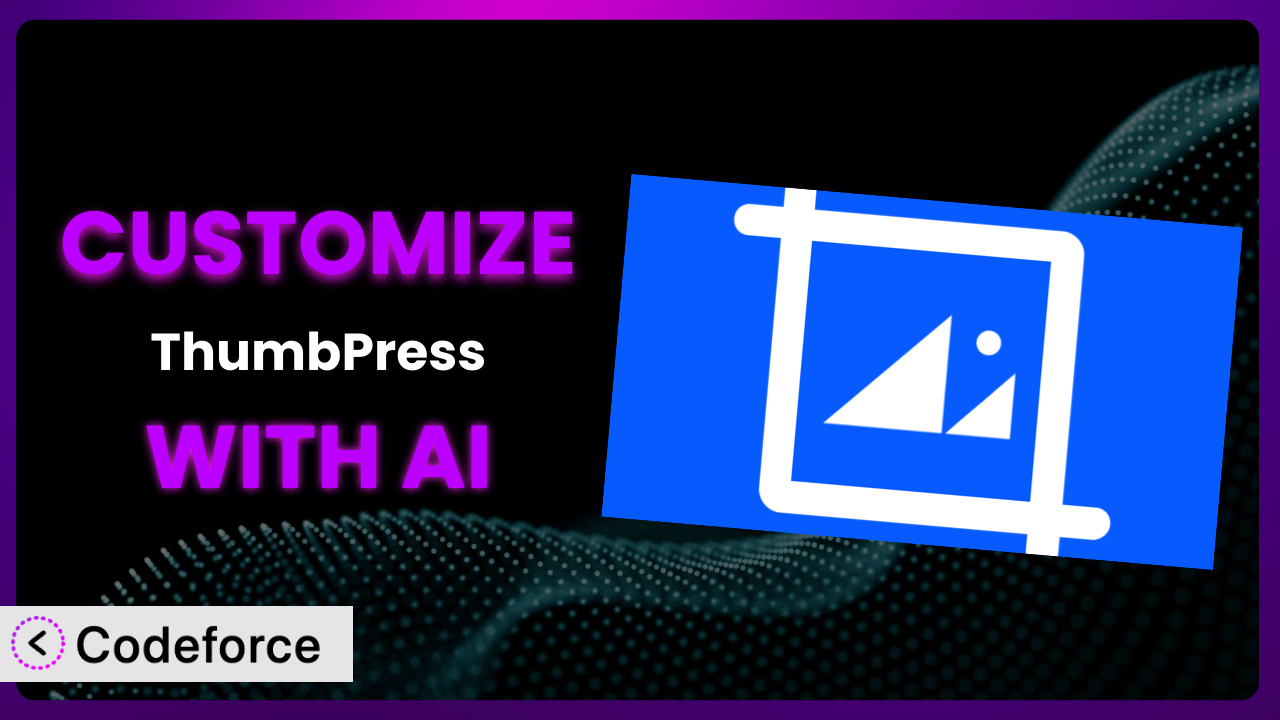Ever felt frustrated that your website’s images aren’t performing as well as they should? Maybe you’re struggling with image sizes, slow loading times, or just an overwhelming number of unused files. ThumbPress – Image Management Suite for Performance and Optimization aims to solve these problems, but out-of-the-box solutions aren’t always perfect. This article will show you how to take control and customize it to perfectly fit your needs. We’ll explore how AI-powered tools can make this process easier and more efficient than you ever thought possible.
What is ThumbPress – Image Management Suite for Performance and Optimization?
In essence, ThumbPress – Image Management Suite for Performance and Optimization is a WordPress plugin designed to streamline your image workflow. It tackles a range of common problems, from disabling unnecessary thumbnails to regenerating them when needed. It also helps you compress images, convert them to WebP format for better performance, and even identify large or unused images that are slowing down your site. The plugin also allows basic image editing. It’s a comprehensive tool for managing your media library. Boasting a rating of 3.6/5 stars from 106 reviews and over 30,000 active installations, it’s a popular choice for WordPress users.
This tool offers a great starting point for image optimization. Features like bulk optimization and WebP conversion are very helpful. However, every website is different. You might need functionality that isn’t built-in. That’s where customization comes in. For more information about the plugin, visit the official plugin page on WordPress.org.
Why Customize it?
While the plugin offers a solid set of features, its default settings aren’t always a one-size-fits-all solution. Most websites have unique image requirements, specific design constraints, or particular workflows that the standard settings can’t fully address. That’s where customization becomes essential.
The benefits of customizing it are significant. First, you can tailor the plugin to perfectly align with your website’s design, ensuring a cohesive and visually appealing experience. Imagine you have a photography website that requires very specific thumbnail sizes for showcasing your work. The built-in thumbnail options might not provide the exact dimensions you need, leading to awkwardly cropped images. Customizing the plugin allows you to define those precise dimensions, creating a polished and professional presentation of your portfolio.
Second, customization can dramatically improve your website’s performance. Perhaps you want to implement a more aggressive compression algorithm for certain image types, or maybe you need to automatically watermark every image uploaded to protect your copyright. Customizing the plugin allows you to fine-tune these aspects, optimizing your images for both visual quality and loading speed. This is really important for SEO and user experience.
Finally, it can help to streamline your workflow. Maybe you need to integrate the plugin with your existing cloud storage solution or automatically notify your design team when new images are uploaded. Customizing it enables you to automate these tasks, saving you time and effort in the long run. Customization is worth it when the default settings limit your ability to achieve your specific goals or when it unlocks significant improvements in design, performance, or workflow efficiency.
Common Customization Scenarios
Implementing Complex Validation Logic
Often, you need to ensure that images uploaded to your WordPress site meet specific criteria. For instance, you might require all featured images to have a minimum resolution or a specific aspect ratio. While the plugin might offer basic validation options, complex requirements necessitate custom logic.
Through customization, you can enforce stricter validation rules, preventing the upload of unsuitable images and maintaining the visual quality of your website. By integrating with other plugins, you can check for accessibility compliance.
For example, a news website might require all images to be at least 1200 pixels wide and have a landscape orientation to ensure they display correctly across different devices. With AI-powered customization, you could create a script that automatically checks these parameters and rejects images that don’t meet the requirements, saving editors time and preventing potential layout issues.
AI can make this implementation easier by generating the code needed to perform these complex validations based on your specific requirements. Instead of writing the code from scratch, you can describe the validation rules in natural language and let AI generate the necessary code snippets. The AI can also help you find and fix bugs or vulnerabilities in your custom validation logic.
Creating Dynamic Conditional Fields
Sometimes, you need different options available based on the user’s actions. For instance, you might want to show a “License Type” field only when the user selects “Stock Photo” as the image source.
Customization allows you to create dynamic conditional fields, making the image management process more intuitive and efficient. This provides a better user experience, and also reduces errors from unnecessary field choices.
Imagine an e-commerce website selling stock photos. When a user uploads a photo, they need to specify the license type (e.g., commercial, editorial). However, this field is only relevant if the image is a stock photo. Using customization, you can create a conditional field that only appears when the user selects “Stock Photo” as the image source, decluttering the upload form and making it easier to use.
AI can simplify the creation of dynamic conditional fields by generating the code needed to show or hide fields based on specific conditions. Just describe the conditions in natural language and the AI will create the JavaScript or PHP code that controls the visibility of the fields.
Integrating with CRM and Marketing Tools
Seamless integration with your existing CRM and marketing tools is crucial for optimizing your image workflow. For instance, you might want to automatically add images to your CRM system when they are uploaded to your WordPress site, or automatically generate marketing materials using specific images.
Customization enables you to connect the plugin with your favorite CRM and marketing tools, automating tasks and improving your overall marketing efficiency. This means that image updates and changes are immediately available in your marketing workflows, making for faster iterations.
For example, a real estate agency might want to automatically add property images to their CRM system when they are uploaded to their website. With customization, they can create an integration that automatically transfers the images and related metadata (e.g., property address, description) to their CRM, saving them time and ensuring that their CRM is always up-to-date.
AI can help by generating the API calls and data transformations needed to integrate this tool with various CRM and marketing platforms. You can specify the target platform and the data fields you want to transfer, and the AI will generate the necessary code. The AI can also assist in mapping data fields between the plugin and the external platform, reducing the risk of errors during the integration process.
Building Custom Form Layouts
The default layout of the plugin may not always align with your website’s design or branding. Customizing it allows you to create custom layouts that seamlessly integrate with your website’s overall aesthetic.
With customization, you can create more visually appealing and user-friendly forms. This could include multi-column layouts, custom CSS styling, and improved mobile responsiveness. You can match the styling and look to the rest of your site.
For instance, a design agency might want to create a custom image upload form that matches their brand’s color scheme and incorporates their logo. Customizing the plugin would allow them to create a visually consistent form that reinforces their brand identity and provides a seamless user experience.
AI can help you build custom layouts by generating the HTML, CSS, and JavaScript code needed to create the desired look and feel. By describing the layout and styling you want, the AI can generate the code snippets that you can then integrate into the plugin.
Adding Multi-Step Form Functionality
For complex image upload scenarios, breaking the process into multiple steps can improve user experience. For example, you might want to guide users through a series of steps to upload images, add metadata, and configure optimization settings.
Customization enables you to add multi-step form functionality, simplifying complex upload processes and reducing user frustration. It also lets you customize the UI to suit the user.
Consider an online photography competition where users need to upload multiple images and provide detailed information about each one. A multi-step form could guide users through the process, breaking it down into manageable steps and ensuring that all necessary information is collected. This is much better than a long, confusing form.
AI can facilitate the creation of multi-step forms by generating the code needed to manage the different steps, handle data validation, and provide a smooth user experience. Describe the steps involved in the form and the AI can generate the necessary code to implement the multi-step functionality.
How Codeforce Makes the plugin Customization Easy
Traditionally, customizing a WordPress plugin like this one required a deep understanding of PHP, HTML, CSS, and JavaScript. The learning curve could be steep, and even experienced developers often faced challenges in navigating the plugin’s codebase and implementing complex customizations. This often meant hiring a developer, which could be expensive and time-consuming.
Codeforce eliminates these barriers by providing an AI-powered platform that simplifies the customization process. Instead of writing code directly, you can use natural language instructions to describe the changes you want to make. The AI then translates your instructions into code, automatically handling the technical details and reducing the risk of errors.
With Codeforce, you can describe your desired customizations in plain English (or other natural languages). The AI analyzes your instructions and generates the necessary code snippets. This eliminates the need to write code from scratch or learn complex programming languages. The AI can also help you test your customizations and identify potential issues before you deploy them to your live website. This helps ensure that your customizations work as expected and don’t break your site.
This democratization means better customization is within reach of users who understand the plugin’s strategy. Now, expert users who understand how they want to use it can implement without being developers. By lowering the barrier to entry, Codeforce empowers a wider range of users to tailor the plugin to their specific needs and optimize their image workflows.
Best Practices for it Customization
Before making any customizations, always create a backup of your website. This ensures that you can easily restore your site to its previous state if anything goes wrong during the customization process. This is critical for any type of change!
Start with small, incremental changes. Avoid making drastic modifications all at once. This makes it easier to identify and fix any issues that may arise. If something breaks, you’ll know exactly where to look.
Use a child theme for your customizations. This prevents your changes from being overwritten when the theme is updated. Child themes provide a safe and isolated environment for modifying your site’s appearance and functionality.
Thoroughly test your customizations in a staging environment before deploying them to your live website. This allows you to identify and fix any issues without affecting your visitors. Consider testing on different browsers, resolutions, and devices.
Document your customizations thoroughly. This helps you (or other developers) understand the changes you’ve made and makes it easier to maintain and update them in the future. Good documentation is worth its weight in gold when you need to revisit a project later.
Monitor your website’s performance after implementing customizations. Keep an eye on loading times, image quality, and overall user experience. Use tools like Google PageSpeed Insights to track performance metrics.
Stay up-to-date with the latest version of the plugin. Plugin updates often include bug fixes, security patches, and new features. Make sure your customizations are compatible with the latest version of the plugin.
Frequently Asked Questions
Will custom code break when the plugin updates?
It’s possible. Plugin updates can sometimes introduce changes that conflict with custom code. Always test your customizations after an update to ensure compatibility and make any necessary adjustments.
Can I use custom image compression algorithms?
Yes, you can integrate custom compression algorithms through customization. This allows you to fine-tune image compression for specific image types or quality requirements, maximizing performance.
Is it possible to automatically watermark images upon upload?
Yes, you can implement automatic watermarking through customization. This helps protect your copyright and brand your images consistently.
How can I integrate the plugin with my cloud storage provider?
Customization allows you to integrate the plugin with your cloud storage provider. This enables you to store your images in the cloud and access them directly from your WordPress site, freeing up server space.
Can I customize the image optimization settings for different user roles?
Yes, you can customize the optimization settings based on user roles. This allows you to provide different levels of control to different users, ensuring that only authorized users can modify certain settings.
Unlock the Full Potential of Your Images
Customizing the plugin transforms it from a general image management tool into a finely tuned system that perfectly meets your website’s specific needs. By tailoring its functionality to your unique requirements, you can unlock significant improvements in design, performance, and workflow efficiency.
This means optimized images that load faster, a more visually appealing website that reinforces your brand identity, and streamlined image workflows that save you time and effort. It allows you to create a bespoke image management experience that perfectly fits your needs. With Codeforce, these customizations are no longer reserved for businesses with dedicated development teams; they’re now within reach of anyone who understands their website’s image needs.
Ready to supercharge your WordPress images? Try Codeforce for free and start customizing the plugin today. Experience the power of AI-driven customization and unlock the full potential of your website’s visuals. Create a stunning and performant website, and stop settling for “good enough”.