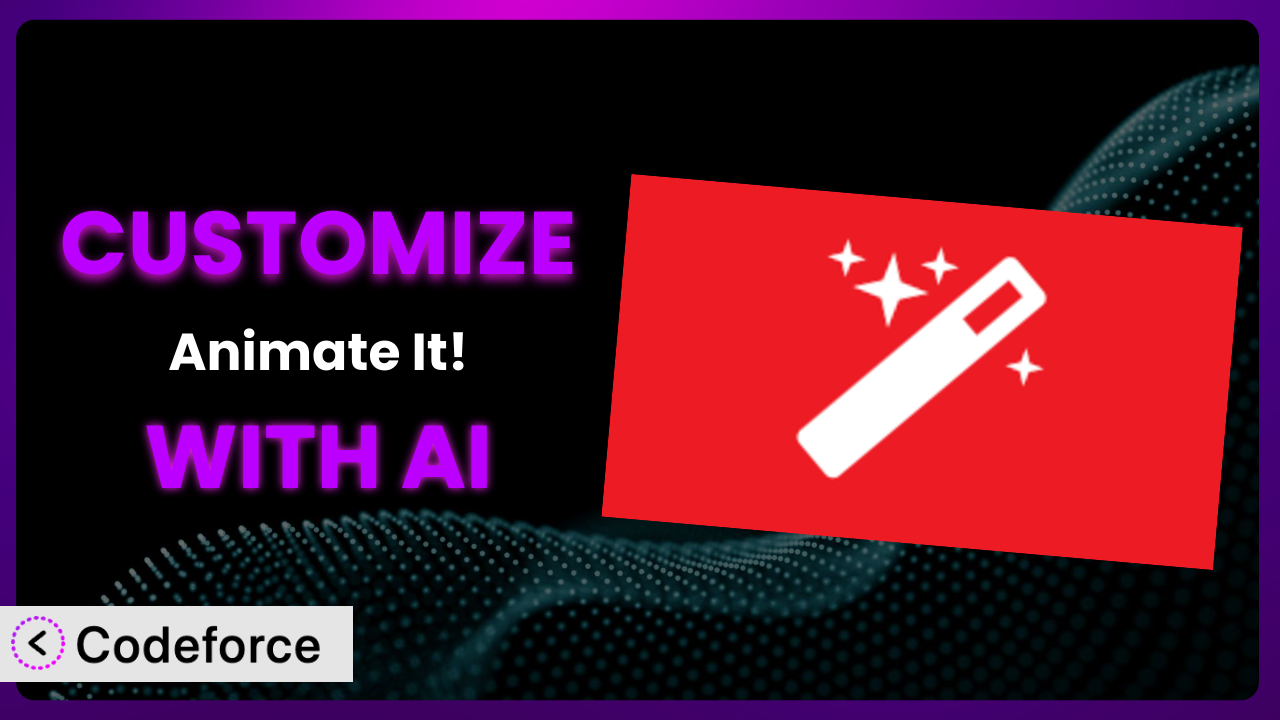Ever wished you could make the “Animate It!” plugin really your own? You love the core functionality, but maybe you need it to work with a specific theme, trigger animations based on custom events, or integrate with a service the developers didn’t originally plan for. This article is your guide to unlocking the full potential of the plugin, using the power of AI to customize it beyond its default settings.
What is Animate It!?
Animate It! is a fantastic WordPress plugin designed to bring your website to life. It’s all about adding visually appealing CSS3 animations to your content, making your site more engaging for visitors. Think subtle fades, eye-catching bounces, and attention-grabbing spins – all without needing to write a single line of code. It’s a user-friendly way to boost the appeal of your site. The plugin has earned a stellar 4.9/5 stars from 127 reviews and boasts over 30,000 active installations – a testament to its popularity and effectiveness.
Key features include a wide variety of animation effects, easy integration with the WordPress editor, and customizable animation settings like duration, delay, and easing. It really does make adding dynamic flair to your website simple. For more information about the plugin, visit the official plugin page on WordPress.org.
Why Customize it?
While the plugin is powerful out-of-the-box, there are times when its default settings simply won’t cut it. Maybe you’re working with a niche theme that uses unique CSS classes, or you need animations to trigger only when a specific element is visible on the screen. In these cases, customization is key to unlocking the true potential of this tool and ensuring it seamlessly integrates with your website’s design and functionality.
The real benefit of customization lies in creating a truly unique and personalized user experience. Imagine you run an e-commerce store. Instead of a generic fade-in animation for new products, you could create a custom animation that mimics the product being virtually “unboxed” upon page load. This subtle touch can significantly enhance engagement and leave a lasting impression on your customers. Think about how tailored animations can reinforce your brand identity and set you apart from the competition. Customization gives you that edge.
Consider a portfolio website. You could customize the animations to showcase your work in a more dynamic and interactive way. Instead of simply displaying static images, you can use custom animations to guide visitors through your projects, highlighting key features and creating a more immersive experience. The possibilities are endless, and customization allows you to tailor this tool to your exact needs and vision. Ultimately, it’s about going beyond the ordinary and creating something truly special.
Common Customization Scenarios
Extending Core Functionality
Sometimes, you might want the plugin to do something it wasn’t originally designed for. This could involve adding new animation types, modifying existing ones, or even changing how the plugin interacts with your website’s content. The default set of effects are great, but sometimes you just need something specific.
Through customization, you can add entirely new animation effects tailored to your brand. Maybe you want a specific logo reveal animation, or a custom transition effect for your product pages. A real-world example would be a website for a construction company that wants to use a “building” animation effect when showcasing their projects, instead of just a simple fade-in. AI can help you generate the CSS code for these custom animations, saving you hours of manual coding.
Imagine a website that sells handmade jewelry. With AI, you could generate code to animate each piece of jewelry with a subtle sparkle effect as the user scrolls. This personalized animation could significantly enhance the user experience and highlight the beauty of the jewelry, improving sales. It’s the detail that sets you apart, and the system can help you achieve that.
Integrating with Third-Party Services
Many websites rely on a variety of third-party services, such as marketing automation platforms, analytics tools, and e-commerce solutions. Integrating this tool with these services can unlock new possibilities for dynamic content and personalized user experiences. The problem is making them “talk” to each other.
Customization allows you to trigger animations based on data from these services. For example, you could trigger a special animation when a user subscribes to your email list, or when they add a product to their shopping cart. A real-world example is integrating the plugin with a CRM to trigger a personalized animation when a customer revisits your site, welcoming them back with a custom message. AI can streamline this integration process by generating the necessary JavaScript code and API calls.
For example, a nonprofit organization might use the tool in combination with a donation platform. When a donation is successfully processed, a custom animation could play across the screen, thanking the donor and highlighting the impact of their contribution. The combination of visuals and the act of giving creates a positive association with the brand.
Creating Custom Workflows
The default workflow for adding animations might not always fit your specific needs. Maybe you want to streamline the animation process for your content creators, or you need to automate certain animation tasks. This is where custom workflows shine.
Through customization, you can create a more efficient and user-friendly animation workflow. You could develop a custom admin interface that allows your content creators to easily add animations without needing to understand the underlying code. A real-world example is a marketing agency that wants to create a custom animation template for their clients, ensuring brand consistency across all campaigns. AI can assist in creating these custom interfaces and automating repetitive animation tasks.
Think of a company using this tool on a blog with numerous authors. By creating a custom workflow, an admin can set pre-approved animations for different content types. An article on “health and wellness” might get a subtle, calming animation, while a piece on “finance” could have a more dynamic, engaging effect. This ensures every article is visually compelling and aligned with the topic.
Building Admin Interface Enhancements
The default admin interface might not always provide the level of control and flexibility you need. Maybe you want to add new settings, customize the layout, or integrate with other WordPress plugins. That’s where building enhancements helps.
With customization, you can tailor the admin interface to your exact requirements. You could add new animation settings, create custom animation presets, or even integrate with your favorite page builder. A real-world example is a web developer who wants to create a custom admin interface for their clients, providing them with a simplified way to manage animations. AI can help generate the code for these admin interface enhancements, making the plugin more user-friendly and efficient.
For instance, an agency managing multiple client websites might use admin interface enhancements to create pre-set animation profiles for each client. This way, when a new team member joins the project, they can quickly implement animations that are already approved and consistent with the client’s branding. It’s a huge time saver.
Adding API Endpoints
If you need to interact with the plugin programmatically, adding API endpoints can be a powerful solution. This allows you to control animations from external applications, automate animation tasks, and integrate with other systems. It’s like giving outside apps the ability to “talk” to the system.
By adding API endpoints, you can create a seamless integration between the plugin and other applications. You could develop a mobile app that allows you to control animations on your website, or integrate with a CRM to trigger animations based on customer data. A real-world example is a company that wants to integrate this tool with their marketing automation platform, triggering personalized animations based on user behavior. AI can help generate the code for these API endpoints, making it easier to integrate this tool with your existing systems.
Consider a digital signage company using WordPress to manage content on displays. By adding API endpoints, they could remotely trigger animations on each display based on real-time data, like weather conditions or stock prices. This dynamic content keeps viewers engaged and informed, turning static displays into powerful communication tools.
How Codeforce Makes the plugin Customization Easy
Customizing WordPress plugins can often feel like climbing a steep learning curve. You’re faced with diving into PHP, JavaScript, and CSS, understanding the plugin’s architecture, and potentially spending hours debugging code. It requires a certain level of technical expertise that many users simply don’t have.
Codeforce eliminates these barriers by providing an AI-powered platform that simplifies the customization process. Instead of writing complex code, you can simply describe what you want to achieve in natural language. Codeforce then uses AI to generate the necessary code, test it, and deploy it to your WordPress website.
Imagine you want to create a custom animation that triggers when a user hovers over a specific image. With Codeforce, you would simply describe this requirement in plain English. The AI would then generate the necessary CSS and JavaScript code, handling all the technical details behind the scenes. You can then test the new animation directly within the platform and deploy it to your website with a single click.
Codeforce also allows you to test your customizations in a safe and isolated environment before deploying them to your live website. This helps prevent any unexpected issues or conflicts with other plugins. This democratization means better customization, because it unlocks the potential of the system for a wider audience, not just developers. People who understand the strategy can implement that strategy.
Best Practices for it Customization
Before diving into customization, always back up your WordPress website. This ensures you can easily restore your site if something goes wrong during the customization process. You’ll thank yourself later.
Start with small, incremental changes. Avoid making large-scale modifications all at once. Instead, focus on making small, targeted changes and testing them thoroughly before moving on to the next step. That way, you can easily identify and fix any issues that arise.
Keep your code clean and well-documented. This will make it easier to maintain and update your customizations in the future. Use clear and concise comments to explain the purpose of your code.
Always test your customizations thoroughly on different browsers and devices. This ensures that your animations look and function correctly across all platforms.
Monitor your website’s performance after implementing customizations. Large, inefficient animations can slow down your website and negatively impact the user experience. Optimize your animations to ensure they are lightweight and performant.
Stay up-to-date with the latest versions of this tool and WordPress. This will ensure that your customizations remain compatible and secure.
Consider using a child theme to store your customizations. This prevents your changes from being overwritten when you update the main theme. It’s good practice in general.
Frequently Asked Questions
Will custom code break when the plugin updates?
It’s possible, but not always. If the update changes the core functionality that your custom code relies on, it might cause issues. Using a child theme or a code snippet plugin can help isolate your customizations and reduce the risk of conflicts. Always test your site after updating the plugin.
Can I create animations that trigger on user scroll?
Yes, you can! By customizing the plugin with JavaScript, you can detect when a user scrolls to a specific point on the page and trigger an animation accordingly. This can create engaging and interactive experiences for your visitors.
How do I make sure my animations are mobile-friendly?
Use CSS media queries to adjust the animation settings based on screen size. You might want to simplify or disable certain animations on smaller screens to improve performance and ensure a smooth user experience on mobile devices.
Is it possible to animate SVG images with this tool?
Yes, you can definitely animate SVG images! The system supports animating SVG elements using CSS and JavaScript. You can create complex and visually appealing animations for your SVG graphics.
Can I use custom fonts in my animations?
Absolutely. As long as the custom font is properly loaded on your website, you can use it in your animations. Just make sure the font is compatible with the browsers your visitors are using.
Unleash the Full Potential of the plugin
What started as a general-purpose animation tool can become a highly customized system tailored to your specific needs and brand. By leveraging the power of AI, you can unlock new levels of creativity and control, transforming your website into a dynamic and engaging experience for your visitors. Think custom brand reveals, user-triggered effects and deeper integration with your existing marketing tech stack.
With Codeforce, these customizations are no longer reserved for businesses with dedicated development teams. The AI-powered platform empowers anyone to create custom animations, regardless of their technical skills. This means better user engagement, increased conversions, and a truly unique online presence, powered by it This plugin has true potential.
Ready to take control? Try Codeforce for free and start customizing the plugin today. Differentiate yourself from the competition.