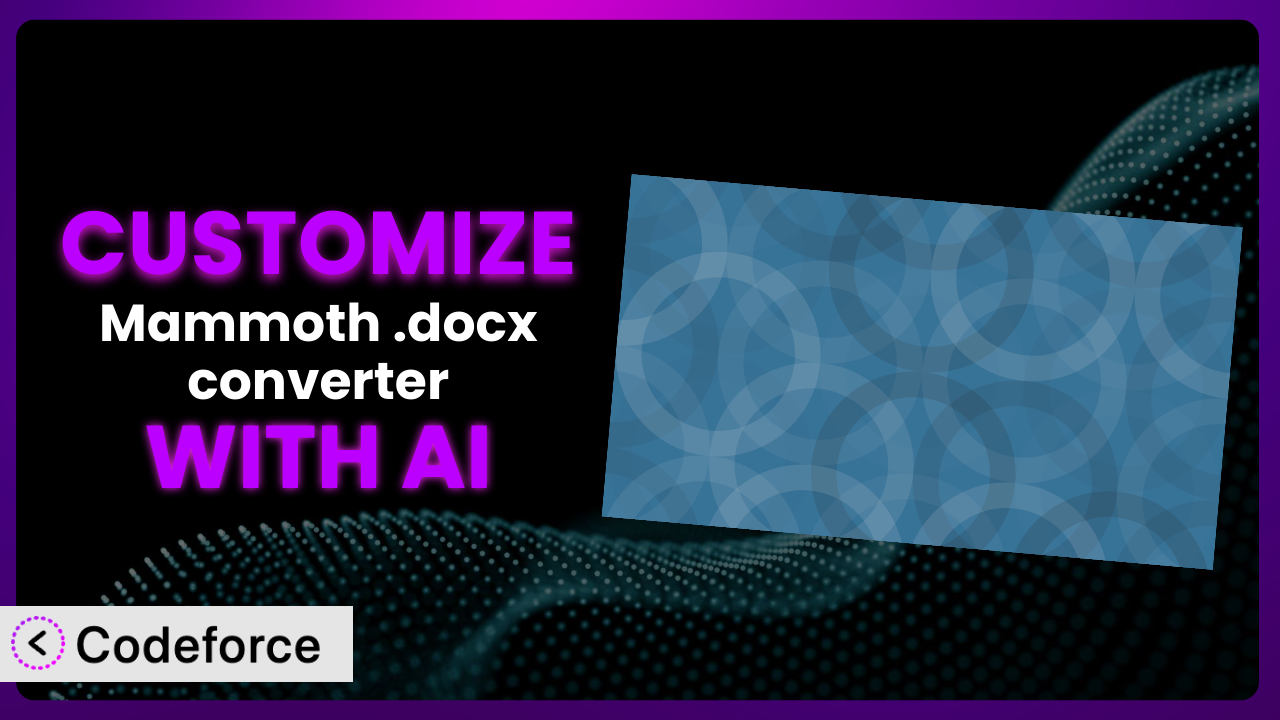Ever wrestle with getting your nicely formatted Word documents looking just right on your WordPress website? It’s a common headache. You painstakingly format everything, only to find it mangled when you copy and paste. That’s where the Mammoth .docx converter plugin comes in handy. But what if its default settings don’t perfectly align with your website’s design or specific needs? This article will guide you through customizing it to fit your exact requirements. We’ll explore how you can leverage the power of AI to extend its functionality and tailor it to your unique workflow, even without being a coding whiz.
What is Mammoth .docx converter?
Mammoth .docx converter is a WordPress plugin designed to bridge the gap between Microsoft Word documents and clean HTML for your website. Instead of battling messy copy-pasting that strips formatting or introduces unwanted code, this tool lets you convert those .docx files into beautifully formatted HTML with ease. It focuses on semantic markup, ensuring your content remains clean and accessible.
Imagine crafting a document in Word with proper headings, lists, and paragraphs, then effortlessly transferring that structure to your WordPress site. That’s the power this system provides. It’s packed with features that simplify content creation and management. With a stellar 4.8/5 stars from 62 reviews and over 30K active installations, it’s clear that many users find it incredibly valuable.
For more information about the plugin, visit the official plugin page on WordPress.org.
Why Customize it?
While the plugin is powerful right out of the box, its default settings might not always perfectly match your website’s specific aesthetic or functional requirements. Maybe you need certain heading styles to render differently, or you want to integrate the conversion process with another plugin you’re using. These are situations where customization becomes essential.
Customizing it unlocks a world of possibilities, allowing you to tailor the output to seamlessly blend with your existing theme and content structure. The benefits are tangible: improved website consistency, enhanced user experience, and streamlined content workflows. Think of a news website using this tool to import articles from various sources; they might customize it to automatically add specific metadata or adjust image sizes for optimal display. Without customization, they’d face manual adjustments for every article.
Ultimately, deciding whether to customize depends on your unique needs. If you find yourself consistently tweaking the HTML output after conversion, or if you require deeper integration with other systems, then investing in customization is definitely worthwhile. It’s all about making the tool work for you, not the other way around.
Common Customization Scenarios
Extending Core Functionality
The plugin excels at converting .docx to HTML, but what if you need it to do more? Perhaps you want to automatically generate a table of contents from the headings within the converted document, or maybe you need to extract specific metadata and store it as custom fields. These aren’t part of the core functionality, but they can significantly enhance your workflow.
Through customization, you can extend this tool’s capabilities to handle complex tasks automatically. Imagine being able to convert a lengthy research paper and automatically populate its key details (author, abstract, keywords) into designated custom fields. This saves time and ensures consistency across your website.
For example, a university might customize the plugin to automatically generate a bibliography from a .docx file containing research paper information, automatically linking to the university’s online library resources. AI-powered solutions can simplify the implementation of this functionality by providing the necessary code snippets and integration logic based on natural language instructions.
Integrating with Third-Party Services
WordPress thrives on its ecosystem of plugins, and sometimes you’ll want this converter to interact with other services. Imagine wanting to automatically send a notification to a Slack channel whenever a new document is converted and published, or perhaps you need to integrate it with a translation service to automatically create multilingual versions of your content.
Customization allows you to bridge the gap between this system and these external services. You can automate tasks and create seamless workflows that save time and effort. Integrating with marketing automation tools lets you trigger email campaigns based on the content of the converted documents.
For instance, a marketing agency could connect the plugin to their CRM. When a new case study is converted, it automatically updates the CRM with relevant keywords and sends an alert to the sales team. AI can help by generating the necessary API calls and data mapping logic, making the integration process much smoother.
Creating Custom Workflows
Every website has its unique content creation and publishing workflow. The standard conversion process might not perfectly align with yours. You might need to introduce custom steps, such as automatically assigning specific categories or tags based on the document’s content, or requiring editorial approval before publishing.
Customization enables you to build bespoke workflows that streamline your content management process. You can automate repetitive tasks, enforce editorial standards, and ensure consistency across your website. Think of a large blog needing to implement a multi-stage review process for all converted documents.
A publishing house, for example, could customize the plugin to route converted manuscripts through a custom editorial workflow. AI assistance can help build these workflows by providing the necessary code to integrate with WordPress’s user roles and permissions system, and automate content routing based on pre-defined rules.
Building Admin Interface Enhancements
The plugin’s admin interface might not offer all the options you need for your specific use case. You might want to add custom fields to control the conversion process, such as specifying a particular CSS stylesheet to use for the output, or adding options to fine-tune the image handling.
Customization allows you to extend the admin interface to provide a more tailored and user-friendly experience. You can add custom controls, simplify complex settings, and provide more granular control over the conversion process. This can be especially useful for websites with multiple content creators who need access to specific settings but not others.
For instance, a design agency could create a custom admin panel for the tool allowing users to select specific design templates to apply to the converted content. AI can assist by generating the necessary HTML and PHP code for creating custom admin panels and integrating them with WordPress’s settings API.
Adding API Endpoints
If you need to access the plugin’s functionality from external applications or services, you’ll need to expose it through an API. This allows you to programmatically convert documents without needing to manually interact with the WordPress admin interface. Imagine integrating the conversion process with a mobile app or a separate content management system.
Customization enables you to create custom API endpoints that expose the plugin’s functionality to other systems. This opens up a world of possibilities for integration and automation. You can build custom applications that leverage the plugin’s conversion capabilities, or integrate it with other web services.
For example, a software company could build an API endpoint that allows their customers to convert .docx documents directly from their application. AI can help by generating the necessary PHP code for creating custom API endpoints using the WordPress REST API, and handling authentication and authorization.
How Codeforce Makes the plugin Customization Easy
Customizing plugins like this one can often feel daunting. The learning curve for WordPress development can be steep, requiring knowledge of PHP, HTML, CSS, and the WordPress API. Many users find themselves stuck, unable to implement the customizations they need because they lack the technical expertise or the time to learn it all.
Codeforce eliminates these barriers by providing an AI-powered platform that simplifies WordPress plugin customization. Instead of writing complex code, you can use natural language instructions to describe the changes you want to make. Codeforce then generates the necessary code automatically, allowing you to customize the plugin without being a coding expert.
Imagine simply typing, “Add a button to the admin panel that allows users to specify a custom CSS file for the converted output,” and having Codeforce generate the necessary code to implement that feature. This AI assistance extends beyond code generation; it also provides testing capabilities to ensure your customizations work as expected. Codeforce allows you to test your changes in a safe environment before deploying them to your live website.
This democratization means better customization is accessible to a broader range of users. Plugin experts and power users who deeply understand the plugin’s strategy and desired outcome can now implement sophisticated customizations without needing to rely on scarce and expensive developer resources.
Best Practices for it Customization
Always start with a clear understanding of your goals. Before diving into customization, define exactly what you want to achieve. This will help you stay focused and avoid unnecessary complexity. Document your changes thoroughly. Keep a record of all customizations you make, including the purpose, code snippets, and any relevant configuration details. This will be invaluable for future maintenance and troubleshooting.
Use a child theme. Never modify the plugin’s core files directly. Instead, use a child theme to override the plugin’s templates and styles. This ensures that your customizations won’t be lost when the plugin is updated. Test your changes rigorously. Before deploying any customizations to your live website, thoroughly test them in a staging environment to ensure they work as expected and don’t introduce any conflicts.
Pay attention to performance. Customizations can impact your website’s performance, so be mindful of optimizing your code and minimizing the number of database queries. Monitor your website’s performance after implementing customizations and make adjustments as needed. Keep the plugin updated. Regularly update it to ensure you have the latest security patches and bug fixes. Be sure to test your customizations after each update to ensure they remain compatible.
Consider using a version control system. Tools like Git can help you track changes, revert to previous versions, and collaborate with other developers if needed. This is especially important for complex customizations.
Frequently Asked Questions
Will custom code break when the plugin updates?
It’s possible. Plugin updates can sometimes introduce changes that conflict with custom code. Using a child theme and following best practices for customization can minimize this risk. Always test your customizations after each update.
Can I customize the HTML output to use specific CSS classes?
Yes, absolutely! This is a common customization scenario. You can modify the plugin’s templates to add or modify CSS classes to match your website’s design. Codeforce can assist you by generating the necessary code to manipulate the HTML output.
Is it possible to integrate this tool with a membership plugin?
Yes, you can customize it to restrict access to converted documents based on membership levels. This involves using the membership plugin’s API and modifying it to check user permissions before allowing access to the content.
How can I ensure my customizations are SEO-friendly?
Pay close attention to the HTML structure and ensure that you’re using semantic tags correctly. Optimize images and add appropriate alt text. You can also customize the plugin to automatically generate meta descriptions based on the document content.
Does this system support converting images embedded in .docx files?
Yes, it generally handles embedded images. However, you might need to customize the image handling process to optimize image sizes or apply specific compression settings to ensure they load quickly on your website.
Conclusion: From Generic Converter to Tailored Content Solution
Customizing the plugin transforms it from a general-purpose conversion tool into a highly tailored content solution. By extending its functionality, integrating it with other services, and building custom workflows, you can create a seamless and efficient content management process that perfectly aligns with your unique needs.
The ability to fine-tune the HTML output, automate tasks, and enhance the admin interface unlocks a world of possibilities. This means you can create more engaging and consistent content, save time and effort, and ultimately improve your website’s user experience.
With Codeforce, these customizations are no longer reserved for businesses with dedicated development teams. Now, anyone can harness the power of AI to tailor it to their specific needs and create a truly customized content solution.
Ready to unlock the full potential of the plugin? Try Codeforce for free and start customizing the plugin today. Streamline your content workflow and create a website that truly reflects your brand.