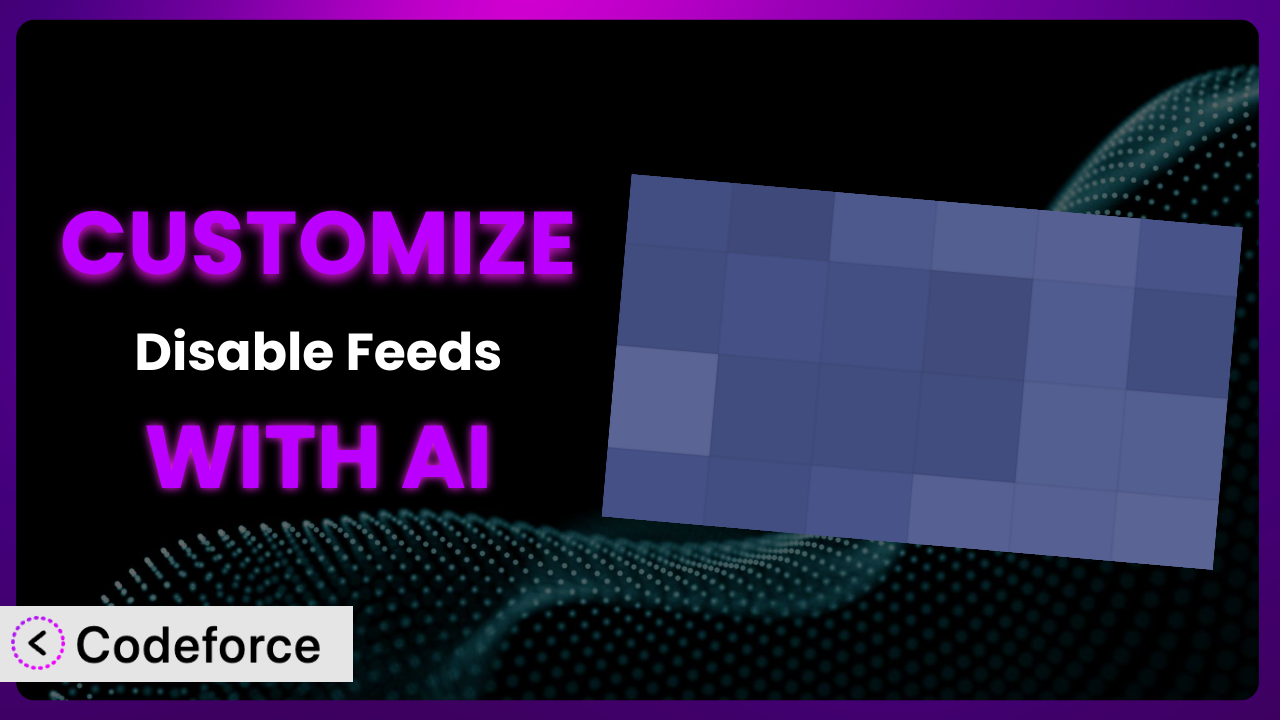Ever felt like the standard settings of a WordPress plugin just don’t quite cut it for your specific needs? You’re not alone. While plugins offer fantastic out-of-the-box functionality, truly tailoring them to your workflow can unlock a whole new level of efficiency. In this article, we’ll explore how to customize the Disable Feeds plugin to perfectly match your website’s requirements. We’ll also show you how to leverage the power of AI to make the customization process smoother and more accessible than ever before.
What is Disable Feeds?
Disable Feeds is a WordPress plugin designed to, well, disable RSS, Atom, and RDF feeds on your WordPress site. In essence, it’s a simple way to clean up your site, preventing content scrapers from easily accessing your material and potentially improving your site’s performance by reducing unnecessary server requests. This tool is particularly useful for websites that don’t actively use feeds or want to control how their content is distributed. With a solid 4.7/5 star rating from 31 reviews and over 30,000 active installations, it’s a popular choice for WordPress users seeking feed management.
The beauty of this tool lies in its straightforward approach; it focuses on doing one thing and doing it well. However, sometimes you might need more control than the default settings provide. That’s where customization comes in. For more information about the plugin, visit the official plugin page on WordPress.org.
Why Customize it?
The default settings of any plugin, even a simple one, are designed to cater to the broadest possible audience. But what if your website has unique needs? What if you want to disable feeds only for certain post types or user roles? That’s where customizing this tool can make a huge difference. Relying solely on the standard configuration can sometimes leave you with a solution that doesn’t quite fit the bill, potentially hindering your site’s efficiency or security.
Customization offers significant benefits, allowing you to fine-tune the plugin to align perfectly with your specific goals. Imagine a news website that wants to disable feeds for its static pages but keep them active for its news articles. A simple customization of this system would achieve this. Or consider a membership site that wants to restrict feed access to logged-in members only. This level of control is simply not available out-of-the-box.
For example, a photography blog might want to completely eliminate feeds to prevent unauthorized image scraping. Conversely, a marketing agency might want to maintain feeds but customize their content to include specific tracking parameters for analytics. These scenarios highlight the power of tailoring the system to achieve precise outcomes. Investing time in customization is worthwhile when it unlocks functionality not present in the default setup, optimizing your workflow and enhancing your site’s overall performance.
Common Customization Scenarios
Extending Core Functionality
Often, you might find that the core features of a plugin, while useful, don’t quite cover all your needs. You might require additional features or modifications to the existing ones to achieve your desired outcome. This is where extending the core functionality comes into play. Think of it as adding extra layers of polish and precision to the plugin’s capabilities.
Through customization, you can add features like selective feed disabling based on custom post types, user roles, or even specific categories. For instance, you might want to disable feeds for your portfolio items but keep them active for your blog posts. AI simplifies this by generating the code needed to target these specific criteria, saving you hours of manual coding.
Imagine a recipe website. By default, this system might disable all feeds. However, with a little customization, they could create a feed containing only their most popular recipes, formatted in a specific way to be compatible with a third-party recipe aggregator. AI can help generate the necessary code to filter and format the feed content automatically.
Integrating with Third-Party Services
WordPress rarely exists in isolation. You likely use a variety of third-party services, such as email marketing platforms, social media schedulers, and analytics tools. Integrating this tool with these services can create powerful workflows and automate tasks that would otherwise require manual effort.
Customization allows you to modify the plugin’s behavior to interact with these services. For example, you could create a custom feed that automatically updates your social media accounts whenever you publish a new post. Or you could integrate it with your email marketing platform to send out a newsletter digest whenever your feed is updated. AI makes this integration easier by generating the code necessary to connect the plugin with external APIs.
Consider a podcasting website. They could customize the plugin to generate a special feed format optimized for iTunes or Spotify, including specific metadata and enclosures required by these platforms. AI could assist in generating the code to structure the feed content according to each platform’s specifications.
Creating Custom Workflows
The beauty of WordPress lies in its flexibility. You can create custom workflows to streamline your content creation process, manage your audience, and automate repetitive tasks. Customizing this system can play a crucial role in these workflows.
By modifying its behavior, you can trigger actions based on feed activity. For example, you could create a workflow that automatically sends a notification to your Slack channel whenever a feed is accessed. Or you could integrate it with your CRM to update lead scores based on feed engagement. AI can help you design and implement these workflows by generating the necessary code and integrating it with other plugins and services.
Imagine a real estate website. They could create a custom workflow where disabling the feed for a property listing automatically removes it from all external property portals. AI could help orchestrate this entire process, ensuring seamless integration between the plugin and various external services.
Building Admin Interface Enhancements
The standard WordPress admin interface is functional, but it’s not always the most intuitive or efficient for specific tasks. Customizing the admin interface can significantly improve your workflow and make it easier to manage your website. Think of it as tailoring the dashboard to perfectly suit your needs.
With customization, you can add custom settings pages to the plugin, providing a more user-friendly way to configure its behavior. You can also add custom fields to your posts and pages, allowing you to control feed settings on a per-item basis. AI can help you build these admin interface enhancements by generating the necessary code for creating custom settings pages and fields.
For example, an online magazine might want to add a custom field to each article that allows editors to choose whether or not to include it in the main RSS feed. AI can generate the code to add this custom field and modify the plugin to respect this setting when generating the feed.
Adding API Endpoints
API endpoints allow you to programmatically interact with your WordPress website from external applications. By adding custom API endpoints to this tool, you can expose its functionality to other services and create powerful integrations.
Customization allows you to create endpoints that allow external applications to query the plugin’s settings, disable feeds programmatically, or even generate custom feed content. AI simplifies this process by generating the code necessary to create and secure these API endpoints.
Consider a web development agency that manages multiple WordPress websites for its clients. They could create an API endpoint that allows them to remotely disable feeds on all their client websites from a central dashboard. AI can assist in building this API, ensuring security and proper authentication.
How Codeforce Makes the plugin Customization Easy
Traditionally, customizing WordPress plugins requires a solid understanding of PHP, WordPress hooks, and the plugin’s codebase. This presents a significant barrier to entry for many users, particularly those without technical expertise. The learning curve can be steep, and even experienced developers can spend hours poring over documentation and debugging code.
Codeforce eliminates these barriers by leveraging the power of AI to simplify the customization process. Instead of writing complex code, you can use natural language instructions to describe the changes you want to make. Codeforce then translates these instructions into working code, automatically integrating it with the plugin. This democratization means better customization because users who deeply understand their website’s strategy can implement it directly without waiting on developers.
For example, you could simply tell Codeforce, “Disable feeds for all custom post types except ‘news’.” The AI will then generate the necessary code to achieve this, taking into account the plugin’s architecture and WordPress best practices. Codeforce also provides testing capabilities, allowing you to verify that your customizations are working as expected before deploying them to your live website. This ensures that your changes won’t break your site or cause unexpected issues.
With Codeforce, you don’t need to be a coding expert to tailor this tool to your exact requirements. The platform empowers anyone to customize the system, regardless of their technical background. This accessibility opens up a world of possibilities, allowing you to create unique and powerful solutions that perfectly match your website’s needs.
Best Practices for it Customization
Before diving into customization, always back up your website. This provides a safety net in case anything goes wrong during the process. A recent backup ensures you can quickly restore your site to its previous state if needed.
Thoroughly test your customizations in a staging environment before deploying them to your live website. This allows you to identify and resolve any issues without affecting your visitors. It’s a crucial step to ensure a smooth and seamless experience.
Document your customizations clearly and concisely. This will make it easier to understand and maintain them in the future. Good documentation is invaluable when troubleshooting or making further modifications.
Monitor the plugin’s performance after applying your customizations. Keep an eye on your website’s speed and resource usage to ensure that the changes haven’t introduced any performance bottlenecks. Regular monitoring is essential for maintaining optimal performance.
Stay updated with the plugin’s latest releases. Plugin developers often release updates to address security vulnerabilities, fix bugs, and improve performance. Keeping your plugins up to date is crucial for security and stability.
Avoid directly modifying the plugin’s core files. This can make it difficult to update the plugin in the future, as your changes may be overwritten. Instead, use WordPress hooks and filters to extend the plugin’s functionality.
Be mindful of the potential impact of your customizations on other plugins and themes. Conflicts can arise if different plugins or themes modify the same functionality. Testing in a staging environment can help identify and resolve these conflicts.
Frequently Asked Questions
Will custom code break when the plugin updates?
If you’ve followed best practices and used WordPress hooks and filters, your custom code should generally be safe during updates. However, it’s always wise to test your customizations in a staging environment after updating the plugin to ensure compatibility. In rare cases, a major update might introduce breaking changes.
Can I disable feeds for specific user roles only?
Yes, you can. By customizing the plugin, you can add logic to check the current user’s role and only disable feeds if they belong to a specific role. This requires custom code, but it’s a common and achievable customization.
Is it possible to customize the feed content instead of completely disabling feeds?
Absolutely! Customizing the feed content is a powerful way to control what information is shared. You can modify the feed to include specific data, filter out certain posts, or change the formatting.
How do I revert customizations if something goes wrong?
This is why backing up your website before making any changes is vital. If something goes wrong, you can simply restore your website from the backup. If you haven’t made a backup, you’ll need to manually undo the changes you made to the plugin’s code or settings.
Does Codeforce require me to know PHP?
No, that’s the beauty of it! Codeforce allows you to customize the plugin using natural language instructions. The AI handles the complex coding, so you don’t need to be a PHP expert. You can focus on describing the desired behavior, and Codeforce takes care of the implementation.
From Basic to Bespoke: The Power of Customization
What starts as a general-purpose tool, like the the plugin plugin, can become a highly customized system tailored precisely to your website’s needs. By understanding the potential for customization and leveraging tools like AI-powered code generators, you can unlock a level of control and efficiency that’s simply not possible with the default settings. The ability to fine-tune its behavior opens a world of possibilities, allowing you to create unique and powerful solutions that perfectly align with your specific goals.
With Codeforce, these customizations are no longer reserved for businesses with dedicated development teams. The power of AI brings plugin customization within reach of anyone, regardless of their technical expertise. The journey from a basic setup to a perfectly optimized workflow becomes significantly easier.
Ready to transform your WordPress experience? Try Codeforce for free and start customizing it today. Enhance your site security and unlock new levels of efficiency.