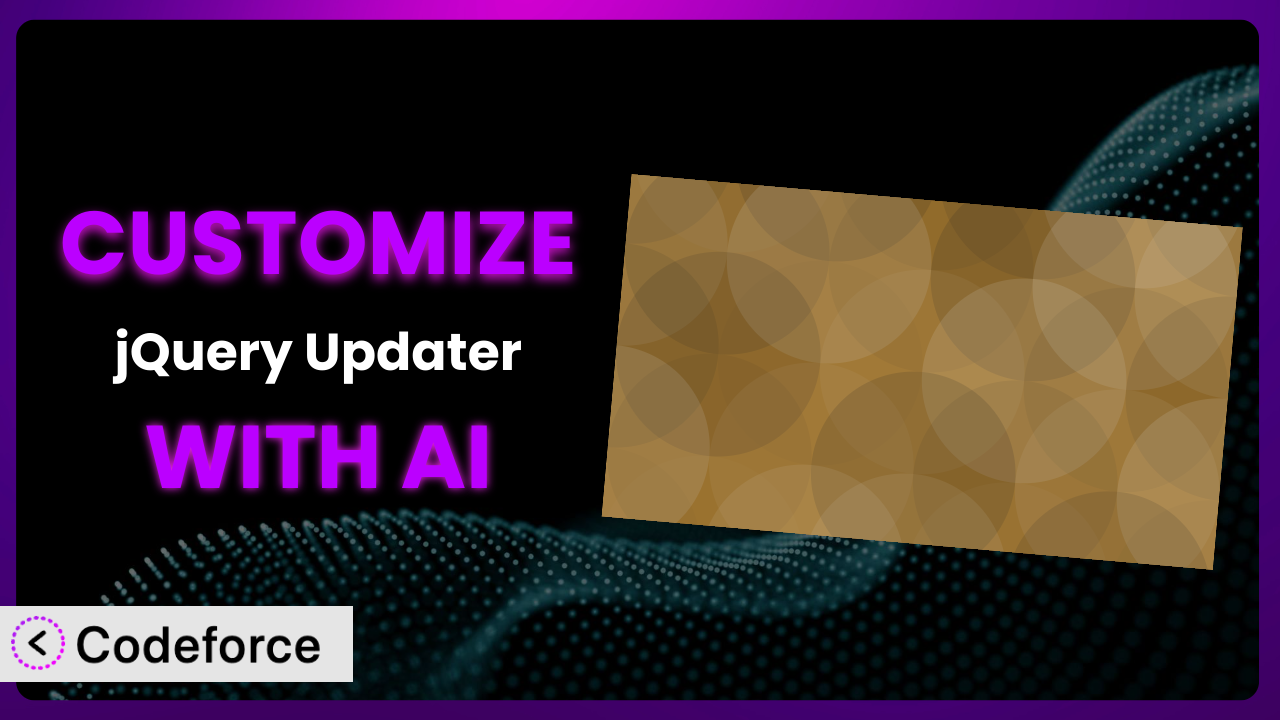Ever felt limited by a WordPress plugin’s default settings? You’re not alone. Many WordPress users find themselves needing a bit more from their plugins, especially when it comes to something as fundamental as how jQuery is handled. This article will guide you through the process of customizing the jQuery Updater plugin to perfectly fit your website’s unique needs. We’ll explore how AI, specifically through platforms like Codeforce, can simplify and accelerate this customization process, making it accessible even if you’re not a coding whiz.
What is jQuery Updater?
jQuery Updater is a handy WordPress plugin designed to automatically update the jQuery library on your website to the latest stable version. This helps ensure compatibility with modern browsers and other plugins, improving your site’s overall performance and security. Think of it as a simple way to keep your website’s core JavaScript library up-to-date without manual intervention.
The plugin works quietly in the background, regularly checking for new jQuery releases and applying them automatically. It boasts a solid reputation, with a 4.5/5 star rating from 64 reviews and over 30,000 active installations, indicating its reliability and popularity within the WordPress community.
For more information about the plugin, visit the official plugin page on WordPress.org.
Why Customize it?
While the default functionality of the plugin is useful, it doesn’t always cater to every website’s specific requirements. Perhaps you need to ensure compatibility with a very specific version of jQuery for an older theme, or you want to implement custom handling of jQuery updates to avoid potential conflicts. That’s where customization comes in.
Customizing the plugin opens up a world of possibilities. You can fine-tune how and when jQuery is updated, add custom error handling, or even integrate it with other plugins or services. The benefits are numerous: improved compatibility, enhanced performance, and a more tailored experience for your website visitors.
For example, imagine you’re running a WooCommerce store with a highly customized theme. Updating jQuery without proper testing could break essential functionalities like the shopping cart or product display. Customizing the plugin allows you to implement a staging environment update first to ensure no unexpected issues. It’s about controlling the update process and making it work for you, not against you.
Common Customization Scenarios
Extending Core Functionality
The basic function of this tool is to update jQuery. However, what if you want more control over how that update happens? The default plugin updates automatically, but maybe you’d prefer a staged approach, with updates applied to a staging environment first before going live.
Through customization, you can add features like update notifications, custom scheduling, or detailed logging. Imagine receiving an email notification when an update is available, along with a link to a staging site where you can test it out. This ensures a smoother and more controlled update process.
Real-world example: A web agency manages hundreds of client sites. By customizing the plugin, they created a centralized dashboard to monitor jQuery versions across all sites and trigger updates remotely. AI can drastically accelerate the creation of this dashboard, generating the necessary PHP code and WordPress hooks with simple natural language prompts.
Integrating with Third-Party Services
Sometimes, you need plugins to work seamlessly with other services. Consider integrating this tool with a website monitoring service. You might want to automatically run a series of tests after a jQuery update to ensure no new issues have been introduced.
By customizing the plugin, you can trigger API calls to services like Pingdom or UptimeRobot whenever jQuery is updated. This allows you to proactively identify and address any problems before they impact your users. Think of it as an automated safety net for your website.
For example, an e-commerce site relies heavily on third-party payment gateways that use specific jQuery versions. Customizing the plugin to automatically run integration tests after each update ensures those payment gateways continue working flawlessly. AI-powered code generation can easily create the necessary API integrations with minimal coding effort, generating code that handles the communication between WordPress and the third-party service.
Creating Custom Workflows
Every website operates differently. You might have unique requirements for how jQuery is managed based on your team’s workflow. Perhaps you need a system where updates require manual approval from a specific user role.
Customization enables you to create custom workflows that fit your specific needs. You could add a feature where updates are paused until approved by an administrator or developer, or integrate it with a project management system like Asana or Trello. The key is to tailor the plugin to your internal processes.
For example, a large organization with a strict change management process requires all updates to be reviewed and approved by a senior developer. Customizing the plugin to include an approval workflow ensures that no updates are applied without proper oversight. Codeforce could assist in the rapid development of such a custom workflow by automating much of the coding based on a textual description of the desired process.
Building Admin Interface Enhancements
The default admin interface for the plugin is functional, but it might not provide all the information you need at a glance. You might want to add custom dashboards, reports, or settings to improve the user experience.
By customizing the plugin, you can add a custom dashboard that displays the current jQuery version, update history, and any pending updates. You could also add settings to configure update schedules or manage custom integrations. Improved UI improves efficiency.
Imagine a web developer who manages multiple WordPress sites using the plugin. Customizing the admin interface to include a summary dashboard for all sites lets the developer quickly monitor jQuery versions and identify potential issues. AI streamlines the development of these admin enhancements. Platforms can automatically generate the necessary HTML, CSS, and JavaScript code based on simple design mockups and functional specifications.
Adding API Endpoints
Sometimes, you need to interact with the plugin programmatically. This requires adding custom API endpoints that allow other applications or services to access and control its functionality.
Customization allows you to add API endpoints for tasks like checking the current jQuery version, triggering updates, or managing custom settings. This opens up a whole new range of possibilities for integration and automation. Think of it as a way to expose the plugin’s functionality to the outside world.
For example, a managed WordPress hosting provider wants to offer a feature where customers can remotely update jQuery on their sites through a custom control panel. Customizing the plugin to include API endpoints enables seamless integration with the hosting provider’s platform. AI tools are particularly useful for generating API documentation and sample code, significantly reducing development time and improving developer onboarding.
How Codeforce Makes the plugin Customization Easy
Traditionally, customizing WordPress plugins like this one required a strong understanding of PHP, WordPress hooks, and potentially JavaScript. This created a significant barrier to entry for many users. You needed to either learn to code yourself or hire a developer, which could be expensive and time-consuming.
Codeforce eliminates these barriers by providing an AI-powered platform that simplifies the customization process. Instead of writing complex code, you can simply describe what you want the plugin to do in natural language.
Codeforce’s AI engine analyzes your instructions and automatically generates the necessary code. It handles the technical details, so you can focus on the desired functionality. The system lets you specify desired behavior, like “When a new version of jQuery is installed, send me an email.” The AI handles the complex coding to make it happen.
Furthermore, Codeforce provides testing capabilities, allowing you to verify that your customizations work as expected before deploying them to your live website. This ensures a smooth and stable update process.
This democratization means better customization is accessible to a wider audience. Now, individuals with deep knowledge of their website’s strategy can implement custom features for the plugin without needing to be proficient in coding.
Best Practices for it Customization
Before diving into customization, always create a backup of your website. This provides a safety net in case something goes wrong during the customization process. Consider using a staging environment, too, so you don’t impact the live site during your experimentations.
Start with small, incremental changes. Avoid making drastic modifications all at once. This makes it easier to identify and fix any issues that may arise. Test frequently. Even small changes can have unintended consequences, so thoroughly test your customizations after each modification.
Document your customizations. Keep a record of all the changes you’ve made, along with explanations of why you made them. This will be invaluable for future maintenance and troubleshooting. Before deploying any changes, consider the impact on your website’s performance. Optimize your code to ensure it doesn’t slow down your site.
When customizing, always follow WordPress coding standards. This helps ensure compatibility with future updates and other plugins. After deploying customizations, monitor your website for any errors or unexpected behavior. Use a monitoring tool to track key metrics like page load time and error rates.
Keep this tool updated. Make sure you’re running the latest version of the plugin, as this will include bug fixes and security improvements. When updates are released, carefully review the changelog and test your customizations to ensure they’re still compatible.
Frequently Asked Questions
Will custom code break when the plugin updates?
It’s possible. That’s why thoroughly testing custom code on a staging environment before applying changes to a live site is extremely important. Always review the plugin’s changelog to identify any potentially conflicting changes.
Can I revert to the default settings after customizing?
Yes, if you’ve kept a record of your original settings or created a backup, you can revert to them. However, some customizations might require manually removing code, so accurate documentation is essential.
Does customizing affect plugin performance?
Potentially, yes. Poorly written custom code can negatively impact performance. Always optimize your code and test your website’s speed after implementing customizations.
Is coding experience necessary to customize the plugin?
Traditionally, yes. However, with AI-powered platforms like Codeforce, you can customize it without extensive coding knowledge by describing what you want in natural language.
How can I ensure my customizations are secure?
Always follow WordPress coding standards and best security practices. Sanitize user inputs, escape outputs, and avoid using deprecated functions. Regularly audit your code for vulnerabilities.
Unlocking the Power of Personalized Performance
What starts as a straightforward tool for updating jQuery can transform into a finely-tuned system that perfectly matches your website’s unique requirements. It is more than just a plugin; it becomes an integral part of your site’s infrastructure.
By customizing the plugin, you gain greater control over your website’s performance, compatibility, and security. You can tailor it to your specific workflow, integrate it with other services, and even enhance its admin interface. The possibilities are endless.
With Codeforce, these customizations are no longer reserved for businesses with dedicated development teams. Small website owners, independent bloggers, and non-technical individuals can harness the power of AI to customize their sites. It becomes a user-centric update system.
Ready to unlock the power of personalized performance? Try Codeforce for free and start customizing the plugin today. Ensure your website runs smoothly with AI-powered customization.